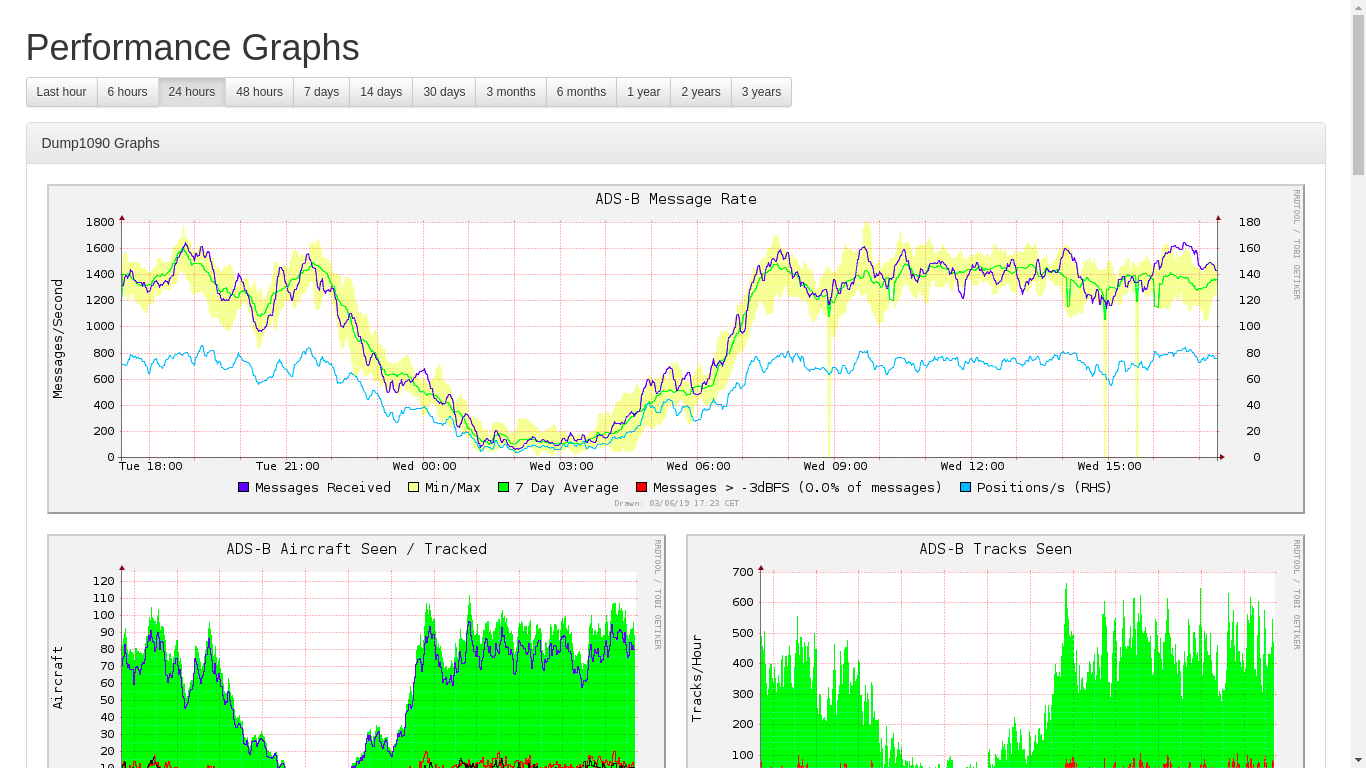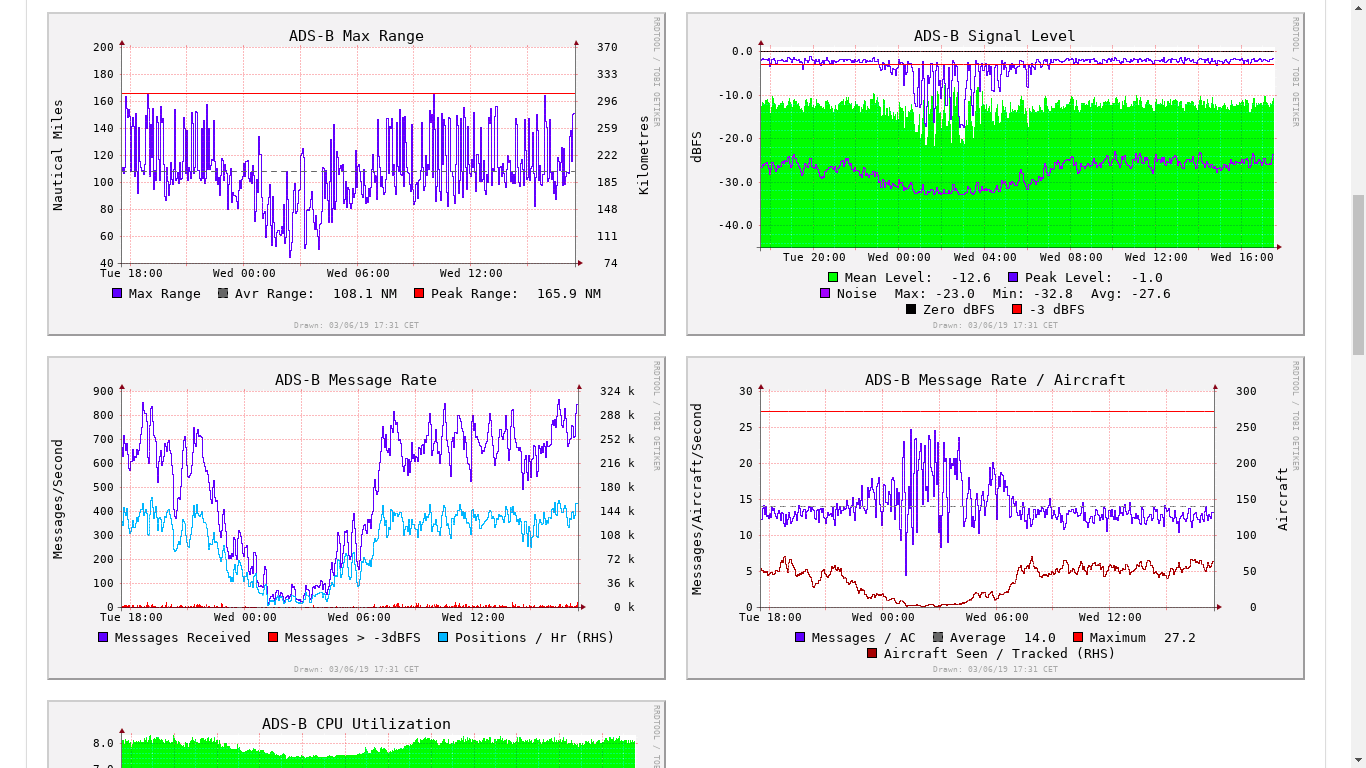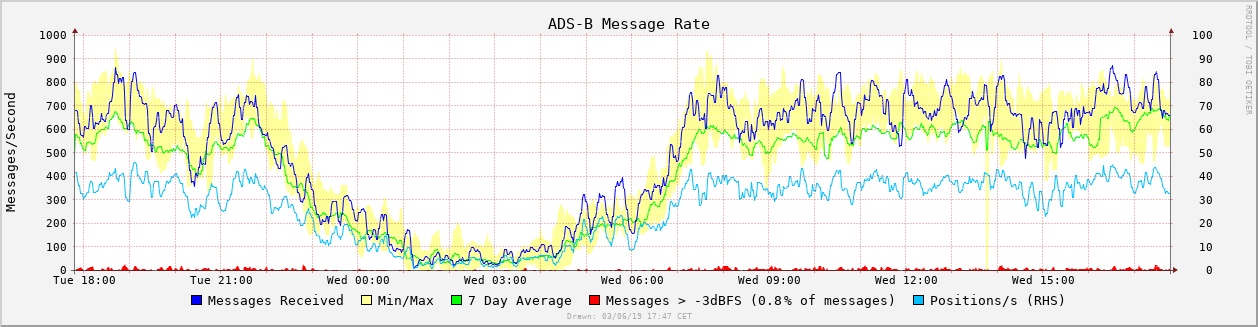 Graphs for dump1090-fa (based on dump1090-tools by mutability)
Graphs for dump1090-fa (based on dump1090-tools by mutability)
Also works for other dump1090 variants supplying stats.json
sudo bash -c "$(wget -q -O - https://raw.githubusercontent.com/wiedehopf/graphs1090/master/install.sh)"
Edit the configuration file to change graph layout options, for example size:
sudo nano /etc/default/graphs1090
Ctrl-x to exit, y (yes) and enter to save.
Reset configuration to defaults:
sudo cp /usr/share/graphs1090/default /etc/default/graphs1090
Click the following URL and replace the IP address with the IP address of the Raspberry Pi you installed combine1090 on.
http://192.168.x.yy/graphs1090
or
The rrd databases get written to every minute, this adds up to around 100 Megabytes written per hour. While most modern SD-cards should handle this for 10 or more years easily, you can reduce the amount written if you want to. Per default linux writes data to disk after a maximum of 30 seconds in the cache. Increasing this to 10 minutes reduces actual disk writes to around 10 Megabytes per hour.
Don't change this if you handle data on the Raspberry Pi which you don't want to lose the last 10 minutes of.
Increasing this write delay to 10 minutes can be done like this (takes effect after reboot):
sudo tee /etc/sysctl.d/07-dirty.conf <<EOF
vm.dirty_ratio = 40
vm.dirty_background_ratio = 30
vm.dirty_expire_centisecs = 60000
EOF
Because i don't mind losing data on my Raspberry Pi when it loses power, i have set this to one hour:
sudo tee /etc/sysctl.d/07-dirty.conf <<EOF
vm.dirty_ratio = 40
vm.dirty_background_ratio = 30
vm.dirty_expire_centisecs = 360000
EOF
If your local map is not reachable at /dump1090-fa or /dump1090, you can edit the following the file to input the URL of your local map:
/etc/collectd/collectd.conf
Find this section:
<Plugin python>
ModulePath "/usr/share/graphs1090"
LogTraces true
Import "dump1090"
<Module dump1090>
<Instance localhost>
URL "http://localhost/dump1090-fa"
</Instance>
</Module>
</Plugin>
And change the URL to where your dump1090 webinterface is located. After changing the URL, restart collectd:
sudo systemctl restart collectd
This might be a good idea if you changed from the adsb receiver project graphs and kept the data. Also if you upgraded at a somewhen July 15th to July 16th 2019. Had a bad setting removing maximum data keeping for some part of the data.
sudo bash -c "$(wget -q -O - https://raw.githubusercontent.com/wiedehopf/graphs1090/master/install.sh)"
sudo apt update
sudo apt install -y screen
sudo screen /usr/share/graphs1090/new-format.sh
possible sollution: install new collectd version:
wget -O /tmp/collectd.deb http://raspbian.raspberrypi.org/raspbian/pool/main/c/collectd/collectd-core_5.8.1-1.3_armhf.deb
sudo dpkg -i /tmp/collectd.deb
sudo bash /usr/share/graphs1090/uninstall.sh