A CLI interface to apply and configure Firefox CSS themes (also known as userChrome.css themes).
It uses a YAML file to declare files, variants, helper addons and others. This file is referred to as a "manifest".
Arch Linux users can install the package through the AUR:
yay -S ffcss # latest release
# COMING SOON yay -S ffcss-git # latest commit
# COMING SOON yay -S ffcss-bin # pre-compiled binary of latest release
Make sure there isn't a folder called “installation” in your working directory
# Don’t pollute your current directory
mkdir installation; cd installation
# Install the latest release by downloading the binary on Github
wget https://github.com/ewen-lbh/ffcss/releases/latest/download/YOUR-OS-64bit.tar.gz -O ffcss.tar.gz # replace YOUR-OS with linux or macos. There's also a 32bit version (386 instead of amd64)
# Extract it
tar -xzvf ffcss.tar.gz
# Install built-in themes
mkdir -p ~/.config/ffcss/themes/
cp -v themes/*.yaml ~/.config/ffcss/themes/
# Make sure the file is marked as executable
chmod +x ffcss
# Move it to a folder that’s in your path (so you can type `ffcss` anywhere), eg.
mv ffcss ~/.local/bin/ffcss
# Remove the extracted contents (you don’t need them anymore)
cd ..; rm -I -rf installation(Assuming your user folder is at C:\Users\you)
- Download the zip file: https://github.com/ewen-lbh/ffcss/releases/latest/download/windows-64bit.zip
- Extract it somewhere, let's say in
C:\Users\you\Desktop\ffcss. - Open that folder in the Explorer
- Right-click on empty space and select "Open Windows Terminal Here"
- Type
.\ffcss.exe - Copy
C:\Users\you\Desktop\ffcss\themestoC:\Users\you\.config\ffcss
To use ffcss, you can run that ffcss.exe in the Windows Terminal
instructions for linux & MacOS, I haven't figured out how to run make on Windows, winget installs it but the command is still 'not found'...
git clone https://github.com/ewen-lbh/ffcss
cd ffcss
make
make tests # optional, to make sure everything works
make installffcss - Apply and configure FirefoxCSS themes
Usage:
ffcss [options] use THEME_NAME [VARIANT]
ffcss [options] get THEME_NAME
ffcss [options] cache clear
ffcss [options] init
ffcss [options] reapply
ffcss version [COMPONENT]
Where:
THEME_NAME a theme name or URL (see README.md)
COMPONENT is either major, minor or patch (to get a single digit)
Options:
-a --all-profiles Apply the theme to all profiles
-p --profiles=PATHS Select which profiles to apply the theme to.
Can be absolute or relative to --profiles-dir.
Comma-separated.
--profiles-dir=PATH Directory that contains profile directories.
Default value is platform-specific:
- $HOME/.mozilla/firefox on Linux
- $HOME/Library/Application Support/Firefox/Profiles on MacOS
- %appdata%/Roaming/Mozilla/Firefox/Profiles on Windows
--skip-manifest-source Don't ask to show the manifest source
Synopsis: ffcss use THEME_NAME [VARIANT_NAME]
ffcss will first search for a folder at ~/.cache/ffcss/THEME_NAME/VARIANT_NAME. If not found, it will try to download the theme:
If THEME_NAME is of the form OWNER/REPO:
- It'll use the repository
github.com/OWNER/REPO
If THEME_NAME is of the form NAME:
- It'll search for
NAMEin the manifests included with ffcss (see Built-in themes)
The NAME here is insensitive to case, whitespace, punctuation (., , _ and -) and unicode (NFD normalization is applied before searching).
That means that typing ffcss use FrozenFox will work even if the theme's manifest is stored in frozenfox.yaml, and not FrozenFox.yaml.
And if THEME_NAME is an URL:
- It'll download the zip file / clone the git repository at
THEME_NAME(thehttps://part can be omitted)
Technical note: when no variant is used, VARIANT_NAME is "_"
Synopsis: ffcss reapply
This is the same as doing ffcss use with the current theme, useful when firefox updates.
The current theme for each profile is stored in ffcss' configuration folder, in currently.yaml
This is the same as running use, but does not actually apply the theme, it just downloads it to the cache.
Clears the ffcss cache, including all downloaded themes.
Synopsis: ffcss init
Creates a ffcss manifest file in the current directory
You can create one for yourself, by placing it in <home folder>/.config/ffcss/<your theme's name>.yaml, along with the other included themes, then running ffcss use with that name.
Consider opening a pull request if you can, so that others can benefit from your manifest without having to write it again.
The next section covers how to create that manifest file. It is written for theme makers, but the only difference is that the manifest you wrote isn't named ffcss.yaml.
So that your users can benefit from the simple installation process provided by ffcss, you can add a ffcss.yaml file in the root of your project and declare additional configuration you might need.
Note: example use cases from real FirefoxCSS themes are given for illustrative purposes, and I don't claim to speak in place of the theme's author(s), even if it may appear as so.
You can start by using ffcss init in your theme's folder, some values will be filled automatically.
You can specify in your manifest file from where to download the theme. This can be useful if
- you want to use that value in
variants, to download a different zip file - you want to add your manifest to the registry, in which case the repository's URL is needed for ffcss to figure out where to download your theme from
- you want users to download a zip file instead of cloning your repo
If you use a git repository URL (ffcss will know if any given URL is git-clone-able), you can also use these three to:
- change the branch used (
branch: <the branch's name>) - change the commit used (
commit: <the commit's SHA>) - change the tag used (
tag: <the git tag's name>)
Here again, this is especially useful for variants (for example, Lepton's photon-style variant is on a separate branch photon-style)
An object mapping about:config configuration keys to their values:
config:
svg.context-properties.content.enabled: true
security.insecure_connection_text.enabled: trueNote that toolkit.legacyUserProfileCustomizations.stylesheets is set to true automatically, no need to declare it.
This will write a generated user.js file in the selected profile directory (or directories).
If you provide your own user.js file, the generated content will be appended to yours and written on the same file.
You can use userChrome, userContent and user.js keys to specify where those files are in your repo. You can use glob patterns.
They will get copied to <selected profile directory>/chrome/userChrome.css (or userContent.css) and <selected profile directory>/user.js>, respectively.
Note that even if your file is not called like this, if will get copied with that name, no manual renaming required.
For example, SimplerentFox uses three different userContent.css files for its variants, and the manifest has {{ os }}/userContent__{{ variant }}.css.
You can also declare other files in assets, an array of glob patterns. They take precedence over the others keys, since they get copied last.
You can use {{ os }}, which will get replaced with one of windows, linux or macos, and {{ variant }}, which will get replaced by the variant the user has chosen.
All files will get copied to <user's profile folder>/chrome/. You can change the from where they get copied with copy from.
This is pretty useful if you store your assets inside a folder (such as chrome), to avoid them being nested too much
assets:
- my-assets/**
copy from: my-assets/ without the copy from, files would get copied to <user's profile folder>/chrome/my-assets/... instead of <user's profile folder>/chrome/...: my-assets/ will be a part of the file names described by my-assets/**.
For example, MaterialFox stores everything under chrome/, and its manifest uses copy from: chrome/ to tell ffcss to copy assets from that directory, not from the repository's root.
Some themes allow users to choose between different variations. To declare them, add an object with key variants, that maps variant names to a configuration object, overriding config, userContent, etc. for that variation.
Note that overriding config only overrides values set, it does not remove configuration keys that have been set globally: with the following manifest:
ffcss: 1 # signals that the manifest works with ffcss versions 1.X.X
config:
one.property: yes
another.property: buckaroo
variants:
blue:
config:
one.property: falsechoosing the variant "blue" will apply the following config:
one.property: false
another.property: buckarooProperties that can be overriden are:
- repository
- branch
- tag
- commit
- config
- userChrome
- userContent
- user.js
- assets
- addons
- run
- description
For example, SimplerentFox proposes an addon to enhance the experience, and declares it as such:
...
addons:
- https://addons.mozilla.org/en-US/firefox/addon/simplerentfox/
...You can run any shell command after and/or before the installation, with the manifest entries run.before and run.after:
run:
before: echo hello from {{ profile_path }}!
after: wget https://example.com/my-custom-file?version={{ firefox_version }}In both values, {{ profile_path }} and {{ firefox_version }} will respectively get replaced with the path of the profile to which the theme is being installed, and that profile's firefox version.
You can specify a message to be printed at the end of the installation. Markdown syntax is supported.
Useful to provide additional instructions that can't be automated, to suggest optional tweaks, to do shameless promotion or even just to say thanks!
For example, VerticalTabs uses messages to tell users about additional installation steps that can't be automated:
message: |
Go to about:addons, select Tab Center Reborn, go to Preferences and set:
- *Animations*: on.
- *Use current browser theme*: on, if you want to use dark mode.
- *Compact Mode*: either “Dynamic” or “Enabled”. It works with “Disabled” too but looks nicer with only favicons.
- *Favicon-only pinned tabs*: off.
- *Activate Custom Stylesheet* and paste the contents of tabCenterReborn.css into the text area, and click “Save CSS”.Those two fields can be set to be displayed before the installation begins. Something like
Installing <name> by <by>
| <description>
Will then be shown to the user when starting the installation
Putting a ffcss: 0 in your manifest tells the user that this theme was made with ffcss version 0.X.X.
If their version differs, they'll get a warning: major version changes (i.e. when the leftmost number changes) may include breaking changes regarding the manifest file, which means that your theme might not work.
I'll try to not do that though, it sucks to break things. (I may support different versions of manifest files, at least)
The manifest entry firefox can be used to specify which versions of Firefox are compatible with your theme.
Users that have a non-compatible Firefox version will be shown a warning.
The following patterns can be used:
-
<version>- compatible with that version only.For example:
firefox: 90
-
<A>-<B>- compatible with every version from A to B (including both A and B)For example:
firefox: 86-90
-
<A>+- compatible with version A or more recentFor example:
firefox: 90+
-
up to <A>- compatible with every version, up to A (including A)For example:
firefox: up to 88
Note that you can also be more precise and specify the minor part (the second digit after the dot), for example firefox: 90.5+.
You can look at some themes' manifests in themes/*.yaml to see how they are written.
The following themes are provided with ffcss, you can install them with ffcss use <theme's name>.
- alpenblue by Godiesc
- australis-tabs by sagars007
- blurredfox by manilarome
- chameleons-beauty by Godiesc
- compactmode by Godiesc
- diamondfucsia by Godiesc
- frozenfox by tortious
- fxcompact by dannycolin
- halo by seirin-blu
- lepton by black7375
- martinfox by arp242
- materialfox by muckSponge
- modoki by soup-bowl
- montereyfox by FirefoxCSSThemers
- pro-fox by xmansyx
- proton-connected-rounded-tabs by sagars007
- simplerentfox by MiguelRAvila
- technetium by edo0
- verticaltabs by ranmaru22
- wavefox by QNetITQ
You can add your theme to this list, just fork the repository, copy your ffcss.yaml theme as themes/<your theme's name>.yaml, and submit a PR!