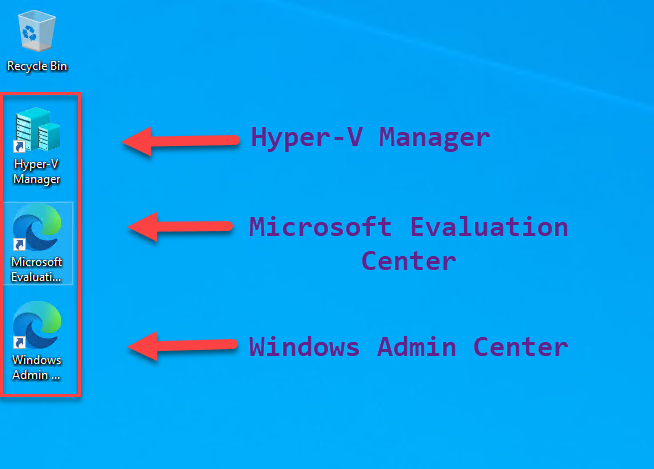Hey everyone 👋
Introducing an Azure IaaS VM Deployment Template for Windows Server 2022 with Hyper-V Role enabled. This template simplifies the process, allowing you to harness the power of Hyper-V for experimentation, learning, proof of concept development, non-production environments, or even as a staging environment for creating custom images destined for Azure's public cloud.
Here's what's included in the template:
- A Virtual Network (VNet) with one Subnet
- A Static Public IP with Standard SKU
- A Network Security Group (NSG) configured to enable Remote Desktop Connections
- A Virtual Machine with Nested Virtualization capabilities - visit Markou.me for more information
- Two Premium SSD Disks: one for the Operating System (127GB) and one for Storing Virtual Machines (512GB)
🌐 Server Roles:
- Hyper-V
- DHCP Server
- RSAT Tools
- Containers
📦 Additional Software Pre-Installed:
- Azure Az PowerShell module
- Azure CLI
- Azure Storage Explorer
- AzCopy Utility
- PowerShell Core
- Windows Admin Center
- 7-Zip
- Chocolatey Package Manager
- Press the button below to deploy the Template using the Azure Portal.
- Fill in the required information.
- Enjoy a cup of coffee ☕ while waiting for the deployment to finish(Approx 15m).
- Connect to the newly deployed VM using Remote Desktop.
- Start managing Hyper-V using either Hyper-V Manager or Windows Admin Center.
- There is a large list of VM sizes specified as allowed values within the Template. Just to make your life easier and avoid deployment errors 🦸.
- The virtual machine is utilizing Azure Spot Instances instead of regular instances, and an eviction policy has been set to 'deallocate'.
- To evaluate Microsoft Software and Operating Systems, use the Desktop Shortcut of the Microsoft Evaluation Center.
- In order to use Azure Marketplace Images to deploy Virtual Machines, visit my blog.
- The default path for storing Virtual Machine configuration files is "F:\VMS" and for disks is "F:\VMS\Disks".
- Enhanced Session Mode is set to Enabled.
- A DHCP Scope is present, providing Network Addressing to Virtual Machines.
- An Internal Hyper-V Switch that is Nat enabled is present.
- The Data Disk (Volume F) is formatted with ReFS and unit size 64KB.
- You will find both JSON and Bicep Templates within this repo.
- The DSC Configuration File is listed here here.
- The Host Configuration File is listed here here.
- Windows Server Hyper-V and Virtualization Learning Path on Microsoft Learn
- Markou.me Hyper-V Blog
- Virtualization Blog
- MSLab GitHub Project