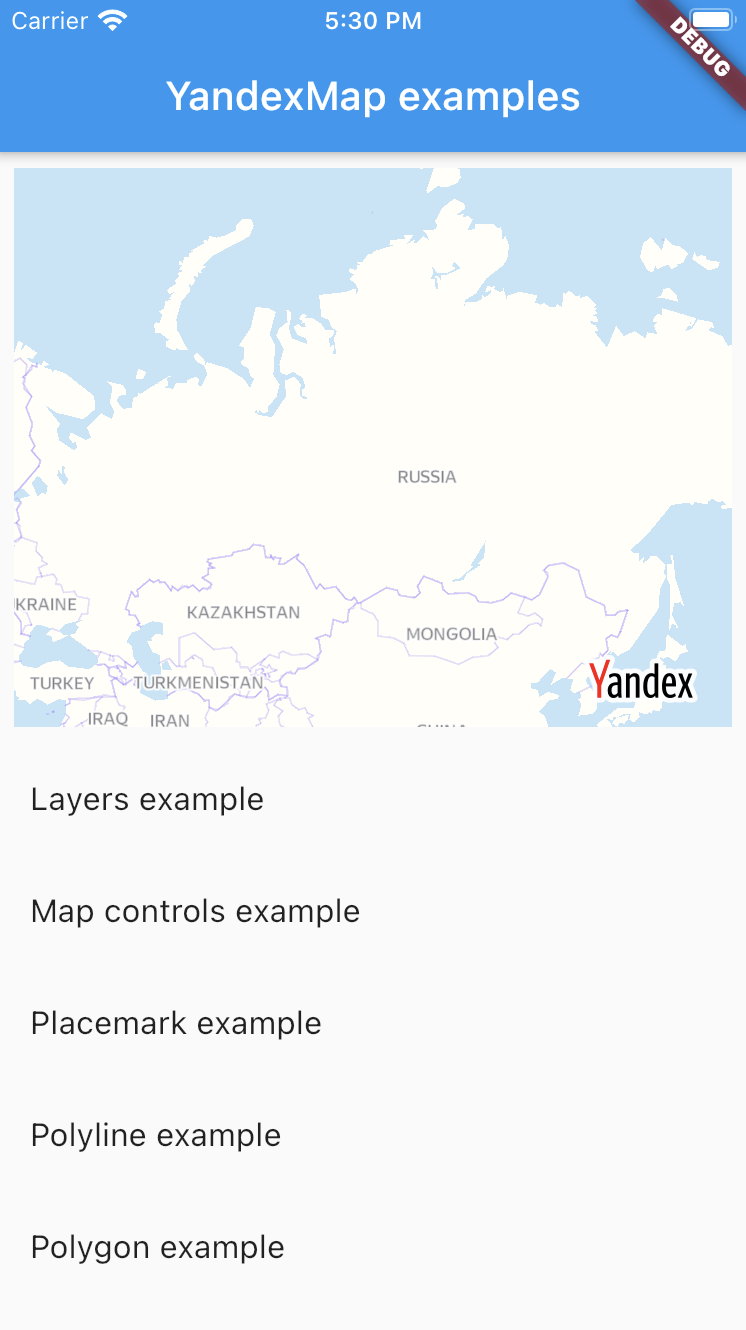A flutter plugin for displaying yandex maps on iOS and Android.
| Android | iOS | |
|---|---|---|
| Support | SDK 21+ | iOS 12+ |
Disclaimer: This project uses Yandex Mapkit which belongs to Yandex
When using Mapkit refer to these terms of use
- Go to https://developer.tech.yandex.ru/services/
- Create a
MapKit Mobile SDKkey
- Specify your API key and locale in
ios/Runner/AppDelegate.swift. It should be similar to the following
import UIKit
import Flutter
import YandexMapsMobile
@UIApplicationMain
@objc class AppDelegate: FlutterAppDelegate {
override func application(
_ application: UIApplication,
didFinishLaunchingWithOptions launchOptions: [UIApplication.LaunchOptionsKey: Any]?
) -> Bool {
YMKMapKit.setLocale("YOUR_LOCALE") // Your preferred language. Not required, defaults to system language
YMKMapKit.setApiKey("YOUR_API_KEY") // Your generated API key
GeneratedPluginRegistrant.register(with: self)
return super.application(application, didFinishLaunchingWithOptions: launchOptions)
}
}- Uncomment
platform :ios, '9.0'inios/Podfileand change toplatform :ios, '12.0'
# Uncomment this line to define a global platform for your project
platform :ios, '12.0'- Add dependency
implementation 'com.yandex.android:maps.mobile:4.4.0-full'toandroid/app/build.gradle
dependencies {
implementation 'com.yandex.android:maps.mobile:4.4.0-full'
}- Specify your API key and locale in your custom application class.
If you don't have one the you can create it like so
android/app/src/main/.../MainApplication.java
import android.app.Application;
import com.yandex.mapkit.MapKitFactory;
public class MainApplication extends Application {
@Override
public void onCreate() {
super.onCreate();
MapKitFactory.setLocale("YOUR_LOCALE"); // Your preferred language. Not required, defaults to system language
MapKitFactory.setApiKey("YOUR_API_KEY"); // Your generated API key
}
}android/app/src/main/.../MainApplication.kt
import android.app.Application
import com.yandex.mapkit.MapKitFactory
class MainApplication: Application() {
override fun onCreate() {
super.onCreate()
MapKitFactory.setLocale("YOUR_LOCALE") // Your preferred language. Not required, defaults to system language
MapKitFactory.setApiKey("YOUR_API_KEY") // Your generated API key
}
}- In your
android/app/src/main/AndroidManifest.xml
Add permissions <uses-permission android:name="android.permission.INTERNET"/> and <uses-permission android:name="android.permission.ACCESS_FINE_LOCATION"/>
Find application tag and replace android:name to the name of your custom application class prefixed by a dot ..
In the end it should look like the following
<uses-permission android:name="android.permission.INTERNET"/>
<uses-permission android:name="android.permission.ACCESS_FINE_LOCATION" />
<application
android:name=".MainApplication" >For usage examples refer to example app
YandexMapkit always works with one language only.
Due to native constraints after the application is launched it can't be changed.
By default android views are rendered using Hybrid Composition.
To render the YandexMap widget on Android using Virtual Display(old composition), set AndroidYandexMap.useAndroidViewSurface to false.
Place this anywhere in your code, before using YandexMap widget.
AndroidYandexMap.useAndroidViewSurface = false;- Working with Placemarks/Polylines/Polygons/Circles - adding, updating, removing, tap events, styling
- Working with collections of map objects
- Working with clusters
- Moving around the map
- Setting map bounds
- Showing current user location
- Styling the map
- Address suggestions
- Basic driving/bicycle routing
- Basic address direct/reverse search
- Workking with geo objects
- Showing current traffic conditions