Automated Binance trading bot with trailing buy/sell strategy
This is a test project. I am just testing my code.
I cannot guarantee whether you can make money or not.
So use it at your own risk! I have no responsibility for any loss or hardship incurred directly or indirectly by using this code.
Before updating the bot, make sure to record the last buy price in the note. It may lose the configuration or last buy price records.
As I introduce a new feature, I did lots of refactoring the code including
settings. If the bot version is lower than the version 0.0.57, then the update
will cause lost your settings and the last buy price records. You must write
down settings and the last buy price records and re-configure after the upgrade.
If experiences any issue, simply delete all docker volumes/images and re-launch the bot.
This bot is using the concept of trailing buy/sell order which allows following the price fall/rise.
- The bot can monitor multiple symbols. Each symbol will be monitored per second.
- The bot is only tested and working with USDT pair in the FIAT market such as BTCUSDT, ETHUSDT. You can add more FIAT symbols like BUSD, AUD from the frontend. However, I didn't test in the live server. So use with your own risk.
- The bot is using MongoDB to provide a persistence database. However, it does not use the latest MongoDB to support Raspberry Pi 32bit. Used MongoDB version is 3.2.20, which is provided by apcheamitru.
The bot will continuously monitor the lowest value for the period of the candles. Once the current price reaches the lowest price, then the bot will place a STOP-LOSS-LIMIT order to buy. If the current price continuously falls, then the bot will cancel the previous order and re-place the new STOP-LOSS-LIMIT order with the new price.
- The bot will not place a buy order if has enough coin (typically over $10 worth) to sell when reaches the trigger price for selling.
Let say, if the buy configurations are set as below:
- Maximum purchase amount: $50
- Trigger percentage: 1.005 (0.5%)
- Stop price percentage: 1.01 (1.0%)
- Limit price percentage: 1.011 (1.1%)
And the market is as below:
- Current price: $101
- Lowest price: $100
- Trigger price: $100.5
Then the bot will not place an order because the trigger price ($100.5) is less than the current price ($101).
In the next tick, the market changes as below:
- Current price: $100
- Lowest price: $100
- Trigger price: $100.5
The bot will place new STOP-LOSS-LIMIT order for buying because the current price ($100) is less than the trigger price ($100.5). For the simple calculation, I do not take an account for the commission. In real trading, the quantity may be different. The new buy order will be placed as below:
- Stop price: $100 * 1.01 = $101
- Limit price: $100 * 1.011 = $101.1
- Quantity: 0.49
In the next tick, the market changes as below:
- Current price: $99
- Current limit price: $99 * 1.011 = 100.089
- Open order stop price: $101
As the open order's stop price ($101) is higher than the current limit price ($100.089), the bot will cancel the open order and place new STOP-LOSS-LIMIT order as below:
- Stop price: $99 * 1.01 = $99.99
- Limit price: $99 * 1.011 = $100.089
- Quantity: 0.49
If the price continuously falls, then the new buy order will be placed with the new price.
And if the market changes as below in the next tick:
- Current price: $100
Then the current price reaches the stop price ($99.99); hence, the order will be executed with the limit price ($100.089).
If there is enough balance for selling and the last buy price is recorded in the bot, then the bot will start monitoring the sell signal. Once the current price reaches the trigger price, then the bot will place a STOP-LOSS-LIMIT order to sell. If the current price continuously rises, then the bot will cancel the previous order and re-place the new STOP-LOSS-LIMIT order with the new price.
- If the coin is worth less than typically $10 (minimum notional value), then the bot will remove the last buy price because Binance does not allow to place an order of less than $10.
- If the bot does not have a record for the last buy price, the bot will not sell the coin.
Let say, if the sell configurations are set as below:
- Trigger percentage: 1.05 (5.0%)
- Stop price percentage: 0.98 (-2.0%)
- Limit price percentage: 0.979 (-2.1%)
And the market is as below:
- Coin owned: 0.5
- Current price: $100
- Last buy price: $100
- Trigger price: $100 * 1.05 = $105
Then the bot will not place an order because the trigger price ($105) is higher than the current price ($100).
If the price is continuously falling, then the bot will keep monitoring until the price reaches the trigger price.
In the next tick, the market changes as below:
- Current price: $105
- Trigger price: $105
The bot will place new STOP-LOSS-LIMIT order for selling because the current price ($105) is higher or equal than the trigger price ($105). For the simple calculation, I do not take an account for the commission. In real trading, the quantity may be different. The new sell order will be placed as below:
- Stop price: $105 * 0.98 = $102.9
- Limit price: $105 * 0.979 = $102.795
- Quantity: 0.5
In the next tick, the market changes as below:
- Current price: $106
- Current limit price: $103.774
- Open order stop price: $102.29
As the open order's stop price ($102.29) is less than the current limit price ($103.774), the bot will cancel the open order and place new STOP-LOSS-LIMIT order as below:
- Stop price: $106 * 0.98 = $103.88
- Limit price: $106 * 0.979 = $103.774
- Quantity: 0.5
If the price continuously rises, then the new sell order will be placed with the new price.
And if the market changes as below in the next tick:
- Current price: $103
The the current price reaches the stop price ($103.88); hence, the order will be executed with the limit price ($103.774).
React.js based frontend communicating via Web Socket:
- List monitoring coins with buy/sell signals/open orders
- View account balances
- Manage global/symbol settings
- Delete caches that are not monitored
- Link to public URL
- Support Add to Home Screen
Use environment parameters to adjust parameters. Check
/config/custom-environment-variables.json to see list of available environment
parameters.
Or use the frontend to adjust configurations after launching the application.
-
Create
.envfile based on.env.dist.Environment Key Description Sample Value BINANCE_LIVE_API_KEY Binance API key for live (from Binance) BINANCE_LIVE_SECRET_KEY Binance API secret for live (from Binance) BINANCE_TEST_API_KEY Binance API key for test (from Binance) BINANCE_TEST_SECRET_KEY Binance API secret for test (from Binance) BINANCE_SLACK_WEBHOOK_URL Slack webhook URL (from Slack) BINANCE_SLACK_CHANNEL Slack channel "#binance" BINANCE_SLACK_USERNAME Slack username Chris BINANCE_LOCAL_TUNNEL_SUBDOMAIN Local tunnel public URL subdomain binance -
Check
docker-compose.ymlforBINANCE_MODEenvironment parameter -
Launch the application with docker-compose
git pull docker-compose up -d
or using the latest build image from DockerHub
git pull docker-compose -f docker-compose.server.yml pull docker-compose -f docker-compose.server.yml up -d
or if using Raspberry Pi 32bit. Must build again for Raspberry Pi.
git pull docker build . --build-arg NODE_ENV=production --target production-stage -t chrisleekr/binance-trading-bot:latest docker-compose -f docker-compose.rpi.yml up -d -
Open browser
http://0.0.0.0:8080to see the frontend- When launching the application, it will notify public URL to the Slack.
-
In Portainer create new Stack
-
Copy content of
docker-stack.ymlor upload the file -
Set environment keys for
binance-botin thedocker-stack.yml -
Launch and open browser
http://0.0.0.0:8080to see the frontend
| Frontend Mobile | Setting |
|---|---|
 |
 |
| Frontend Desktop |
|---|
 |
| Chart | Buy Orders | Sell Orders |
|---|---|---|
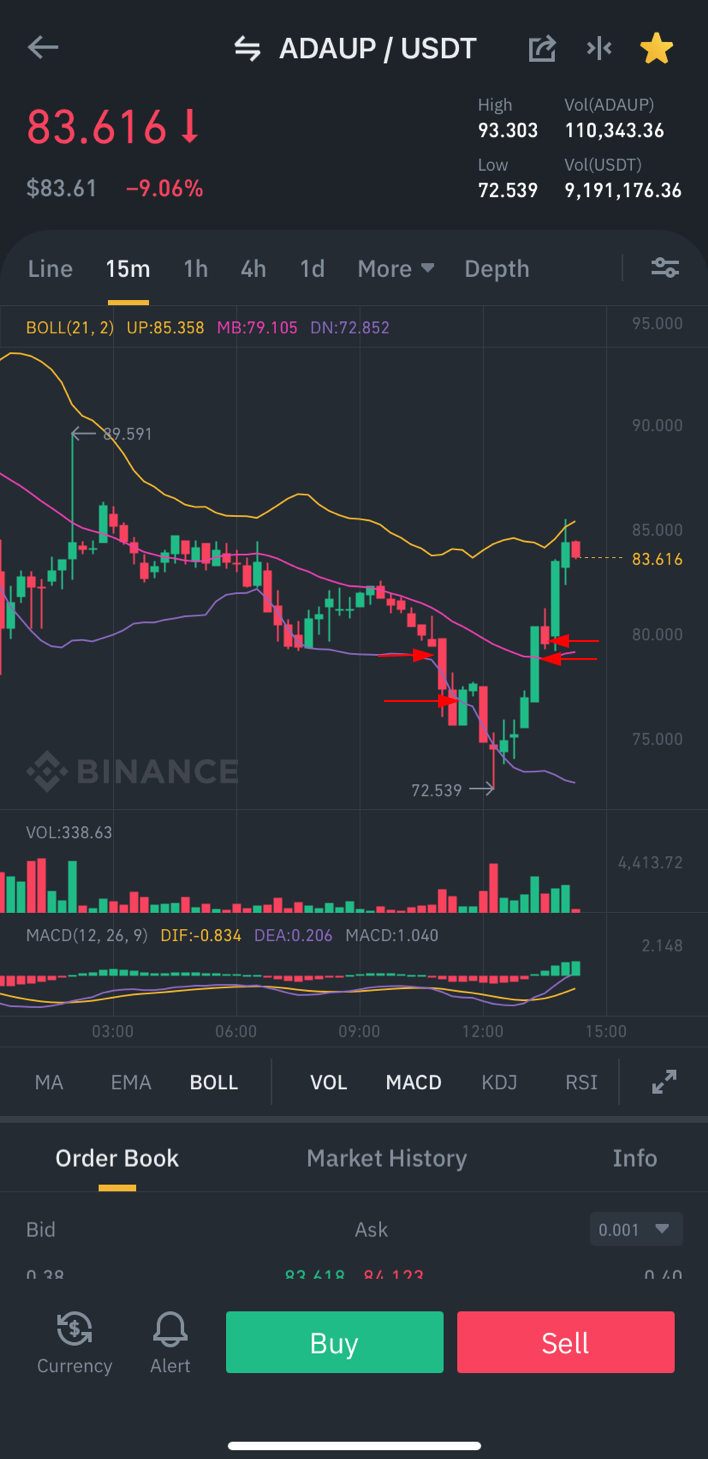 |
 |
 |
| Trade History | PNL Analysis |
|---|---|
 |
 |
Please refer CHANGELOG.md to view the past changes.
- Update the bot to monitor all coins every second - #52
- Display release version to the frontend - #59
- Improve frontend & settings UI - #93 #85
- Support all symbols - #104
- Improve sell strategy with conditional stop price percentage based on the profit percentage - #94
- Add sudden drop buy strategy - #67
- Improve buy strategy with restricting purchase if the price is close to ATH - #82
- Add minimum required order amount - #84
- Add manual buy/sell feature -#100
- Add stop loss feature - #99
- Support multilingual frontend - #56
- Reset global configuration to initial configuration - #97
- Add frontend option to disable sorting
- Allow browser notification in the frontend
- Secure frontend with the password
- Develop simple setup screen for secrets
|
chrisleekr |
Romuald R. |
hipposen |
thamlth |




