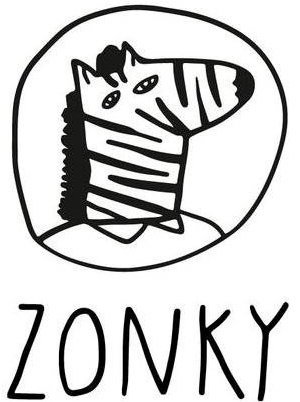This project is a fork of OpenTable Embedded PostgreSQL Component created due to inactivity of maintainers.
The library allows embedding PostgreSQL into Java application code with no external dependencies. Excellent for allowing you to unit test with a "real" Postgres without requiring end users to install and set up a database cluster.
If you are using Spring or Spring Boot framework you can also consider using the following more specialized embedded-database-spring-test project.
- All features of
com.opentable:otj-pg-embedded:0.13.3 - Configurable version of PostgreSQL binaries
- PostgreSQL 11+ support even for Linux platform
- Support for running inside Docker, including Alpine Linux
Add the following Maven dependency:
<dependency>
<groupId>io.zonky.test</groupId>
<artifactId>embedded-postgres</artifactId>
<version>2.0.3</version>
<scope>test</scope>
</dependency>The default version of the embedded postgres is PostgreSQL 14.7, but you can change it by following the instructions described in Postgres version.
In your JUnit test just add:
@Rule
public SingleInstancePostgresRule pg = EmbeddedPostgresRules.singleInstance();This simply has JUnit manage an instance of EmbeddedPostgres (start, stop). You can then use this to get a DataSource with: pg.getEmbeddedPostgres().getPostgresDatabase();
Additionally you may use the EmbeddedPostgres class directly by manually starting and stopping the instance; see EmbeddedPostgresTest for an example.
Default username/password is: postgres/postgres and the default database is 'postgres'
You can easily integrate Flyway or Liquibase database schema migration:
@Rule
public PreparedDbRule db =
EmbeddedPostgresRules.preparedDatabase(
FlywayPreparer.forClasspathLocation("db/my-db-schema"));@Rule
public PreparedDbRule db =
EmbeddedPostgresRules.preparedDatabase(
LiquibasePreparer.forClasspathLocation("liqui/master.xml"));This will create an independent database for every test with the given schema loaded from the classpath. Database templates are used so the time cost is relatively small, given the superior isolation truly independent databases gives you.
The default version of the embedded postgres is PostgreSQL 14.7, but it can be changed by importing embedded-postgres-binaries-bom in a required version into your dependency management section.
<dependencyManagement>
<dependencies>
<dependency>
<groupId>io.zonky.test.postgres</groupId>
<artifactId>embedded-postgres-binaries-bom</artifactId>
<version>15.2.0</version>
<type>pom</type>
<scope>import</scope>
</dependency>
</dependencies>
</dependencyManagement>Using Maven BOMs in Gradle
In Gradle, there are several ways how to import a Maven BOM.
-
You can define a resolution strategy to check and change the version of transitive dependencies manually:
configurations.all { resolutionStrategy.eachDependency { DependencyResolveDetails details -> if (details.requested.group == 'io.zonky.test.postgres') { details.useVersion '15.2.0' } } } -
If you use Gradle 5+, Maven BOMs are supported out of the box, so you can import the bom:
dependencies { implementation enforcedPlatform('io.zonky.test.postgres:embedded-postgres-binaries-bom:15.2.0') } -
Or, you can use Spring's dependency management plugin that provides Maven-like dependency management to Gradle:
plugins { id "io.spring.dependency-management" version "1.1.0" } dependencyManagement { imports { mavenBom 'io.zonky.test.postgres:embedded-postgres-binaries-bom:15.2.0' } }
A list of all available versions of postgres binaries is here: https://mvnrepository.com/artifact/io.zonky.test.postgres/embedded-postgres-binaries-bom
Note that the release cycle of the postgres binaries is independent of the release cycle of this library, so you can upgrade to a new version of postgres binaries immediately after it is released.
By default, only the support for amd64 architecture is enabled.
Support for other architectures can be enabled by adding the corresponding Maven dependencies as shown in the example below.
<dependency>
<groupId>io.zonky.test.postgres</groupId>
<artifactId>embedded-postgres-binaries-linux-i386</artifactId>
<scope>test</scope>
</dependency>Supported platforms: Darwin, Windows, Linux, Alpine Linux
Supported architectures: amd64, i386, arm32v6, arm32v7, arm64v8, ppc64le
Note that not all architectures are supported by all platforms, look here for an exhaustive list of all available artifacts: https://mvnrepository.com/artifact/io.zonky.test.postgres
Since PostgreSQL 10.0, there are additional artifacts with alpine-lite suffix. These artifacts contain postgres binaries for Alpine Linux with disabled ICU support for further size reduction.
Check the console output for an initdb: cannot be run as root message. If the error is present, try to upgrade to a newer version of the library (1.2.8+), or ensure the build process to be running as a non-root user.
If the error is not present, try to clean up the /tmp/embedded-pg/PG-XYZ directory containing temporary binaries of the embedded database.
You probably need to install Microsoft Visual C++ 2013 Redistributable Package. The version 2013 is important, installation of other versions will not help. More detailed is the problem discussed here.
Running builds inside a Docker container is fully supported, including Alpine Linux. However, PostgreSQL has a restriction the database process must run under a non-root user. Otherwise, the database does not start and fails with an error.
So be sure to use a docker image that uses a non-root user. Or, since version 1.2.8 you can run the docker container with --privileged option, which allows taking advantage of unshare command to run the database process in a separate namespace.
Below are some examples of how to prepare a docker image running with a non-root user:
Standard Dockerfile
FROM openjdk:8-jdk
RUN groupadd --system --gid 1000 test
RUN useradd --system --gid test --uid 1000 --shell /bin/bash --create-home test
USER test
WORKDIR /home/testAlpine Dockerfile
FROM openjdk:8-jdk-alpine
RUN addgroup -S -g 1000 test
RUN adduser -D -S -G test -u 1000 -s /bin/ash test
USER test
WORKDIR /home/testGitlab runner Docker executor
Configure Docker container to run in privileged mode as described here.
[[runners]]
executor = "docker"
[runners.docker]
privileged = true
The project is released under version 2.0 of the Apache License.