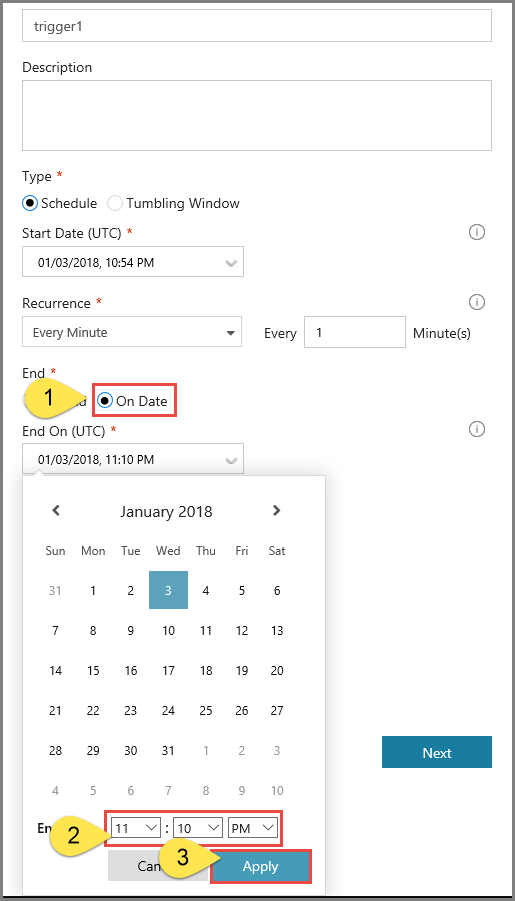| title | description | services | documentationcenter | author | manager | editor | ms.service | ms.workload | ms.tgt_pltfrm | ms.devlang | ms.topic | ms.date | ms.author |
|---|---|---|---|---|---|---|---|---|---|---|---|---|---|
Create schedule triggers in Azure Data Factory | Microsoft Docs |
Learn how to create a trigger in Azure Data Factory that runs a pipeline on a schedule. |
data-factory |
sharonlo101 |
craigg |
data-factory |
data-services |
na |
na |
conceptual |
01/23/2018 |
shlo |
This article provides information about the schedule trigger and the steps to create, start, and monitor a schedule trigger. For other types of triggers, see Pipeline execution and triggers.
When creating a schedule trigger, you specify a schedule (start date, recurrence, end date etc.) for the trigger, and associate with a pipeline. Pipelines and triggers have a many-to-many relationship. Multiple triggers can kick off a single pipeline. A single trigger can kick off multiple pipelines.
The following sections provide steps to create a schedule trigger in different ways.
You can create a schedule trigger to schedule a pipeline to run periodically (hourly, daily, etc.).
Note
For a complete walkthrough of creating a pipeline and a schedule trigger, associating the trigger with the pipeline, and running and monitoring the pipeline, see Quickstart: create a data factory using Data Factory UI.
-
Switch to the Edit tab.
-
Click Trigger on the menu, and click New/Edit.
-
In the Add Triggers page, click Choose trigger..., and click New.
-
In the New Trigger page, do the following steps:
-
Confirm that Schedule is selected for Type.
-
Specify the start datetime of the trigger for Start Date (UTC). It's set to the current datetime by default.
-
Specify Recurrence for the trigger. Select one of the values from the drop-down list (Every minute, Hourly, Daily, Weekly, and Monthly). Enter the multiplier in the text box. For example, if you want the trigger to run once for every 15 minutes, you select Every Minute, and enter 15 in the text box.
-
For the End field, if you do not want to specify an end datetime for the trigger, select No End. To specify an end date time, select On Date, and specify end datetime, and click Apply. There is a cost associated with each pipeline run. If you are testing, you may want to ensure that the pipeline is triggered only a couple of times. However, ensure that there is enough time for the pipeline to run between the publish time and the end time. The trigger comes into effect only after you publish the solution to Data Factory, not when you save the trigger in the UI.
-
-
In the New Trigger window, check the Activated option, and click Next. You can use this checkbox to deactivate the trigger later.
-
In the New Trigger page, review the warning message, and click Finish.
-
Click Publish to publish changes to Data Factory. Until you publish changes to Data Factory, the trigger does not start triggering the pipeline runs.
-
Switch to the Monitor tab on the left. Click Refresh to refresh the list. You see the pipeline runs triggered by the scheduled trigger. Notice the values in the Triggered By column. If you use Trigger Now option, you see the manual trigger run in the list.
-
Click the down-arrow next to Pipeline Runs to switch to the Trigger Runs view.
This section shows you how to use Azure PowerShell to create, start, and monitor a schedule trigger. To see this sample working, first go through the Quickstart: Create a data factory by using Azure PowerShell. Then, add the following code to the main method, which creates and starts a schedule trigger that runs every 15 minutes. The trigger is associated with a pipeline named Adfv2QuickStartPipeline that you create as part of the Quickstart.
-
Create a JSON file named MyTrigger.json in the C:\ADFv2QuickStartPSH\ folder with the following content:
[!IMPORTANT] Before you save the JSON file, set the value of the startTime element to the current UTC time. Set the value of the endTime element to one hour past the current UTC time.
{ "properties": { "name": "MyTrigger", "type": "ScheduleTrigger", "typeProperties": { "recurrence": { "frequency": "Minute", "interval": 15, "startTime": "2017-12-08T00:00:00", "endTime": "2017-12-08T01:00:00" } }, "pipelines": [{ "pipelineReference": { "type": "PipelineReference", "referenceName": "Adfv2QuickStartPipeline" }, "parameters": { "inputPath": "adftutorial/input", "outputPath": "adftutorial/output" } } ] } }In the JSON snippet:
- The type element of the trigger is set to "ScheduleTrigger."
- The frequency element is set to "Minute" and the interval element is set to 15. Therefore, the trigger runs the pipeline every 15 minutes between the start and end times.
- The endTime element is one hour after the value of the startTime element. Therefore, the trigger runs the pipeline 15 minutes, 30 minutes, and 45 minutes after the start time. Don't forget to update the start time to the current UTC time, and the end time to one hour past the start time.
- The trigger is associated with the Adfv2QuickStartPipeline pipeline. To associate multiple pipelines with a trigger, add more pipelineReference sections.
- The pipeline in the Quickstart takes two parameters values: inputPath and outputPath. Therefore, you pass values for these parameters from the trigger.
-
Create a trigger by using the Set-AzureRmDataFactoryV2Trigger cmdlet:
Set-AzureRmDataFactoryV2Trigger -ResourceGroupName $ResourceGroupName -DataFactoryName $DataFactoryName -Name "MyTrigger" -DefinitionFile "C:\ADFv2QuickStartPSH\MyTrigger.json"
-
Confirm that the status of the trigger is Stopped by using the Get-AzureRmDataFactoryV2Trigger cmdlet:
Get-AzureRmDataFactoryV2Trigger -ResourceGroupName $ResourceGroupName -DataFactoryName $DataFactoryName -Name "MyTrigger"
-
Start the trigger by using the Start-AzureRmDataFactoryV2Trigger cmdlet:
Start-AzureRmDataFactoryV2Trigger -ResourceGroupName $ResourceGroupName -DataFactoryName $DataFactoryName -Name "MyTrigger"
-
Confirm that the status of the trigger is Started by using the Get-AzureRmDataFactoryV2Trigger cmdlet:
Get-AzureRmDataFactoryV2Trigger -ResourceGroupName $ResourceGroupName -DataFactoryName $DataFactoryName -Name "MyTrigger"
-
Get the trigger runs in Azure PowerShell by using the Get-AzureRmDataFactoryV2TriggerRun cmdlet. To get the information about the trigger runs, execute the following command periodically. Update the TriggerRunStartedAfter and TriggerRunStartedBefore values to match the values in your trigger definition:
Get-AzureRmDataFactoryV2TriggerRun -ResourceGroupName $ResourceGroupName -DataFactoryName $DataFactoryName -TriggerName "MyTrigger" -TriggerRunStartedAfter "2017-12-08T00:00:00" -TriggerRunStartedBefore "2017-12-08T01:00:00"
To monitor the trigger runs and pipeline runs in the Azure portal, see Monitor pipeline runs.
This section shows you how to use the .NET SDK to create, start, and monitor a trigger. To see this sample working, first go through the Quickstart: Create a data factory by using the .NET SDK. Then, add the following code to the main method, which creates and starts a schedule trigger that runs every 15 minutes. The trigger is associated with a pipeline named Adfv2QuickStartPipeline that you create as part of the Quickstart.
To create and start a schedule trigger that runs every 15 minutes, add the following code to the main method:
// Create the trigger
Console.WriteLine("Creating the trigger");
// Set the start time to the current UTC time
DateTime startTime = DateTime.UtcNow;
// Specify values for the inputPath and outputPath parameters
Dictionary<string, object> pipelineParameters = new Dictionary<string, object>();
pipelineParameters.Add("inputPath", "adftutorial/input");
pipelineParameters.Add("outputPath", "adftutorial/output");
// Create a schedule trigger
string triggerName = "MyTrigger";
ScheduleTrigger myTrigger = new ScheduleTrigger()
{
Pipelines = new List<TriggerPipelineReference>()
{
// Associate the Adfv2QuickStartPipeline pipeline with the trigger
new TriggerPipelineReference()
{
PipelineReference = new PipelineReference(pipelineName),
Parameters = pipelineParameters,
}
},
Recurrence = new ScheduleTriggerRecurrence()
{
// Set the start time to the current UTC time and the end time to one hour after the start time
StartTime = startTime,
TimeZone = "UTC",
EndTime = startTime.AddHours(1),
Frequency = RecurrenceFrequency.Minute,
Interval = 15,
}
};
// Now, create the trigger by invoking the CreateOrUpdate method
TriggerResource triggerResource = new TriggerResource()
{
Properties = myTrigger
};
client.Triggers.CreateOrUpdate(resourceGroup, dataFactoryName, triggerName, triggerResource);
// Start the trigger
Console.WriteLine("Starting the trigger");
client.Triggers.Start(resourceGroup, dataFactoryName, triggerName);To monitor a trigger run, add the following code before the last Console.WriteLine statement in the sample:
// Check that the trigger runs every 15 minutes
Console.WriteLine("Trigger runs. You see the output every 15 minutes");
for (int i = 0; i < 3; i++)
{
System.Threading.Thread.Sleep(TimeSpan.FromMinutes(15));
List<TriggerRun> triggerRuns = client.Triggers.ListRuns(resourceGroup, dataFactoryName, triggerName, DateTime.UtcNow.AddMinutes(-15 * (i + 1)), DateTime.UtcNow.AddMinutes(2)).ToList();
Console.WriteLine("{0} trigger runs found", triggerRuns.Count);
foreach (TriggerRun run in triggerRuns)
{
foreach (KeyValuePair<string, string> triggeredPipeline in run.TriggeredPipelines)
{
PipelineRun triggeredPipelineRun = client.PipelineRuns.Get(resourceGroup, dataFactoryName, triggeredPipeline.Value);
Console.WriteLine("Pipeline run ID: {0}, Status: {1}", triggeredPipelineRun.RunId, triggeredPipelineRun.Status);
List<ActivityRun> runs = client.ActivityRuns.ListByPipelineRun(resourceGroup, dataFactoryName, triggeredPipelineRun.RunId, run.TriggerRunTimestamp.Value, run.TriggerRunTimestamp.Value.AddMinutes(20)).ToList();
}
}
}To monitor the trigger runs and pipeline runs in the Azure portal, see Monitor pipeline runs.
This section shows you how to use the Python SDK to create, start, and monitor a trigger. To see this sample working, first go through the Quickstart: Create a data factory by using the Python SDK. Then, add the following code block after the "monitor the pipeline run" code block in the Python script. This code creates a schedule trigger that runs every 15 minutes between the specified start and end times. Update the start_time variable to the current UTC time, and the end_time variable to one hour past the current UTC time.
# Create a trigger
tr_name = 'mytrigger'
scheduler_recurrence = ScheduleTriggerRecurrence(frequency='Minute', interval='15',start_time='2017-12-12T04:00:00', end_time='2017-12-12T05:00:00', time_zone='UTC')
pipeline_parameters = {'inputPath':'adftutorial/input', 'outputPath':'adftutorial/output'}
pipelines_to_run = []
pipeline_reference = PipelineReference('copyPipeline')
pipelines_to_run.append(TriggerPipelineReference(pipeline_reference, pipeline_parameters))
tr_properties = ScheduleTrigger(description='My scheduler trigger', pipelines = pipelines_to_run, recurrence=scheduler_recurrence)
adf_client.triggers.create_or_update(rg_name, df_name, tr_name, tr_properties)
# Start the trigger
adf_client.triggers.start(rg_name, df_name, tr_name)To monitor the trigger runs and pipeline runs in the Azure portal, see Monitor pipeline runs.
You can use an Azure Resource Manager template to create a trigger. For step-by-step instructions, see Create an Azure data factory by using a Resource Manager template.
Azure Data Factory version 1 supports reading or writing partitioned data by using the system variables: SliceStart, SliceEnd, WindowStart, and WindowEnd. In the current version of Azure Data Factory, you can achieve this behavior by using a pipeline parameter. The start time and scheduled time for the trigger are set as the value for the pipeline parameter. In the following example, the scheduled time for the trigger is passed as a value to the pipeline scheduledRunTime parameter:
"parameters": {
"scheduledRunTime": "@trigger().scheduledTime"
}For more information, see the instructions in How to read or write partitioned data.
The following JSON definition shows you how to create a schedule trigger with scheduling and recurrence:
{
"properties": {
"type": "ScheduleTrigger",
"typeProperties": {
"recurrence": {
"frequency": <<Minute, Hour, Day, Week, Month>>,
"interval": <<int>>, // Optional, specifies how often to fire (default to 1)
"startTime": <<datetime>>,
"endTime": <<datetime - optional>>,
"timeZone": "UTC"
"schedule": { // Optional (advanced scheduling specifics)
"hours": [<<0-23>>],
"weekDays": : [<<Monday-Sunday>>],
"minutes": [<<0-59>>],
"monthDays": [<<1-31>>],
"monthlyOccurrences": [
{
"day": <<Monday-Sunday>>,
"occurrence": <<1-5>>
}
]
}
}
},
"pipelines": [
{
"pipelineReference": {
"type": "PipelineReference",
"referenceName": "<Name of your pipeline>"
},
"parameters": {
"<parameter 1 Name>": {
"type": "Expression",
"value": "<parameter 1 Value>"
},
"<parameter 2 Name>" : "<parameter 2 Value>"
}
}
]
}
}Important
The parameters property is a mandatory property of the pipelines element. If your pipeline doesn't take any parameters, you must include an empty JSON definition for the parameters property.
The following table provides a high-level overview of the major schema elements that are related to recurrence and scheduling of a trigger:
| JSON property | Description |
|---|---|
| startTime | A Date-Time value. For simple schedules, the value of the startTime property applies to the first occurrence. For complex schedules, the trigger starts no sooner than the specified startTime value. |
| endTime | The end date and time for the trigger. The trigger doesn't execute after the specified end date and time. The value for the property can't be in the past. This property is optional. |
| timeZone | The time zone. Currently, only the UTC time zone is supported. |
| recurrence | A recurrence object that specifies the recurrence rules for the trigger. The recurrence object supports the frequency, interval, endTime, count, and schedule elements. When a recurrence object is defined, the frequency element is required. The other elements of the recurrence object are optional. |
| frequency | The unit of frequency at which the trigger recurs. The supported values include "minute," "hour," "day," "week," and "month." |
| interval | A positive integer that denotes the interval for the frequency value, which determines how often the trigger runs. For example, if the interval is 3 and the frequency is "week," the trigger recurs every 3 weeks. |
| schedule | The recurrence schedule for the trigger. A trigger with a specified frequency value alters its recurrence based on a recurrence schedule. The schedule property contains modifications for the recurrence that are based on minutes, hours, weekdays, month days, and week number. |
| JSON property | Type | Required | Default value | Valid values | Example |
|---|---|---|---|---|---|
| startTime | String | Yes | None | ISO-8601 Date-Times | "startTime" : "2013-01-09T09:30:00-08:00" |
| recurrence | Object | Yes | None | Recurrence object | "recurrence" : { "frequency" : "monthly", "interval" : 1 } |
| interval | Number | No | 1 | 1 to 1,000 | "interval":10 |
| endTime | String | Yes | None | A Date-Time value that represents a time in the future. | "endTime" : "2013-02-09T09:30:00-08:00" |
| schedule | Object | No | None | Schedule object | "schedule" : { "minute" : [30], "hour" : [8,17] } |
The following table shows you how the startTime property controls a trigger run:
| startTime value | Recurrence without schedule | Recurrence with schedule |
|---|---|---|
| Start time in past | Calculates the first future execution time after the start time and runs at that time. Runs subsequent executions based on calculating from the last execution time. See the example that follows this table. |
The trigger starts no sooner than the specified start time. The first occurrence is based on the schedule that's calculated from the start time. Runs subsequent executions based on the recurrence schedule. |
| Start time in future or at present | Runs once at the specified start time. Runs subsequent executions based on calculating from the last execution time. |
The trigger starts no sooner than the specified start time. The first occurrence is based on the schedule that's calculated from the start time. Runs subsequent executions based on the recurrence schedule. |
Let's see an example of what happens when the start time is in the past, with a recurrence, but no schedule. Assume that the current time is 2017-04-08 13:00, the start time is 2017-04-07 14:00, and the recurrence is every two days. (The recurrence value is defined by setting the frequency property to "day" and the interval property to 2.) Notice that the startTime value is in the past and occurs before the current time.
Under these conditions, the first execution is at 2017-04-09 at 14:00. The Scheduler engine calculates execution occurrences from the start time. Any instances in the past are discarded. The engine uses the next instance that occurs in the future. In this scenario, the start time is 2017-04-07 at 2:00pm, so the next instance is two days from that time, which is 2017-04-09 at 2:00pm.
The first execution time is the same even if the startTime value is 2017-04-05 14:00 or 2017-04-01 14:00. After the first execution, subsequent executions are calculated by using the schedule. Therefore, the subsequent executions are at 2017-04-11 at 2:00pm, then 2017-04-13 at 2:00pm, then 2017-04-15 at 2:00pm, and so on.
Finally, when the hours or minutes aren’t set in the schedule for a trigger, the hours or minutes of the first execution are used as the defaults.
On one hand, the use of a schedule can limit the number of trigger executions. For example, if a trigger with a monthly frequency is scheduled to run only on day 31, the trigger runs only in those months that have a 31st day.
Whereas, a schedule can also expand the number of trigger executions. For example, a trigger with a monthly frequency that's scheduled to run on month days 1 and 2, runs on the 1st and 2nd days of the month, rather than once a month.
If multiple schedule elements are specified, the order of evaluation is from the largest to the smallest schedule setting. The evaluation starts with week number, and then month day, weekday, hour, and finally, minute.
The following table describes the schedule elements in detail:
| JSON element | Description | Valid values |
|---|---|---|
| minutes | Minutes of the hour at which the trigger runs. |
|
| hours | Hours of the day at which the trigger runs. |
|
| weekDays | Days of the week on which the trigger runs. The value can be specified with a weekly frequency only. |
|
| monthlyOccurrences | Days of the month on which the trigger runs. The value can be specified with a monthly frequency only. |
|
| monthDays | Day of the month on which the trigger runs. The value can be specified with a monthly frequency only. |
|
This section provides examples of recurrence schedules and focuses on the schedule object and its elements.
The examples assume that the interval value is 1, and that the frequency value is correct according to the schedule definition. For example, you can't have a frequency value of "day" and also have a "monthDays" modification in the schedule object. Restrictions such as these are mentioned in the table in the previous section.
| Example | Description |
|---|---|
{"hours":[5]} |
Run at 5:00 AM every day. |
{"minutes":[15], "hours":[5]} |
Run at 5:15 AM every day. |
{"minutes":[15], "hours":[5,17]} |
Run at 5:15 AM and 5:15 PM every day. |
{"minutes":[15,45], "hours":[5,17]} |
Run at 5:15 AM, 5:45 AM, 5:15 PM, and 5:45 PM every day. |
{"minutes":[0,15,30,45]} |
Run every 15 minutes. |
{hours":[0, 1, 2, 3, 4, 5, 6, 7, 8, 9, 10, 11, 12, 13, 14, 15, 16, 17, 18, 19, 20, 21, 22, 23]} |
Run every hour. This trigger runs every hour. The minutes are controlled by the startTime value, when a value is specified. If a value not specified, the minutes are controlled by the creation time. For example, if the start time or creation time (whichever applies) is 12:25 PM, the trigger runs at 00:25, 01:25, 02:25, ..., and 23:25. This schedule is equivalent to having a trigger with a frequency value of "hour," an interval value of 1, and no schedule. This schedule can be used with different frequency and interval values to create other triggers. For example, when the frequency value is "month," the schedule runs only once a month, rather than every day, when the frequency value is "day." |
{"minutes":[0]} |
Run every hour on the hour. This trigger runs every hour on the hour starting at 12:00 AM, 1:00 AM, 2:00 AM, and so on. This schedule is equivalent to a trigger with a frequency value of "hour" and a startTime value of zero minutes, or no schedule but a frequency value of "day." If the frequency value is "week" or "month," the schedule executes one day a week or one day a month only, respectively. |
{"minutes":[15]} |
Run at 15 minutes past every hour. This trigger runs every hour at 15 minutes past the hour starting at 00:15 AM, 1:15 AM, 2:15 AM, and so on, and ending at 11:15 PM. |
{"hours":[17], "weekDays":["saturday"]} |
Run at 5:00 PM on Saturdays every week. |
{"hours":[17], "weekDays":["monday", "wednesday", "friday"]} |
Run at 5:00 PM on Monday, Wednesday, and Friday every week. |
{"minutes":[15,45], "hours":[17], "weekDays":["monday", "wednesday", "friday"]} |
Run at 5:15 PM and 5:45 PM on Monday, Wednesday, and Friday every week. |
{"minutes":[0,15,30,45], "weekDays":["monday", "tuesday", "wednesday", "thursday", "friday"]} |
Run every 15 minutes on weekdays. |
{"minutes":[0,15,30,45], "hours": [9, 10, 11, 12, 13, 14, 15, 16] "weekDays":["monday", "tuesday", "wednesday", "thursday", "friday"]} |
Run every 15 minutes on weekdays between 9:00 AM and 4:45 PM. |
{"weekDays":["tuesday", "thursday"]} |
Run on Tuesdays and Thursdays at the specified start time. |
{"minutes":[0], "hours":[6], "monthDays":[28]} |
Run at 6:00 AM on the 28th day of every month (assuming a frequency value of "month"). |
{"minutes":[0], "hours":[6], "monthDays":[-1]} |
Run at 6:00 AM on the last day of the month. To run a trigger on the last day of a month, use -1 instead of day 28, 29, 30, or 31. |
{"minutes":[0], "hours":[6], "monthDays":[1,-1]} |
Run at 6:00 AM on the first and last day of every month. |
{monthDays":[1,14]} |
Run on the first and 14th day of every month at the specified start time. |
{"minutes":[0], "hours":[5], "monthlyOccurrences":[{"day":"friday", "occurrence":1}]} |
Run on the first Friday of every month at 5:00 AM. |
{"monthlyOccurrences":[{"day":"friday", "occurrence":1}]} |
Run on the first Friday of every month at the specified start time. |
{"monthlyOccurrences":[{"day":"friday", "occurrence":-3}]} |
Run on the third Friday from the end of the month, every month, at the specified start time. |
{"minutes":[15], "hours":[5], "monthlyOccurrences":[{"day":"friday", "occurrence":1},{"day":"friday", "occurrence":-1}]} |
Run on the first and last Friday of every month at 5:15 AM. |
{"monthlyOccurrences":[{"day":"friday", "occurrence":1},{"day":"friday", "occurrence":-1}]} |
Run on the first and last Friday of every month at the specified start time. |
{"monthlyOccurrences":[{"day":"friday", "occurrence":5}]} |
Run on the fifth Friday of every month at the specified start time. When there's no fifth Friday in a month, the pipeline doesn't run, since it's scheduled to run only on fifth Fridays. To run the trigger on the last occurring Friday of the month, consider using -1 instead of 5 for the occurrence value. |
{"minutes":[0,15,30,45], "monthlyOccurrences":[{"day":"friday", "occurrence":-1}]} |
Run every 15 minutes on the last Friday of the month. |
{"minutes":[15,45], "hours":[5,17], "monthlyOccurrences":[{"day":"wednesday", "occurrence":3}]} |
Run at 5:15 AM, 5:45 AM, 5:15 PM, and 5:45 PM on the third Wednesday of every month. |
For detailed information about triggers, see Pipeline execution and triggers.