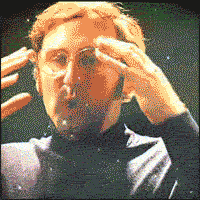Magic per-project shell environments.
If a directory contains an .env file, it will automatically be executed when you cd into it. And, if a directory contains an .env.leave file (and AUTOENV_ENABLE_LEAVE is a non-empty string), the file will automatically be executed when cd'ing away from the directory that contains that file.
This is great for...
- auto-activating virtualenvs
- auto-deactivating virtualenvs
- project-specific environment variables
- making millions
You can also nest envs within each other. How awesome is that!?
When executing, autoenv, will walk up the directories until the mount
point and execute all .env files beginning at the top.
Follow the white rabbit:
$ echo "echo 'whoa'" > ./project/.env
$ cd ./project
whoa# with cURL
curl -#fLo- 'https://raw.githubusercontent.com/hyperupcall/autoenv/master/scripts/install.sh' | sh
# with wget
wget --show-progress -o /dev/null -O- 'https://raw.githubusercontent.com/hyperupcall/autoenv/master/scripts/install.sh' | shIf you encounter some variant of a curl: command not found or wget: command not found error, please install either cURL or wget (with your package manager) and try again.
When installing manually, you first install autoenv with either Homebrew, npm, or Git. Then, you run a command to ensure autoenv is loaded when you open a terminal (this command depends on your default shell).
Note that depending on your shell and operating system, you may need to write to .zprofile instead of .zshrc, or write to .bash_profile instead of .bashrc (or visa-versa).
Prefer this if you're running macOS. Homebrew must be installed.
Click to expand content
First, download the autoenv homebrew formulae:
$ brew install 'autoenv'Then, execute one of the following to ensure autoenv is loaded when you open a terminal:
# For Zsh shell (on Linux or macOS)
$ printf '%s\n' "source $(brew --prefix autoenv)/activate.sh" >> "${ZDOTDIR:-$HOME}/.zprofile"
# For Bash shell (on Linux)
$ printf '%s\n' "source $(brew --prefix autoenv)/activate.sh" >> ~/.bashrc
# For Bash shell (on macOS)
$ printf '%s\n' "source $(brew --prefix autoenv)/activate.sh" >> ~/.bash_profilePrefer this if you're running Linux or an unsupported version of macOS. npm must be installed (usually through NodeJS).
Click to expand content
First, download the @hyperupcall/autoenv npm package:
$ npm install -g '@hyperupcall/autoenv'Then, execute one of the following to ensure autoenv is loaded when you open a terminal:
# For Zsh shell (on Linux or macOS)
$ printf '%s\n' "source $(npm root -g)/@hyperupcall/autoenv/activate.sh" >> "${ZDOTDIR:-$HOME}/.zprofile"
# For Bash shell (on Linux)
$ printf '%s\n' "source $(npm root -g)/@hyperupcall/autoenv/activate.sh" >> ~/.bashrc
# For Bash shell (on macOS)
$ printf '%s\n' "source $(npm root -g)/@hyperupcall/autoenv/activate.sh" >> ~/.bash_profileUse this if you cannot install with Homebrew or npm.
Click to expand content
First, clone this repository:
$ git clone 'https://github.com/hyperupcall/autoenv' ~/.autoenvThen, execute one of the following to ensure autoenv is loaded when you open a terminal:
# For Zsh shell (on Linux or macOS)
$ printf '%s\n' "source ~/.autoenv/activate.sh" >> "${ZDOTDIR:-$HOME}/.zprofile"
# For Bash shell (on Linux)
$ printf '%s\n' "source ~/.autoenv/activate.sh" >> ~/.bashrc
# For Bash shell (on macOS)
$ printf '%s\n' "source ~/.autoenv/activate.sh" >> ~/.bash_profileBefore sourceing activate.sh, you can set the following variables:
AUTOENV_AUTH_FILE: Files authorized to be sourced; defaults to~/.autoenv_authorizedif it exists, otherwise,~/.local/state/autoenv/authorized_listAUTOENV_NOTAUTH_FILE: Files not authorized to be sourced; defaults to~/.autoenv_not_authorizedif it exists, otherwise,~/.local/state/autoenv/not_authorized_list(masterbranch only)AUTOENV_ENV_FILENAME: Name of the.envfile; defaults to.envAUTOENV_LOWER_FIRST: Set this variable to a non-empty string to flip the order of.envfiles executedAUTOENV_ENV_LEAVE_FILENAME: Name of the.env.leavefile; defaults to.env.leaveAUTOENV_ENABLE_LEAVE: Set this to a non-empty string in order to enable source env when leavingAUTOENV_ASSUME_YES: Set this variable to a non-empty string to silently authorize the initialization of new environmentsAUTOENV_VIEWER: Program used to display env files prior to authorization; defaults tocat(masterbranch only)AUTOENV_PRESERVE_CD: Set this variable to a non-empty string to prevent thecdbuiltin from being overridden (to active autoenv, you must invokeautoenv_initwithin acdfunction of your own) (masterbranch only)
Inside the .env file, two environment variables can be accessed:
AUTOENV_CUR_FILE- The file being sourcedAUTOENV_CUR_DIR- Equivalent todirname "$AUTOENV_CUR_FILE"
autoenv is tested on:
- Bash
- Zsh
- Dash
- Fish is supported by autoenv_fish
- More to come
Autoenv overrides cd (unless AUTOENV_PRESERVE_CD is set to a non-empty string). If you already do this, invoke autoenv_init within your custom cd after sourcing activate.sh.
Autoenv can be disabled via unset -f cd if you experience I/O issues with certain file systems, particularly those that are FUSE-based (such as smbnetfs).
To uninstall autoenv, see ./docs/uninstall.md.
To update autoenv, see ./docs/updating.md.
Autoenv was originally created by @kennethreitz. Later, ownership was transfered to @inishchith. As of August 22nd, 2021, Edwin Kofler (@hyperupcall) owns and maintains the project.