A continuous delivery demo using Jenkins on DCOS.
This demo is a Python script that, when run with the install command, will:
- Installs Jenkins if it isn't already available.
Running the pipeline command will:
- Sets up a series of build jobs, the necessary credentials and a Build Pipeline view to demonstrate a basic continuous delivery pipeline. Jenkins will:
- Spin up a new Jenkins slave using the Mesos plugin. This slave runs inside a Docker container on one of our DCOS agents.
- Clone the git repository
- Build a Docker container based off the Jekyll Docker image that includes the content stored in /site and push it to DockerHub.
- Run the newly created container and a Linkchecker container that runs a basic integration test against the container, checking that the webserver comes up correctly and that all links being served are valid (i.e. no 404s).
- Manually trigger a Marathon deployment of the newly created container to the DCOS base Marathon instance. If the application already exists, Marathon will simply upgrade it.
- Make the application available on a public slave at port 80 using Marathon-lb.
When run with the dynamic-slaves command, it will:
- Creates 50 build jobs that take a random amount of time between 1 and 2 minutes. These jobs will randomly fail.
- The Mesos plugin will spin up build slaves on demand for these jobs, using as much capacity as your cluster has available.
- When these jobs are finished, the Jenkins tasks will terminate and the resources will be relinquished back to other users of your cluster.
When run with the uninstall command, it will:
- Remove any persisted credentials, build job and view configurations.
- Uninstall Jenkins.
bin/demo.py --help will show you full help text and usage information.
-
Clone this repository!
git clone https://github.com/mesosphere/cd-demo.git -
Create a branch, this is mandatory:
git checkout -b my-demo-branch git push origin my-demo-branch -
Set up the DCOS CLI locally.
-
Ensure you have a DCOS cluster available. 1 node will work but more than 1 node is preferable to demonstrate build parallelism. If you already had the CLI installed, make you sure you set the new cluster URL and authenticate against it (else the script will complain):
dcos config set core.dcos_url http://my.dcos.cluster/ dcos auth login -
Export the demo password (NOT the DC/OS cluster password) to an environment variable (ideally put it in your ~/.bashrc). You will need to replace the password here with the password for the
cddemouser with permission to push tomesosphere/cd-demo-app(or your own repo, if you override the--organd--usernameflags later):export PASSWORD=mypass123
-
Run the install command. This is mainly a wrapper for the
dcos package installcommand but will also check to see if you're authenticated.python bin/demo.py install http://my.dcos.cluster/NOTE: You must use the domain name for your cluster; the IP address will fail.
-
Check that the Jenkins UI is running before proceeding. You can now run either the pipeline demo or the dynamic slaves demo. To run the pipeline demo, grab the ELB address (
Public Slave), and make sure to specify the branch to run against:python bin/demo.py pipeline --branch=my-demo-branch --password=$PASSWORD http://my.elb/ http://my.dcos.cluster/ -
The script will first install Marathon-lb if it looks like it isn't available. It will also update the
marathon.jsonin the branch you specified to include the ELB hostname so that Marathon-lb can route to it. -
The script will then use the Jenkins HTTP API to install jobs, necessary credentials and a view. It will automatically trigger the initial build before finishing.
-
Navigate to the Jenkins UI to see the builds in progress. After a few seconds, you should see a build executor spinning up on Mesos. If you navigate to the configured view, you'll see the pipeline in progress.
-
The deploy will happen almost instantaneously. After a few seconds, you should be able to load the application by navigating to the ELB hostname you provided earlier in your browser.
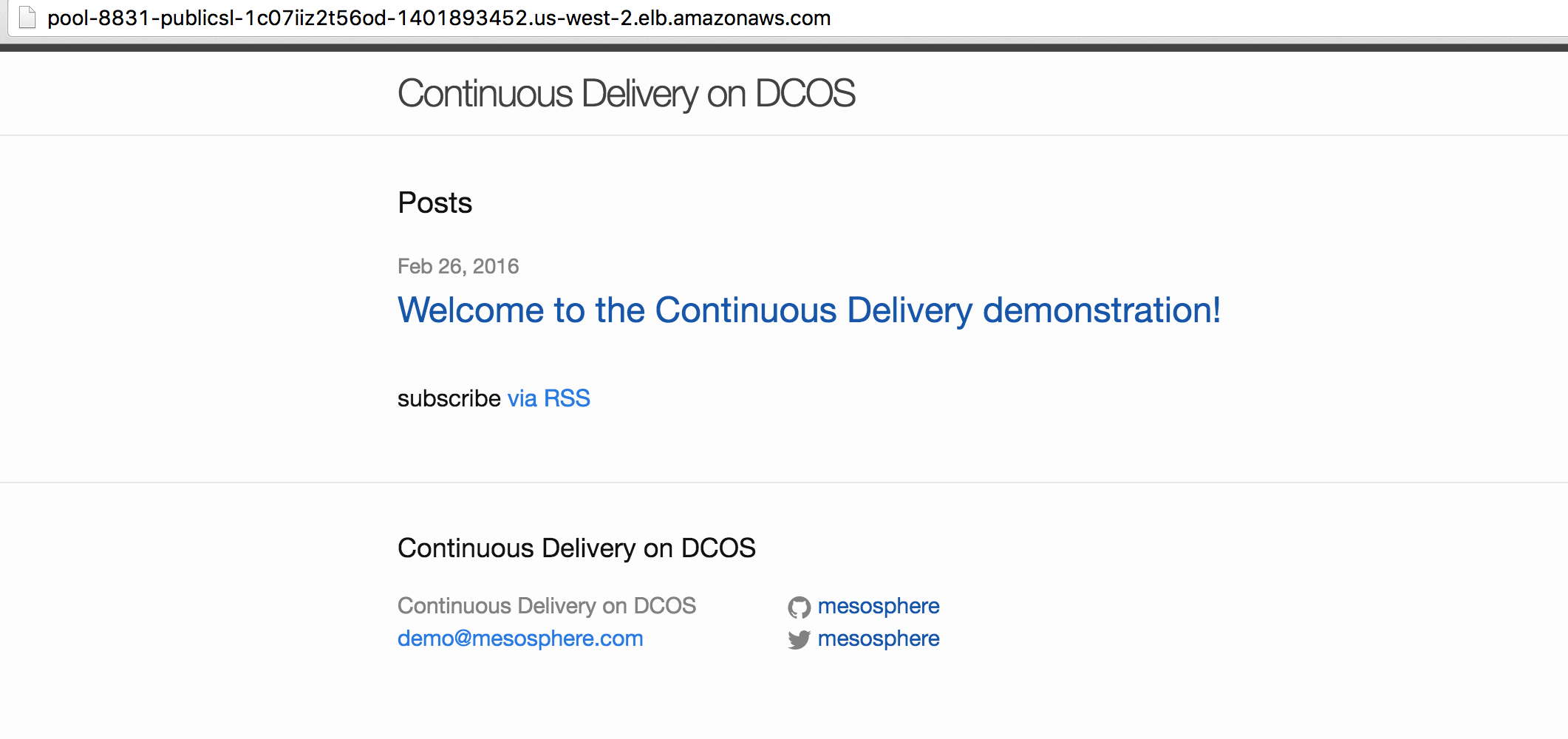
-
Now let's run the dynamic slaves demo. It will create 50 jobs that will randomly fail.
python bin/demo.py dynamic-slaves http://my.dcos.cluster/ -
Navigate back to the Jenkins and/or DCOS UI to show build slaves spinning up manually.
-
Simply run the uninstall command to remove any persisted configuration and to uninstall the DCOS service itself. This will allow you to run multiple demos on the same cluster but you should recycle clusters if the version of the Jenkins package has changed (to ensure plugins are upgraded):
python bin/demo.py uninstall http://my.dcos.cluster/
Alternatively, run the cleanup command instead to just remove jobs and to avoid having to re-install Jenkins.
By default, this script assumes you will be pushing to the mesosphere/cd-demo-app repository on Docker Hub.
-
Create a public repo called
cd-demo-appunder your example organisation. -
Create a Docker Hub user that has credentials to push to this repository.
-
Run the pipeline demo, passing in the credentials:
python bin/demo.py pipeline --branch=my-demo-branch --org=myorg --username=myuser --password=$PASSWORD http://my.elb/ http://my.dcos.cluster/
-
Run the demo to completion with the
--branchparameter to monitor your branch. The pipeline will continue to monitor your branch after the script finishes:python bin/demo.py pipeline --branch=my-demo-branch --password=$PASSWORD http://my.elb/ http://my.dcos.cluster/ -
Create a new blog post with today's date, open it up in your text editor and make whatever changes you'd like to:
cp site/_posts/2016-02-25-welcome-to-cd-demo.markdown site/_posts/$(date +%Y-%m-%d)-my-test-post.markdown nano site/_posts/$(date +%Y-%m-%d)-my-test-post.markdown -
Commit your changes and push them up to GitHub:
git add site/_posts/$(date +%Y-%m-%d)-my-test-post.markdown git commit -m "Demo change" git push origin my-demo-branch -
Jenkins will pick up the change within a minute and kick off the pipeline. If you want to fail the build, simply insert a broken link into your post.
To demonstrate how you can install multiple Jenkins instances side by side on DCOS, simply give your Jenkins instances unique names using the --name argument and run the demo as follows. Note that if you only have one public slave, you will not be able to deploy applications from multiple pipelines (each application requires port 80).
-
Create one instance:
bin/demo.py install --name=jenkins-1 http://my.dcos.cluster/ -
Open a new terminal tab and create a second instance and so on:
bin/demo.py install --name=jenkins-2 http://my.dcos.cluster/ -
You can uninstall these in the same way:
bin/demo.py uninstall --name=jenkins-1 http://my.dcos.cluster/ bin/demo.py uninstall --name=jenkins-2 http://my.dcos.cluster/
- This script is currently untested on Windows.