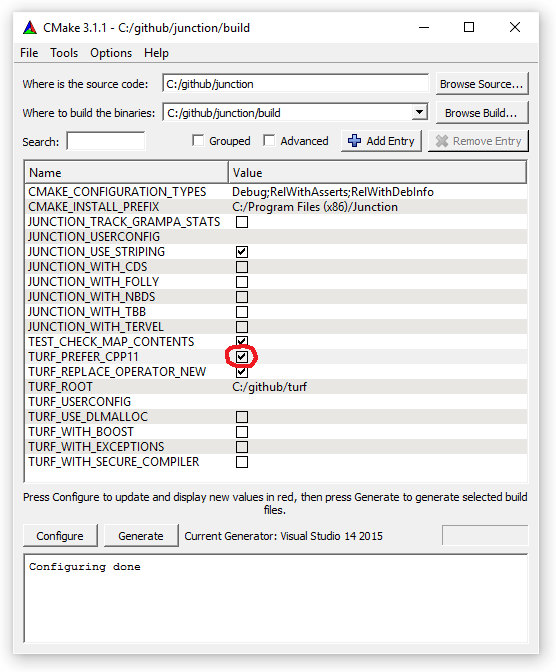Junction is a library of concurrent data structures in C++. It contains three hash map implementations:
junction::ConcurrentMap_Linear
junction::ConcurrentMap_LeapFrog
junction::ConcurrentMap_Grampa
CMake and Turf are required. See the blog post New Concurrent Hash Maps for C++ for more information.
Junction uses the Simplified BSD License. You can use the source code freely in any project, including commercial applications, as long as you give credit by publishing the contents of the LICENSE file in your documentation somewhere.
If you just want to get the code and look around, start by cloning Junction and Turf into adjacent folders, then run CMake on Junction's CMakeLists.txt. You'll want to pass different arguments to cmake depending on your platform and IDE.
$ git clone https://github.com/preshing/junction.git
$ git clone https://github.com/preshing/turf.git
$ cd junction
$ mkdir build
$ cd build
$ cmake <additional options> ..
On Unix-like environments, cmake will generate a Makefile by default. On Windows, it will create a Visual Studio solution. To use a specific version of Visual Studio:
$ cmake -G "Visual Studio 14 2015" ..
To generate an Xcode project on OS X:
$ cmake -G "Xcode" ..
To generate an Xcode project for iOS:
$ cmake -G "Xcode" -DCMAKE_TOOLCHAIN_FILE=../../turf/cmake/toolchains/iOS.cmake ..
The generated build system will contain separate targets for Junction, Turf, and some sample applications.
Alternatively, you can run CMake on a specific sample only:
$ cd junction/samples/MapCorrectnessTests
$ mkdir build
$ cd build
$ cmake <additional options> ..
There are several ways to add Junction to your own C++ project.
- Add Junction as a build target in an existing CMake-based project.
- Use CMake to build Junction and Turf, then link the static libraries into your own project.
- Grab only the source files you need from Junction, copy them to your project and hack them until they build correctly.
Some developers will prefer approach #3, but I encourage you to try approach #1 or #2 instead. It will be easier to grab future updates that way. There are plenty of files in Junction (and Turf) that you don't really need, but it won't hurt to keep them on your hard drive either. And if you link Junction statically, the linker will exclude the parts that aren't used.
If your project is already based on CMake, clone the Junction and Turf source trees somewhere, then call add_subdirectory on Junction's root folder from your own CMake script. This will add both Junction and Turf targets to your build system.
If you use Git, you can add the Junction and Turf repositories as submodules. Otherwise, you can just copy the Junction and Turf source trees to your repository.
[FIXME: Create a repository with a sample project that demonstrates this.]
Generate Junction's build system using the steps described in the Getting Started section, then use it to build the libraries you need. Add these to your own build system. Make sure to generate static libraries to avoid linking parts of the library that aren't needed.
[FIXME: Use CMake's install feature to generate a clean output tree, so users don't have to fiddle with include and library paths too much.]
When you first run CMake on Junction, Turf will detect the capabilities of your compiler and write the results to a file in the build tree named include/turf_config.h. Similarly, Junction will write include/junction_config.h to the build tree. You can modify the contents of those files by setting variables when CMake runs. This can be done by passing additional options to cmake, or by using an interactive GUI such as cmake-gui or ccmake.
For example, to configure Turf to use the C++11 standard library, you can set the TURF_PREFER_CPP11 variable on the command line:
$ cmake -DTURF_PREFER_CPP11=1 ..
Or, using the CMake GUI:
Many header files in Turf, and some in Junction, are configurable using preprocessor definitions. For example, turf/Thread.h will switch between turf::Thread implementations depending on the values of TURF_IMPL_THREAD_PATH and TURF_IMPL_THREAD_TYPE. If those macros are not defined, they will be set to default values based on information from the environment. You can set them directly by providing your own header file and passing it in the TURF_USERCONFIG variable when CMake runs. You can place this file anywhere; CMake will copy it to Turf's build tree right next to include/turf_config.h.
$ cmake -DTURF_USERCONFIG=path/to/custom/turf_userconfig.h.in ..
The JUNCTION_USERCONFIG variable works in a similar way. As an example, take a look at the Python script junction/samples/MapScalabilityTests/TestAllMaps.py. This script invokes cmake several times, passing a different junction_userconfig.h.in file each time. That's how it builds the same test application using different map implementations.
If you have any feedback on improving these steps, feel free to open an issue on GitHub, or send a direct message using the contact form on my blog.