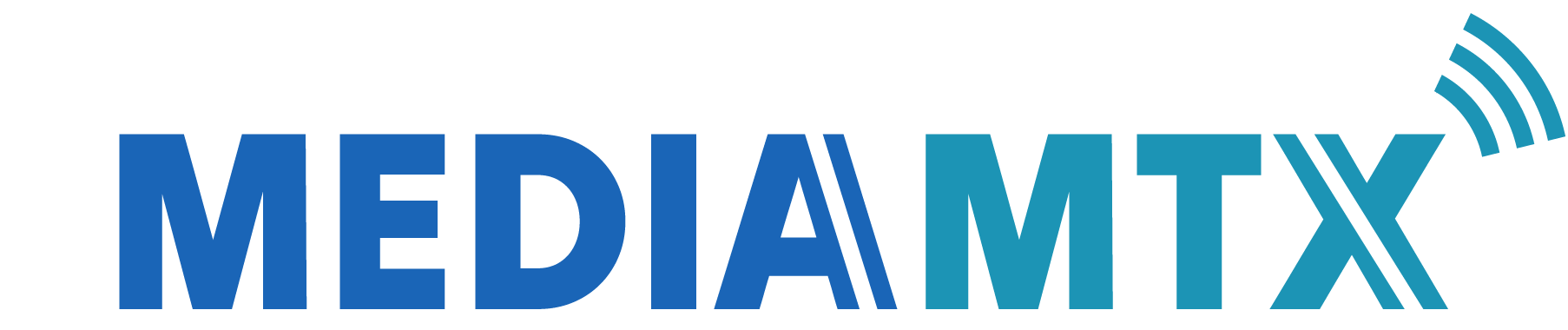MediaMTX is a ready-to-use and zero-dependency real-time media server and media proxy that allows to publish, read, proxy, record and playback video and audio streams. It has been conceived as a "media router" that routes media streams from one end to the other.
Live streams can be published to the server with:
| protocol | variants | video codecs | audio codecs |
|---|---|---|---|
| SRT clients | H265, H264, MPEG-4 Video (H263, Xvid), MPEG-1/2 Video | Opus, MPEG-4 Audio (AAC), MPEG-1/2 Audio (MP3), AC-3 | |
| SRT cameras and servers | H265, H264, MPEG-4 Video (H263, Xvid), MPEG-1/2 Video | Opus, MPEG-4 Audio (AAC), MPEG-1/2 Audio (MP3), AC-3 | |
| WebRTC clients | WHIP | AV1, VP9, VP8, H265, H264 | Opus, G722, G711 (PCMA, PCMU) |
| WebRTC servers | WHEP | AV1, VP9, VP8, H265, H264 | Opus, G722, G711 (PCMA, PCMU) |
| RTSP clients | UDP, TCP, RTSPS | AV1, VP9, VP8, H265, H264, MPEG-4 Video (H263, Xvid), MPEG-1/2 Video, M-JPEG and any RTP-compatible codec | Opus, MPEG-4 Audio (AAC), MPEG-1/2 Audio (MP3), AC-3, G726, G722, G711 (PCMA, PCMU), LPCM and any RTP-compatible codec |
| RTSP cameras and servers | UDP, UDP-Multicast, TCP, RTSPS | AV1, VP9, VP8, H265, H264, MPEG-4 Video (H263, Xvid), MPEG-1/2 Video, M-JPEG and any RTP-compatible codec | Opus, MPEG-4 Audio (AAC), MPEG-1/2 Audio (MP3), AC-3, G726, G722, G711 (PCMA, PCMU), LPCM and any RTP-compatible codec |
| RTMP clients | RTMP, RTMPS, Enhanced RTMP | AV1, VP9, H265, H264 | Opus, MPEG-4 Audio (AAC), MPEG-1/2 Audio (MP3), AC-3, G711 (PCMA, PCMU), LPCM |
| RTMP cameras and servers | RTMP, RTMPS, Enhanced RTMP | AV1, VP9, H265, H264 | Opus, MPEG-4 Audio (AAC), MPEG-1/2 Audio (MP3), AC-3, G711 (PCMA, PCMU), LPCM |
| HLS cameras and servers | Low-Latency HLS, MP4-based HLS, legacy HLS | AV1, VP9, H265, H264 | Opus, MPEG-4 Audio (AAC) |
| UDP/MPEG-TS | Unicast, broadcast, multicast | H265, H264, MPEG-4 Video (H263, Xvid), MPEG-1/2 Video | Opus, MPEG-4 Audio (AAC), MPEG-1/2 Audio (MP3), AC-3 |
| Raspberry Pi Cameras | H264 |
Live streams can be read from the server with:
| protocol | variants | video codecs | audio codecs |
|---|---|---|---|
| SRT | H265, H264, MPEG-4 Video (H263, Xvid), MPEG-1/2 Video | Opus, MPEG-4 Audio (AAC), MPEG-1/2 Audio (MP3), AC-3 | |
| WebRTC | WHEP | AV1, VP9, VP8, H265, H264 | Opus, G722, G711 (PCMA, PCMU) |
| RTSP | UDP, UDP-Multicast, TCP, RTSPS | AV1, VP9, VP8, H265, H264, MPEG-4 Video (H263, Xvid), MPEG-1/2 Video, M-JPEG and any RTP-compatible codec | Opus, MPEG-4 Audio (AAC), MPEG-1/2 Audio (MP3), AC-3, G726, G722, G711 (PCMA, PCMU), LPCM and any RTP-compatible codec |
| RTMP | RTMP, RTMPS, Enhanced RTMP | H264 | MPEG-4 Audio (AAC), MPEG-1/2 Audio (MP3) |
| HLS | Low-Latency HLS, MP4-based HLS, legacy HLS | AV1, VP9, H265, H264 | Opus, MPEG-4 Audio (AAC) |
Live streams be recorded and played back with:
| format | video codecs | audio codecs |
|---|---|---|
| fMP4 | AV1, VP9, H265, H264, MPEG-4 Video (H263, Xvid), MPEG-1/2 Video, M-JPEG | Opus, MPEG-4 Audio (AAC), MPEG-1/2 Audio (MP3), AC-3, G711 (PCMA, PCMU), LPCM |
| MPEG-TS | H265, H264, MPEG-4 Video (H263, Xvid), MPEG-1/2 Video | Opus, MPEG-4 Audio (AAC), MPEG-1/2 Audio (MP3), AC-3 |
Features
- Publish live streams to the server
- Read live streams from the server
- Streams are automatically converted from a protocol to another
- Serve multiple streams at once in separate paths
- Record streams to disk
- Playback recorded streams
- Authenticate users
- Redirect readers to other RTSP servers (load balancing)
- Control the server through the Control API
- Reload the configuration without disconnecting existing clients (hot reloading)
- Read Prometheus-compatible metrics
- Run hooks (external commands) when clients connect, disconnect, read or publish streams
- Compatible with Linux, Windows and macOS, does not require any dependency or interpreter, it's a single executable
Note about rtsp-simple-server
rtsp-simple-server has been rebranded as MediaMTX. The reason is pretty obvious: this project started as a RTSP server but has evolved into a much more versatile product that is not tied to the RTSP protocol anymore. Nothing will change regarding license, features and backward compatibility.
- Installation
- Basic usage
- Publish to the server
- Read from the server
- Other features
- Configuration
- Authentication
- Encrypt the configuration
- Remuxing, re-encoding, compression
- Record streams to disk
- Playback recorded streams
- Forward streams to other servers
- Proxy requests to other servers
- On-demand publishing
- Start on boot
- Hooks
- Control API
- Metrics
- pprof
- SRT-specific features
- WebRTC-specific features
- HLS-specific features
- RTSP-specific features
- RTMP-specific features
- Compile from source
- License
- Specifications
- Related projects
There are several installation methods available: standalone binary, Docker image, Arch Linux package and OpenWrt binary.
-
Download and extract a standalone binary from the release page that corresponds to your operating system and architecture.
-
Start the server:
./mediamtx
Download and launch the image:
docker run --rm -it --network=host bluenviron/mediamtx:latest
Available images:
| name | FFmpeg included | RPI Camera support |
|---|---|---|
| bluenviron/mediamtx:latest | ❌ | ❌ |
| bluenviron/mediamtx:latest-ffmpeg | ✔️ | ❌ |
| bluenviron/mediamtx:latest-rpi | ❌ | ✔️ |
| bluenviron/mediamtx:latest-ffmpeg-rpi | ✔️ | ✔️ |
The --network=host flag is mandatory for RTSP to work, since Docker can change the source port of UDP packets for routing reasons, and this doesn't allow the server to identify the senders of the packets. This issue can be avoided by disabling the RTSP UDP transport protocol:
docker run --rm -it \
-e MTX_RTSPTRANSPORTS=tcp \
-e MTX_WEBRTCADDITIONALHOSTS=192.168.x.x \
-p 8554:8554 \
-p 1935:1935 \
-p 8888:8888 \
-p 8889:8889 \
-p 8890:8890/udp \
-p 8189:8189/udp \
bluenviron/mediamtx
set MTX_WEBRTCADDITIONALHOSTS to your local IP address.
If you are running the Arch Linux distribution, run:
git clone https://aur.archlinux.org/mediamtx.git
cd mediamtx
makepkg -siIf the architecture of the OpenWrt device is amd64, armv6, armv7 or arm64, use the standalone binary method and download a Linux binary that corresponds to your architecture.
Otherwise, compile the server from source.
-
Publish a stream. For instance, you can publish a video/audio file with FFmpeg:
ffmpeg -re -stream_loop -1 -i file.ts -c copy -f rtsp rtsp://localhost:8554/mystream
or GStreamer:
gst-launch-1.0 rtspclientsink name=s location=rtsp://localhost:8554/mystream filesrc location=file.mp4 \ ! qtdemux name=d d.video_0 ! queue ! s.sink_0 d.audio_0 ! queue ! s.sink_1
-
Open the stream. For instance, you can open the stream with VLC:
vlc --network-caching=50 rtsp://localhost:8554/mystream
or GStreamer:
gst-play-1.0 rtsp://localhost:8554/mystream
or FFmpeg:
ffmpeg -i rtsp://localhost:8554/mystream -c copy output.mp4
FFmpeg can publish a stream to the server in multiple ways (SRT client, SRT server, RTSP client, RTMP client, UDP/MPEG-TS, WebRTC with WHIP). The recommended one consists in publishing as a RTSP client:
ffmpeg -re -stream_loop -1 -i file.ts -c copy -f rtsp rtsp://localhost:8554/mystream
The RTSP protocol supports multiple underlying transport protocols, each with its own characteristics (see RTSP-specific features). You can set the transport protocol by using the rtsp_transport flag, for instance, in order to use TCP:
ffmpeg -re -stream_loop -1 -i file.ts -c copy -f rtsp -rtsp_transport tcp rtsp://localhost:8554/mystreamThe resulting stream will be available in path /mystream.
GStreamer can publish a stream to the server in multiple ways (SRT client, SRT server, RTSP client, RTMP client, UDP/MPEG-TS, WebRTC with WHIP). The recommended one consists in publishing as a RTSP client:
gst-launch-1.0 rtspclientsink name=s location=rtsp://localhost:8554/mystream \
filesrc location=file.mp4 ! qtdemux name=d \
d.video_0 ! queue ! s.sink_0 \
d.audio_0 ! queue ! s.sink_1If the stream is video only:
gst-launch-1.0 filesrc location=file.mp4 ! qtdemux name=d \
d.video_0 ! rtspclientsink location=rtsp://localhost:8554/mystreamThe RTSP protocol supports multiple underlying transport protocols, each with its own characteristics (see RTSP-specific features). You can set the transport protocol by using the protocols flag:
gst-launch-1.0 filesrc location=file.mp4 ! qtdemux name=d \
d.video_0 ! rtspclientsink protocols=tcp name=s location=rtsp://localhost:8554/mystreamThe resulting stream will be available in path /mystream.
GStreamer can also publish a stream by using the WebRTC / WHIP protocol. Make sure that GStreamer version is at least 1.22, and that if the codec is H264, the profile is baseline. Use the whipclientsink element:
gst-launch-1.0 videotestsrc \
! video/x-raw,width=1920,height=1080,format=I420 \
! x264enc speed-preset=ultrafast bitrate=2000 \
! video/x-h264,profile=baseline \
! whipclientsink signaller::whip-endpoint=http://localhost:8889/mystream/whip
OBS Studio can publish to the server in multiple ways (SRT client, RTMP client, WebRTC client). The recommended one consists in publishing as a RTMP client. In Settings -> Stream (or in the Auto-configuration Wizard), use the following parameters:
- Service:
Custom... - Server:
rtmp://localhost - Stream key:
mystream
If credentials are in use, use the following parameters:
- Service:
Custom... - Server:
rtmp://localhost - Stream key:
mystream?user=myuser&pass=mypass
Save the configuration and click Start streaming.
If you want to generate a stream that can be read with WebRTC, open Settings -> Output -> Recording and use the following parameters:
- FFmpeg output type:
Output to URL - File path or URL:
rtsp://localhost:8554/mystream - Container format:
rtsp - Check
show all codecs (even if potentically incompatible) - Video encoder:
h264_nvenc (libx264) - Video encoder settings (if any):
bf=0 - Audio track:
1 - Audio encoder:
libopus
Then use the button Start Recording (instead of Start Streaming) to start streaming.
Latest versions of OBS Studio can publish to the server with the WebRTC / WHIP protocol. Use the following parameters:
- Service:
WHIP - Server:
http://localhost:8889/mystream/whip - Bearer Token:
myuser:mypass(if internal authentication is enabled) or JWT (if JWT-based authentication is enabled)
Save the configuration and click Start streaming.
The resulting stream will be available in path /mystream.
Software which uses the OpenCV library can publish to the server through its GStreamer plugin, as a RTSP client. It must be compiled with GStreamer support, by following this procedure:
sudo apt install -y libgstreamer1.0-dev libgstreamer-plugins-base1.0-dev gstreamer1.0-plugins-ugly gstreamer1.0-rtsp python3-dev python3-numpy
git clone --depth=1 -b 4.5.4 https://github.com/opencv/opencv
cd opencv
mkdir build && cd build
cmake -D CMAKE_INSTALL_PREFIX=/usr -D WITH_GSTREAMER=ON ..
make -j$(nproc)
sudo make installYou can check that OpenCV has been installed correctly by running:
python3 -c 'import cv2; print(cv2.getBuildInformation())'Check that the output contains GStreamer: YES.
Videos can be published with cv2.VideoWriter:
from datetime import datetime
from time import sleep, time
import cv2
import numpy as np
fps = 15
width = 800
height = 600
colors = [
(0, 0, 255),
(255, 0, 0),
(0, 255, 0),
]
out = cv2.VideoWriter('appsrc ! videoconvert' + \
' ! video/x-raw,format=I420' + \
' ! x264enc speed-preset=ultrafast bitrate=600 key-int-max=' + str(fps * 2) + \
' ! video/x-h264,profile=baseline' + \
' ! rtspclientsink location=rtsp://localhost:8554/mystream',
cv2.CAP_GSTREAMER, 0, fps, (width, height), True)
if not out.isOpened():
raise Exception("can't open video writer")
curcolor = 0
start = time()
while True:
frame = np.zeros((height, width, 3), np.uint8)
# create a rectangle
color = colors[curcolor]
curcolor += 1
curcolor %= len(colors)
for y in range(0, int(frame.shape[0] / 2)):
for x in range(0, int(frame.shape[1] / 2)):
frame[y][x] = color
out.write(frame)
print("%s frame written to the server" % datetime.now())
now = time()
diff = (1 / fps) - now - start
if diff > 0:
sleep(diff)
start = nowThe resulting stream will be available in path /mystream.
Software written with the Unity Engine can publish a stream to the server by using the WebRTC protocol.
Create a new Unity project or open an existing open.
Open Window -> Package Manager, click on the plus sign, Add Package by name... and insert com.unity.webrtc. Wait for the package to be installed.
In the Project window, under Assets, create a new C# Script called WebRTCPublisher.cs with this content:
using System.Collections;
using UnityEngine;
using Unity.WebRTC;
using UnityEngine.Networking;
public class WebRTCPublisher : MonoBehaviour
{
public string url = "http://localhost:8889/unity/whip";
public int videoWidth = 1280;
public int videoHeight = 720;
private RTCPeerConnection pc;
private MediaStream videoStream;
void Start()
{
pc = new RTCPeerConnection();
Camera sourceCamera = gameObject.GetComponent<Camera>();
videoStream = sourceCamera.CaptureStream(videoWidth, videoHeight);
foreach (var track in videoStream.GetTracks())
{
pc.AddTrack(track);
}
StartCoroutine(WebRTC.Update());
StartCoroutine(createOffer());
}
private IEnumerator createOffer()
{
var op = pc.CreateOffer();
yield return op;
if (op.IsError) {
Debug.LogError("CreateOffer() failed");
yield break;
}
yield return setLocalDescription(op.Desc);
}
private IEnumerator setLocalDescription(RTCSessionDescription offer)
{
var op = pc.SetLocalDescription(ref offer);
yield return op;
if (op.IsError) {
Debug.LogError("SetLocalDescription() failed");
yield break;
}
yield return postOffer(offer);
}
private IEnumerator postOffer(RTCSessionDescription offer)
{
var content = new System.Net.Http.StringContent(offer.sdp);
content.Headers.ContentType = new System.Net.Http.Headers.MediaTypeHeaderValue("application/sdp");
var client = new System.Net.Http.HttpClient();
var task = System.Threading.Tasks.Task.Run(async () => {
var res = await client.PostAsync(new System.UriBuilder(url).Uri, content);
res.EnsureSuccessStatusCode();
return await res.Content.ReadAsStringAsync();
});
yield return new WaitUntil(() => task.IsCompleted);
if (task.Exception != null) {
Debug.LogError(task.Exception);
yield break;
}
yield return setRemoteDescription(task.Result);
}
private IEnumerator setRemoteDescription(string answer)
{
RTCSessionDescription desc = new RTCSessionDescription();
desc.type = RTCSdpType.Answer;
desc.sdp = answer;
var op = pc.SetRemoteDescription(ref desc);
yield return op;
if (op.IsError) {
Debug.LogError("SetRemoteDescription() failed");
yield break;
}
yield break;
}
void OnDestroy()
{
pc?.Close();
pc?.Dispose();
videoStream?.Dispose();
}
}In the Hierarchy window, find or create a scene and a camera, then add the WebRTCPublisher.cs script as component of the camera, by dragging it inside the Inspector window. then Press the Play button at the top of the page.
The resulting stream will be available in path /unity.
Web browsers can publish a stream to the server by using the WebRTC protocol. Start the server and open the web page:
http://localhost:8889/mystream/publish
The resulting stream will be available in path /mystream.
This web page can be embedded into another web page by using an iframe:
<iframe src="http://mediamtx-ip:8889/mystream/publish" scrolling="no"></iframe>For more advanced setups, you can create and serve a custom web page by starting from the source code of the WebRTC publish page.
If the operating system is Linux-based, edit mediamtx.yml and replace everything inside section paths with the following content:
paths:
cam:
runOnInit: ffmpeg -f v4l2 -i /dev/video0 -c:v libx264 -pix_fmt yuv420p -preset ultrafast -b:v 600k -f rtsp rtsp://localhost:$RTSP_PORT/$MTX_PATH
runOnInitRestart: yesIf the operating system is Windows:
paths:
cam:
runOnInit: ffmpeg -f dshow -i video="USB2.0 HD UVC WebCam" -c:v libx264 -pix_fmt yuv420p -preset ultrafast -b:v 600k -f rtsp rtsp://localhost:$RTSP_PORT/$MTX_PATH
runOnInitRestart: yesWhere USB2.0 HD UVC WebCam is the name of a webcam, that can be obtained with:
ffmpeg -list_devices true -f dshow -i dummyThe resulting stream will be available in path /cam.
MediaMTX natively supports most of the Raspberry Pi Camera models, enabling high-quality and low-latency video streaming from the camera to any user, for any purpose. There are a couple of requirements:
-
The server must run on a Raspberry Pi, with one of the following operating systems:
- Raspberry Pi OS Bookworm
- Raspberry Pi OS Bullseye
Both 32 bit and 64 bit architectures are supported.
-
If you are using Raspberry Pi OS Bullseye, make sure that the legacy camera stack is disabled. Type
sudo raspi-config, then go toInterfacing options,enable/disable legacy camera support, chooseno. Reboot the system.
If you want to run the standard (non-Docker) version of the server:
-
Download the server executable. If you're using 64-bit version of the operative system, make sure to pick the
arm64variant. -
Edit
mediamtx.ymland replace everything inside sectionpathswith the following content:paths: cam: source: rpiCamera
The resulting stream will be available in path /cam.
If you want to run the server inside Docker, you need to use the latest-rpi image and launch the container with some additional flags:
docker run --rm -it \
--network=host \
--privileged \
--tmpfs /dev/shm:exec \
-v /run/udev:/run/udev:ro \
-e MTX_PATHS_CAM_SOURCE=rpiCamera \
bluenviron/mediamtx:latest-rpiBe aware that the server is not compatible with cameras that requires a custom libcamera (like some ArduCam products), since it comes with a bundled libcamera. If you want to use a custom one, you can compile from source.
Camera settings can be changed by using the rpiCamera* parameters:
paths:
cam:
source: rpiCamera
rpiCameraWidth: 1920
rpiCameraHeight: 1080All available parameters are listed in the sample configuration file.
In order to add audio from a USB microfone, install GStreamer and alsa-utils:
sudo apt install -y gstreamer1.0-tools gstreamer1.0-rtsp gstreamer1.0-alsa alsa-utilslist available audio cards with:
arecord -LSample output:
surround51:CARD=ICH5,DEV=0
Intel ICH5, Intel ICH5
5.1 Surround output to Front, Center, Rear and Subwoofer speakers
default:CARD=U0x46d0x809
USB Device 0x46d:0x809, USB Audio
Default Audio Device
Find the audio card of the microfone and take note of its name, for instance default:CARD=U0x46d0x809. Then create a new path that takes the video stream from the camera and audio from the microphone:
paths:
cam:
source: rpiCamera
cam_with_audio:
runOnInit: >
gst-launch-1.0
rtspclientsink name=s location=rtsp://localhost:$RTSP_PORT/cam_with_audio
rtspsrc location=rtsp://127.0.0.1:$RTSP_PORT/cam latency=0 ! rtph264depay ! s.
alsasrc device=default:CARD=U0x46d0x809 ! opusenc bitrate=16000 ! s.
runOnInitRestart: yesThe resulting stream will be available in path /cam_with_audio.
SRT is a protocol that allows to publish and read live data stream, providing encryption, integrity and a retransmission mechanism. It is usually used to transfer media streams encoded with MPEG-TS. In order to publish a stream to the server with the SRT protocol, use this URL:
srt://localhost:8890?streamid=publish:mystream&pkt_size=1316
Replace mystream with any name you want. The resulting stream will be available in path /mystream.
If credentials are enabled, append username and password to streamid:
srt://localhost:8890?streamid=publish:mystream:user:pass&pkt_size=1316
If you need to use the standard stream ID syntax instead of the custom one in use by this server, see Standard stream ID syntax.
If you want to publish a stream by using a client in listening mode (i.e. with mode=listener appended to the URL), read the next section.
Known clients that can publish with SRT are FFmpeg, GStreamer, OBS Studio.
In order to ingest into the server a SRT stream from an existing server, camera or client in listening mode (i.e. with mode=listener appended to the URL), add the corresponding URL into the source parameter of a path:
paths:
proxied:
# url of the source stream, in the format srt://host:port?streamid=streamid&other_parameters
source: srt://original-urlWebRTC is an API that makes use of a set of protocols and methods to connect two clients together and allow them to exchange real-time media or data streams. You can publish a stream with WebRTC and a web browser by visiting:
http://localhost:8889/mystream/publish
The resulting stream will be available in path /mystream.
WHIP is a WebRTC extensions that allows to publish streams by using a URL, without passing through a web page. This allows to use WebRTC as a general purpose streaming protocol. If you are using a software that supports WHIP (for instance, latest versions of OBS Studio), you can publish a stream to the server by using this URL:
http://localhost:8889/mystream/whip
Regarding authentication, read Authenticating with WHIP/WHEP.
Depending on the network it may be difficult to establish a connection between server and clients, read Solving WebRTC connectivity issues.
Known clients that can publish with WebRTC and WHIP are FFmpeg, GStreamer, OBS Studio, Unity and Web browsers.
In order to ingest into the server a WebRTC stream from an existing server, add the corresponding WHEP URL into the source parameter of a path:
paths:
proxied:
# url of the source stream, in the format whep://host:port/path (HTTP) or wheps:// (HTTPS)
source: wheps://host:port/pathRTSP is a protocol that allows to publish and read streams. It supports different underlying transport protocols and allows to encrypt streams in transit (see RTSP-specific features). In order to publish a stream to the server with the RTSP protocol, use this URL:
rtsp://localhost:8554/mystream
The resulting stream will be available in path /mystream.
Known clients that can publish with RTSP are FFmpeg, GStreamer, OBS Studio.
Most IP cameras expose their video stream by using a RTSP server that is embedded into the camera itself. In particular, cameras that are compliant with ONVIF profile S or T meet this requirement. You can use MediaMTX to connect to one or multiple existing RTSP servers and read their video streams:
paths:
proxied:
# url of the source stream, in the format rtsp://user:pass@host:port/path
source: rtsp://original-urlThe resulting stream will be available in path /proxied.
The server supports any number of source streams (count is just limited by available hardware resources) it's enough to add additional entries to the paths section:
paths:
proxied1:
source: rtsp://url1
proxied2:
source: rtsp://url1RTMP is a protocol that allows to read and publish streams, but is less versatile and less efficient than RTSP and WebRTC (doesn't support UDP, doesn't support most RTSP codecs, doesn't support feedback mechanism). Streams can be published to the server by using the URL:
rtmp://localhost/mystream
The resulting stream will be available in path /mystream.
In case authentication is enabled, credentials can be passed to the server by using the user and pass query parameters:
rtmp://localhost/mystream?user=myuser&pass=mypass
Known clients that can publish with RTMP are FFmpeg, GStreamer, OBS Studio.
You can use MediaMTX to connect to one or multiple existing RTMP servers and read their video streams:
paths:
proxied:
# url of the source stream, in the format rtmp://user:pass@host:port/path
source: rtmp://original-urlThe resulting stream will be available in path /proxied.
HLS is a streaming protocol that works by splitting streams into segments, and by serving these segments and a playlist with the HTTP protocol. You can use MediaMTX to connect to one or multiple existing HLS servers and read their video streams:
paths:
proxied:
# url of the playlist of the stream, in the format http://user:pass@host:port/path
source: http://original-url/stream/index.m3u8The resulting stream will be available in path /proxied.
The server supports ingesting UDP/MPEG-TS packets (i.e. MPEG-TS packets sent with UDP). Packets can be unicast, broadcast or multicast. For instance, you can generate a multicast UDP/MPEG-TS stream with GStreamer:
gst-launch-1.0 -v mpegtsmux name=mux alignment=1 ! udpsink host=238.0.0.1 port=1234 \
videotestsrc ! video/x-raw,width=1280,height=720,format=I420 ! x264enc speed-preset=ultrafast bitrate=3000 key-int-max=60 ! video/x-h264,profile=high ! mux. \
audiotestsrc ! audioconvert ! avenc_aac ! mux.or FFmpeg:
ffmpeg -re -f lavfi -i testsrc=size=1280x720:rate=30 \
-c:v libx264 -pix_fmt yuv420p -preset ultrafast -b:v 600k \
-f mpegts udp://238.0.0.1:1234?pkt_size=1316Edit mediamtx.yml and replace everything inside section paths with the following content:
paths:
mypath:
source: udp://238.0.0.1:1234The resulting stream will be available in path /mypath.
Known clients that can publish with WebRTC and WHIP are FFmpeg and GStreamer.
FFmpeg can read a stream from the server in multiple ways (RTSP, RTMP, HLS, WebRTC with WHEP, SRT). The recommended one consists in reading with RTSP:
ffmpeg -i rtsp://localhost:8554/mystream -c copy output.mp4The RTSP protocol supports multiple underlying transport protocols, each with its own characteristics (see RTSP-specific features). You can set the transport protocol by using the rtsp_transport flag:
ffmpeg -rtsp_transport tcp -i rtsp://localhost:8554/mystream -c copy output.mp4GStreamer can read a stream from the server in multiple ways (RTSP, RTMP, HLS, WebRTC with WHEP, SRT). The recommended one consists in reading with RTSP:
gst-launch-1.0 rtspsrc location=rtsp://127.0.0.1:8554/mystream latency=0 ! decodebin ! autovideosinkThe RTSP protocol supports multiple underlying transport protocols, each with its own characteristics (see RTSP-specific features). You can change the transport protocol by using the protocols flag:
gst-launch-1.0 rtspsrc protocols=tcp location=rtsp://127.0.0.1:8554/mystream latency=0 ! decodebin ! autovideosinkIf encryption is enabled, set tls-validation-flags to 0:
gst-launch-1.0 rtspsrc tls-validation-flags=0 location=rtsps://ip:8322/...VLC can read a stream from the server in multiple ways (RTSP, RTMP, HLS, SRT). The recommended one consists in reading with RTSP:
vlc --network-caching=50 rtsp://localhost:8554/mystreamThe RTSP protocol supports multiple underlying transport protocols, each with its own characteristics (see RTSP-specific features).
In order to use the TCP transport protocol, use the --rtsp_tcp flag:
vlc --network-caching=50 --rtsp-tcp rtsp://localhost:8554/mystreamIn order to use the UDP-multicast transport protocol, append ?vlcmulticast to the URL:
vlc --network-caching=50 rtsp://localhost:8554/mystream?vlcmulticastThe VLC shipped with Ubuntu 21.10 doesn't support playing RTSP due to a license issue (see here and here). To fix the issue, remove the default VLC instance and install the snap version:
sudo apt purge -y vlc
snap install vlc
At the moment VLC doesn't support reading encrypted RTSP streams. However, you can use a proxy like stunnel or nginx or a local MediaMTX instance to decrypt streams before reading them.
Software written with the Unity Engine can read a stream from the server by using the WebRTC protocol.
Create a new Unity project or open an existing open.
Open Window -> Package Manager, click on the plus sign, Add Package by name... and insert com.unity.webrtc. Wait for the package to be installed.
In the Project window, under Assets, create a new C# Script called WebRTCReader.cs with this content:
using System.Collections;
using UnityEngine;
using Unity.WebRTC;
public class WebRTCReader : MonoBehaviour
{
public string url = "http://localhost:8889/stream/whep";
private RTCPeerConnection pc;
private MediaStream receiveStream;
void Start()
{
UnityEngine.UI.RawImage rawImage = gameObject.GetComponentInChildren<UnityEngine.UI.RawImage>();
AudioSource audioSource = gameObject.GetComponentInChildren<AudioSource>();
pc = new RTCPeerConnection();
receiveStream = new MediaStream();
pc.OnTrack = e =>
{
receiveStream.AddTrack(e.Track);
};
receiveStream.OnAddTrack = e =>
{
if (e.Track is VideoStreamTrack videoTrack)
{
videoTrack.OnVideoReceived += (tex) =>
{
rawImage.texture = tex;
};
}
else if (e.Track is AudioStreamTrack audioTrack)
{
audioSource.SetTrack(audioTrack);
audioSource.loop = true;
audioSource.Play();
}
};
RTCRtpTransceiverInit init = new RTCRtpTransceiverInit();
init.direction = RTCRtpTransceiverDirection.RecvOnly;
pc.AddTransceiver(TrackKind.Audio, init);
pc.AddTransceiver(TrackKind.Video, init);
StartCoroutine(WebRTC.Update());
StartCoroutine(createOffer());
}
private IEnumerator createOffer()
{
var op = pc.CreateOffer();
yield return op;
if (op.IsError) {
Debug.LogError("CreateOffer() failed");
yield break;
}
yield return setLocalDescription(op.Desc);
}
private IEnumerator setLocalDescription(RTCSessionDescription offer)
{
var op = pc.SetLocalDescription(ref offer);
yield return op;
if (op.IsError) {
Debug.LogError("SetLocalDescription() failed");
yield break;
}
yield return postOffer(offer);
}
private IEnumerator postOffer(RTCSessionDescription offer)
{
var content = new System.Net.Http.StringContent(offer.sdp);
content.Headers.ContentType = new System.Net.Http.Headers.MediaTypeHeaderValue("application/sdp");
var client = new System.Net.Http.HttpClient();
var task = System.Threading.Tasks.Task.Run(async () => {
var res = await client.PostAsync(new System.UriBuilder(url).Uri, content);
res.EnsureSuccessStatusCode();
return await res.Content.ReadAsStringAsync();
});
yield return new WaitUntil(() => task.IsCompleted);
if (task.Exception != null) {
Debug.LogError(task.Exception);
yield break;
}
yield return setRemoteDescription(task.Result);
}
private IEnumerator setRemoteDescription(string answer)
{
RTCSessionDescription desc = new RTCSessionDescription();
desc.type = RTCSdpType.Answer;
desc.sdp = answer;
var op = pc.SetRemoteDescription(ref desc);
yield return op;
if (op.IsError) {
Debug.LogError("SetRemoteDescription() failed");
yield break;
}
yield break;
}
void OnDestroy()
{
pc?.Close();
pc?.Dispose();
receiveStream?.Dispose();
}
}Edit the url variable according to your needs.
In the Hierarchy window, find or create a scene. Inside the scene, add a Canvas. Inside the Canvas, add a Raw Image and an Audio Source. Then add the WebRTCReader.cs script as component of the canvas, by dragging it inside the Inspector window. then Press the Play button at the top of the page.
Web browsers can read a stream from the server in multiple ways (WebRTC or HLS).
You can read a stream by using the WebRTC protocol by visiting the web page:
http://localhost:8889/mystream
This web page can be embedded into another web page by using an iframe:
<iframe src="http://mediamtx-ip:8889/mystream" scrolling="no"></iframe>For more advanced setups, you can create and serve a custom web page by starting from the source code of the WebRTC read page.
Web browsers can also read a stream with the HLS protocol. Latency is higher but there are less problems related to connectivity between server and clients, furthermore the server load can be balanced by using a common HTTP CDN (like CloudFront or Cloudflare), and this allows to handle readers in the order of millions. Visit the web page:
http://localhost:8888/mystream
This web page can be embedded into another web page by using an iframe:
<iframe src="http://mediamtx-ip:8888/mystream" scrolling="no"></iframe>For more advanced setups, you can create and serve a custom web page by starting from the source code of the HLS read page.
SRT is a protocol that allows to publish and read live data stream, providing encryption, integrity and a retransmission mechanism. It is usually used to transfer media streams encoded with MPEG-TS. In order to read a stream from the server with the SRT protocol, use this URL:
srt://localhost:8890?streamid=read:mystream
Replace mystream with the path name.
If credentials are enabled, append username and password to streamid:
srt://localhost:8890?streamid=read:mystream:user:pass
If you need to use the standard stream ID syntax instead of the custom one in use by this server, see Standard stream ID syntax.
Known clients that can read with SRT are FFmpeg, GStreamer and VLC.
WebRTC is an API that makes use of a set of protocols and methods to connect two clients together and allow them to exchange real-time media or data streams. You can read a stream with WebRTC and a web browser by visiting:
http://localhost:8889/mystream
WHEP is a WebRTC extensions that allows to read streams by using a URL, without passing through a web page. This allows to use WebRTC as a general purpose streaming protocol. If you are using a software that supports WHEP, you can read a stream from the server by using this URL:
http://localhost:8889/mystream/whep
Regarding authentication, read Authenticating with WHIP/WHEP.
Depending on the network it may be difficult to establish a connection between server and clients, read Solving WebRTC connectivity issues.
Known clients that can read with WebRTC and WHEP are FFmpeg, GStreamer, Unity and web browsers.
RTSP is a protocol that allows to publish and read streams. It supports different underlying transport protocols and allows to encrypt streams in transit (see RTSP-specific features). In order to read a stream with the RTSP protocol, use this URL:
rtsp://localhost:8554/mystream
Known clients that can read with RTSP are FFmpeg, GStreamer and VLC.
The RTSP protocol doesn't introduce any latency by itself. Latency is usually introduced by clients, that put frames in a buffer to compensate network fluctuations. In order to decrease latency, the best way consists in tuning the client. For instance, in VLC, latency can be decreased by decreasing the Network caching parameter, that is available in the Open network stream dialog or alternatively can be set with the command line:
vlc --network-caching=50 rtsp://...
RTMP is a protocol that allows to read and publish streams, but is less versatile and less efficient than RTSP and WebRTC (doesn't support UDP, doesn't support most RTSP codecs, doesn't support feedback mechanism). Streams can be read from the server by using the URL:
rtmp://localhost/mystream
In case authentication is enabled, credentials can be passed to the server by using the user and pass query parameters:
rtmp://localhost/mystream?user=myuser&pass=mypass
Known clients that can read with RTMP are FFmpeg, GStreamer and VLC.
HLS is a protocol that works by splitting streams into segments, and by serving these segments and a playlist with the HTTP protocol. You can use MediaMTX to generate a HLS stream, that is accessible through a web page:
http://localhost:8888/mystream
and can also be accessed without using the browsers, by software that supports the HLS protocol (for instance VLC or MediaMTX itself) by using this URL:
http://localhost:8888/mystream/index.m3u8
Known clients that can read with HLS are FFmpeg, GStreamer, VLC and web browsers.
Low-Latency HLS is a recently standardized variant of the protocol that allows to greatly reduce playback latency. It works by splitting segments into parts, that are served before the segment is complete. LL-HLS is enabled by default. If the stream is not shown correctly, try tuning the hlsPartDuration parameter, for instance:
hlsPartDuration: 500msIn order to correctly display Low-Latency HLS streams in Safari running on Apple devices (iOS or macOS), a TLS certificate is needed and can be generated with OpenSSL:
openssl genrsa -out server.key 2048
openssl req -new -x509 -sha256 -key server.key -out server.crt -days 3650Set the hlsEncryption, hlsServerKey and hlsServerCert parameters in the configuration file:
hlsEncryption: yes
hlsServerKey: server.key
hlsServerCert: server.crtKeep also in mind that not all H264 video streams can be played on Apple Devices due to some intrinsic properties (distance between I-Frames, profile). If the video can't be played correctly, you can either:
-
re-encode it by following instructions in this README
-
disable the Low-latency variant of HLS and go back to the legacy variant:
hlsVariant: mpegts
in HLS, latency is introduced since a client must wait for the server to generate segments before downloading them. This latency amounts to 500ms-3s when the low-latency HLS variant is enabled (and it is by default), otherwise amounts to 1-15secs.
To decrease the latency, you can:
-
try decreasing the hlsPartDuration parameter
-
try decreasing the hlsSegmentDuration parameter
-
The segment duration is influenced by the interval between the IDR frames of the video track. An IDR frame is a frame that can be decoded independently from the others. The server changes the segment duration in order to include at least one IDR frame into each segment. Therefore, you need to decrease the interval between the IDR frames. This can be done in two ways:
-
if the stream is being hardware-generated (i.e. by a camera), there's usually a setting called Key-Frame Interval in the camera configuration page
-
otherwise, the stream must be re-encoded. It's possible to tune the IDR frame interval by using ffmpeg's -g option:
ffmpeg -i rtsp://original-stream -c:v libx264 -pix_fmt yuv420p -preset ultrafast -b:v 600k -max_muxing_queue_size 1024 -g 30 -f rtsp rtsp://localhost:$RTSP_PORT/compressed
-
All the configuration parameters are listed and commented in the configuration file.
There are 3 ways to change the configuration:
-
By editing the
mediamtx.ymlfile, that is-
included into the release bundle
-
available in the root folder of the Docker image (
/mediamtx.yml); it can be overridden in this way:docker run --rm -it --network=host -v "$PWD/mediamtx.yml:/mediamtx.yml:ro" bluenviron/mediamtx
The configuration can be changed dynamically when the server is running (hot reloading) by writing to the configuration file. Changes are detected and applied without disconnecting existing clients, whenever it's possible.
-
-
By overriding configuration parameters with environment variables, in the format
MTX_PARAMNAME, wherePARAMNAMEis the uppercase name of a parameter. For instance, thertspAddressparameter can be overridden in the following way:MTX_RTSPADDRESS="127.0.0.1:8554" ./mediamtxParameters that have array as value can be overridden by setting a comma-separated list. For example:
MTX_RTSPTRANSPORTS="tcp,udp"Parameters in maps can be overridden by using underscores, in the following way:
MTX_PATHS_TEST_SOURCE=rtsp://myurl ./mediamtxThis method is particularly useful when using Docker; any configuration parameter can be changed by passing environment variables with the
-eflag:docker run --rm -it --network=host -e MTX_PATHS_TEST_SOURCE=rtsp://myurl bluenviron/mediamtx -
By using the Control API.
The server provides three way to authenticate users:
- Internal: users are stored in the configuration file
- HTTP-based: an external HTTP URL is contacted to perform authentication
- JWT: an external identity server provides authentication through JWTs
The internal authentication method is the default one. Users are stored inside the configuration file, in this format:
authInternalUsers:
# Username. 'any' means any user, including anonymous ones.
- user: any
# Password. Not used in case of 'any' user.
pass:
# IPs or networks allowed to use this user. An empty list means any IP.
ips: []
# List of permissions.
permissions:
# Available actions are: publish, read, playback, api, metrics, pprof.
- action: publish
# Paths can be set to further restrict access to a specific path.
# An empty path means any path.
# Regular expressions can be used by using a tilde as prefix.
path:
- action: read
path:
- action: playback
path:Only clients that provide username and passwords will be able to perform a certain action:
ffmpeg -re -stream_loop -1 -i file.ts -c copy -f rtsp rtsp://myuser:mypass@localhost:8554/mystream
If storing plain credentials in the configuration file is a security problem, username and passwords can be stored as hashed strings. The Argon2 and SHA256 hashing algorithms are supported. To use Argon2, the string must be hashed using Argon2id (recommended) or Argon2i:
echo -n "mypass" | argon2 saltItWithSalt -id -l 32 -e
Then stored with the argon2: prefix:
authInternalUsers:
- user: argon2:$argon2id$v=19$m=4096,t=3,p=1$MTIzNDU2Nzg$OGGO0eCMN0ievb4YGSzvS/H+Vajx1pcbUmtLp2tRqRU
pass: argon2:$argon2i$v=19$m=4096,t=3,p=1$MTIzNDU2Nzg$oct3kOiFywTdDdt19kT07hdvmsPTvt9zxAUho2DLqZw
permissions:
- action: publishTo use SHA256, the string must be hashed with SHA256 and encoded with base64:
echo -n "mypass" | openssl dgst -binary -sha256 | openssl base64
Then stored with the sha256: prefix:
authInternalUsers:
- user: sha256:j1tsRqDEw9xvq/D7/9tMx6Jh/jMhk3UfjwIB2f1zgMo=
pass: sha256:BdSWkrdV+ZxFBLUQQY7+7uv9RmiSVA8nrPmjGjJtZQQ=
permissions:
- action: publishWARNING: enable encryption or use a VPN to ensure that no one is intercepting the credentials in transit.
Authentication can be delegated to an external HTTP server:
authMethod: http
authHTTPAddress: http://myauthserver/authEach time a user needs to be authenticated, the specified URL will be requested with the POST method and this payload:
{
"user": "user",
"password": "password",
"ip": "ip",
"action": "publish|read|playback|api|metrics|pprof",
"path": "path",
"protocol": "rtsp|rtmp|hls|webrtc|srt",
"id": "id",
"query": "query"
}If the URL returns a status code that begins with 20 (i.e. 200), authentication is successful, otherwise it fails. Be aware that it's perfectly normal for the authentication server to receive requests with empty users and passwords, i.e.:
{
"user": "",
"password": ""
}This happens because RTSP clients don't provide credentials until they are asked to. In order to receive the credentials, the authentication server must reply with status code 401, then the client will send credentials.
Some actions can be excluded from the process:
# Actions to exclude from HTTP-based authentication.
# Format is the same as the one of user permissions.
authHTTPExclude:
- action: api
- action: metrics
- action: pprofAuthentication can be delegated to an external identity server, that is capable of generating JWTs and provides a JWKS endpoint. With respect to the HTTP-based method, this has the advantage that the external server is contacted just once, and not for every request, greatly improving performance. In order to use the JWT-based authentication method, set authMethod and authJWTJWKS:
authMethod: jwt
authJWTJWKS: http://my_identity_server/jwks_endpoint
authJWTClaimKey: mediamtx_permissionsThe JWT is expected to contain a claim, with a list of permissions in the same format as the one of user permissions:
{
"mediamtx_permissions": [
{
"action": "publish",
"path": ""
}
]
}Clients are expected to pass the JWT in the Authorization header (in case of HLS, WebRTC and all web-based features) or in query parameters (in case of all other protocols), for instance:
ffmpeg -re -stream_loop -1 -i file.ts -c copy -f rtsp rtsp://localhost:8554/mystream?jwt=MY_JWT
For instance (HLS):
GET /mypath/index.m3u8 HTTP/1.1
Host: example.com
Authorization: Bearer MY_JWT
Here's a tutorial on how to setup the Keycloak identity server in order to provide such JWTs:
-
Start Keycloak:
docker run --name=keycloak -p 8080:8080 -e KEYCLOAK_ADMIN=admin -e KEYCLOAK_ADMIN_PASSWORD=admin quay.io/keycloak/keycloak:23.0.7 start-dev -
Open the Keycloak administration console on http://localhost:8080, click on master in the top left corner, create realm, set realm name to
mediamtx, Save -
Open page Client scopes, create client scope, set name to
mediamtx, Save -
Open tab Mappers, Configure a new Mapper, User Attribute
- Name:
mediamtx_permissions - User Attribute:
mediamtx_permissions - Token Claim Name:
mediamtx_permissions - Claim JSON Type:
JSON - Multivalued:
On
Save
- Name:
-
Open page Clients, Create client, set Client ID to
mediamtx, Next, Client authenticationOn, Next, Save -
Open tab Credentials, copy client secret somewhere
-
Open tab Client scopes, Add client scope, Select
mediamtx, Add, Default -
Open page Users, Add user, Username
testuser, Tab credentials, Set password, pick a password, Save -
Open tab Attributes, Add an attribute
- Key:
mediamtx_permissions - Value:
{"action":"publish", "path": ""}
You can add as many attributes with key
mediamtx_permissionsas you want, each with a single permission in it - Key:
-
In MediaMTX, use the following URL:
authJWTJWKS: http://localhost:8080/realms/mediamtx/protocol/openid-connect/certs
-
Perform authentication on Keycloak:
curl \ -d "client_id=mediamtx" \ -d "client_secret=$CLIENT_SECRET" \ -d "username=$USER" \ -d "password=$PASS" \ -d "grant_type=password" \ http://localhost:8080/realms/mediamtx/protocol/openid-connect/tokenThe JWT is inside the
access_tokenkey of the response:{"access_token":"eyJhbGciOiJSUzI1NiIsInR5cCIgOiAiSldUIiwia2lkIiA6ICIyNzVjX3ptOVlOdHQ0TkhwWVk4Und6ZndUclVGSzRBRmQwY3lsM2wtY3pzIn0.eyJleHAiOjE3MDk1NTUwOTIsImlhdCI6MTcwOTU1NDc5MiwianRpIjoiMzE3ZTQ1NGUtNzczMi00OTM1LWExNzAtOTNhYzQ2ODhhYWIxIiwiaXNzIjoiaHR0cDovL2xvY2FsaG9zdDo4MDgwL3JlYWxtcy9tZWRpYW10eCIsImF1ZCI6ImFjY291bnQiLCJzdWIiOiI2NTBhZDA5Zi03MDgxLTQyNGItODI4Ni0xM2I3YTA3ZDI0MWEiLCJ0eXAiOiJCZWFyZXIiLCJhenAiOiJtZWRpYW10eCIsInNlc3Npb25fc3RhdGUiOiJjYzJkNDhjYy1kMmU5LTQ0YjAtODkzZS0wYTdhNjJiZDI1YmQiLCJhY3IiOiIxIiwiYWxsb3dlZC1vcmlnaW5zIjpbIi8qIl0sInJlYWxtX2FjY2VzcyI6eyJyb2xlcyI6WyJvZmZsaW5lX2FjY2VzcyIsInVtYV9hdXRob3JpemF0aW9uIiwiZGVmYXVsdC1yb2xlcy1tZWRpYW10eCJdfSwicmVzb3VyY2VfYWNjZXNzIjp7ImFjY291bnQiOnsicm9sZXMiOlsibWFuYWdlLWFjY291bnQiLCJtYW5hZ2UtYWNjb3VudC1saW5rcyIsInZpZXctcHJvZmlsZSJdfX0sInNjb3BlIjoibWVkaWFtdHggcHJvZmlsZSBlbWFpbCIsInNpZCI6ImNjMmQ0OGNjLWQyZTktNDRiMC04OTNlLTBhN2E2MmJkMjViZCIsImVtYWlsX3ZlcmlmaWVkIjpmYWxzZSwibWVkaWFtdHhfcGVybWlzc2lvbnMiOlt7ImFjdGlvbiI6InB1Ymxpc2giLCJwYXRocyI6ImFsbCJ9XSwicHJlZmVycmVkX3VzZXJuYW1lIjoidGVzdHVzZXIifQ.Gevz7rf1qHqFg7cqtSfSP31v_NS0VH7MYfwAdra1t6Yt5rTr9vJzqUeGfjYLQWR3fr4XC58DrPOhNnILCpo7jWRdimCnbPmuuCJ0AYM-Aoi3PAsWZNxgmtopq24_JokbFArY9Y1wSGFvF8puU64lt1jyOOyxf2M4cBHCs_EarCKOwuQmEZxSf8Z-QV9nlfkoTUszDCQTiKyeIkLRHL2Iy7Fw7_T3UI7sxJjVIt0c6HCNJhBBazGsYzmcSQ_GrmhbUteMTg00o6FicqkMBe99uZFnx9wIBm_QbO9hbAkkzF923I-DTAQrFLxT08ESMepDwmzFrmnwWYBLE3u8zuUlCA","expires_in":300,"refresh_expires_in":1800,"refresh_token":"eyJhbGciOiJIUzI1NiIsInR5cCIgOiAiSldUIiwia2lkIiA6ICI3OTI3Zjg4Zi05YWM4LTRlNmEtYWE1OC1kZmY0MDQzZDRhNGUifQ.eyJleHAiOjE3MDk1NTY1OTIsImlhdCI6MTcwOTU1NDc5MiwianRpIjoiMGVhZWFhMWItYzNhMC00M2YxLWJkZjAtZjI2NTRiODlkOTE3IiwiaXNzIjoiaHR0cDovL2xvY2FsaG9zdDo4MDgwL3JlYWxtcy9tZWRpYW10eCIsImF1ZCI6Imh0dHA6Ly9sb2NhbGhvc3Q6ODA4MC9yZWFsbXMvbWVkaWFtdHgiLCJzdWIiOiI2NTBhZDA5Zi03MDgxLTQyNGItODI4Ni0xM2I3YTA3ZDI0MWEiLCJ0eXAiOiJSZWZyZXNoIiwiYXpwIjoibWVkaWFtdHgiLCJzZXNzaW9uX3N0YXRlIjoiY2MyZDQ4Y2MtZDJlOS00NGIwLTg5M2UtMGE3YTYyYmQyNWJkIiwic2NvcGUiOiJtZWRpYW10eCBwcm9maWxlIGVtYWlsIiwic2lkIjoiY2MyZDQ4Y2MtZDJlOS00NGIwLTg5M2UtMGE3YTYyYmQyNWJkIn0.yuXV8_JU0TQLuosNdp5xlYMjn7eO5Xq-PusdHzE7bsQ","token_type":"Bearer","not-before-policy":0,"session_state":"cc2d48cc-d2e9-44b0-893e-0a7a62bd25bd","scope":"mediamtx profile email"}
The configuration file can be entirely encrypted for security purposes by using the crypto_secretbox function of the NaCL function. An online tool for performing this operation is available here.
After performing the encryption, put the base64-encoded result into the configuration file, and launch the server with the MTX_CONFKEY variable:
MTX_CONFKEY=mykey ./mediamtx
To change the format, codec or compression of a stream, use FFmpeg or GStreamer together with MediaMTX. For instance, to re-encode an existing stream, that is available in the /original path, and publish the resulting stream in the /compressed path, edit mediamtx.yml and replace everything inside section paths with the following content:
paths:
compressed:
original:
runOnReady: >
ffmpeg -i rtsp://localhost:$RTSP_PORT/$MTX_PATH
-c:v libx264 -pix_fmt yuv420p -preset ultrafast -b:v 600k
-max_muxing_queue_size 1024 -f rtsp rtsp://localhost:$RTSP_PORT/compressed
runOnReadyRestart: yesTo save available streams to disk, set the record and the recordPath parameter in the configuration file:
pathDefaults:
# Record streams to disk.
record: yes
# Path of recording segments.
# Extension is added automatically.
# Available variables are %path (path name), %Y %m %d %H %M %S %f %s (time in strftime format)
recordPath: ./recordings/%path/%Y-%m-%d_%H-%M-%S-%fAll available recording parameters are listed in the sample configuration file.
Be aware that not all codecs can be saved with all formats, as described in the compatibility matrix at the beginning of the README.
To upload recordings to a remote location, you can use MediaMTX together with rclone, a command line tool that provides file synchronization capabilities with a huge variety of services (including S3, FTP, SMB, Google Drive):
-
Download and install rclone.
-
Configure rclone:
rclone config -
Place
rcloneinto therunOnInitandrunOnRecordSegmentCompletehooks:pathDefaults: # this is needed to sync segments after a crash. # replace myconfig with the name of the rclone config. runOnInit: rclone sync -v ./recordings myconfig:/my-path/recordings # this is called when a segment has been finalized. # replace myconfig with the name of the rclone config. runOnRecordSegmentComplete: rclone sync -v --min-age=1ms ./recordings myconfig:/my-path/recordings
If you want to delete local segments after they are uploaded, replace
rclone syncwithrclone move.
Existing recordings can be served to users through a dedicated HTTP server, that can be enabled inside the configuration:
playback: yes
playbackAddress: :9996The server provides an endpoint to list recorded timespans:
http://localhost:9996/list?path=[mypath]&start=[start]&end=[end]
Where:
- [mypath] is the name of a path
- [start] (optional) is the start date in RFC3339 format
- [end] (optional) is the end date in RFC3339 format
The server will return a list of timespans in JSON format:
[
{
"start": "2006-01-02T15:04:05Z07:00",
"duration": "60.0",
"url": "http://localhost:9996/get?path=[mypath]&start=2006-01-02T15%3A04%3A05Z07%3A00&duration=60.0"
},
{
"start": "2006-01-02T15:07:05Z07:00",
"duration": "32.33",
"url": "http://localhost:9996/get?path=[mypath]&start=2006-01-02T15%3A07%3A05Z07%3A00&duration=32.33"
}
]The server provides an endpoint to download recordings:
http://localhost:9996/get?path=[mypath]&start=[start]&duration=[duration]&format=[format]
Where:
- [mypath] is the path name
- [start] is the start date in RFC3339 format
- [duration] is the maximum duration of the recording in seconds
- [format] (optional) is the output format of the stream. Available values are "fmp4" (default) and "mp4"
All parameters must be url-encoded. For instance:
http://localhost:9996/get?path=mypath&start=2024-01-14T16%3A33%3A17%2B00%3A00&duration=200.5
The resulting stream uses the fMP4 format, that is natively compatible with any browser, therefore its URL can be directly inserted into a <video> tag:
<video controls>
<source src="http://localhost:9996/get?path=[mypath]&start=[start_date]&duration=[duration]" type="video/mp4" />
</video>The fMP4 format may offer limited compatibility with some players. To fix the issue, it's possible to use the standard MP4 format, by adding format=mp4 to a /get request:
http://localhost:9996/get?path=[mypath]&start=[start_date]&duration=[duration]&format=mp4
To forward incoming streams to another server, use FFmpeg inside the runOnReady parameter:
pathDefaults:
runOnReady: >
ffmpeg -i rtsp://localhost:$RTSP_PORT/$MTX_PATH
-c copy
-f rtsp rtsp://other-server:8554/another-path
runOnReadyRestart: yesThe server allows to proxy incoming requests to other servers or cameras. This is useful to expose servers or cameras behind a NAT. Edit mediamtx.yml and replace everything inside section paths with the following content:
paths:
"~^proxy_(.+)$":
# If path name is a regular expression, $G1, G2, etc will be replaced
# with regular expression groups.
source: rtsp://other-server:8554/$G1
sourceOnDemand: yesAll requests addressed to rtsp://server:8854/proxy_a will be forwarded to rtsp://other-server:8854/a and so on.
Edit mediamtx.yml and replace everything inside section paths with the following content:
paths:
ondemand:
runOnDemand: ffmpeg -re -stream_loop -1 -i file.ts -c copy -f rtsp rtsp://localhost:$RTSP_PORT/$MTX_PATH
runOnDemandRestart: yesThe command inserted into runOnDemand will start only when a client requests the path ondemand, therefore the file will start streaming only when requested.
On most Linux distributions (including Ubuntu and Debian, but not OpenWrt), systemd is in charge of managing services and starting them on boot.
Move the server executable and configuration in global folders:
sudo mv mediamtx /usr/local/bin/
sudo mv mediamtx.yml /usr/local/etc/Create a systemd service:
sudo tee /etc/systemd/system/mediamtx.service >/dev/null << EOF
[Unit]
Wants=network.target
[Service]
ExecStart=/usr/local/bin/mediamtx /usr/local/etc/mediamtx.yml
[Install]
WantedBy=multi-user.target
EOFIf SELinux is enabled (for instance in case of RedHat, Rocky, CentOS++), add correct security context:
semanage fcontext -a -t bin_t /usr/local/bin/mediamtx
restorecon -Fv /usr/local/bin/mediamtxEnable and start the service:
sudo systemctl daemon-reload
sudo systemctl enable mediamtx
sudo systemctl start mediamtxMove the server executable and configuration in global folders:
mv mediamtx /usr/bin/
mkdir -p /usr/etc && mv mediamtx.yml /usr/etc/Create a procd service:
tee /etc/init.d/mediamtx >/dev/null << EOF
#!/bin/sh /etc/rc.common
USE_PROCD=1
START=95
STOP=01
start_service() {
procd_open_instance
procd_set_param command /usr/bin/mediamtx
procd_set_param stdout 1
procd_set_param stderr 1
procd_close_instance
}
EOFEnable and start the service:
chmod +x /etc/init.d/mediamtx
/etc/init.d/mediamtx enable
/etc/init.d/mediamtx startRead the server logs:
logreadDownload the WinSW v2 executable and place it into the same folder of mediamtx.exe.
In the same folder, create a file named WinSW-x64.xml with this content:
<service>
<id>mediamtx</id>
<name>mediamtx</name>
<description></description>
<executable>%BASE%/mediamtx.exe</executable>
</service>Open a terminal, navigate to the folder and run:
WinSW-x64 install
The server is now installed as a system service and will start at boot time.
The server allows to specify commands that are executed when a certain event happens, allowing the propagation of events to external software.
runOnConnect allows to run a command when a client connects to the server:
# Command to run when a client connects to the server.
# This is terminated with SIGINT when a client disconnects from the server.
# The following environment variables are available:
# * MTX_CONN_TYPE: connection type
# * MTX_CONN_ID: connection ID
# * RTSP_PORT: RTSP server port
runOnConnect: curl http://my-custom-server/webhook?conn_type=$MTX_CONN_TYPE&conn_id=$MTX_CONN_ID
# Restart the command if it exits.
runOnConnectRestart: norunOnDisconnect allows to run a command when a client disconnects from the server:
# Command to run when a client disconnects from the server.
# Environment variables are the same of runOnConnect.
runOnDisconnect: curl http://my-custom-server/webhook?conn_type=$MTX_CONN_TYPE&conn_id=$MTX_CONN_IDrunOnInit allows to run a command when a path is initialized. This can be used to publish a stream when the server is launched:
paths:
mypath:
# Command to run when this path is initialized.
# This can be used to publish a stream when the server is launched.
# The following environment variables are available:
# * MTX_PATH: path name
# * RTSP_PORT: RTSP server port
# * G1, G2, ...: regular expression groups, if path name is
# a regular expression.
runOnInit: ffmpeg -i my_file.mp4 -c copy -f rtsp rtsp://localhost:8554/mypath
# Restart the command if it exits.
runOnInitRestart: norunOnDemand allows to run a command when a path is requested by a reader. This can be used to publish a stream on demand:
pathDefaults:
# Command to run when this path is requested by a reader
# and no one is publishing to this path yet.
# This is terminated with SIGINT when there are no readers anymore.
# The following environment variables are available:
# * MTX_PATH: path name
# * MTX_QUERY: query parameters (passed by first reader)
# * RTSP_PORT: RTSP server port
# * G1, G2, ...: regular expression groups, if path name is
# a regular expression.
runOnDemand: ffmpeg -i my_file.mp4 -c copy -f rtsp rtsp://localhost:8554/mypath
# Restart the command if it exits.
runOnDemandRestart: norunOnUnDemand allows to run a command when there are no readers anymore:
pathDefaults:
# Command to run when there are no readers anymore.
# Environment variables are the same of runOnDemand.
runOnUnDemand:runOnReady allows to run a command when a stream is ready to be read:
pathDefaults:
# Command to run when the stream is ready to be read, whenever it is
# published by a client or pulled from a server / camera.
# This is terminated with SIGINT when the stream is not ready anymore.
# The following environment variables are available:
# * MTX_PATH: path name
# * MTX_QUERY: query parameters (passed by publisher)
# * MTX_SOURCE_TYPE: source type
# * MTX_SOURCE_ID: source ID
# * RTSP_PORT: RTSP server port
# * G1, G2, ...: regular expression groups, if path name is
# a regular expression.
runOnReady: curl http://my-custom-server/webhook?path=$MTX_PATH&source_type=$MTX_SOURCE_TYPE&source_id=$MTX_SOURCE_ID
# Restart the command if it exits.
runOnReadyRestart: norunOnNotReady allows to run a command when a stream is not available anymore:
pathDefaults:
# Command to run when the stream is not available anymore.
# Environment variables are the same of runOnReady.
runOnNotReady: curl http://my-custom-server/webhook?path=$MTX_PATH&source_type=$MTX_SOURCE_TYPE&source_id=$MTX_SOURCE_IDrunOnRead allows to run a command when a client starts reading:
pathDefaults:
# Command to run when a client starts reading.
# This is terminated with SIGINT when a client stops reading.
# The following environment variables are available:
# * MTX_PATH: path name
# * MTX_QUERY: query parameters (passed by reader)
# * MTX_READER_TYPE: reader type
# * MTX_READER_ID: reader ID
# * RTSP_PORT: RTSP server port
# * G1, G2, ...: regular expression groups, if path name is
# a regular expression.
runOnRead: curl http://my-custom-server/webhook?path=$MTX_PATH&reader_type=$MTX_READER_TYPE&reader_id=$MTX_READER_ID
# Restart the command if it exits.
runOnReadRestart: norunOnUnread allows to run a command when a client stops reading:
pathDefaults:
# Command to run when a client stops reading.
# Environment variables are the same of runOnRead.
runOnUnread: curl http://my-custom-server/webhook?path=$MTX_PATH&reader_type=$MTX_READER_TYPE&reader_id=$MTX_READER_IDrunOnRecordSegmentCreate allows to run a command when a recording segment is created:
pathDefaults:
# Command to run when a recording segment is created.
# The following environment variables are available:
# * MTX_PATH: path name
# * MTX_SEGMENT_PATH: segment file path
# * RTSP_PORT: RTSP server port
# * G1, G2, ...: regular expression groups, if path name is
# a regular expression.
runOnRecordSegmentCreate: curl http://my-custom-server/webhook?path=$MTX_PATH&segment_path=$MTX_SEGMENT_PATHrunOnRecordSegmentComplete allows to run a command when a recording segment is complete:
pathDefaults:
# Command to run when a recording segment is complete.
# The following environment variables are available:
# * MTX_PATH: path name
# * MTX_SEGMENT_PATH: segment file path
# * MTX_SEGMENT_DURATION: segment duration
# * RTSP_PORT: RTSP server port
# * G1, G2, ...: regular expression groups, if path name is
# a regular expression.
runOnRecordSegmentComplete: curl http://my-custom-server/webhook?path=$MTX_PATH&segment_path=$MTX_SEGMENT_PATHThe server can be queried and controlled with an API, that can be enabled by setting the api parameter in the configuration:
api: yesTo obtain a list of of active paths, run:
curl http://127.0.0.1:9997/v3/paths/list
Full documentation of the Control API is available on the dedicated site.
Be aware that by default the Control API is accessible by localhost only; to increase visibility or add authentication, check Authentication.
A metrics exporter, compatible with Prometheus, can be enabled with the parameter metrics: yes; then the server can be queried for metrics with Prometheus or with a simple HTTP request:
curl localhost:9998/metrics
Obtaining:
# metrics of every path
paths{name="[path_name]",state="[state]"} 1
paths_bytes_received{name="[path_name]",state="[state]"} 1234
paths_bytes_sent{name="[path_name]",state="[state]"} 1234
# metrics of every HLS muxer
hls_muxers{name="[name]"} 1
hls_muxers_bytes_sent{name="[name]"} 187
# metrics of every RTSP connection
rtsp_conns{id="[id]"} 1
rtsp_conns_bytes_received{id="[id]"} 1234
rtsp_conns_bytes_sent{id="[id]"} 187
# metrics of every RTSP session
rtsp_sessions{id="[id]",state="idle"} 1
rtsp_sessions_bytes_received{id="[id]",state="[state]"} 1234
rtsp_sessions_bytes_sent{id="[id]",state="[state]"} 187
rtsp_sessions_rtp_packets_received{id="[id]"} 123
rtsp_sessions_rtp_packets_sent{id="[id]"} 123
rtsp_sessions_rtp_packets_lost{id="[id]"} 123
rtsp_sessions_rtp_packets_in_error{id="[id]"} 123
rtsp_sessions_rtp_packets_jitter{id="[id]"} 123
rtsp_sessions_rtcp_packets_received{id="[id]"} 123
rtsp_sessions_rtcp_packets_sent{id="[id]"} 123
rtsp_sessions_rtcp_packets_in_error{id="[id]"} 123
# metrics of every RTSPS connection
rtsps_conns{id="[id]"} 1
rtsps_conns_bytes_received{id="[id]"} 1234
rtsps_conns_bytes_sent{id="[id]"} 187
# metrics of every RTSPS session
rtsps_sessions{id="[id]",state="[state]"} 1
rtsps_sessions_bytes_received{id="[id]",state="[state]"} 1234
rtsps_sessions_bytes_sent{id="[id]",state="[state]"} 187
rtsps_sessions_rtp_packets_received{id="[id]"} 123
rtsps_sessions_rtp_packets_sent{id="[id]"} 123
rtsps_sessions_rtp_packets_lost{id="[id]"} 123
rtsps_sessions_rtp_packets_in_error{id="[id]"} 123
rtsps_sessions_rtp_packets_jitter{id="[id]"} 123
rtsps_sessions_rtcp_packets_received{id="[id]"} 123
rtsps_sessions_rtcp_packets_sent{id="[id]"} 123
rtsps_sessions_rtcp_packets_in_error{id="[id]"} 123
# metrics of every RTMP connection
rtmp_conns{id="[id]",state="[state]"} 1
rtmp_conns_bytes_received{id="[id]",state="[state]"} 1234
rtmp_conns_bytes_sent{id="[id]",state="[state]"} 187
# metrics of every RTMPS connection
rtmps_conns{id="[id]",state="[state]"} 1
rtmps_conns_bytes_received{id="[id]",state="[state]"} 1234
rtmps_conns_bytes_sent{id="[id]",state="[state]"} 187
# metrics of every SRT connection
srt_conns{id="[id]",state="[state]"} 1
srt_conns_packets_sent{id="[id]",state="[state]"} 123
srt_conns_packets_received{id="[id]",state="[state]"} 123
srt_conns_packets_sent_unique{id="[id]",state="[state]"} 123
srt_conns_packets_received_unique{id="[id]",state="[state]"} 123
srt_conns_packets_send_loss{id="[id]",state="[state]"} 123
srt_conns_packets_received_loss{id="[id]",state="[state]"} 123
srt_conns_packets_retrans{id="[id]",state="[state]"} 123
srt_conns_packets_received_retrans{id="[id]",state="[state]"} 123
srt_conns_packets_sent_ack{id="[id]",state="[state]"} 123
srt_conns_packets_received_ack{id="[id]",state="[state]"} 123
srt_conns_packets_sent_nak{id="[id]",state="[state]"} 123
srt_conns_packets_received_nak{id="[id]",state="[state]"} 123
srt_conns_packets_sent_km{id="[id]",state="[state]"} 123
srt_conns_packets_received_km{id="[id]",state="[state]"} 123
srt_conns_us_snd_duration{id="[id]",state="[state]"} 123
srt_conns_packets_send_drop{id="[id]",state="[state]"} 123
srt_conns_packets_received_drop{id="[id]",state="[state]"} 123
srt_conns_packets_received_undecrypt{id="[id]",state="[state]"} 123
srt_conns_bytes_sent{id="[id]",state="[state]"} 187
srt_conns_bytes_received{id="[id]",state="[state]"} 1234
srt_conns_bytes_sent_unique{id="[id]",state="[state]"} 123
srt_conns_bytes_received_unique{id="[id]",state="[state]"} 123
srt_conns_bytes_received_loss{id="[id]",state="[state]"} 123
srt_conns_bytes_retrans{id="[id]",state="[state]"} 123
srt_conns_bytes_received_retrans{id="[id]",state="[state]"} 123
srt_conns_bytes_send_drop{id="[id]",state="[state]"} 123
srt_conns_bytes_received_drop{id="[id]",state="[state]"} 123
srt_conns_bytes_received_undecrypt{id="[id]",state="[state]"} 123
srt_conns_us_packets_send_period{id="[id]",state="[state]"} 123.123
srt_conns_packets_flow_window{id="[id]",state="[state]"} 123
srt_conns_packets_flight_size{id="[id]",state="[state]"} 123
srt_conns_ms_rtt{id="[id]",state="[state]"} 123.123
srt_conns_mbps_send_rate{id="[id]",state="[state]"} 123
srt_conns_mbps_receive_rate{id="[id]",state="[state]"} 123.123
srt_conns_mbps_link_capacity{id="[id]",state="[state]"} 123.123
srt_conns_bytes_avail_send_buf{id="[id]",state="[state]"} 123
srt_conns_bytes_avail_receive_buf{id="[id]",state="[state]"} 123
srt_conns_mbps_max_bw{id="[id]",state="[state]"} -123
srt_conns_bytes_mss{id="[id]",state="[state]"} 123
srt_conns_packets_send_buf{id="[id]",state="[state]"} 123
srt_conns_bytes_send_buf{id="[id]",state="[state]"} 123
srt_conns_ms_send_buf{id="[id]",state="[state]"} 123
srt_conns_ms_send_tsb_pd_delay{id="[id]",state="[state]"} 123
srt_conns_packets_receive_buf{id="[id]",state="[state]"} 123
srt_conns_bytes_receive_buf{id="[id]",state="[state]"} 123
srt_conns_ms_receive_buf{id="[id]",state="[state]"} 123
srt_conns_ms_receive_tsb_pd_delay{id="[id]",state="[state]"} 123
srt_conns_packets_reorder_tolerance{id="[id]",state="[state]"} 123
srt_conns_packets_received_avg_belated_time{id="[id]",state="[state]"} 123
srt_conns_packets_send_loss_rate{id="[id]",state="[state]"} 123
srt_conns_packets_received_loss_rate{id="[id]",state="[state]"} 123
# metrics of every WebRTC session
webrtc_sessions{id="[id]",state="[state]"} 1
webrtc_sessions_bytes_received{id="[id]",state="[state]"} 1234
webrtc_sessions_bytes_sent{id="[id]",state="[state]"} 187A performance monitor, compatible with pprof, can be enabled with the parameter pprof: yes; then the server can be queried for metrics with pprof-compatible tools, like:
go tool pprof -text http://localhost:9999/debug/pprof/goroutine
go tool pprof -text http://localhost:9999/debug/pprof/heap
go tool pprof -text http://localhost:9999/debug/pprof/profile?seconds=30
In SRT, the stream ID is a string that is sent to the counterpart in order to advertise what action the caller is gonna do (publish or read), the path and the credentials. All these informations have to be encoded into a single string. This server supports two stream ID syntaxes, a custom one (that is the one reported in rest of the README) and also a standard one proposed by the authors of the protocol and sometimes enforced by some hardware. The standard syntax can be used in this way:
srt://localhost:8890?streamid=#!::m=publish,r=mypath,u=myuser,s=mypass&pkt_size=1316
Where:
- key
mcontains the action (publishorrequest) - key
rcontains the path - key
ucontains the username - key
scontains the password
When using WHIP or WHEP to establish a WebRTC connection, there are multiple ways to provide credentials.
If internal authentication or HTTP-based authentication is enabled, username and password can be passed through the Authentication: Basic header:
Authentication: Basic [base64_encoded_credentials]
Username and password can be also passed through the Authentication: Bearer header (since it's mandated by the specification):
Authentication: Bearer username:password
If JWT-based authentication is enabled, JWT can be passed through the Authentication: Bearer header:
Authentication: Bearer [jwt]
The JWT can also be passed through query parameters:
http://localhost:8889/mystream/whip?jwt=[jwt]
If the server is hosted inside a container or is behind a NAT, additional configuration is required in order to allow the two WebRTC parts (server and client) to establish a connection.
Make sure that webrtcAdditionalHosts includes your public IPs, that are IPs that can be used by clients to reach the server. If clients are on the same LAN as the server, then insert the LAN address of the server. If clients are coming from the internet, insert the public IP address of the server, or alternatively a DNS name, if you have one. You can insert multiple values to support all scenarios:
webrtcAdditionalHosts: [192.168.x.x, 1.2.3.4, my-dns.example.org, ...]If there's a NAT / container between server and clients, it must be configured to route all incoming UDP packets on port 8189 to the server. If you're using Docker, this can be achieved with the flag:
docker run --rm -it \
-p 8189:8189/udp
....
bluenviron/mediamtxIf you still have problems, the UDP protocol might be blocked by a firewall. Enable the TCP protocol by enabling the local TCP listener:
webrtcLocalTCPAddress: :8189If there's a NAT / container between server and clients, it must be configured to route all incoming TCP packets on port 8189 to the server.
If you still have problems, enable a STUN server:
webrtcICEServers2:
- url: stun:stun.l.google.com:19302When a STUN server is in use, connections can be established with the "UDP hole punching" method, that uses a random UDP port that does not need to be open.
If you really still have problems, you can force all WebRTC/ICE connections to pass through a TURN server, like coturn, that must be configured externally. The server address and credentials must be set in the configuration file:
webrtcICEServers2:
- url: turn:host:port
username: user
password: passwordWhere user and pass are the username and password of the server. Note that port is not optional.
If the server uses a secret-based authentication (for instance, coturn with the use-auth-secret option), it must be configured by using AUTH_SECRET as username, and the secret as password:
webrtcICEServers2:
- url: turn:host:port
username: AUTH_SECRET
password: secretwhere secret is the secret of the TURN server. MediaMTX will generate a set of credentials by using the secret, and credentials will be sent to clients before the WebRTC/ICE connection is established.
In some cases you may want the browser to connect using TURN servers but have mediamtx not using TURN (for example if the TURN server is on the same network as mediamtx). To allow this you can configure the TURN server to be client only:
webrtcICEServers2:
- url: turn:host:port
username: user
password: password
clientOnly: trueThe server can ingest and broadcast with WebRTC a wide variety of video and audio codecs (that are listed at the beginning of the README), but not all browsers can publish and read all codecs due to internal limitations that cannot be overcome by this or any other server.
In particular, reading and publishing H265 tracks with WebRTC was not possible until some time ago due to the lack of browser support. The situation recently improved and can be described as following:
-
Safari on iOS and macOS fully supports publishing and reading H265 tracks
-
Chrome on Windows supports publishing and reading H265 tracks when a GPU is present and when the browser is launched with the following flags:
chrome.exe --enable-features=PlatformHEVCEncoderSupport,WebRtcAllowH265Receive,WebRtcAllowH265Send --force-fieldtrials=WebRTC-Video-H26xPacketBuffer/EnabledWe are expecting these flags to become redundant in the future and the feature to be turned on by default.
You can check what codecs your browser can publish or read with WebRTC by using this tool.
If you want to support most browsers, you can to re-encode the stream by using H264 and Opus codecs, for instance by using FFmpeg:
ffmpeg -i rtsp://original-source \
-c:v libx264 -pix_fmt yuv420p -preset ultrafast -b:v 600k \
-c:a libopus -b:a 64K -async 50 \
-f rtsp rtsp://localhost:8554/mystreamThe server can produce HLS streams with a variety of video and audio codecs (that are listed at the beginning of the README), but not all browsers can read all codecs due to internal limitations that cannot be overcome by this or any other server.
You can check what codecs your browser can read with HLS by using this tool.
If you want to support most browsers, you can to re-encode the stream by using H264 and AAC codecs, for instance by using FFmpeg:
ffmpeg -i rtsp://original-source \
-c:v libx264 -pix_fmt yuv420p -preset ultrafast -b:v 600k \
-c:a aac -b:a 160k \
-f rtsp rtsp://localhost:8554/mystreamThe RTSP protocol supports different underlying transport protocols, that are chosen by clients during the handshake with the server:
- UDP: the most performant, but doesn't work when there's a NAT/firewall between server and clients. It doesn't support encryption.
- UDP-multicast: allows to save bandwidth when clients are all in the same LAN, by sending packets once to a fixed multicast IP. It doesn't support encryption.
- TCP: the most versatile, does support encryption.
The default transport protocol is UDP. To change the transport protocol, you have to tune the configuration of your client of choice.
Incoming and outgoing RTSP streams can be encrypted with TLS, obtaining the RTSPS protocol. A TLS certificate is needed and can be generated with OpenSSL:
openssl genrsa -out server.key 2048
openssl req -new -x509 -sha256 -key server.key -out server.crt -days 3650Edit mediamtx.yml and set the rtspTransports, encryption, serverKey and serverCert parameters:
rtspTransports: [tcp]
rtspEncryption: optional
rtspServerKey: server.key
rtspServerCert: server.crtStreams can be published and read with the rtsps scheme and the 8322 port:
rtsps://localhost:8322/mystream
In some scenarios, when publishing or reading from the server with RTSP, frames can get corrupted. This can be caused by multiple reasons:
-
the write queue of the server is too small and can't keep up with the stream throughput. A solution consists in increasing its size:
writeQueueSize: 1024
-
The stream throughput is too big and the stream can't be transmitted correctly with the UDP transport protocol. UDP is more performant, faster and more efficient than TCP, but doesn't have a retransmission mechanism, that is needed in case of streams that need a large bandwidth. A solution consists in switching to TCP:
rtspTransports: [tcp]
In case the source is a camera:
paths: test: source: rtsp://.. rtspTransport: tcp
-
The stream throughput is too big to be handled by the network between server and readers. Upgrade the network or decrease the stream bitrate by re-encoding it.
RTMP connections can be encrypted with TLS, obtaining the RTMPS protocol. A TLS certificate is needed and can be generated with OpenSSL:
openssl genrsa -out server.key 2048
openssl req -new -x509 -sha256 -key server.key -out server.crt -days 3650Edit mediamtx.yml and set the rtmpEncryption, rtmpServerKey and rtmpServerCert parameters:
rtmpEncryption: optional
rtmpServerKey: server.key
rtmpServerCert: server.crtStreams can be published and read with the rtmps scheme and the 1937 port:
rtmps://localhost:1937/...
Be aware that RTMPS is currently unsupported by all major players. However, you can use a proxy like stunnel or nginx or a dedicated MediaMTX instance to decrypt streams before reading them.
Install git and Go ≥ 1.23. Clone the repository, enter into the folder and start the building process:
git clone https://github.com/bluenviron/mediamtx
cd mediamtx
go generate ./...
CGO_ENABLED=0 go build .The command will produce the mediamtx binary.
The compilation procedure is the same as the standard one. On the OpenWrt device, install git and Go:
opkg update
opkg install golang git git-httpClone the repository, enter into the folder and start the building process:
git clone https://github.com/bluenviron/mediamtx
cd mediamtx
go generate ./...
CGO_ENABLED=0 go build .The command will produce the mediamtx binary.
If the OpenWrt device doesn't have enough resources to compile, you can cross compile from another machine.
If you need to use a custom or external libcamera when interacting with the Raspberry Pi Camera, you have to compile mediamtx-rpicamera before compiling the server. Instructions are present in the mediamtx-rpicamera repository.
Cross compilation allows to build an executable for a target machine from another machine with different operating system or architecture. This is useful in case the target machine doesn't have enough resources for compilation or if you don't want to install the compilation dependencies on it.
On the machine you want to use to compile, install git and Go ≥ 1.23. Clone the repository, enter into the folder and start the building process:
git clone https://github.com/bluenviron/mediamtx
cd mediamtx
go generate ./...
CGO_ENABLED=0 GOOS=my_os GOARCH=my_arch go build .Replace my_os and my_arch with the operating system and architecture of your target machine. A list of all supported combinations can be obtained with:
go tool dist listFor instance:
CGO_ENABLED=0 GOOS=linux GOARCH=arm64 go build .In case of the arm architecture, there's an additional flag available, GOARM, that allows to set the ARM version:
CGO_ENABLED=0 GOOS=linux GOARCH=arm64 GOARM=7 go build .In case of the mips architecture, there's an additional flag available, GOMIPS, that allows to set additional parameters:
CGO_ENABLED=0 GOOS=linux GOARCH=mips GOMIPS=softfloat go build .The command will produce the mediamtx binary.
Install Docker and launch:
make binariesThe command will produce tarballs in folder binaries/.
All the code in this repository is released under the MIT License. Compiled binaries make use of some third-party dependencies:
- hls.js, released under the Apache License 2.0
- all the dependencies listed into the go.mod file, which are all released under either the MIT license, BSD-3-Clause license or Apache License 2.0
| name | area |
|---|---|
| RTSP / RTP / RTCP specifications | RTSP |
| HLS specifications | HLS |
| Action Message Format - AMF 0 | RTMP |
| FLV | RTMP |
| RTMP | RTMP |
| Enhanced RTMP v2 | RTMP |
| WebRTC: Real-Time Communication in Browsers | WebRTC |
| RFC8835, Transports for WebRTC | WebRTC |
| RFC7742, WebRTC Video Processing and Codec Requirements | WebRTC |
| RFC7847, WebRTC Audio Codec and Processing Requirements | WebRTC |
| RFC7875, Additional WebRTC Audio Codecs for Interoperability | WebRTC |
| H.265 Profile for WebRTC | WebRTC |
| WebRTC HTTP Ingestion Protocol (WHIP) | WebRTC |
| WebRTC HTTP Egress Protocol (WHEP) | WebRTC |
| The SRT Protocol | SRT |
| Codec specifications | codecs |
| Golang project layout | project layout |
- gortsplib (RTSP library used internally)
- gohlslib (HLS library used internally)
- mediacommon (codecs and formats library used internally)
- mediamtx-rpicamera (Raspberry Pi Camera component)
- datarhei/gosrt (SRT library used internally)
- pion/webrtc (WebRTC library used internally)
- pion/sdp (SDP library used internally)
- pion/rtp (RTP library used internally)
- pion/rtcp (RTCP library used internally)
- go-astits (MPEG-TS library used internally)
- go-mp4 (MP4 library used internally)
- hls.js (browser-side HLS library used internally)