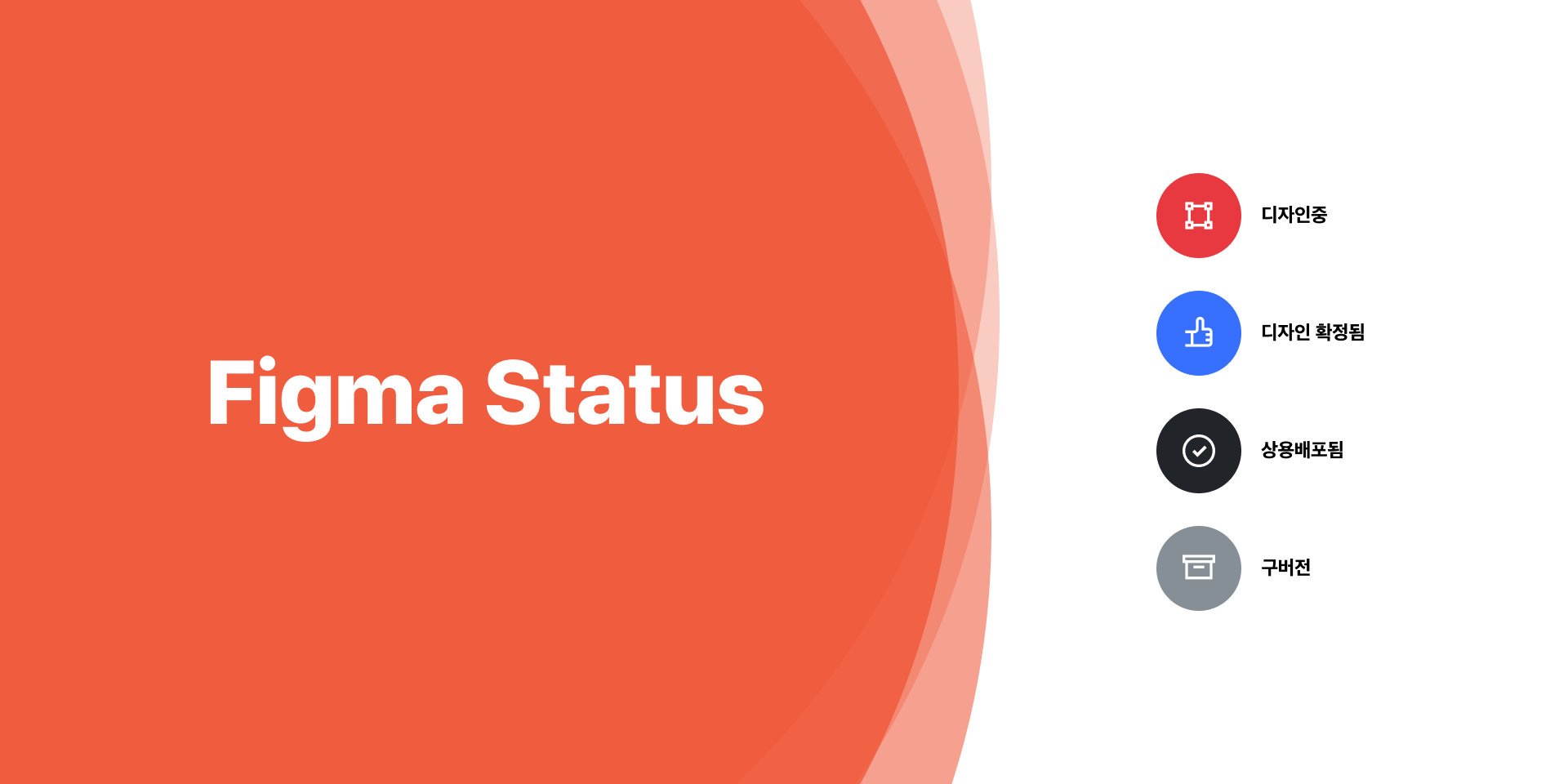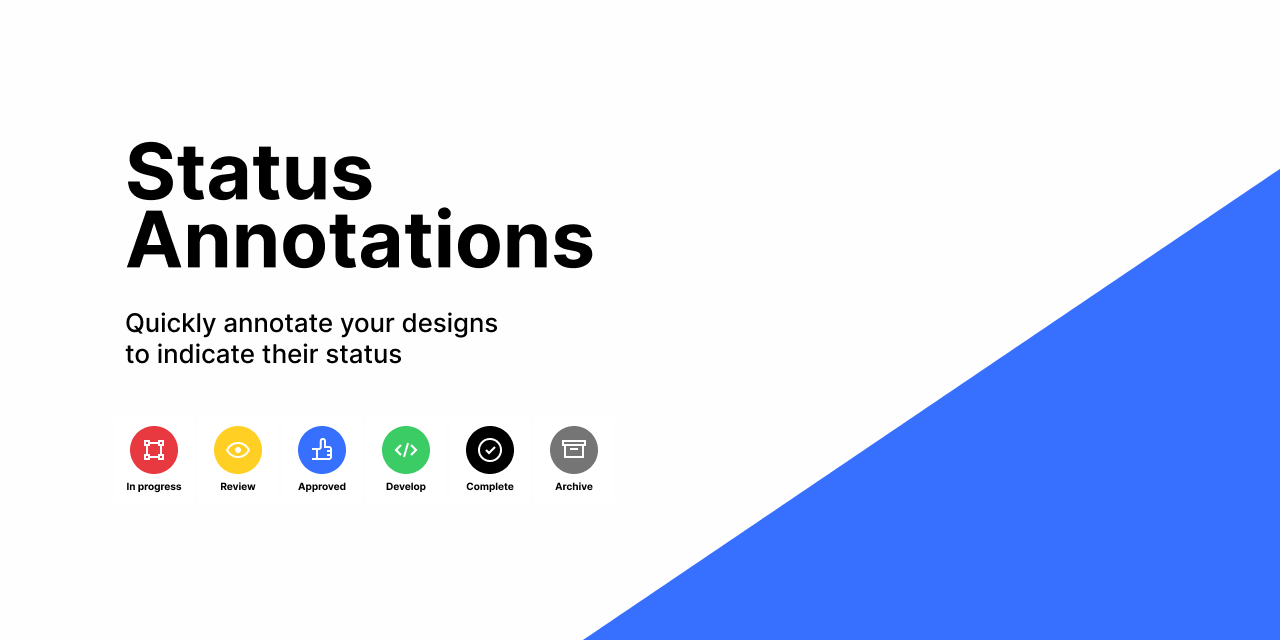Status annotations 의 iPortfolio 버전입니다.
Figma 디자인의 진행 상태를 이해하기 쉽도록 시각적 형태로 보여줍니다.
A Figma plugin for adding a status annotations to your frames.
The plugin ships with 5 status annotations:
- In progress — For early explorations, or work in progress designs
- Review — Needs review from a stakeholder or in a design crit
- Approved — Design direction is approved, but may need minor tightening/tweaks for developers
- Develop — Ready for developers to implement
- Complete — design has been build and shipped
The default status annotations may not apply to every team's workflow, so a secondary goal of this plugin was to make it easy to customize with your own annotations. Here is how to get setup.
Fork or clone this repository. You can also use the the following command:
npx degit thomas-lowry/status-annotations my-status-annotationsnpm installnpm run devThe plugin UI is built using Svelte for the UI, but if you aren't familiar with Svelte, there isn't much you have to know or do! To start configuring the annotations, open PluginUI.svelte in your code editor.
First you will need to import your SVG icons. You can save them to the src/assets directory. I have designed each icon on a 12×12 frame.
import iconStatusA from './assets/icon-status-a.svg';
import iconStatusB from './assets/icon-status-b.svg';Now that you have your icons imported, you need to edit the statuses array. You can add as many as you like, the plugin UI will resize to accommodate the number of statuses that you create.
let statuses = [
{
'title': 'Status name A', //this is the name of the status
'icon': iconStatusA, //this is the var which contains your SVG icon above
'color': '#E93940' //this is the unique color for your annotation
},
{
'title': 'Status name B', //this is the name of the status
'icon': iconStatusB, //this is the var which contains your SVG icon above
'color': '#E93940' //this is the unique color for your annotation
}
];Next, you can build your plugin for use in production.
npm run buildLastly, you need to add your plugin to Figma. From your list of plugins, under the "In Development" header, choose "Create new Plugin" by clicking the + button. From here you want to point to the public/manifest.json file in your plugin directory. You can now run the plugin and test it out.
If you are part of a Figma Organization tier-plan, you can publish the plugin privately for use on your team. For more details on how to do this, visit the Manage Plugins in an Organization page on Figma's help centre.