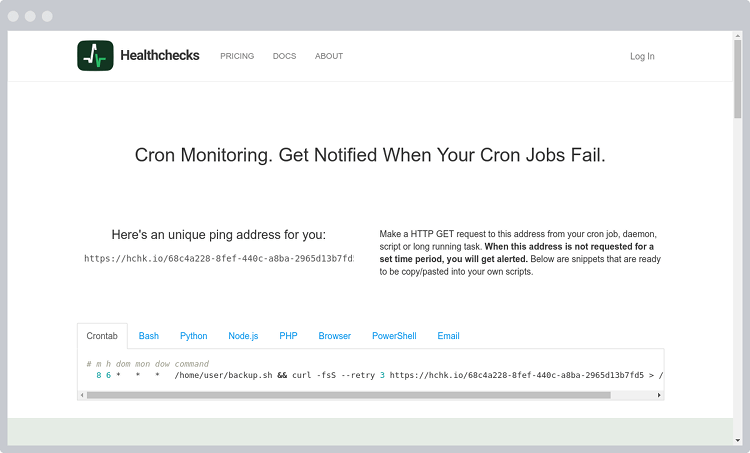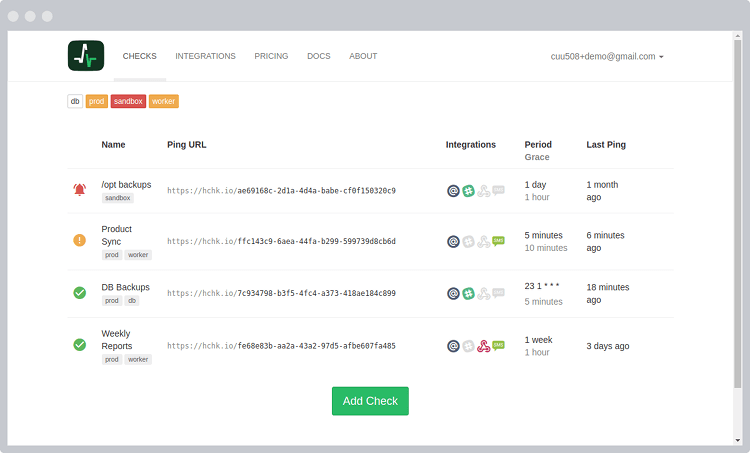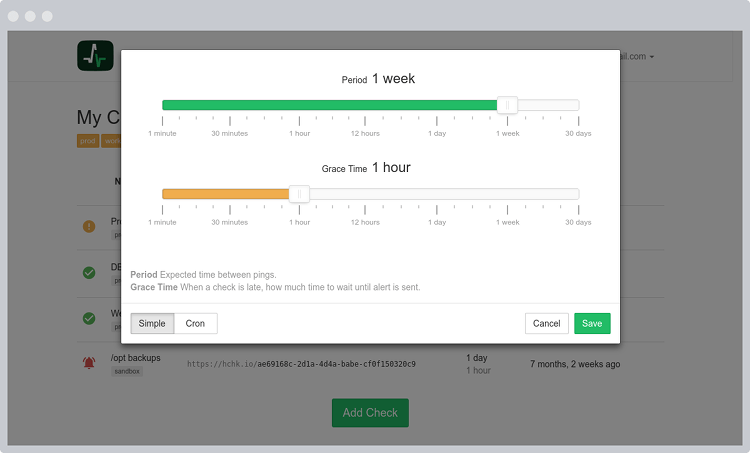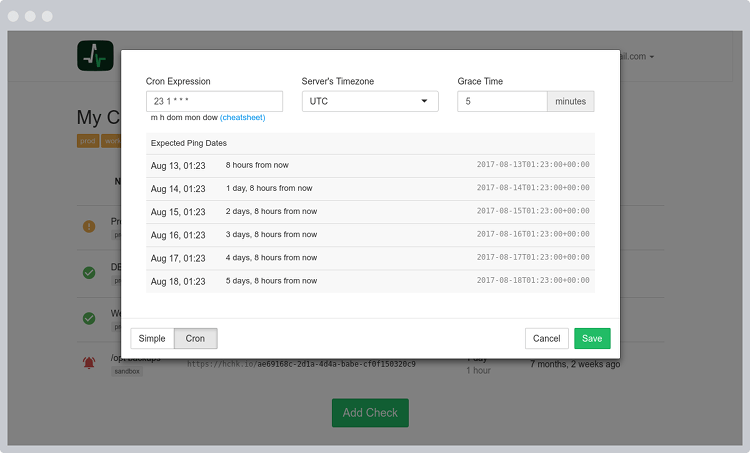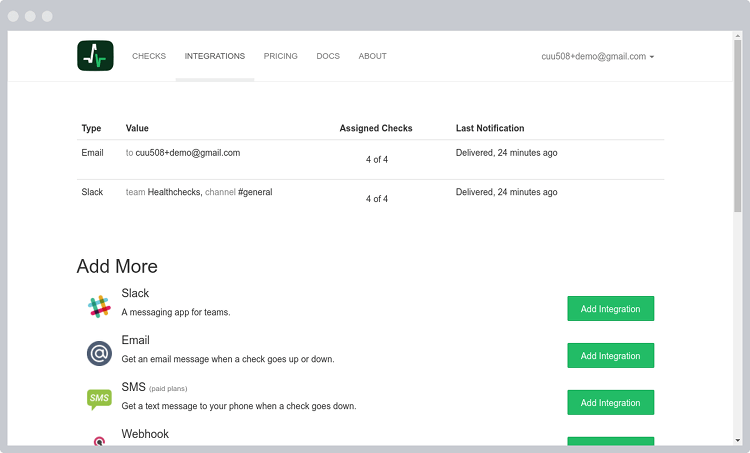healthchecks is a watchdog for your cron jobs. It's a web server that listens for pings from your cron jobs, plus a web interface.
It is live here: http://healthchecks.io/
The building blocks are:
- Python 3.6+
- Django 3
- PostgreSQL or MySQL
These are instructions for setting up healthchecks Django app in development environment.
-
install dependencies (Debian/Ubuntu)
$ sudo apt-get update $ sudo apt-get install -y gcc python3-dev python3-venv -
prepare directory for project code and virtualenv:
$ mkdir -p ~/webapps $ cd ~/webapps -
prepare virtual environment (with virtualenv you get pip, we'll use it soon to install requirements):
$ python3 -m venv hc-venv $ source hc-venv/bin/activate -
check out project code:
$ git clone https://github.com/healthchecks/healthchecks.git -
install requirements (Django, ...) into virtualenv:
$ pip install -r healthchecks/requirements.txt -
healthchecks is configured to use a SQLite database by default. To use PostgreSQL or MySQL database, create and edit
hc/local_settings.pyfile. There is a template you can copy and edit as needed:$ cd ~/webapps/healthchecks $ cp hc/local_settings.py.example hc/local_settings.py -
create database tables and the superuser account:
$ cd ~/webapps/healthchecks $ ./manage.py migrate $ ./manage.py createsuperuser -
run development server:
$ ./manage.py runserver
The site should now be running at http://localhost:8000.
To access Django administration site, log in as a super user, then
visit http://localhost:8000/admin
Healthchecks prepares its configuration in hc/settings.py. It reads configuration
from two places:
- environment variables (see the variable names in the table below)
- it imports configuration for
hc/local_settings.pyfile, if it exists
You can use either mechanism, depending on what is more convenient. Using
hc/local_settings.py allows more flexibility: you can set
each and every Django setting,
you can run Python code to load configuration from an external source.
Healthchecks reads configuration from the following environment variables:
| Environment variable | Default value | Notes |
|---|---|---|
| SECRET_KEY | "---" |
|
| DEBUG | True |
Set to False for production |
| ALLOWED_HOSTS | * |
Separate multiple hosts with commas |
| DEFAULT_FROM_EMAIL | "[email protected]" |
|
| USE_PAYMENTS | False |
|
| REGISTRATION_OPEN | True |
|
| DB | "sqlite" |
Set to "postgres" or "mysql" |
| DB_HOST | "" (empty string) |
|
| DB_PORT | "" (empty string) |
|
| DB_NAME | "hc" (PostgreSQL, MySQL) or "/path/to/project/hc.sqlite" (SQLite) |
For SQLite, specify the full path to the database file. |
| DB_USER | "postgres" or "root" |
|
| DB_PASSWORD | "" (empty string) |
|
| DB_CONN_MAX_AGE | 0 |
|
| DB_SSLMODE | "prefer" |
PostgreSQL-specific, details |
| DB_TARGET_SESSION_ATTRS | "read-write" |
PostgreSQL-specific, details |
| EMAIL_HOST | "" (empty string) |
|
| EMAIL_PORT | "587" |
|
| EMAIL_HOST_USER | "" (empty string) |
|
| EMAIL_HOST_PASSWORD | "" (empty string) |
|
| EMAIL_USE_TLS | "True" |
|
| EMAIL_USE_VERIFICATION | "True" |
Whether to send confirmation links when adding email integrations |
| SITE_ROOT | "http://localhost:8000" |
|
| SITE_NAME | "Mychecks" |
|
| RP_ID | None |
Enables WebAuthn support |
| MASTER_BADGE_LABEL | "Mychecks" |
|
| PING_ENDPOINT | "http://localhost:8000/ping/" |
|
| PING_EMAIL_DOMAIN | "localhost" |
|
| PING_BODY_LIMIT | 10000 | In bytes. Set to None to always log full request body |
| APPRISE_ENABLED | "False" |
|
| DISCORD_CLIENT_ID | None |
|
| DISCORD_CLIENT_SECRET | None |
|
| LINENOTIFY_CLIENT_ID | None |
|
| LINENOTIFY_CLIENT_SECRET | None |
|
| MATRIX_ACCESS_TOKEN | None |
|
| MATRIX_HOMESERVER | None |
|
| MATRIX_USER_ID | None |
|
| PD_VENDOR_KEY | None |
|
| PUSHBULLET_CLIENT_ID | None |
|
| PUSHBULLET_CLIENT_SECRET | None |
|
| PUSHOVER_API_TOKEN | None |
|
| PUSHOVER_EMERGENCY_EXPIRATION | 86400 |
|
| PUSHOVER_EMERGENCY_RETRY_DELAY | 300 |
|
| PUSHOVER_SUBSCRIPTION_URL | None |
|
| REMOTE_USER_HEADER | None |
See External Authentication for details. |
| SHELL_ENABLED | "False" |
|
| SLACK_CLIENT_ID | None |
|
| SLACK_CLIENT_SECRET | None |
|
| TELEGRAM_BOT_NAME | "ExampleBot" |
|
| TELEGRAM_TOKEN | None |
|
| TRELLO_APP_KEY | None |
|
| TWILIO_ACCOUNT | None |
|
| TWILIO_AUTH | None |
|
| TWILIO_FROM | None |
|
| TWILIO_USE_WHATSAPP | "False" |
Some useful settings keys to override are:
SITE_ROOT is used to build fully qualified URLs for pings, and for use in
emails and notifications. Example:
SITE_ROOT = "https://my-monitoring-project.com"SITE_NAME has the default value of "Mychecks" and is used throughout
the templates. Replace it with your own name to personalize your installation.
Example:
SITE_NAME = "My Monitoring Project"REGISTRATION_OPEN controls whether site visitors can create new accounts.
Set it to False if you are setting up a private healthchecks instance, but
it needs to be publicly accessible (so, for example, your cloud services
can send pings).
If you close new user registration, you can still selectively invite users to your team account.
EMAIL_USE_VERIFICATION enables/disables the sending of a verification
link when an email address is added to the list of notification methods.
Set it to False if you are setting up a private healthchecks instance where
you trust your users and want to avoid the extra verification step.
PING_BODY_LIMIT sets the size limit in bytes for logged ping request bodies.
The default value is 10000 (10 kilobytes). You can remove the limit altogether by
setting this value to None.
Database configuration is loaded from environment variables. If you
need to use a non-standard configuration, you can override the
database configuration in hc/local_settings.py like so:
DATABASES = {
'default': {
'ENGINE': 'django.db.backends.postgresql',
'NAME': 'your-database-name-here',
'USER': 'your-database-user-here',
'PASSWORD': 'your-database-password-here',
'TEST': {'CHARSET': 'UTF8'},
'OPTIONS': {
... your custom options here ...
}
}
}healthchecks comes with Django's administration panel where you can manually view and modify user accounts, projects, checks, integrations etc. To access it,
- if you haven't already, create a superuser account:
./manage.py createsuperuser - log into the site using superuser credentials
- in the top navigation, "Account" dropdown, select "Site Administration"
healthchecks must be able to send email messages, so it can send out login
links and alerts to users. Environment variables can be used to configure
SMTP settings, or your may put your SMTP server configuration in
hc/local_settings.py like so:
EMAIL_HOST = "your-smtp-server-here.com"
EMAIL_PORT = 587
EMAIL_HOST_USER = "username"
EMAIL_HOST_PASSWORD = "password"
EMAIL_USE_TLS = TrueFor more information, have a look at Django documentation, Sending Email section.
healthchecks comes with a smtpd management command, which starts up a
SMTP listener service. With the command running, you can ping your
checks by sending email messages
to [email protected] email addresses.
Start the SMTP listener on port 2525:
$ ./manage.py smtpd --port 2525
Send a test email:
$ curl --url 'smtp://127.0.0.1:2525' \
--mail-from '[email protected]' \
--mail-rcpt '[email protected]' \
-F '='
healtchecks comes with a sendalerts management command, which continuously
polls database for any checks changing state, and sends out notifications as
needed. Within an activated virtualenv, you can manually run
the sendalerts command like so:
$ ./manage.py sendalerts
In a production setup, you will want to run this command from a process manager like supervisor or systemd.
With time and use the healthchecks database will grow in size. You may decide to prune old data: inactive user accounts, old checks not assigned to users, records of outgoing email messages and records of received pings. There are separate Django management commands for each task:
-
Remove old records from
api_pingtable. For each check, keep 100 most recent pings:$ ./manage.py prunepings -
Remove old records of sent notifications. For each check, remove notifications that are older than the oldest stored ping for same check.
$ ./manage.py prunenotifications -
Remove user accounts that match either of these conditions:
-
Account was created more than 6 months ago, and user has never logged in. These can happen when user enters invalid email address when signing up.
-
Last login was more than 6 months ago, and the account has no checks. Assume the user doesn't intend to use the account any more and would probably want it removed.
$ ./manage.py pruneusers
-
-
Remove old records from the
api_tokenbuckettable. The TokenBucket model is used for rate-limiting login attempts and similar operations. Any records older than one day can be safely removed.$ ./manage.py prunetokenbucket -
Remove old records from the
api_fliptable. The Flip objects are used to track status changes of checks, and to calculate downtime statistics month by month. Flip objects from more than 3 months ago are not used and can be safely removed.$ ./manage.py pruneflips
When you first try these commands on your data, it is a good idea to test them on a copy of your database, not on the live database right away. In a production setup, you should also have regular, automated database backups set up.
Healthchecks optionally supports two-factor authentication using the WebAuthn
standard. To enable WebAuthn support, set the RP_ID (relying party identifier )
setting to a non-null value. Set its value to your site's domain without scheme
and without port. For example, if your site runs on https://my-hc.example.org,
set RP_ID to my-hc.example.org.
Note that WebAuthn requires HTTPS, even if running on localhost. To test WebAuthn
locally with a self-signed certificate, you can use the runsslserver command
from the django-sslserver package.
HealthChecks supports external authentication by means of HTTP headers set by reverse proxies or the WSGI server. This allows you to integrate it into your existing authentication system (e.g., LDAP or OAuth) via an authenticating proxy. When this option is enabled, healtchecks will trust the header's value implicitly, so it is very important to ensure that attackers cannot set the value themselves (and thus impersonate any user). How to do this varies by your chosen proxy, but generally involves configuring it to strip out headers that normalize to the same name as the chosen identity header.
To enable this feature, set the REMOTE_USER_HEADER value to a header you wish to
authenticate with. HTTP headers will be prefixed with HTTP_ and have any dashes
converted to underscores. Headers without that prefix can be set by the WSGI server
itself only, which is more secure.
When REMOTE_USER_HEADER is set, Healthchecks will:
- assume the header contains user's email address
- look up and automatically log in the user with a matching email address
- automatically create an user account if it does not exist
- disable the default authentication methods (login link to email, password)
To enable the Slack "self-service" integration, you will need to create a "Slack App".
To do so:
- Create a new Slack app on https://api.slack.com/apps/
- Add at least one scope in the permissions section to be able to deploy the app in your workspace (By example
incoming-webhookfor theBot Token Scopeshttps://api.slack.com/apps/APP_ID/oauth?). - Add a redirect url in the format
SITE_ROOT/integrations/add_slack_btn/. For example, if your SITE_ROOT ishttps://my-hc.example.orgthen the redirect URL would behttps://my-hc.example.org/integrations/add_slack_btn/. - Look up your Slack app for the Client ID and Client Secret at https://api.slack.com/apps/APP_ID/general? . Put them
in
SLACK_CLIENT_IDandSLACK_CLIENT_SECRETenvironment variables.
To enable Discord integration, you will need to:
- register a new application on https://discordapp.com/developers/applications/me
- add a redirect URI to your Discord application. The URI format is
SITE_ROOT/integrations/add_discord/. For example, if you are running a development server onlocalhost:8000then the redirect URI would behttp://localhost:8000/integrations/add_discord/ - Look up your Discord app's Client ID and Client Secret. Put them
in
DISCORD_CLIENT_IDandDISCORD_CLIENT_SECRETenvironment variables.
Pushover integration works by creating an application on Pushover.net which is then subscribed to by Healthchecks users. The registration workflow is as follows:
- On Healthchecks, the user adds a "Pushover" integration to a project
- Healthchecks redirects user's browser to a Pushover.net subscription page
- User approves adding the Healthchecks subscription to their Pushover account
- Pushover.net HTTP redirects back to Healthchecks with a subscription token
- Healthchecks saves the subscription token and uses it for sending Pushover notifications
To enable the Pushover integration, you will need to:
- Register a new application on Pushover via https://pushover.net/apps/build.
- Within the Pushover 'application' configuration, enable subscriptions.
Make sure the subscription type is set to "URL". Also make sure the redirect
URL is configured to point back to the root of the Healthchecks instance
(e.g.,
http://healthchecks.example.com/). - Put the Pushover application API Token and the Pushover subscription URL in
PUSHOVER_API_TOKENandPUSHOVER_SUBSCRIPTION_URLenvironment variables. The Pushover subscription URL should look similar tohttps://pushover.net/subscribe/yourAppName-randomAlphaNumericData.
-
Create a Telegram bot by talking to the BotFather. Set the bot's name, description, user picture, and add a "/start" command.
-
After creating the bot you will have the bot's name and token. Put them in
TELEGRAM_BOT_NAMEandTELEGRAM_TOKENenvironment variables. -
Run
settelegramwebhookmanagement command. This command tells Telegram where to forward channel messages by invoking Telegram's setWebhook API call:$ ./manage.py settelegramwebhook Done, Telegram's webhook set to: https://my-monitoring-project.com/integrations/telegram/bot/
For this to work, your SITE_ROOT needs to be correct and use "https://"
scheme.
To enable Apprise integration, you will need to:
- ensure you have apprise installed in your local environment:
pip install apprise- enable the apprise functionality by setting the
APPRISE_ENABLEDenvironment variable.
The "Shell Commands" integration runs user-defined local shell commands when checks
go up or down. This integration is disabled by default, and can be enabled by setting
the SHELL_ENABLED environment variable to True.
Note: be careful when using "Shell Commands" integration, and only enable it when
you fully trust the users of your Healthchecks instance. The commands will be executed
by the manage.py sendalerts process, and will run with the same system permissions as
the sendalerts process.
To enable the Matrix integration you will need to:
- Register a bot user (for posting notifications) in your preferred homeserver.
- Use the Login API call to retrieve bot user's access token. You can run it as shown in the documentation, using curl in command shell.
- Set the
MATRIX_environment variables. Example:
MATRIX_HOMESERVER=https://matrix.org
MATRIX_USER_ID=@mychecks:matrix.org
MATRIX_ACCESS_TOKEN=[a long string of characters returned by the login call]
Here is a non-exhaustive list of pointers and things to check before launching a Healthchecks instance in production.
- Environment variables, settings.py and local_settings.py.
- DEBUG. Make sure it is set to
False. - ALLOWED_HOSTS. Make sure it contains the correct domain name you want to use.
- Server Errors. When DEBUG=False, Django will not show detailed error pages, and will not print exception tracebacks to standard output. To receive exception tracebacks in email, review and edit the ADMINS and SERVER_EMAIL settings. Another good option for receiving exception tracebacks is to use Sentry.
- DEBUG. Make sure it is set to
- Management commands that need to be run during each deployment.
- This project uses Django Compressor
to combine the CSS and JS files. It is configured for offline compression – run the
manage.py compresscommand whenever files in the/static/directory change. - This project uses Django's staticfiles app.
Run the
manage.py collectstaticcommand whenever files in the/static/directory change. This command collects all the static files inside thestatic-collecteddirectory. Configure your web server to serve files from this directory under the/static/prefix. - Database migration should be run after each update to make sure the database schemas are up to date. You can do that with
./manage.py migrate.
- This project uses Django Compressor
to combine the CSS and JS files. It is configured for offline compression – run the
- Processes that need to be running constantly.
manage.py runserveris intended for development only. Do not use it in production, instead consider using uWSGI or gunicorn.- Make sure the
manage.py sendalertscommand is running and can survive server restarts. On modern linux systems, a good option is to define a systemd service for it.
- General
- Make sure the database is secured well and is getting backed up regularly
- Make sure the TLS certificates are secured well and are getting refreshed regularly
- Have monitoring in place to be sure the Healthchecks instance itself is operational (is accepting pings, is sending out alerts, is not running out of resources).