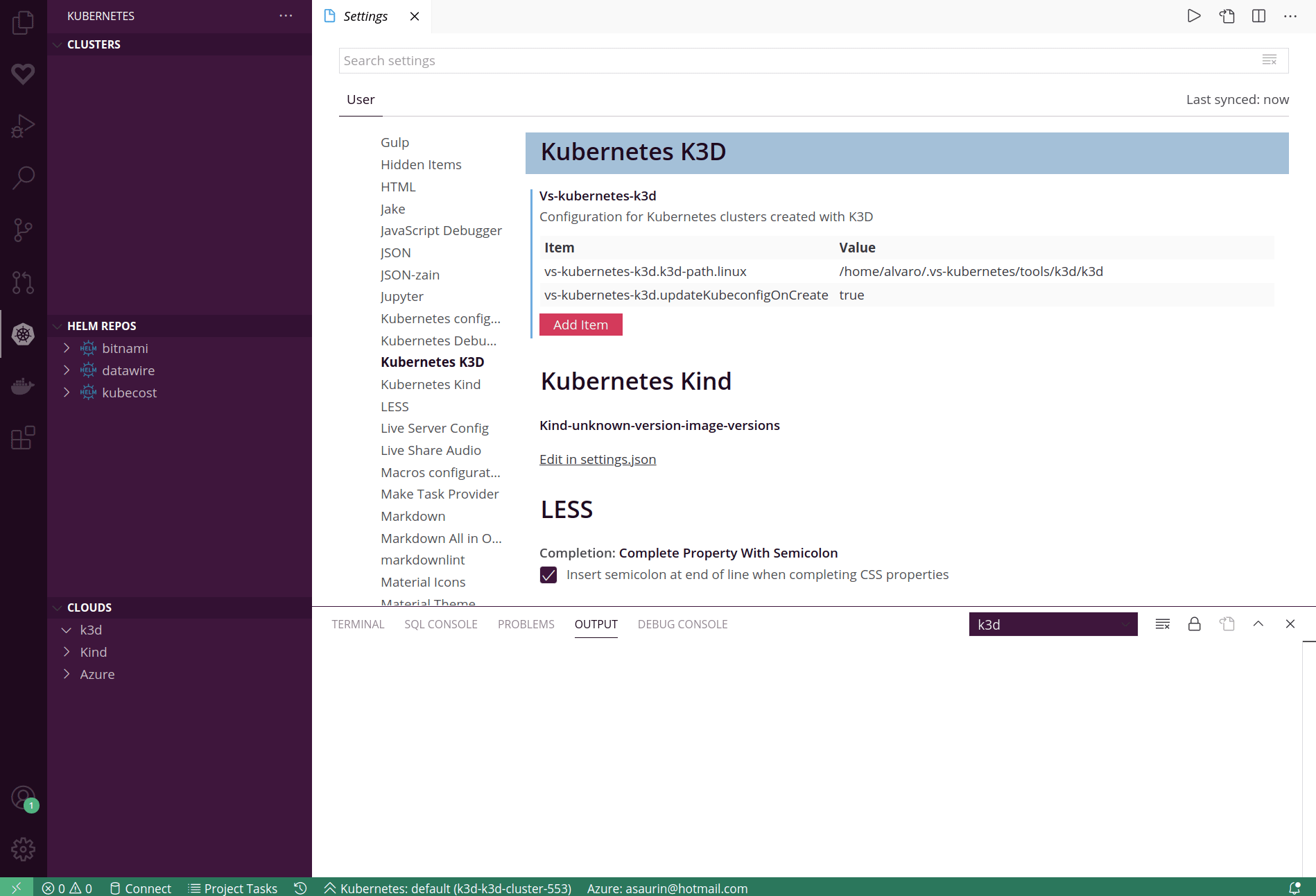Kubernetes k3d extension for Visual Studio Code
This extension displays your k3d local clusters
in the Kubernetes extension's Cloud Explorer. You can use this to create and
delete clusters, and to merge them into your kubeconfig.
This is an early stage preview. It's not feature complete! Feature requests welcome via the issues page. (And let us know about bugs too!)
This project is heavily based on the KinD plugin for VSCode.
You can find this plugin in the VSCode Marketplace. You will find detailed installation instructions there.
This extension will download the latest, stable version of k3d automatically, although you can
force a specific version of k3d with some settings (see bellow).
- Create/delete k3d clusters from the Kubernetes view.
- Add/remove nodes to existing k3d clusters.
- Automatically update the kubeconfig after creating/deleting clusters.
- Commands and keyboard shortcuts for all the operations.
- Replace clusters: remove the oldest cluster and create a new one in just one command.
This extension is controlled by a multitude of user settings.
The following list contains all the options and their default values.:
| Option | Default value | Description |
|---|---|---|
k3d.updateChannel |
"stable" | Update channel for downloading k3d binaries: stable/all |
k3d.paths |
{} | paths for different tools. [see following settings] |
k3d.paths.k3d |
"" | this extension will download a recent version of k3d automatically, but you can use your own binary by seting this parameter. You can use OS-specific binaries by using k3d.paths.k3d-{linux,mac,windows} instead. |
k3d.updateKubeconfig |
"always" | update the kubeconfig after creating/destroying a cluster. It can be always, never or onCreate. |
k3d.kubeconfig |
"" | use this kubeconfig for making modificatios after creating/destroying clusters. Note well that this kubeconfig must be in the vs-kubernetes.knownKubeconfigs for being shown in the clusters view. |
k3d.defaults |
{} | defaults for different parameters used for new K3D clusters. [see following settings] |
k3d.defaults.image |
"" | default image for new K3D clusters. |
k3d.defaults.network |
"" | default existing network for new K3D cluster. |
k3d.defaults.numServers |
1 | default number of server nodes for new K3D clusters. |
k3d.defaults.numAgents |
0 | default number of agent nodes for new K3D clusters. |
k3d.defaults.serverArgs |
"" | default K3S server arguments for new K3D clusters. |
k3d.images |
{} | images used for creating new K3D cluster nodes |
k3d.images.proposalsRegistry |
https://registry.hub.docker.com |
registry used for looking for images for the cluster (defaults to the Docker Hub). |
k3d.images.proposalsRepo |
rancher/k3s |
image repository used for proposing different images, including the namespace (ie, rancher/k3s) |
k3d.images.proposalsTagRegex |
"" | filter proposed images with a regex (ie, .*v1\\.19.* for filtering all the images with 1.19). |
Example configuration:
"k3d.updateKubeconfig": "always",
"k3d.paths": {
"k3d.paths.k3d-linux": "/home/user/bin/k3d"
},
"k3d.defaults": {
"k3d.defaults.image": "docker.io/rancher/k3s:v1.19.5-k3s1"
}ctr+kctr+c: create a new cluster with last settings.ctr+kctr+r: replace oldest cluster with last settings.
The easiest way to start coding on the extension is by following these steps:
git clone https://github.com/inercia/vscode-k3d.gitcode vscode-k3dnpm installin the terminal, thenF5to start a new VSCode window with the extension installed. You can add breakpoints and so on, and you can see the debug output inView > Outputand choosing thek3dview.