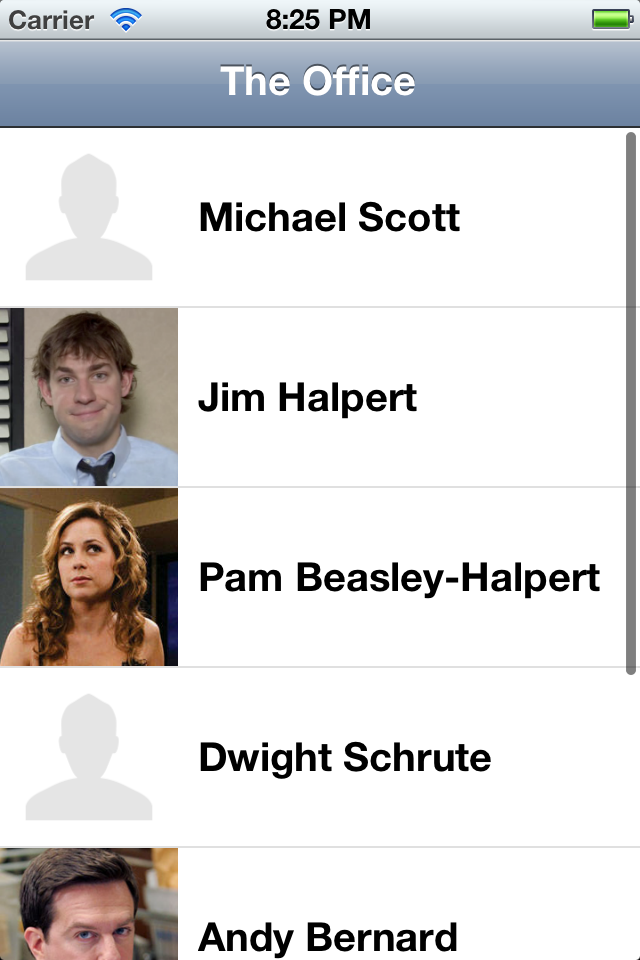JMImageCache is an NSCache based remote-image caching mechanism for iOS projects.
There are three states an image can be in:
- Cached In Memory
- Cached On Disk
- Not Cached
If an image is requested from cache, and it has never been cached, it is downloaded, stored on disk, put into memory and returned via a delegate callback.
If an image is requested from cache, and it has been cached, but hasn't been requested this session, it is read from disk, brought into memory and returned immediately.
If an image is requested from cache, and it has been cached and it is already in memory, it is simply returned immediately.
The idea behind JMImageCache is to always return images the fastest way possible, thus the in-memory caching. Reading from disk can be expensive, and should only be done if it has to be.
The clean and easy way (uses a category that JMImageCache adds to UIImageView):
[cell.imageView setImageWithURL:[NSURL URLWithString:@"http://dundermifflin.com/i/MichaelScott.png"]
placeholder:[UIImage imageNamed:@"placeholder.png"]];Request an image like so:
[[JMImageCache sharedCache] imageForURL:[NSURL URLWithString:@"http://dundermifflin.com/i/MichaelScott.png"] completionBlock:^(UIImage *downloadedImage) {
someImageView.image = downloadedImage;
}];If you need more control all the methods allow to specify the key of an image. This can be used to keep track of different images associated with the same url (e.g. different border radius). This can also be used to access an image that might have been downloaded in situations where the url is not readily available.
[cell.imageView setImageWithURL:urlWhichMightBeNil
key:@"$ImageKey"
placeholder:[UIImage imageNamed:@"placeholder.png"]];The beauty of building on top of NSCache is that JMImageCache handles low memory situations gracefully. It will evict objects on its own when memory gets tight, you don't need to worry about it.
However, if you really need to, clearing the cache manually is this simple:
[[JMImageCache sharedCache] removeAllObjects];If you'd like to remove a specific image from the cache, you can do this:
[[JMImageCache sharedCache] removeImageForURL:@"http://dundermifflin.com/i/MichaelScott.png"];##Demo App
This repository is actually a demo project itself. Just a simple UITableViewController app that loads a few images. Nothing too fancy, but it should give you a good idea of a standard usage of JMImageCache.
If you are using CocoaPods then just add this line to your Podfile:
pod 'JMImageCache'Now run pod install to install the dependency.
Download the source files or add it as a git submodule. Here's how to add it as a submodule:
$ cd YourProject
$ git submodule add https://github.com/jakemarsh/JMImageCache.git Vendor/JMImageCache
Add the 4 Objective-C files inside the JMImageCache folder to your project. #import "JMImageCache.h" where you need it.
JMImageCache uses Automatic Reference Counting (ARC). If your project doesn't use ARC, you will need to set the -fobjc-arc compiler flag on all of the JMImageCache source files. To do this in Xcode, go to your active target and select the "Build Phases" tab. In the "Compiler Flags" column, set -fobjc-arc for each of the JMImageCache source files.