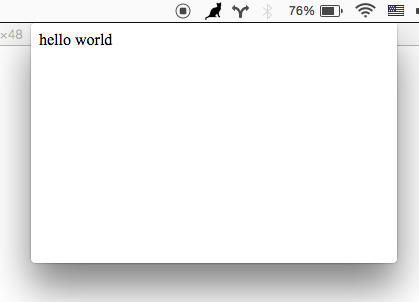High level way to create menubar desktop applications with Electron.
This module provides boilerplate for setting up a menubar application using Electron. All you have to do is point it at your index.html and menubar icon and this will handle opening/closing a window when you click/blur.
Works on Mac OS, Windows and some Linuxes (patches welcome!) - check out WORKING_PLATFORMS.md to see all the known platforms where menubar works well.
Mac OS
Windows
yarn add menubarStarting with your own new project, run these commands:
$ yarn add menubar
$ touch myApp.js
$ touch index.htmlFill index.html with some HTML, and myApp.js like this:
const { menubar } = require('menubar');
const mb = menubar();
mb.on('ready', () => {
console.log('app is ready');
// your app code here
});Then use electron to run the app:
$ electron myApp.jsAlternatively, see examples/hello-world folder for a simple working example.
The return value of menubar() is a Menubar class instance, which has these properties:
{
app: the electron require('app') instance,
window: the electron require('browser-window') instance,
tray: the electron require('tray') instance,
positioner: the electron-positioner instance,
setOption(option, value): change an option after menubar is created,
getOption(option): get an menubar option,
showWindow(): show the menubar window,
hideWindow(): hide the menubar window
}
You can pass an optional options object into the menubar constructor:
dir(defaultprocess.cwd()) - the app source directoryindex(defaultfile:// + opts.dir + index.html) - the html to load for the pop up windowbrowserWindow- BrowserWindow options to be passed to the BrowserWindow constructor, see Electron docs. Some interesting fields to passed down are:x(defaultundefined) - the x position of the windowy(defaultundefined) - the y position of the windowwidth(default 400) - window widthheight(default 400) - window heightalwaysOnTop(default false) - if true, the window will not hide on blur
icon(defaultopts.dir + IconTemplate.png) - the png icon to use for the menubar. A good size to start with is 20x20. To support retina, supply a 2x sized image (e.g. 40x40) with@2xadded to the end of the name, soicon.pngand[email protected]and Electron will automatically use your@2xversion on retina screens.tooltip(default empty) - menubar tray icon tooltip texttray(default created on-the-fly) - an electronTrayinstance. if providedopts.iconwill be ignoredpreloadWindow(default false) - Create BrowserWindow instance before it is used -- increasing resource usage, but making the click on the menubar load faster.showOnAllWorkspaces(default true) - Makes the window available on all OS X workspaces.windowPosition(default trayCenter and trayBottomCenter on Windows) - Sets the window position (x and y will still override this), check positioner docs for valid values.showDockIcon(default false) - Configure the visibility of the application dock icon.showOnRightClick(default false) - Show the window on 'right-click' event instead of regular 'click'widthoptions.browserWindow.width, see Electron docs for more info on this field.heightoptions.browserWindow.height, see Electron docs for more info on this field.xoptions.browserWindow.x, see Electron docs for more info on this field.yoptions.browserWindow.y, see Electron docs for more info on this field.alwaysOnTopoptions.browserWindow.alwaysOnTop, see Electron docs for more info on this field.
The return value of the menubar constructor is an event emitter:
ready- when the app has been created and initializedcreate-window- the line before new BrowserWindow is calledafter-create-window- the line after all window init code is doneshow- the line before window.show is calledafter-show- the line after window.show is calledhide- the line before window.hide is called (on window blur)after-hide- the line after window.hide is calledafter-close- after the .window (BrowserWindow) property has been deletedfocus-lost- emitted if always-on-top option is set and the user clicks away
- Use
mb.on('after-create-window', callback)to run things after your app has loaded. For example you could runmb.window.openDevTools()to open the developer tools for debugging, or load a different URL withmb.window.loadUrl() - Use
mb.on('focus-lost')if you would like to perform some operation when using the optionbrowserWindow.alwaysOnTop: true - To restore focus of previous window after menubar hide, use
mb.on('after-hide', () => { mb.app.hide() } )or similar