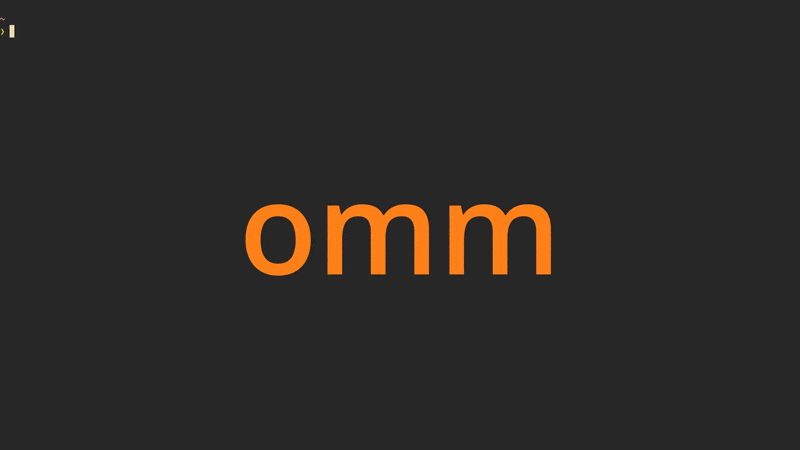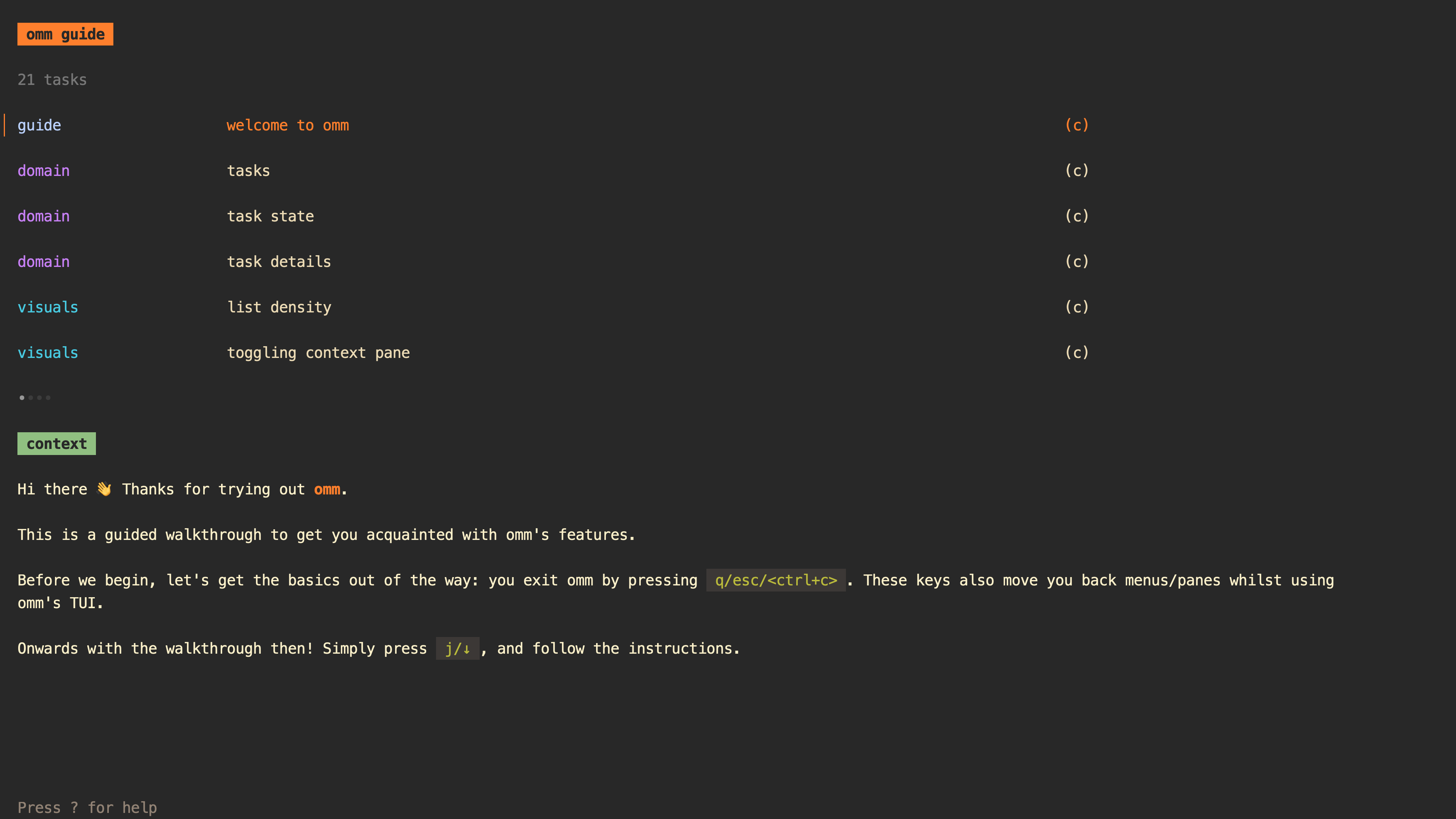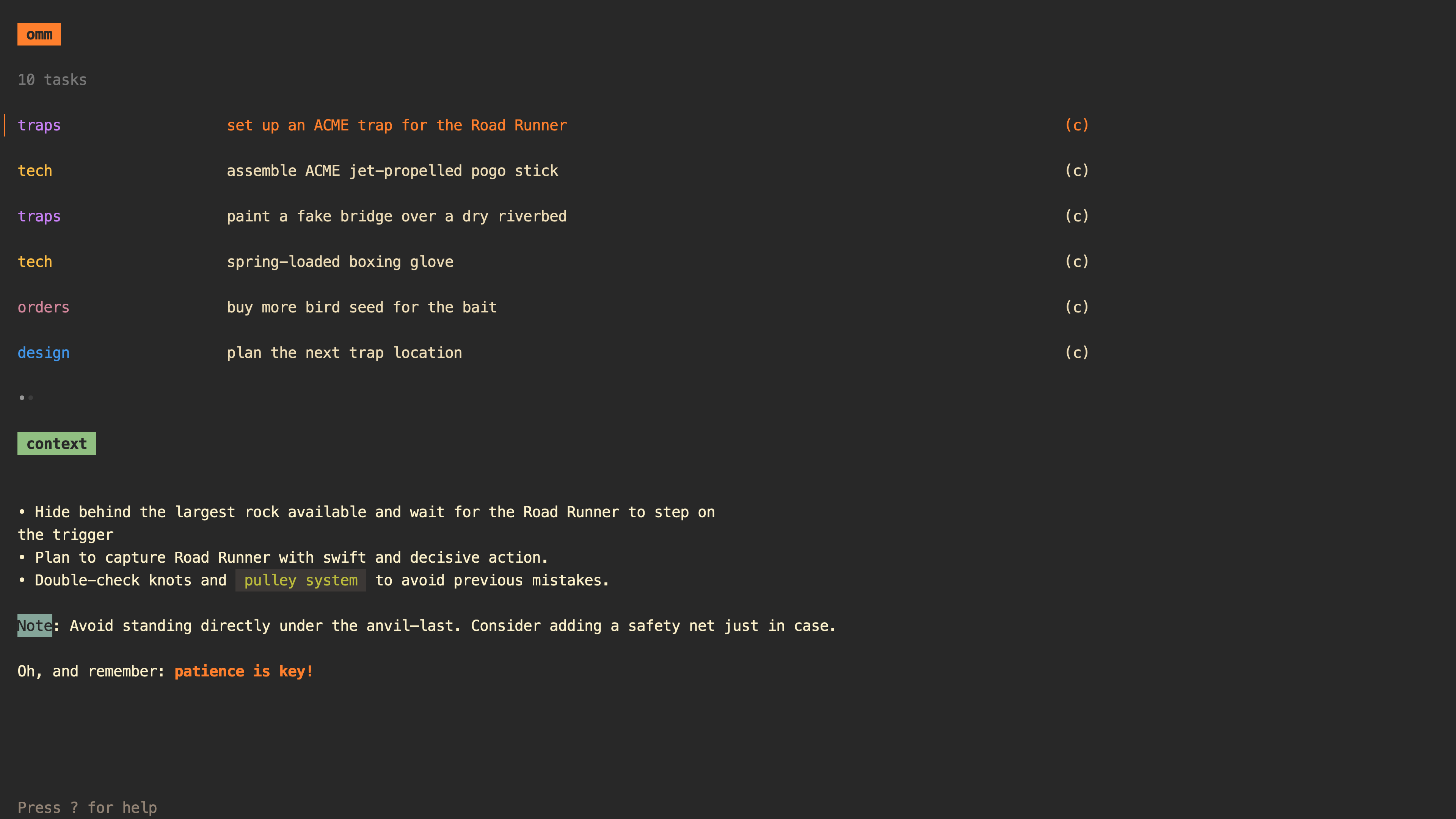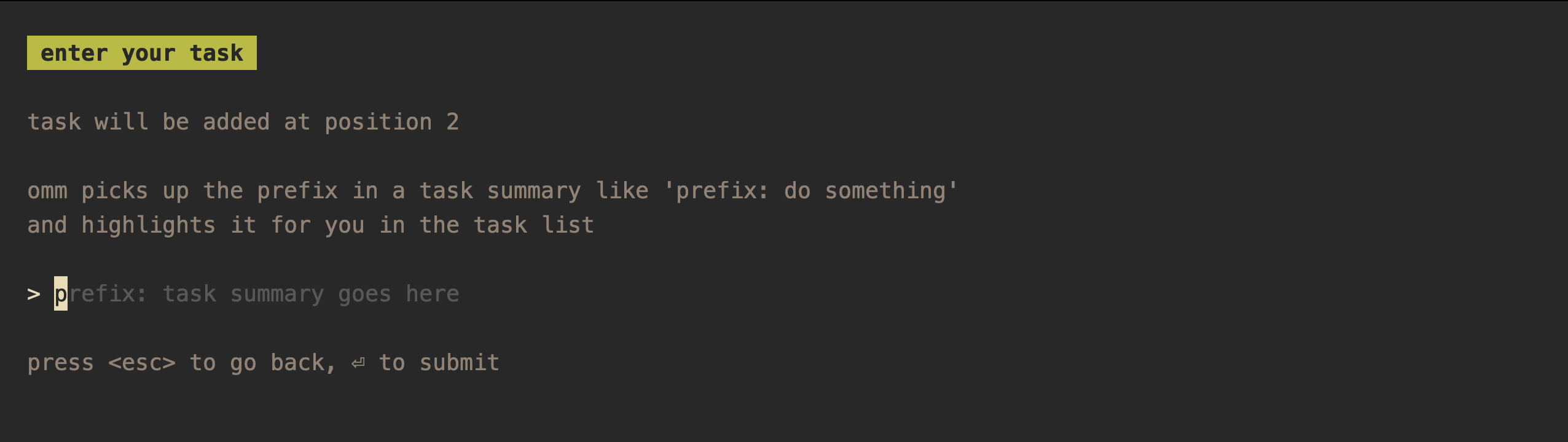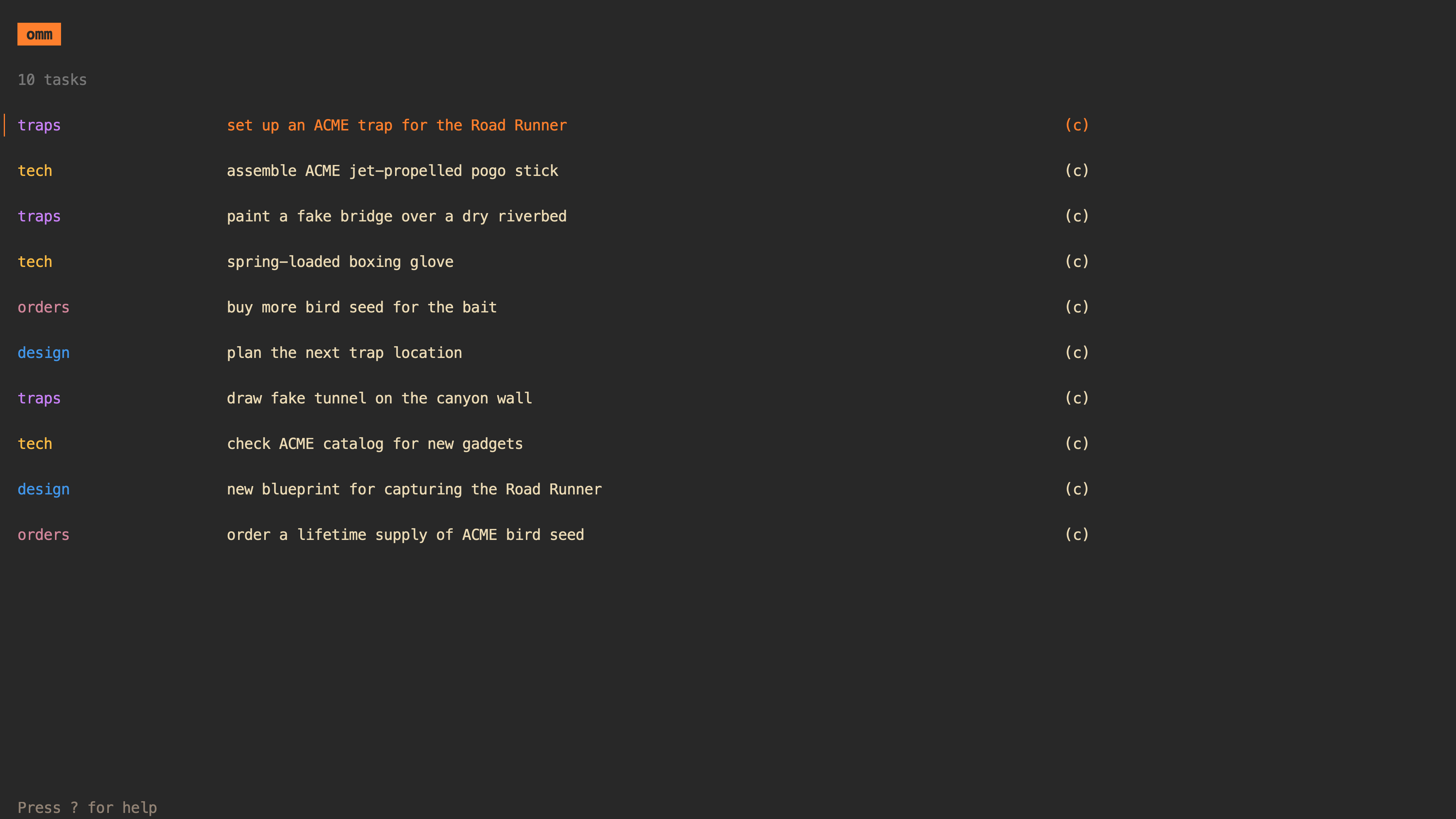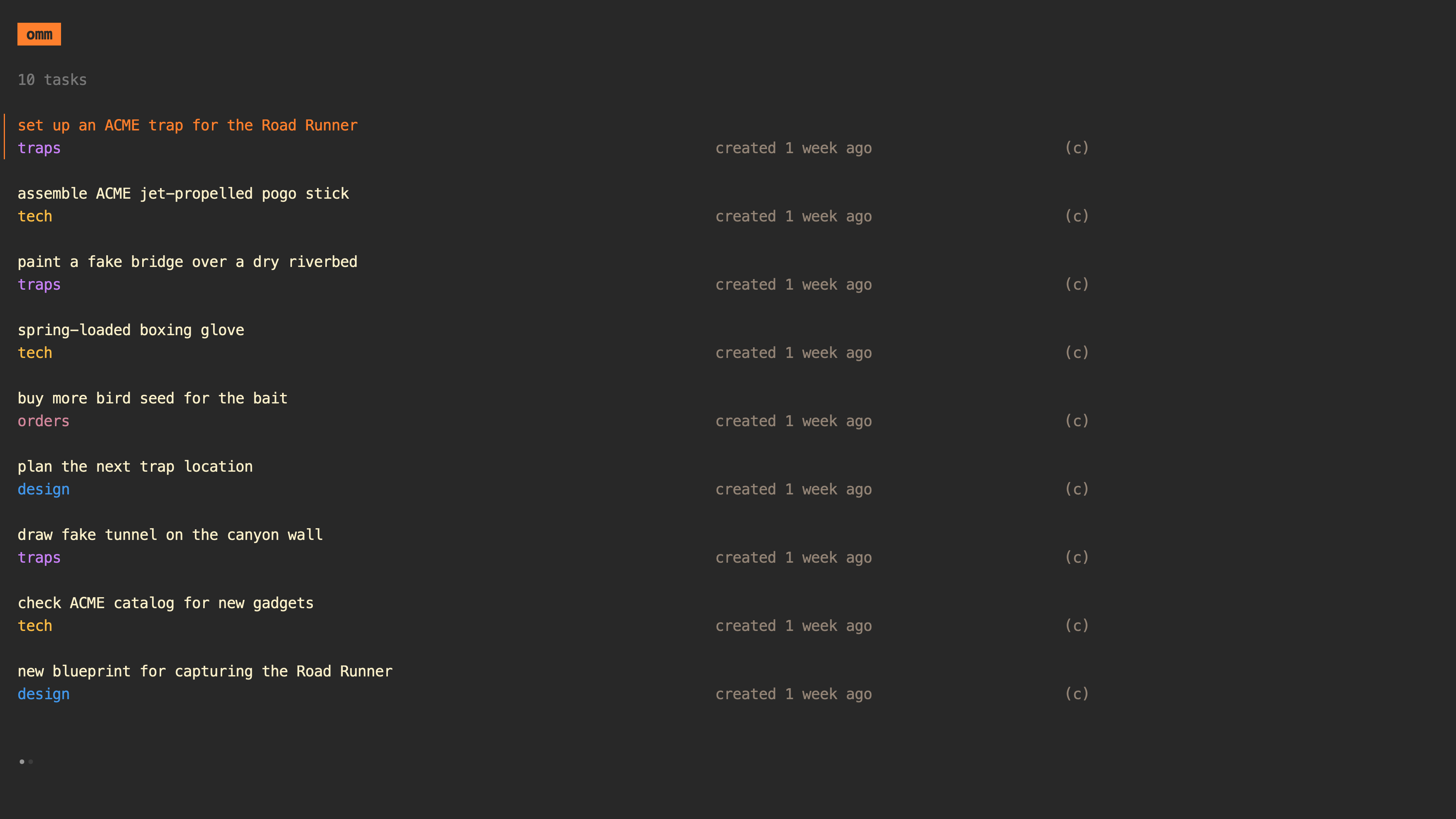omm (stands for "on-my-mind") is a keyboard-driven task manager for the
command line.
The fundamental idea behind omm is that while we might have several tasks on
our to-do list — each with its own priority — we typically focus on one task at
a time. Priorities frequently change, requiring us to switch between tasks.
omm lets you visualize this shifting priority order with a very simple list
interface that can be managed entirely via the keyboard.
homebrew:
brew install dhth/tap/ommgo:
go install github.com/dhth/omm@latestOr get the binaries directly from a release.
omm offers a guided walkthrough of its features, intended for new users of it. Run it as follows.
omm guideCheck out the latest features added to omm using:
omm updatesomm's TUI is comprised of several views: 4 lists (for active and archived
tasks, one for task bookmarks, and one for prefix selection), a context pane, a
task details pane, and a task entry/update pane.
As the name suggests, the active tasks list is for the tasks you're actively working on right now. It allows you to do the following:
- Create/update tasks at a specific position in the priority list
- Add a task at the start/end of the list
- Move a task to the top of the list (indicating that it takes the highest priority at the moment)
- Move task up/down based on changing priorities
- Archive a task
- Permanently delete a task
Once you're done with a task, you can archive it, which puts it in the archived tasks list. It's more for historical reference, but you can also unarchive a task and put it back in the active list, if you need to. You can also permanently delete tasks from here.
For tasks that need more details that you can fit in a one line summary, there is the context pane. You add/update context for a task via a text editor which is chosen based on the following look ups:
- the "--editor" flag
- $OMM_EDITOR
- "editor" property in omm's toml config
- $EDITOR/$VISUAL
vi(fallback)
The Task Details pane lets you see all details for a task in a single scrollable pane.
This is where you enter/update a task summary. If you enter a summary in the
format prefix: task summary goes here, omm will highlight the prefix for you
in the task lists.
The list colors and the task list title can be changed via CLI flags.
omm \
--tl-color="#b8bb26" \
--atl-color="#fb4934" \
--title="work"omm offers two modes for the visual density of its lists: "compact" and "spacious", the former being the default. omm can be started with one of the two modes, which can later be switched by pressing "v".
omm --list-density=spaciousThis configuration property can also be provided via the environment variable
OMM_LIST_DENSITY.
Compact mode:
Spacious mode:
Multiple tasks can be imported from stdin using the import subcommand.
cat << 'EOF' | omm import
orders: order new ACME rocket skates
traps: draw fake tunnel on the canyon wall
tech: assemble ACME jet-propelled pogo stick
EOFTip: Vim users can import tasks into omm by making a visual selection and
running :'<,'>!omm import<CR>.
When an argument is passed to omm, it saves it as a task, instead of opening
up the TUI.
omm "Install spring-loaded boxing glove"omm allows you to change the some of its behavior via configuration, which it
will consider in the order listed below:
-
CLI flags (run
omm -hto see details) -
Environment variables (eg.
OMM_EDITOR) -
A TOML configuration file (run
omm -hto see where this lives; you can change this via the flag--config-path)Here's a sample config file:
db_path = "~/.local/share/omm/omm-w.db" tl_color = "#b8bb26" atl_color = "#fabd2f" title = "work" list_density = "spacious" show_context = false editor = "vi -u NONE"
Tasks can be outputted to stdout using the tasks subcommand.
omm tasksThese are some tips to improve your experience of using omm:
- Set up discrete instances of
ommif you need to. You can do so by referencing a different config file (which points to a unique database) for each instance, or by directly using--db-pathflag. Eg. an omm instance for personal tasks, and another for work. Set up as manyomminstances as you need. - Use
omm updatesto stay up to date with omm's latest features/changes.
q/esc/ctrl+c go back
Q quit from anywhere
j/↓ move cursor down
k/↑ move cursor up
h go to previous page
l go to next page
g go to the top
G go to the end
tab move between lists
C toggle showing context
d toggle Task Details pane
b open Task Bookmarks list
B open all bookmarks added to current task
c update context for a task
ctrl+d archive/unarchive task
ctrl+x delete task
ctrl+r reload task lists
/ filter list by task prefix
ctrl+p filter by prefix via the prefix selection list
y copy selected task's context to system clipboard
v toggle between compact and spacious view
q/esc/ctrl+c quit
o/a add task below cursor
O add task above cursor
I add task at the top
A add task at the end
u update task summary
⏎ move task to the top
E move task to the end
J move task one position down
K move task one position up
⏎ submit task summary
ctrl+p choose/change prefix via the prefix selection list
h/←/→/l move backwards/forwards when in the task details view
y copy current task's context to system clipboard
B open all bookmarks added to current task
⏎ open URL in browser
omm stands on the shoulders of giants.
- bubbletea as the TUI framework
- sqlite as the local database
- goreleaser for releasing binaries