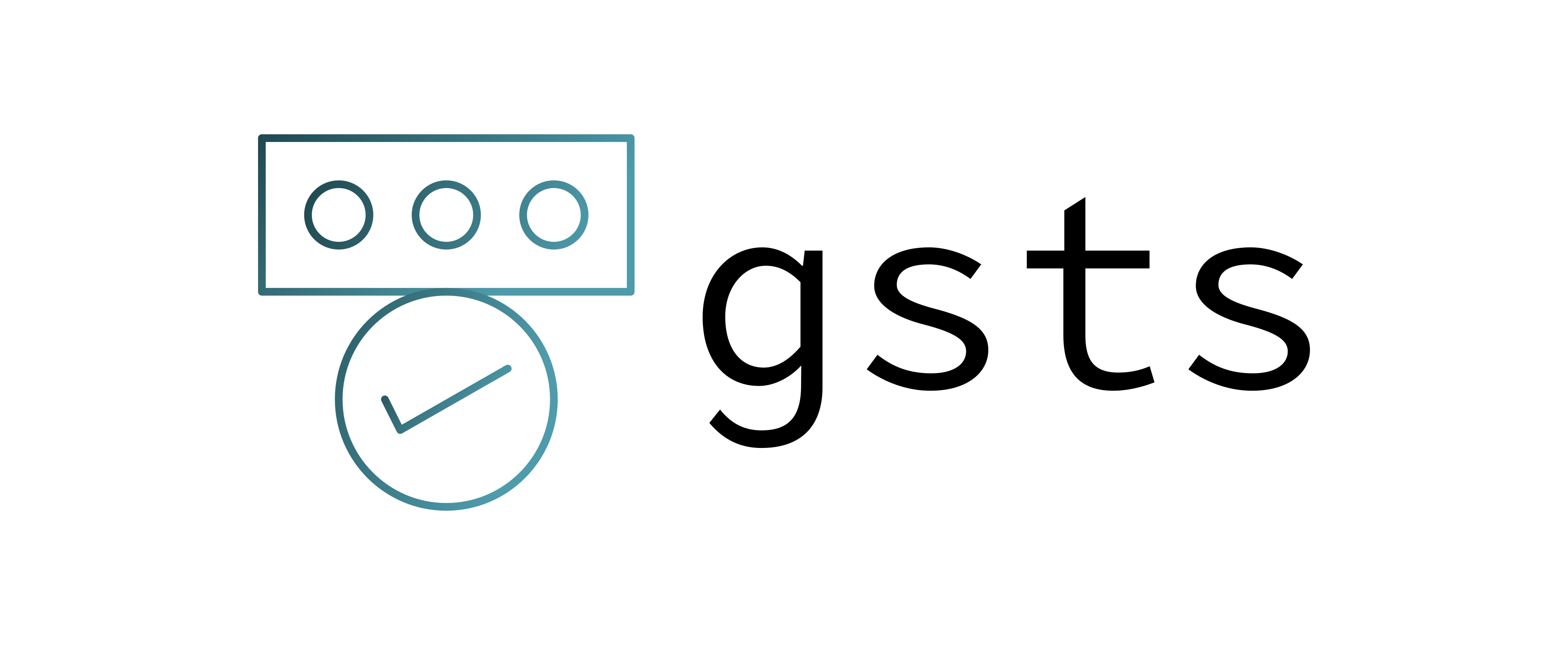AWS STS credentials via Google Workspace
gsts (short for Google STS) is an AWS CLI credential provider based on browser automation to seamlessly obtain and store AWS STS credentials to interact with Amazon services via Google Workspace SAML federation.
This allows you to configure AWS to rely on Google Workspace as your Identity Provider, moving the responsibility away from Amazon into Google to validate your login credentials (federated identity). This is a wildly popular solution when looking to offer Single-Sign On capabilities inside organizations.
Instead of having to go through a flow tailored for the web browser, this tool enables developer productivity by keeping everything on the command line.
- Seamless integration with the
awscli tool for secure, continuous and non-interactive STS session renewals. - Only once headful design for interactively entering your Google Workspace credentials.
- Full support for all 2FA methods as provided by Google, including Security Keys (Yubikeys, etc.).
- Persistent headless re-authentication system.
- Offers a quick action to open the AWS console from the command-line.
- Support for AWS China (
aws-cn) and AWS GovCloud (US) (aws-us-gov) ARNs. - Compatible with Amazon ECR and EKS.
brew tap ruimarinho/tap
brew install gstsInstall the package via npm:
npm install --global gstsor via yarn:
yarn global add gsts
gsts is optimized to run as a credential source provider for the aws cli. This ensures a seamless, automated and secure way of obtaining fresh session tokens without any kind of system interaction.
There are three key options or variables you need know about (you can read more about how to discover them below):
- Google's Identity Provider ID, or IdP ID (
--idp-id). - Google's Service Provider ID, or SP ID (
--sp-id). - The AWS ARN role(s) to authenticate with.
Assuming the following scenario:
- You're using the
defaultAWS profile name. - You're using the default
~/.aws/configfor configuring theawscli. - The AWS ARN role you're trying to authenticate with is
arn:aws:iam::123456789012:role/role-nameand it's the only role you have access to.
You would then proceed to add the following credential_process entry to your ~/.aws/config file under the [default] profile section:
[default]
credential_process = gsts --idp-id=<your_idp_id> --sp-id=<your_sp_id>The
Note: if you are using a custom profile name other than default (for example, sts), then your configuration would slightly differ (notice the change to the [profile <name>] format):
[profile sts]
credential_process = gsts --idp-id=<your_idp_id> --sp-id=<your_sp_id>If your user has access to more than one AWS ARN role, you may specify which one to use on each profile by defining --aws-role-arn:
[default]
credential_process = gsts --idp-id=<your_idp_id> --sp-id=<your_sp_id> --aws-arn-role=arn:aws:iam::111111112222222:role/role-nameYou can then call any aws cli command and gsts will be spawned automatically:
aws sts get-caller-identityThat's it! With this setup, you're not supposed to call gsts manually ever. The first authentication will be performed directly on a headful browser where all of the authentication challenges generated by Google are natively supported (TOTP, Push, SMS, Security Keys, etc). Subsequent runs use an existing session to obtain fresh STS credentials every time it is executed.
For increased security, gsts supports passing over credentials to the aws cli without ever storing a copy of the credentials locally on its own cache dir via --no-credentials-cache.
The only downside is that every aws command will require re-authentication via gsts, which in some scenarios could generate too many authentication requests.
To avoid redundancy and potentially inconsistent configuration, such as having gsts obtain credentials for a different region than the one specified on the AWS profile settings, there are a few special aws cli environment variables that are automatically processed if defined.
The gsts configuration settings take precedence in the following order:
gstscommand line arguments.gstsenvironment variables (GSTS_*).awscli configuration settings, in the same order processed by the the AWS CLI:awscli environment variablesawscli configuration file (i.e. those in~/.aws/config)
Environment variables supported by aws cli and processed by gsts:
-
AWS_CONFIG_FILE: if defined, this environment variable overrides the behavior ofgststo read the config file from its default path at~/.aws/config. -
AWS_PROFILE: if defined, this environment variable overrides the behavior of using the profile named[default]in the configuration and credentials files. You can override this environment variable by using theGSTS_AWS_PROFILEenvironment variable or the--aws-profilecommand line parameter. -
AWS_DEFAULT_REGION: if defined, this environment variable overrides the value for the profile setting region. You can override this environment variable by using theGSTS_AWS_REGIONenvironment variable or the--aws-regioncommand line parameter. -
AWS_REGION: if defined, this environment variable overrides the values in the environment variableAWS_DEFAULT_REGIONand the profile setting region. You can override this environment variable by using theGSTS_AWS_REGIONenvironment variable or the--aws-regioncommand line parameter.
Profile configuration settings supported by aws cli and processed by gsts:
-
duration_seconds: the duration, in seconds, of the role session. You can override this profile configuration setting by using theGSTS_AWS_SESSION_DURATIONenvironment variable or the--aws-session-durationcommand line parameter. -
region: You can override this profile configuration setting by using theGSTS_AWS_REGION,AWS_REGIONorAWS_DEFAULT_REGIONenvironment variables as explained above or the--aws-regioncommand line parameter.
Notably, output is not supported since it could break gsts support for credential_process if its value is not json and setting role_arn makes the aws cli incompatible with credential_process.
If you'd like to automatically authenticate your Docker installation before pulling private images from Amazon ECR, you can use the fantastic ECR Docker Credential Helper in combination with gsts.
-
Install
docker-credential-helper-ecr(on macOS, you can do it via Homebrew usingbrew install docker-credential-helper-ecr). -
Add the following config to your
~/.docker/config.jsonfile:{ "credHelpers" : { "<ACCOUNT_ID>.dkr.ecr.<ECR_REGION>.amazonaws.com" : "ecr-login" } }
The config entry ecr-login maps to the binary docker-credential-ecr-login which must be available under your $PATH.
The next step a docker pull for an image from an ECR registry matching the string above is called, Docker will invisibly call gsts and perform authentication on your behalf.
If you'd like to automatically authenticate your Kubernetes authentication via Amazon EKS, add the following exec config under the users property of your ~/.kube/config file:.
apiVersion: v1
clusters:
- [...]
kind: Config
preferences: {}
users:
- name: arn:aws:eks:us-west-1:111122223333:cluster/my-cluster
user:
exec:
apiVersion: client.authentication.k8s.io/v1
args:
- eks
- get-token
- --region
- eu-west-1
- --cluster-name
- my-cluster
command: aws
env:
- name: AWS_PROFILE
value: default
interactiveMode: Never
provideClusterInfo: falseIn this particularly case, the AWS_PROFILE env setting isn't strictly necessary as the default value would be used.
gsts offer a quick way to open the Amazon AWS console via the command line:
gsts console❯ gsts --help
Commands:
gsts console Authenticate via SAML and open Amazon AWS console in the default browser
Options:
--help Show help [boolean]
--version Show version number [boolean]
--aws-profile AWS profile name to associate credentials with [required]
--aws-role-arn AWS role ARN to authenticate with
--aws-session-duration AWS session duration in seconds (defaults to the value provided by the IDP, if set) [number]
--aws-region AWS region to send requests to [required]
--cache-dir Where to store cached data [default: "~/Library/Caches/gsts"]
--clean Start authorization from a clean session state [boolean]
--force Force re-authorization even with valid session [boolean] [default: false]
--idp-id Identity Provider ID (IdP ID) [required]
--no-credentials-cache Disable default behaviour of storing credentials in --cache-dir [boolean]
-o, --output Output format [choices: "json", "none"]
--playwright-engine Set playwright browser engine [choices: "chromium", "firefox", "webkit"] [default: "chromium"]
--playwright-engine-executable-path Set playwright executable path for browser engine
--playwright-engine-channel Set playwright browser engine channel [choices: "chrome", "chrome-beta", "msedge-beta", "msedge-dev"]
--sp-id Service Provider ID (SP ID) [string] [required]
--username Username to auto pre-fill during login
-v, --verbose Log verbose output [count]If you're the admin of Google Workspace, after configuring the SAML application for AWS you can extract the SP ID by looking at the service parameter of the SAML AWS application page.
The IDP ID can be found under Security > Set up single sign-on (SSO) for SAML applications as the parameter idpid.
In case you are using a pre-configured AWS SAML application as traditionally available under the dotted menu on any Google app (Gmail, Calendar and so on) you can instead right-click the AWS icon and copy the link:
The copied URL will be in the format of https://accounts.google.com/o/saml2/initsso?idpid=<IDP_ID>&spid=<SP_ID>&forceauthn=false.
gsts conflicts with an alias from oh-my-zsh's git plugin
ohmyzsh's git plugin includes an alias named gsts as a shorthand for git stash show --text. You can either disable the git plugin entirely or, alternatively, add unalias gsts at the end of your dotfiles if you don't use this git command often.
"Error when retrieving credentials from custom-process: Error: Failed to launch the browser process!" when using the aws-cli with credential_process
Although seamingly unrelated to gsts, try unsetting LD_LIBRARY_PATH before calling it, like so:
credential_process = bash -c "unset LD_LIBRARY_PATH; gsts --aws-role-arn arn:aws:iam::123456789012:role/role-name --sp-id 12345 --idp-id A12bc34d5"MIT