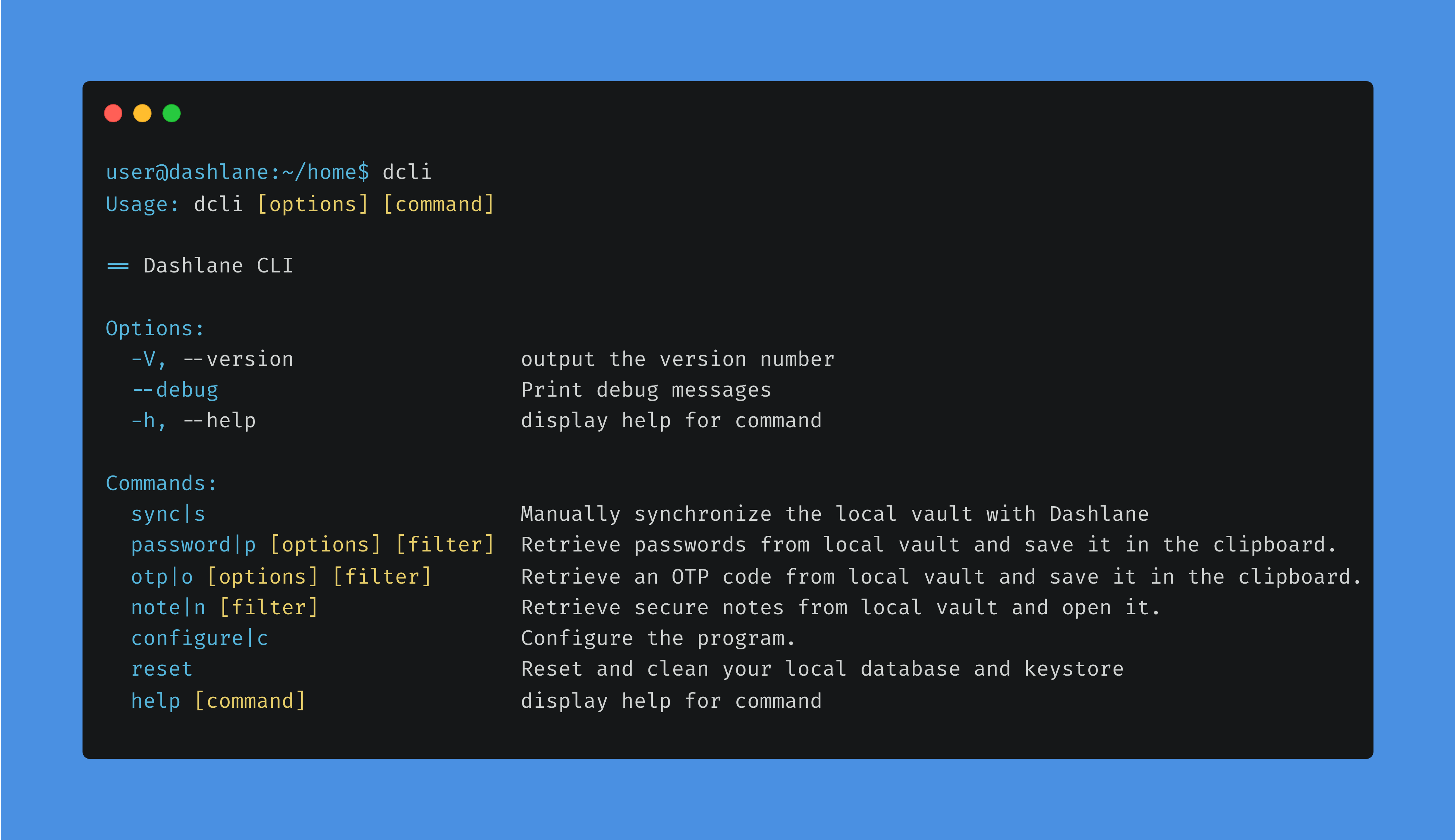Warranty note: Dashlane CLI project is provided “as is,” without warranty of any kind, either express or implied. Neither Dashlane, Inc. nor its affiliates, employees or contractors warrant that Dashlane CLI will meet your requirements, operate as required without error or provide future updates. Dashlane, Inc. does not provide customer support on this project. The community is invited to submit bugs and improvements in the issues and pull requests sections of this repository.
Install the dependencies:
npm ci
In order to build:
npm run build
In order to link:
npm link
In order to bundle for Linux-x64, macOS-x64 and Windows-x64:
npm run pkg
It outputs in bundle directory. Be aware you must use the same Node version as the target.
In order to get help:
dcli help
In order to sync your vault (this is also the recommended first step):
dcli sync
In order to get a password:
dcli password [titleFilter]
Note: You can select a different output for passwords among clipboard, password, json. The JSON option outputs all the matching credentials.
In order to generate an OTP:
dcli otp [titleFilter]
In order to get a secure note:
dcli note [titleFilter]
You can use --debug to see all the debug logs of the CLI.
In order to disable automatic synchronization of your vault that is done every hour you can use
dcli configure disable-auto-sync true.
If you don't want to use the OS keychain or if you don't want the CLI to save your master password encrypted you can use
dcli configure save-master-password false. If you previously had saved your master password encrypted it will delete
it and also delete the local key from the OS keychain.
See src/crypto/README.md.
Feel free to contribute to this project, fork and pull request your ideas. Don't include work that is not open source or not from you.
| Corentin Mors | Paul-Louis HERY | Jérôme Boillot |
If you are using the CLI in multiple environments, and particularly in an IDE like WebStorm, they may use different OS keychain environments so the local keys may not match: the reason why signatures are invalid.
To detect this problem you can, on Linux, install secret-tool: sudo apt install libsecret-tools, execute
secret-tool search service dashlane-cli on every environment and check if the secrets match.
If they don't, you can fix the error by manually editing what is stored in the OS keychain using this command:
secret-tool store --label "dashlane-cli@<dashlaneId>" service dashlane-cli account <dashlaneId> in the
failing environment with the secret from the healthy environment.