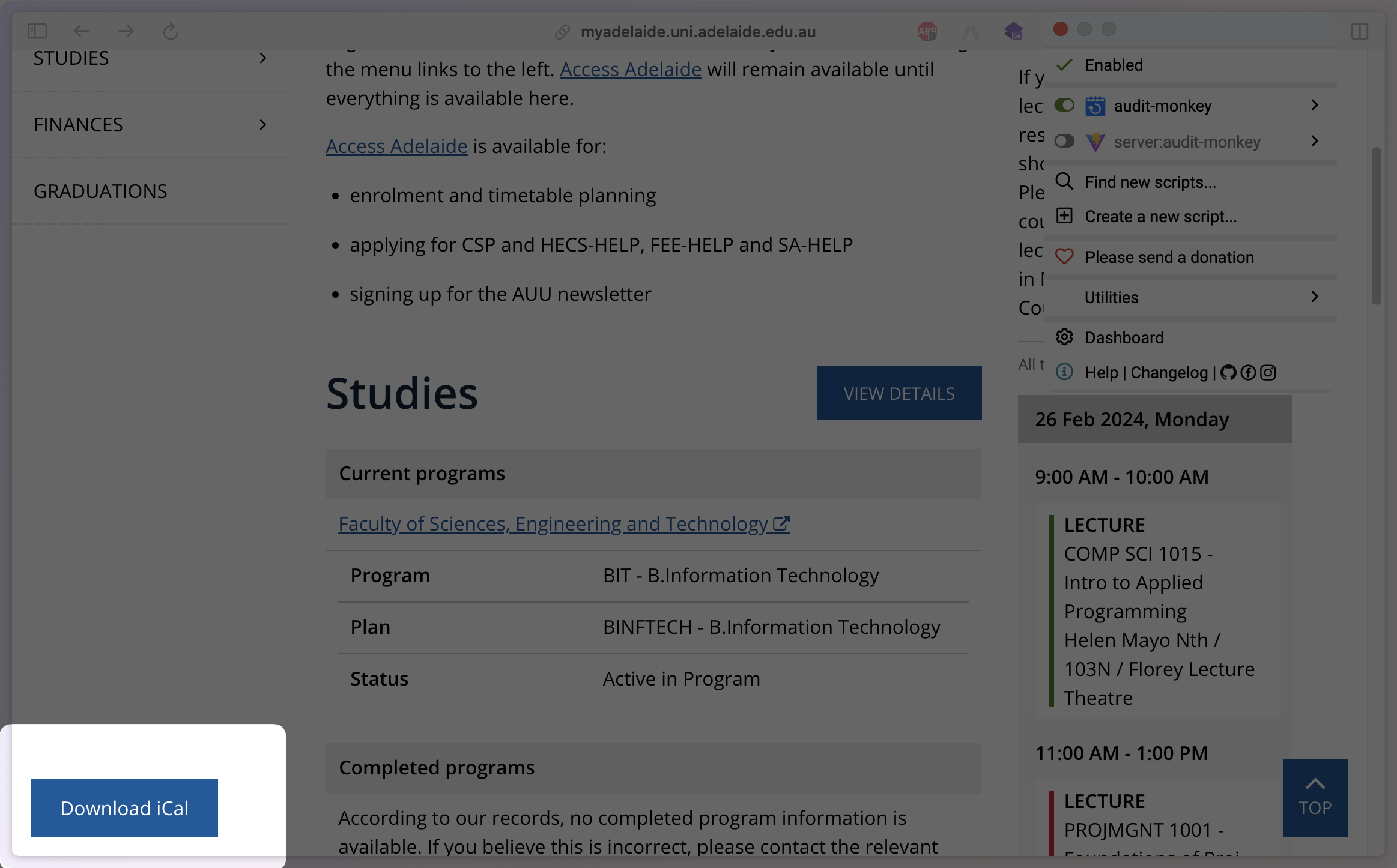Adelaide University Downloadable iCal Timetable Tampermonkey Script
- Install Tampermonkey for your browser.
- Click the latest release
audit-monkey.user.jsin Release. - The Tampermonkey installation interface will popup when you click on the script file. Install it.
Note
If not, download the script then drag & drop it into the Tampermonkey dashboard.
- Go to your MyAdelaide and login.
- Click the
Download iCalbutton at the bottom left.
- Click the
Add other calendarsdropdown menu (plus icon) on the left-hand side of the screen. - Click
Create new calendarand give it a name. - Back to the
Add other calendarsdropdown menu, clickImport. - Click on the
Select file from your computerbutton and choose the downloaded iCal file. - Choose the calendar where you want to add the imported events.
- Click
Importand wait for the calendar to import the events from the iCal file.
Tip
You can just simply click on the calendar file and it will be imported to your Apple Calendar.
- Click on
Filein the top left corner of the screen. - Select
Import...from the dropdown menu. - Choose the downloaded iCal file from your computer.
- Choose the calendar where you want to add the imported events.
- Click
Importand wait for the calendar to import the events from the iCal file.
- Click
Add calendar - Go to
Create blank calendartab and create a new calendar. - Go to
Upload from filetab and upload the downloaded iCal file. - Select the calendar you created in step 2.
- Click
Importand wait for the calendar to import the events from the iCal file.
Inspired by AUDIT and also stole a lot of code even icon from it