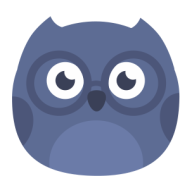
It is an experimental project for switching day/night mode on Android.
View the demo video on Youtube. This will help you understand the project.
add nightowllib library to your project which rely on
compile 'com.android.support:appcompat-v7:23.1.0'init the NightOwl in Application class, such as
NightOwl.builder().defaultMode(0).create();then you need call three method in your Activity class, such as
public class DemoActivity extends AppCompatActivity {
@Override
protected void onCreate(Bundle savedInstanceState) {
// step1 before super.onCreate
NightOwl.owlBeforeCreate(this);
super.onCreate(savedInstanceState);
setContentView(R.layout.activity_demo);
// step2 after setContentView
NightOwl.owlAfterCreate(this);
// write your code
}
@Override
protected void onResume() {
super.onResume();
// step3 onResume
NightOwl.owlResume(this);
}
}switch skin everywhere as you like
View v = findViewById(R.id.button);
v.setOnClickListener(new View.OnClickListener() {
@Override
public void onClick(View v) {
NightOwl.owlNewDress(SettingActivity.this);
}
});and enjoy it.
##Usage ###General component For example, if you want to change text color, you may via Attribute
// layout.xml
<TextView
android:layout_width="wrap_content"
android:layout_height="wrap_content"
android:text="@string/large_text"
android:textColor="#000000"
night:night_textColor="#999999"
/>via Style
// layout.xml
<TextView
android:id="@+id/title"
android:style="@style/MyTextStyle"
android:layout_width="wrap_content"
android:layout_height="wrap_content" />// style.xml
<style name="MyTextStyle">
<item name="android:textColor">#002fff</item>
<item name="night_textColor">#fc575d</item>
<item name="android:background">#fdceb7</item>
<item name="night_background">#3d1416</item>
</style>via Text Appearance
// layout.xml
<TextView
android:textAppearance="@style/TextPrimary"
android:layout_width="wrap_content"
android:layout_height="wrap_content" />// style.xml
<style name="TextPrimary" parent="TextAppearance.AppCompat.Title">
<item name="android:textColor">#FF000000</item>
<item name="night_textColor">#4d4d4d</item>
</style>###Custom View
public class CustomView extends View implements IOwlObserver {
@Override
public void onSkinChange(int mode, Activity activity) {
int color = mode == 0 ? mColor : mColorNight;
mPaint.setColor(color);
this.invalidate();
}
}than register to NightOwl
CustomView customView = new CustomView(this);
// register
NightOwl.owlRegisterCustom(customView);##Memory leak Dont worry, there is no any Context or View instance saved in NightOwl, this project just insert some data object into a target view via
view.setTag(int key, Object value);
##LICENSE
Copyright 2015 Asha
Licensed under the Apache License, Version 2.0 (the "License");
you may not use this file except in compliance with the License.
You may obtain a copy of the License at
http://www.apache.org/licenses/LICENSE-2.0
Unless required by applicable law or agreed to in writing, software
distributed under the License is distributed on an "AS IS" BASIS,
WITHOUT WARRANTIES OR CONDITIONS OF ANY KIND, either express or implied.
See the License for the specific language governing permissions and
limitations under the License.