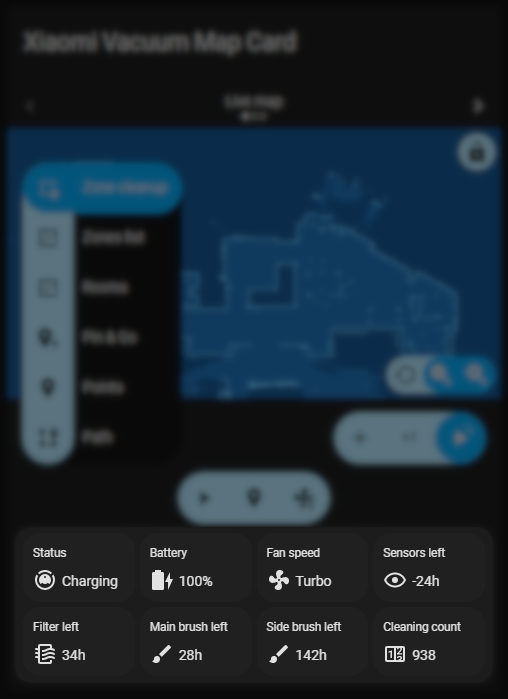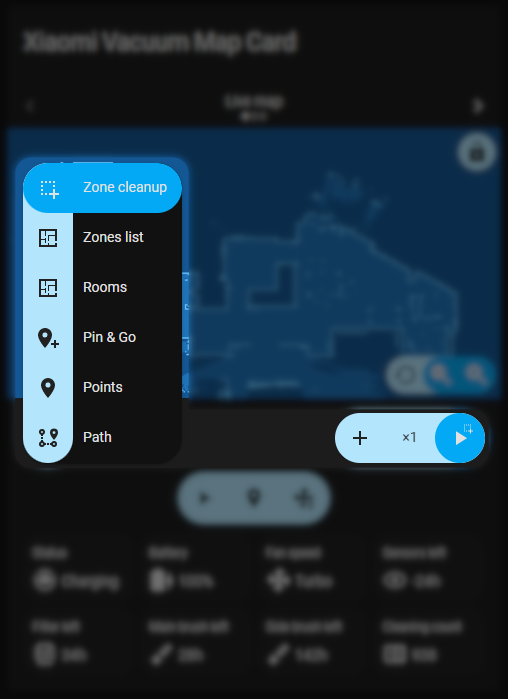This card provides a user-friendly way to fully control Xiaomi (Roborock/Viomi/Dreame/Roidmi) and Neato (+ possibly other) vacuums in Home Assistant.
full_demo.mp4
- Features
- Installation
- Configuration
- Hints
- FAQ
- Migrating from v1.x.x
- Translations
- Special thanks
Features include:
- Map-based controls:
- Zoned cleaning (manual and saved)
- Going to target (manual and saved)
- Room cleaning
- Following path
- Custom services
- Icon controls:
- Conditional visibility
- Customizable service calls
- Value tiles:
- Customizable content
- Conditional visibility
- Customizable service calls
- General:
- Multiple vacuums support
- Multiple maps (camera/image) support
- Fully customizable styling
- Open HACS
- Go to "Frontend" section
- Click button with "+" icon
- Search for "Xiaomi Vacuum Map"
- Install repository in HACS
- Make sure you have added this card to Lovelace resources
url: /hacsfiles/lovelace-xiaomi-vacuum-map-card/xiaomi-vacuum-map-card.js type: module
- Refresh your browser
- Download
xiaomi-vacuum-map-card.jsfile from the latest release - Save downloaded file somewhere in
<ha config>/www/directory, e.g./config/www/custom_lovelace/xiaomi-vacuum-map-card.js - Add saved file to Lovelace resources
url: /local/custom_lovelace/xiaomi-vacuum-map-card.js type: module
- Restart HA if you had to create
wwwdirectory - Refresh your browser
This card contains UI configuration editor, but it is limited to only basic set of features. Its full potential can be achieved by manual yaml adjustments.
You can use this configuration as an example: demo config (configuration used in full_demo.mp4).
| Key | Type | Required | Default | Description |
|---|---|---|---|---|
title |
string | no | empty | Card's title |
language |
string | no | autodetected | Overrides autodetected language (supported languages) |
additional_presets |
list | no | empty | A list of additional presets (e.g. with different map/vacuum) |
| All values from preset options section | ||||
| Key | Type | Required | Default | Description |
|---|---|---|---|---|
preset_name |
string | yes (if multiple presets are configured) |
- | Name of the preset |
entity |
string | yes | - | Vacuum entity |
map_source |
string | yes | - | Preset's map source |
calibration_source |
object | yes | - | Preset's calibration source |
vacuum_platform |
string | no | default |
Preset's vacuum platform |
map_locked |
boolean | no | false |
Default state of pan/zoom |
two_finger_pan |
string | no | false |
Enables two finger map panning |
icons |
list | no | autogenerated | Preset's icons |
append_icons |
boolean | no | false |
Enables appending configured icons to autogenerated ones instead of replacing them |
tiles |
list | no | autogenerated | Preset's tiles |
append_tiles |
boolean | no | false |
Enables appending configured tiles to autogenerated ones instead of replacing them |
map_modes |
list | no | autogenerated | Preset's map modes |
activate |
object | no | - | Service call that should be executed after clicking preset name |
activate_on_switch |
boolean | no | false |
Enables executing activate service call after switching map preset |
conditions |
list | no | - | List of conditions that need to be (all of them) met for preset to be shown |
clean_selection_on_start |
boolean | no | true |
Allows to disable cleaning selection on cleanup start |
| Key | Type | Required | Default | Description |
|---|---|---|---|---|
camera |
string | no1 | - | Entity id of map camera |
image |
string | no1 | - | URL of map image |
crop |
object | no | no cropping | Images cropping options |
1 Exactly one of camera or image must be provided
| Key | Type | Required | Default | Description |
|---|---|---|---|---|
top |
number | no | 0 | Image cropping value from the top (in pixels) |
bottom |
number | no | 0 | Image cropping value from the bottom (in pixels) |
left |
number | no | 0 | Image cropping value from the left (in pixels) |
right |
number | no | 0 | Image cropping value from the right (in pixels) |
| Key | Type | Required | Default | Description |
|---|---|---|---|---|
camera |
boolean | no1 | - | Enables retrieving calibration from camera defined in map_source (Xiaomi Cloud Map Extractor) |
entity |
string | no1 | - | Entity with calibration returned as a state |
attribute |
string | no | - | Enables usage of a configured attribute instead of state of given entity |
calibration_points |
list | no1 | - | List of 3 or 4 calibration points |
identity |
boolean | no1 | - | Enables using image coordinates on map (e.g. when map is used just for rooms) |
1 Exactly one of camera, entity, calibration_points or identity must be provided
Each of calibration points must have a following structure:
vacuum: # coordinates of a point in a vacuum coordinate system
x: 25500
y: 25500
map: # coordinates of a point in a map coordinate system (can be read using e.g. Paint or Gimp)
x: 466
y: 1889Following vacuum platforms are supported at this moment:
default: Built-in Xiaomi Miio integrationKrzysztofHajdamowicz/miio2: Custom miio2 integration by KrzysztofHajdamowiczmarotoweb/viomise: Custom Viomi SE integration by marotowebsend_command: Usesvacuum.send_commandservice with commands:app_zoned_clean,app_goto_target,app_segment_cleanNeato: Built-in Neato integration
| Key | Type | Required | Default | Description |
|---|---|---|---|---|
icon |
string | yes | - | An icon to be displayed (mdi) |
tap_action |
action | no | more-info | Action that will be triggered when an icon is tapped |
hold_action |
action | no | - | Action that will be triggered when an icon is held and released |
double_tap_action |
action | no | - | Action that will be triggered when an icon is double-tapped |
conditions |
list | no | - | List of conditions that need to be (all of them) met for an icon to be shown |
tooltip |
string | false | - | Tooltip to be displayed on hoover |
| Key | Type | Required | Default | Description |
|---|---|---|---|---|
label |
string | yes | - | Label of a tile |
entity |
string | yes | - | Entity which should be shown on a tile |
icon |
string | no | - | An icon to be displayed (mdi) |
attribute |
string | no | - | Attribute that should be shown on a tile |
multiplier |
number | no | - | Multiplier that should be used to calculate value shown on a tile |
precision |
number | no | - | Precision that should be used to present value on a tile |
unit |
string | no | - | Unit to be used |
tap_action |
action | no | more-info | Action that will be triggered when a tile is tapped |
hold_action |
action | no | - | Action that will be triggered when a tile is held and released |
double_tap_action |
action | no | - | Action that will be triggered when a tile is double-tapped |
conditions |
list | no | - | List of conditions that need to be (all of them) met for a tile to be shown |
tooltip |
string | false | - | Tooltip to be displayed on hoover |
translations |
map | false | - | Translations that should be applied to tile's value |
| Key | Type | Required | Default | Description |
|---|---|---|---|---|
entity |
string | yes | - | Entity ID |
attribute |
string | no | - | Attribute to use instead of entity state |
value |
string | no1 | - | Entity state/attribute has to be equal to this value |
value_not |
string | no1 | - | Entity state/attribute has to be unequal to this value |
1 Exactly one of them has to be provided
| Key | Type | Required | Default | Description |
|---|---|---|---|---|
template |
string | no1 | - | Map mode template to be used (supported templates) |
name |
string | yes2 | - | Name of map mode |
icon |
string | yes2 | - | Icon of map mode (mdi) |
selection_type |
string | yes2 | - | Type of selection, one of supported ones |
service_call_schema |
object | yes2 | - | Service call schema that should be used in this mode |
run_immediately |
boolean | no | false |
Enables calling service immediately after choosing a selection |
coordinates_rounding |
boolean | no | true |
Enables coordinates rounding |
max_selections |
integer | no | 1 | Maximal number of selections |
repeats_type |
string | no | NONE |
Type of repeats inclusion, one of supported ones |
max_repeats |
integer | no | 1 | Maximal value of repeats |
predefined_selections |
list | no3 | - |
You can override any value from built-in template by providing it in your configuration
1 Not required if all parameters with (2) are provided
2 Required if template is not provided
3 Required if template is not provided and selection_type is one of: PREDEFINED_RECTANGLE, PREDEFINED_POINT, ROOM
List of supported templates depends on selected vacuum_platform:
default:vacuum_clean_zone: Cleaning free-drawn rectangular zones on the mapvacuum_clean_zone_predefined: Cleaning rectangular zones that can be selected on the map frompredefined_selections(getting coordinates)vacuum_goto: Going to point selected by clicking in an arbitrary place on the mapvacuum_goto_predefined: Going to point selected on the map frompredefined_selections(getting coordinates)vacuum_clean_segment: Room cleaning based on identifier - room number (getting outline, config generator)vacuum_follow_path: Following path selected by clicking on the map (using script)
KrzysztofHajdamowicz/miio2vacuum_clean_zone: Cleaning free-drawn rectangular zones on the mapvacuum_clean_zone_predefined: Cleaning rectangular zones that can be selected on the map frompredefined_selections(getting coordinates)vacuum_goto: Going to point selected by clicking in an arbitrary place on the mapvacuum_goto_predefined: Going to point selected on the map frompredefined_selections(getting coordinates)vacuum_clean_segment: Room cleaning based on identifier - room number (getting outline, config generator)vacuum_follow_path: Following path selected by clicking on the map (using script)
marotoweb/viomisevacuum_clean_zone: Cleaning free-drawn rectangular zones on the mapvacuum_clean_zone_predefined: Cleaning rectangular zones that can be selected on the map frompredefined_selections(getting coordinates)vacuum_clean_point: Cleaning around point selected by clicking in an arbitrary place on the mapvacuum_clean_point_predefined: Cleaning around point selected on the map frompredefined_selections(getting coordinates)
send_commandvacuum_clean_zone: Cleaning free-drawn rectangular zones on the mapvacuum_clean_zone_predefined: Cleaning rectangular zones that can be selected on the map frompredefined_selections(getting coordinates)vacuum_goto: Going to point selected by clicking in an arbitrary place on the mapvacuum_goto_predefined: Going to point selected on the map frompredefined_selections(getting coordinates)vacuum_clean_segment: Room cleaning based on identifier - room number (getting outline, config generator)vacuum_follow_path: Following path selected by clicking on the map (using script)
Neatovacuum_clean_segment: Room cleaning based on identifier (getting outline)
See hints to check how to easily retrieve zone/point coordinates.
Following selection types are supported at this moment:
-
MANUAL_RECTANGLE: Free-drawn rectangular zones on the mapExample video
MANUAL_RECTANGLE.mp4
-
PREDEFINED_RECTANGLE: Rectangular zones that can be selected on the map frompredefined_selectionsExample video
PREDEFINED_RECTANGLE.mp4
-
MANUAL_POINT: Point selected by clicking in an arbitrary place on the mapExample video
MANUAL_POINT.mp4
-
PREDEFINED_POINT: Point selected on the map frompredefined_selectionsExample video
PREDEFINED_POINT.mp4
-
ROOM: Identifier-based selection with free-drawn outlineExample video
ROOM.mp4
-
MANUAL_PATH: Path selected by clicking on the mapExample video
MANUAL_PATH.mp4
| Key | Type | Required | Default | Description |
|---|---|---|---|---|
service |
string | yes | - | Service that should be called in a given mode |
service_data |
object | no | - | Data that should be passed to service call |
It is possible to use several placeholders in service_data section. They will be replaced by:
[[entity_id]]:entity_iddefined in preset's config[[selection]]: selection made on the map (zone, point or path)[[selection_size]]: number of selections made on the map[[selection_unwrapped]]: the same as[[selection]], but passed as string unwrapped from brackets[[repeats]]: selected number of repeats[[point_x]]: x coordinate of selected point (forMANUAL_POINTandPREDEFINED_POINTselection types)[[point_y]]: y coordinate of selected point (forMANUAL_POINTandPREDEFINED_POINTselection types)
It is possible to use following modifiers in service_data section:
|[[jsonify]]: if value ends with this modifier it will be decoded as a JSON and attached to service call in unwrapped form
Following repeats types are supported at this moment:
NONE: No repeatsINTERNAL: Repeats number included in coordinates array ([25500, 25000, 26500, 26500, 2])EXTERNAL: Repeats number used as a separate attribute inservice_call_schemaREPEAT: Repeats selection (repeats:2, selection:[5,6]=>[5,6,5,6])
Format of data depends on selected selection_type:
-
PREDEFINED_RECTANGLEKey Type Required Default Description zoneslist yes - List of lists containing zone's coordinates in [x,y,width,height]format (e.g.[[25500, 25000, 26500, 26500]])iconobject no - Icon definition labelobject no - Label definition See hints to check how to easily retrieve zone coordinates.
-
PREDEFINED_POINTKey Type Required Default Description positionlist yes - Point's coordinates in [x,y]format (e.g.[25500, 25000])iconobject no - Icon definition labelobject no - Label definition See hints to check how to easily retrieve point coordinates.
-
ROOMKey Type Required Default Description idstring or number yes - Room's identifier outlinelist no - List of points forming an outline of a room (e.g. [[25500,25500],[26500,25500],[25500,26500]]iconobject no - Icon definition labelobject no - Label definition See hints to check how to easily create outline.
| Key | Type | Required | Default | Description |
|---|---|---|---|---|
name |
string | yes | - | An icon to be displayed (mdi) |
x |
number | yes | - | X coordinate of an icon (in vacuum's coordinate system) |
y |
number | yes | - | Y coordinate of an icon (in vacuum's coordinate system) |
| Key | Type | Required | Default | Description |
|---|---|---|---|---|
text |
string | yes | - | Text to be displayed |
x |
number | yes | - | X coordinate of a label (in vacuum's coordinate system) |
y |
number | yes | - | Y coordinate of a label (in vacuum's coordinate system) |
offset_x |
number | no | - | Offset that should be applied to label in X direction (in pixels) |
offset_y |
number | no | - | Offset that should be applied to label in Y direction (in pixels) |
-
Make sure to check out FAQ section in Discussions, it contains a lot of useful information
-
Does this card require rooted device?
No, it only utilizes features of Home Assistant.
-
How to create a map?
The easiest way is to use Xiaomi Cloud Map Extractor, but you can use any image (e.g. a screenshot from Mi Home/FloleVac).
-
Can I use image that has a perspective distortion?
Yes, you just have to provide 4 calibration points.
Configuration with map_image
Old config (v1.x.x) | New config (v2.x.x) |
|---|---|
type: custom:xiaomi-vacuum-map-card
entity: vacuum.xiaomi_vacuum
map_image: '/local/custom_lovelace/xiaomi_vacuum_map_card/map.png'
calibration_points:
- vacuum:
x: 25500
y: 25500
map:
x: 466
y: 1889
- vacuum:
x: 26500
y: 26500
map:
x: 730
y: 1625
- vacuum:
x: 25500
y: 26500
map:
x: 466
y: 1625
zones:
- [[25500, 25500, 26500, 26500]]
- [[24245, 25190, 27495, 27940], [27492, 26789, 28942, 27889]]
|
type: custom:xiaomi-vacuum-map-card
entity: vacuum.xiaomi_vacuum
map_source:
image: '/local/custom_lovelace/xiaomi_vacuum_map_card/map.png'
calibration_source:
calibration_points:
- vacuum:
x: 25500
y: 25500
map:
x: 466
y: 1889
- vacuum:
x: 26500
y: 26500
map:
x: 730
y: 1625
- vacuum:
x: 25500
y: 26500
map:
x: 466
y: 1625
map_modes:
- template: vacuum_clean_zone
- template: vacuum_goto
- template: vacuum_clean_zone_predefined
predefined_selections:
- zones: [[25500, 25500, 26500, 26500]]
- zones: [[24245, 25190, 27495, 27940], [27492, 26789, 28942, 27889]]
|
Configuration with map_camera
Old config (v1.x.x) | New config (v2.x.x) |
|---|---|
type: custom:xiaomi-vacuum-map-card entity: vacuum.xiaomi_vacuum map_camera: camera.xiaomi_cloud_map_extractor camera_calibration: true zones: - [[25500, 25500, 26500, 26500]] - [[24245, 25190, 27495, 27940], [27492, 26789, 28942, 27889]] |
type: custom:xiaomi-vacuum-map-card
entity: vacuum.xiaomi_vacuum
map_source:
camera: camera.xiaomi_cloud_map_extractor
calibration_source:
camera: true
map_modes:
- template: vacuum_clean_zone
- template: vacuum_goto
- template: vacuum_clean_zone_predefined
predefined_selections:
- zones: [[25500, 25500, 26500, 26500]]
- zones: [[24245, 25190, 27495, 27940], [27492, 26789, 28942, 27889]]
|
Currently, this card contains translations for following languages:
cs- Czech (Čeština)da- Danish (Dansk)de- German (Deutsch)el- Greek (Ελληνικά)en- Englishes- Spanish (Español)fr- French (Français)he- Hebrew (עברית)hu- Hungarian (Magyar)is- Icelandic (Íslenska)it- Italian (Italiano)nl- Dutch (Nederlands)pl- Polish (Polski)pt-BR- Brazilian Portuguese (Português Brasileiro)ru- Russian (Русский)sv- Swedish (Svenska)uk- Ukrainian (Українська)zh- Chinese (中文)zh-Hant- Traditional Chinese (正體中文)
I'd like to give special thanks to people who helped me with card's design and development: