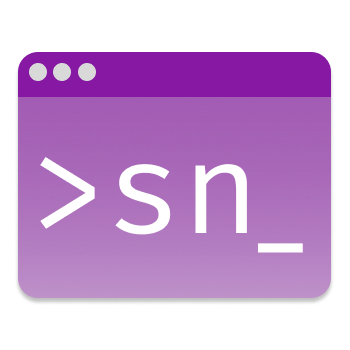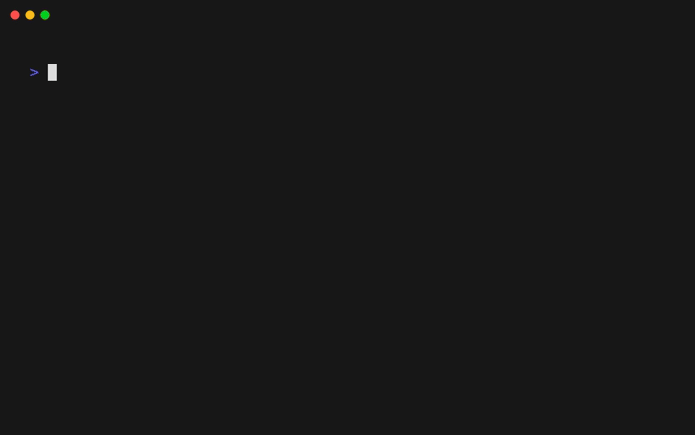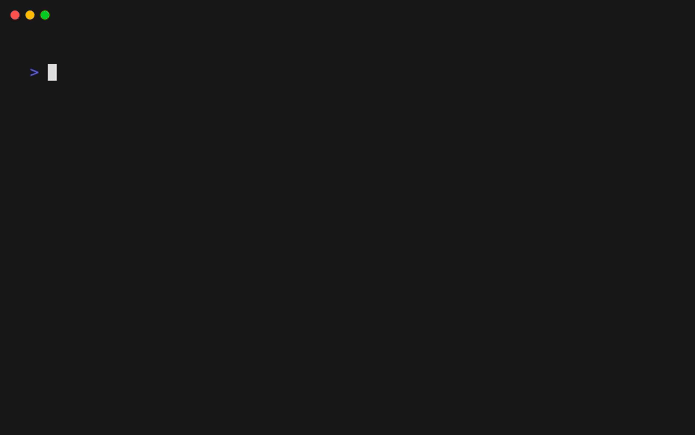Execute the scripts saved in your favorite snippet manager or generate new scripts with the help of AI without even leaving the terminal.
Documentation | SnipKit GPT | Changelog
- Generate new scripts with the help of SnipKit Assistant
- Load snippets form an external snippet manager (filtered by tags)
- SnippetsLab
- Snip
- GitHub Gist (Example gist)
- Pet
- MassCode
- File system directory
- Search for snippets by typing
- Parameter substitution
- Support for different parameter types:
- Pre-defined values / Enum parameters
- Password (will be masked)
- Paths (autocomplete)
- Themes
- Built-in themes (
default,simple) - Define custom themes
- Built-in themes (
- Root command can be adjusted (e.g. set to
printorexec)
Inspired by Pet.
SnipKit Assistant lets you generate parameterized scripts based on a prompt directly from the command line.
❇️ Alternatively, you can use SnipKit GPT.
The assistant also allows you to save generated scripts and retry or adjust the prompt based on the script output. For more details, see the documentation.
⚠️ SnipKit Assistant is currently in beta for OpenAI and Gemini. A couple of improvements are already in the pipeline...
SnipKit supports different types of script parameters to ease execution:
| Parameter Type | Demo |
|---|---|
| Predefined values | 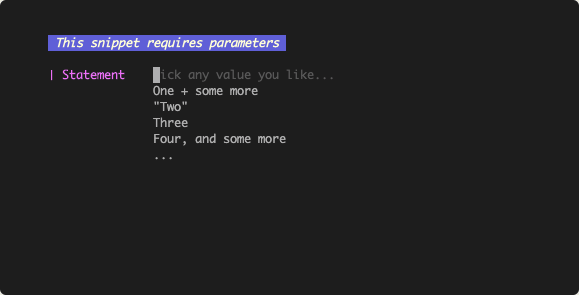 |
| Path | 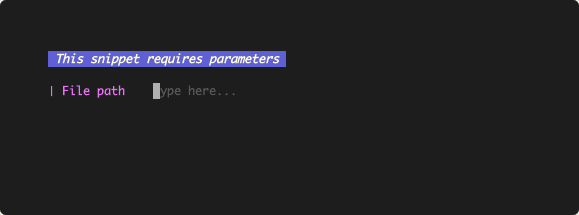 |
| Password | 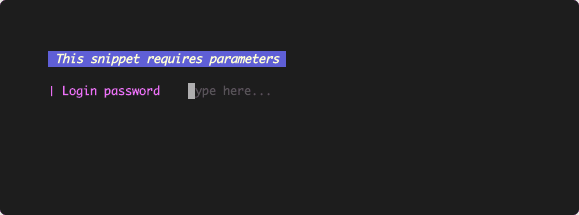 |
Please also have a look at the Documentation.
snipkit -h# Create a new config
snipkit config initAs of now, no external snippet manager is configured.
# Add an external snippet manager
snipkit manager addYou will be presented with a list of supported managers. Pick the one you want to use. After that, you should be ready to go.
Search for and execute a snippet:
snipkit exec
SnipKit will connect to the external snippet manager configured and provide all corresponding snippets
to you. If you don't want to execute a snippet directly but have a look at the resulting command, call snipkit print
instead.
Tip: In order to execute snippets even faster, have a look at the power setup described in the documentation.
brew install lemoony/tap/snipkitecho 'deb [trusted=yes] https://apt.fury.io/lemoony/ /' | sudo tee /etc/apt/sources.list.d/snipkit.list
sudo apt update
sudo apt install snipkitecho '[snipkit]
name=Snipkit Private Repo
baseurl=https://yum.fury.io/lemoony/
enabled=1
gpgcheck=0' | sudo tee /etc/yum.repos.d/snipkit.repo
sudo yum install snipkitDownload the .deb, .rpm or .apk packages from releases page and install them with the appropriate tools.
go install github.com/lemoony/snipkit@latestgit clone https://github.com/lemoony/snipkit.git
cd snipkit
make buildAfter the build succeeds, go to ./dist to find the binary for your operating system.
You can also build the project via Gitpod.
See CONTRIBUTING.md.