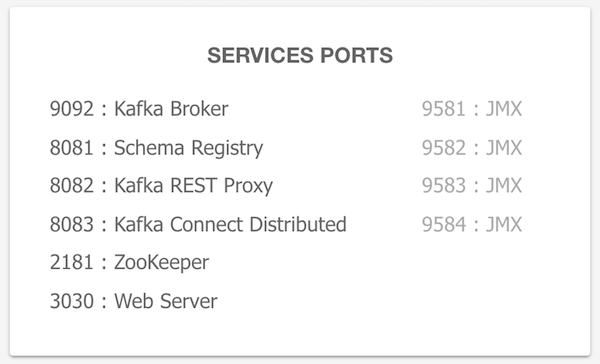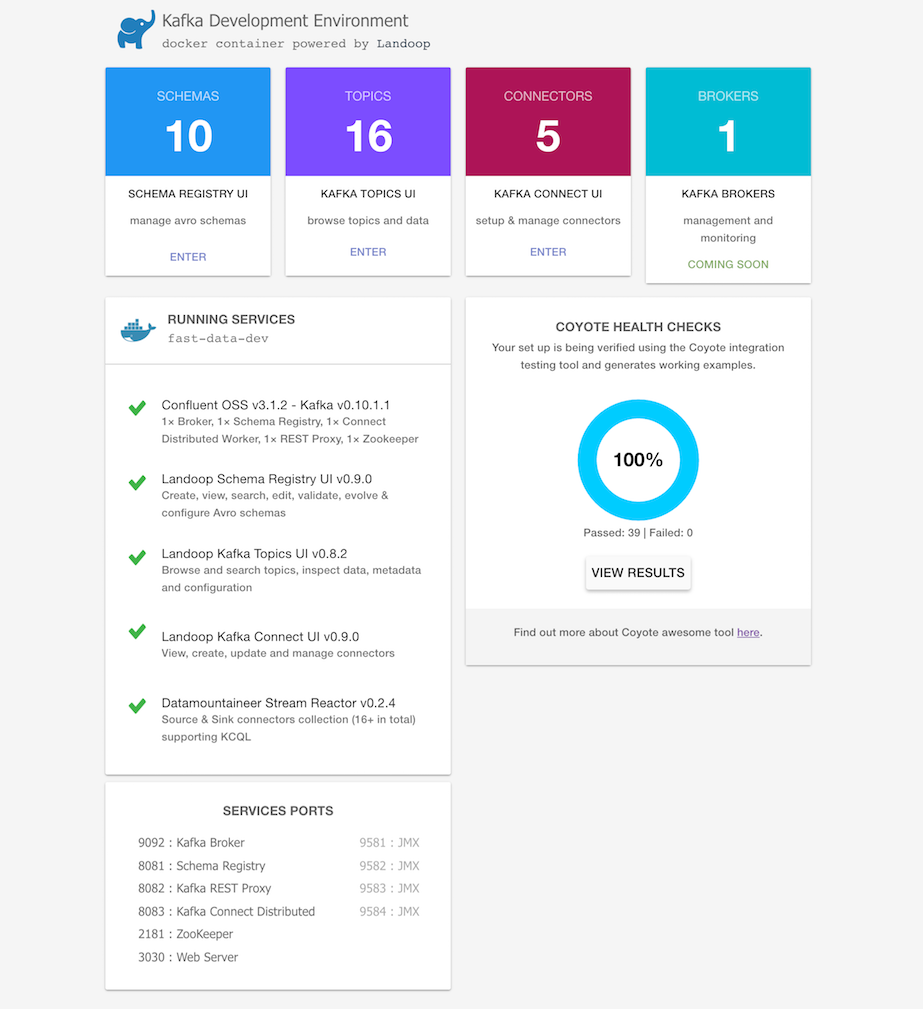Join the Slack Lenses.io Community!
Apache Kafka docker image for developers; with Lenses (lensesio/box) or Lenses.io's open source UI tools (lensesio/fast-data-dev). Have a full fledged Kafka installation up and running in seconds and top it off with a modern streaming platform (only for kafka-lenses-dev), intuitive UIs and extra goodies. Also includes Kafka Connect, Schema Registry, Lenses.io's Stream Reactor 25+ Connectors and more.
When you need:
- A Kafka distribution with Apache Kafka, Kafka Connect, Zookeeper, Confluent Schema Registry and REST Proxy
- Lenses.io Lenses or kafka-topics-ui, schema-registry-ui, kafka-connect-ui
- Lenses.io Stream Reactor, 25+ Kafka Connectors to simplify ETL processes
- Integration testing and examples embedded into the docker
just run:
docker run --rm --net=host lensesio/fast-data-dev
That's it. Visit http://localhost:3030 to get into the fast-data-dev environment
All the service ports are exposed, and can be used from localhost / or within
your IntelliJ. The kafka broker is exposed by default at port 9092, zookeeper
at port 2181, schema registry at 8081, connect at 8083. As an example, to
access the JMX data of the broker run:
jconsole localhost:9581
If you want to have the services remotely accessible, then you may need to pass in your machine's IP address or hostname that other machines can use to access it:
docker run --rm --net=host -e ADV_HOST=<IP> lensesio/fast-data-dev
Hit control+c to stop and remove everything
Create a VM with 4+GB RAM using Docker Machine:
docker-machine create --driver virtualbox --virtualbox-memory 4096 lensesio
Run docker-machine ls to verify that the Docker Machine is running correctly. The command's output should be similar to:
$ docker-machine ls
NAME ACTIVE DRIVER STATE URL SWARM DOCKER ERRORS
lensesio * virtualbox Running tcp://192.168.99.100:2376 v17.03.1-ce
Configure your terminal to be able to use the new Docker Machine named lensesio:
eval $(docker-machine env lensesio)
And run the Kafka Development Environment. Define ports, advertise the hostname and use extra parameters:
docker run --rm -p 2181:2181 -p 3030:3030 -p 8081-8083:8081-8083 \
-p 9581-9585:9581-9585 -p 9092:9092 -e ADV_HOST=192.168.99.100 \
lensesio/fast-data-dev:latest
That's it. Visit http://192.168.99.100:3030 to get into the fast-data-dev environment
You may want to quickly run a Kafka instance in GCE or AWS and access it from your local computer. Fast-data-dev has you covered.
Start a VM in the respective cloud. You can use the OS of your choice, provided it has a docker package. CoreOS is a nice choice as you get docker out of the box.
Next you have to open the firewall, both for your machines but also for the VM itself. This is important!
Once the firewall is open try:
docker run -d --net=host -e ADV_HOST=[VM_EXTERNAL_IP] \
-e RUNNING_SAMPLEDATA=1 lensesio/fast-data-dev
Alternatively just export the ports you need. E.g:
docker run -d -p 2181:2181 -p 3030:3030 -p 8081-8083:8081-8083 \
-p 9581-9585:9581-9585 -p 9092:9092 -e ADV_HOST=[VM_EXTERNAL_IP] \
-e RUNNING_SAMPLEDATA=1 lensesio/fast-data-dev
Enjoy Kafka, Schema Registry, Connect, Lensesio UIs and Stream Reactor.
Fast-data-dev and kafka-lenses-dev support custom configuration and extra features via environment variables.
| Optional Parameters | Description |
|---|---|
CONNECT_HEAP=3G |
Configure the maximum (-Xmx) heap size allocated to Kafka Connect. Useful when you want to start many connectors. |
<SERVICE>_PORT=<PORT> |
Custom port <PORT> for service, 0 will disable it. <SERVICE> one of ZK, BROKER, BROKER_SSL, REGISTRY, REST, CONNECT. |
<SERVICE>_JMX_PORT=<PORT> |
Custom JMX port <PORT> for service, 0 will disable it. <SERVICE> one of ZK, BROKER, BROKER_SSL, REGISTRY, REST, CONNECT. |
USER=username |
Run in combination with PASSWORD to specify the username to use on basic auth. |
PASSWORD=password |
Protect the fast-data-dev UI when running publicly. If USER is not set, the default username is kafka. |
SAMPLEDATA=0 |
Do not create topics with sample avro and json records; (e.g do not create topics sea_vessel_position_reports, reddit_posts). |
RUNNING_SAMPLEDATA=1 |
In the sample topics send a continuous (yet very low) flow of messages, so you can develop against live data. |
RUNTESTS=0 |
Disable the (coyote) integration tests from running when container starts. |
FORWARDLOGS=0 |
Disable running the file source connector that brings broker logs into a Kafka topic. |
RUN_AS_ROOT=1 |
Run kafka as root user - useful to i.e. test HDFS connector. |
DISABLE_JMX=1 |
Disable JMX - enabled by default on ports 9581 - 9585. You may also disable it individually for services. |
ENABLE_SSL=1 |
Generate a CA, key-certificate pairs and enable a SSL port on the broker. |
SSL_EXTRA_HOSTS=IP1,host2 |
If SSL is enabled, extra hostnames and IP addresses to include to the broker certificate. |
CONNECTORS=<CONNECTOR>[,<CON2>] |
Explicitly set which connectors* will be enabled. E.g hbase, elastic (Stream Reactor version) |
DISABLE=<CONNECTOR>[,<CON2>] |
Disable one or more connectors*. E.g hbase, elastic (Stream Reactor version), elasticsearch (Confluent version) |
BROWSECONFIGS=1 |
Expose service configuration in the UI. Useful to see how Kafka is setup. |
DEBUG=1 |
Print stdout and stderr of all processes to container's stdout. Useful for debugging early container exits. |
SUPERVISORWEB=1 |
Enable supervisor web interface on port 9001 (adjust via SUPERVISORWEB_PORT) in order to control services, run tail -f, etc. |
*Available connectors are: azure-documentdb, blockchain, bloomberg, cassandra, coap, druid, elastic, elastic5, ftp, hazelcast, hbase, influxdb, jms, kudu, mongodb, mqtt, pulsar, redis, rethink, voltdb, couchbase, dbvisitreplicate, debezium-mongodb, debezium-mysql, debezium-postgres, elasticsearch, hdfs, jdbc, s3, twitter.
To programmatically get a list, run:
docker run --rm -it lensesio/fast-data-dev \
find /opt/lensesio/connectors -type d -maxdepth 2 -name "kafka-connect-*"
| Optional Parameters (unsupported) | Description |
|---|---|
WEB_ONLY=1 |
Run in combination with --net=host and docker will connect to the kafka services running on the local host. Please use our UI docker images instead. |
TOPIC_DELETE=0 |
Configure whether you can delete topics. By default topics can be deleted. Please use KAFKA_DELETE_TOPIC_ENABLE=false instead. |
You may configure any Kafka component (broker, schema registry, connect, rest proxy) by converting the configuration option to uppercase, replace dots with underscores and prepend with
<SERVICE>_.
As example:
- To set the
log.retention.bytesfor the broker, you would set the environment variableKAFKA_LOG_RETENTION_BYTES=1073741824. - To set the
kafkastore.topicfor the schema registry, you would setSCHEMA_REGISTRY_KAFKASTORE_TOPIC=_schemas. - To set the
plugin.pathfor the connect worker, you would setCONNECT_PLUGIN_PATH=/var/run/connect/connectors/stream-reactor,/var/run/connect/connectors/third-party,/connectors. - To set the
schema.registry.urlfor the rest proxy, you would setKAFKA_REST_SCHEMA_REGISTRY_URL=http://localhost:8081.
We also support the variables that set JVM options, such as KAFKA_OPTS, SCHEMA_REGISTRY_JMX_OPTS, etc.
Lensesio's Kafka Distribution (LKD) supports a few extra flags as well. Since in
the Apache Kafka build, both the broker and the connect worker expect JVM
options at the default KAFKA_OPTS, LKD supports using BROKER_OPTS, etc for
the broker and CONNECT_OPTS, etc for the connect worker. Of course
KAFKA_OPTS are still supported and apply to both applications (and the
embedded zookeeper).
Another LKD addition are the VANILLA_CONNECT, SERDE_TOOLS and
LENSESIO_COMMON flags for Kafka Connect. By default we load into the Connect
Classpath the Schema Registry and Serde Tools by Confluent in order to support
avro and our own base jars in order to support avro and our connectors. You can
choose to run a completely vanilla kafka connect, the same that comes from the
official distribution, without avro support by setting VANILLA_CONNECT=1.
Please note that most if not all the connectors will fail to load, so it would
be wise to disable them. SERDE_TOOLS=0 will disable Confluent's jars and
LENSESIO_COMMON=0 will disable our jars. Any of these is enough to support
avro, but disabling LENSESIO_COMMON will render Stream Reactor inoperable.
The latest version of this docker image tracks our latest stable tag (1.0.1). Our images include:
| Version | Kafka Distro | Lensesio tools | Apache Kafka | Connectors |
|---|---|---|---|---|
| lensesio/fast-data-dev:3.6.1 | LKD 3.6.1-L0 | ✓ | 3.6.1 | 20+ connectors |
| lensesio/fast-data-dev:3.3.1 | LKD 3.3.1-L0 | ✓ | 3.3.1 | 20+ connectors |
| lensesio/fast-data-dev:2.6.2 | LKD 2.6.2-L0 | ✓ | 2.6.2 | 30+ connectors |
| lensesio/fast-data-dev:2.5.1 | LKD 2.5.1-L0 | ✓ | 2.5.1 | 30+ connectors |
| lensesio/fast-data-dev:2.4.1 | LKD 2.4.1-L0 | ✓ | 2.4.1 | 30+ connectors |
| lensesio/fast-data-dev:2.3.2 | LKD 2.3.2-L0 | ✓ | 2.3.2 | 30+ connectors |
| lensesio/fast-data-dev:2.2.1 | LKD 2.2.1-L0 | ✓ | 2.2.1 | 30+ connectors |
| lensesio/fast-data-dev:2.1.1 | LKD 2.1.1-L0 | ✓ | 2.1.1 | 30+ connectors |
| lensesio/fast-data-dev:2.0.1 | LKD 2.0.1-L0 | ✓ | 2.0.1 | 30+ connectors |
| landoop/fast-data-dev:1.1.1 | LKD 1.1.1-L0 | ✓ | 1.1.1 | 30+ connectors |
| landoop/fast-data-dev:1.0.1 | LKD 1.0.1-L0 | ✓ | 1.0.1 | 30+ connectors |
| landoop/fast-data-dev:cp3.3.0 | CP 3.3.0 OSS | ✓ | 0.11.0.0 | 30+ connectors |
| landoop/fast-data-dev:cp3.2.2 | CP 3.2.2 OSS | ✓ | 0.10.2.1 | 24+ connectors |
| landoop/fast-data-dev:cp3.1.2 | CP 3.1.2 OSS | ✓ | 0.10.1.1 | 20+ connectors |
| landoop/fast-data-dev:cp3.0.1 | CP 3.0.1 OSS | ✓ | 0.10.0.1 | 20+ connectors |
*LKD stands for Lenses.io's Kafka Distribution. We build and package Apache Kafka with Kafka Connect and Apache Zookeeper, Confluent Schema Registry and REST Proxy and a collection of third party Kafka Connectors as well as our own Stream Reactor collection.
Please note the BSL license of the tools. To use them on a PROD cluster with > 3 Kafka nodes, you should contact us.
Fast-data-dev and Lenses Box require a recent version of docker which supports multistage builds. Optionally you should also enable the buildx plugin to enable multi-arch builds, even if you just use the default builder.
To build it just run:
docker build -t lensesio-local/fast-data-dev .
Periodically pull from docker hub to refresh your cache.
If your docker version does not support multi-arch builds, or you don't have the buildx plugin installed, use the build args demonstrated below to emulate multi-arch support:
docker build --build-arg TARGETOS=linux --build-arg TARGETARCH=amd64 -t lensesio-local/fast-data-dev .
To use custom ports for the various services, you can take advantage of the
ZK_PORT, BROKER_PORT, REGISTRY_PORT, REST_PORT, CONNECT_PORT and
WEB_PORT environment variables. One catch is that you can't swap ports; e.g
to assign 8082 (default REST Proxy port) to the brokers.
docker run --rm -it \
-p 3181:3181 -p 3040:3040 -p 7081:7081 \
-p 7082:7082 -p 7083:7083 -p 7092:7092 \
-e ZK_PORT=3181 -e WEB_PORT=3040 -e REGISTRY_PORT=8081 \
-e REST_PORT=7082 -e CONNECT_PORT=7083 -e BROKER_PORT=7092 \
-e ADV_HOST=127.0.0.1 \
lensesio/fast-data-dev
A port of 0 will disable the service.
Do you need to execute kafka related console tools? Whilst your Kafka containers is running, try something like:
docker run --rm -it --net=host lensesio/fast-data-dev kafka-topics --zookeeper localhost:2181 --list
Or enter the container to use any tool as you like:
docker run --rm -it --net=host lensesio/fast-data-dev bash
You can view the logs from the web interface. If you prefer the command line,
every application stores its logs under /var/log inside the container.
If you have your container's ID, or name, you could do something like:
docker exec -it <ID> cat /var/log/broker.log
Do you want to test your application over an authenticated TLS connection to the
broker? We got you covered. Enable TLS via -e ENABLE_SSL=1:
docker run --rm --net=host \
-e ENABLE_SSL=1 \
lensesio/fast-data-dev
When fast-data-dev spawns, it will create a self-signed CA. From that it will
create a truststore and two signed key-certificate pairs, one for the broker,
one for your client. You can access the truststore and the client's keystore
from our Web UI, under /certs (e.g http://localhost:3030/certs). The password
for both the keystores and the TLS key is fastdata.
The SSL port of the broker is 9093, configurable via the BROKER_SSL_PORT
variable.
Here is a simple example of how the SSL functionality can be used. Let's spawn a fast-data-dev to act as the server:
docker run --rm --net=host -e ENABLE_SSL=1 -e RUNTESTS=0 lensesio/fast-data-dev
On a new console, run another instance of fast-data-dev only to get access to Kafka command line utilities and use TLS to connect to the broker of the former container:
docker run --rm -it --net=host --entrypoint bash lensesio/fast-data-dev
root@fast-data-dev / $ wget localhost:3030/certs/truststore.jks
root@fast-data-dev / $ wget localhost:3030/certs/client.jks
root@fast-data-dev / $ kafka-producer-perf-test --topic tls_test \
--throughput 100000 --record-size 1000 --num-records 2000 \
--producer-props bootstrap.servers="localhost:9093" security.protocol=SSL \
ssl.keystore.location=client.jks ssl.keystore.password=fastdata \
ssl.key.password=fastdata ssl.truststore.location=truststore.jks \
ssl.truststore.password=fastdata
Since the plaintext port is also available, you can test both and find out which is faster and by how much. ;)
The number of connectors present significantly affects Kafka Connect's
startup time, as well as its memory usage. You can enable connectors
explicitly using the CONNECTORS environment variable:
docker run --rm -it --net=host \
-e CONNECTORS=jdbc,elastic,hbase \
lensesio/fast-data-dev
Please note that if you don't enable jdbc, some tests will fail. This doesn't affect fast-data-dev's operation.
Following the same logic as in the paragraph above, you can instead choose to
explicitly disable certain connectors using the DISABLE environment
variable. It takes a comma separated list of connector names you want to
disable:
docker run --rm -it --net=host \
-e DISABLE=elastic,hbase \
lensesio/fast-data-dev
If you disable the jdbc connector, some tests will fail to run.
If you have a custom connector you would like to use, you can mount it at folder
/connectors. plugin.path variable for Kafka Connect is set up to include
/connectors/, so it will use any single-jar connectors it will find inside this
directory and any multi-jar connectors it will find in subdirectories of this directory.
docker run --rm -it --net=host \
-v /path/to/my/connector/connector.jar:/connectors/connector.jar \
-v /path/to/my/multijar-connector-directory:/connectors/multijar-connector-directory \
lensesio/fast-data-dev
-
Lensesio's Fast Data Web UI tools and integration test requires some time till they fully work. Especially the tests and Kafka Connect UI will need a few minutes.
That is because the services (Kafka, Schema Registry, Kafka Connect, REST Proxy) have to start and initialize before the UIs can read data.
-
What resources does this container need?
An idle, fresh container will need about 3GiB of RAM. As at least 5 JVM applications will be working in it, your mileage will vary. In our experience Kafka Connect usually requires a lot of memory. It's heap size is set by default to 640MiB but you'll might need more than that.
-
Fast-data-dev does not start properly, broker fails with:
[2016-08-23 15:54:36,772] FATAL [Kafka Server 0], Fatal error during KafkaServer startup. Prepare to shutdown (kafka.server.KafkaServer) java.net.UnknownHostException: [HOSTNAME]: [HOSTNAME]: unknown error
JVM based apps tend to be a bit sensitive to hostname issues. Either run the image without
--net=hostand expose all ports (2181, 3030, 8081, 8082, 8083, 9092) to the same port at the host, or better yet make sure your hostname resolve to the localhost address (127.0.0.1). Usually to achieve this, you need to add your hostname (case sensitive) at/etc/hostsas the first name after 127.0.0.1. E.g:127.0.0.1 MyHost localhost
Note: Web only mode will be deprecated in the future.
This is a special mode only for Linux hosts, where only Lensesio's Web UIs
are started and kafka services are expected to be running on the local
machine. It must be run with --net=host flag, thus the Linux only
requisite:
docker run --rm -it --net=host \
-e WEB_ONLY=true \
lensesio/fast-data-dev
This is useful if you already have a Kafka cluster and want just the additional Lensesio Fast Data web UI. Please note that we provide separate, lightweight docker images for each UI component and we strongly encourage to use these over fast-data-dev.
You can configure Connect's heap size via the environment variable
CONNECT_HEAP. The default is 640M:
docker run -e CONNECT_HEAP=3G -d lensesio/fast-data-dev
We have included a web server to serve Lensesio UIs and proxy the schema registry
and kafa REST proxy services, in order to share your docker over the web.
If you want some basic protection, pass the PASSWORD variable and the web
server will be protected by user kafka with your password. If you want to
setup the username too, set the USER variable.
docker run --rm -it -p 3030:3030 \
-e PASSWORD=password \
lensesio/fast-data-dev
By default this docker runs a set of coyote tests, to ensure that your container
and development environment is all set up. You can disable running the coyote tests
using the flag:
-e RUNTESTS=0
In the recent versions of fast-data-dev, we switched to running Kafka as user
nobody instead of root since it was a bad practice. The old behaviour may
still be desirable, for example on our
HDFS connector tests,
Connect worker needs to run as the root user in order to be able to write to the
HDFS. To switch to the old behaviour, use:
-e RUN_AS_ROOT=1
JMX metrics are enabled by default. If you want to disable them for some
reason (e.g you need the ports for other purposes), use the DISABLE_JMX
environment variable:
docker run --rm -it --net=host \
-e DISABLE_JMX=1 \
lensesio/fast-data-dev
JMX ports are hardcoded to 9581 for the broker, 9582 for schema registry,
9583 for REST proxy and 9584 for connect distributed. Zookeeper is exposed
at 9585.