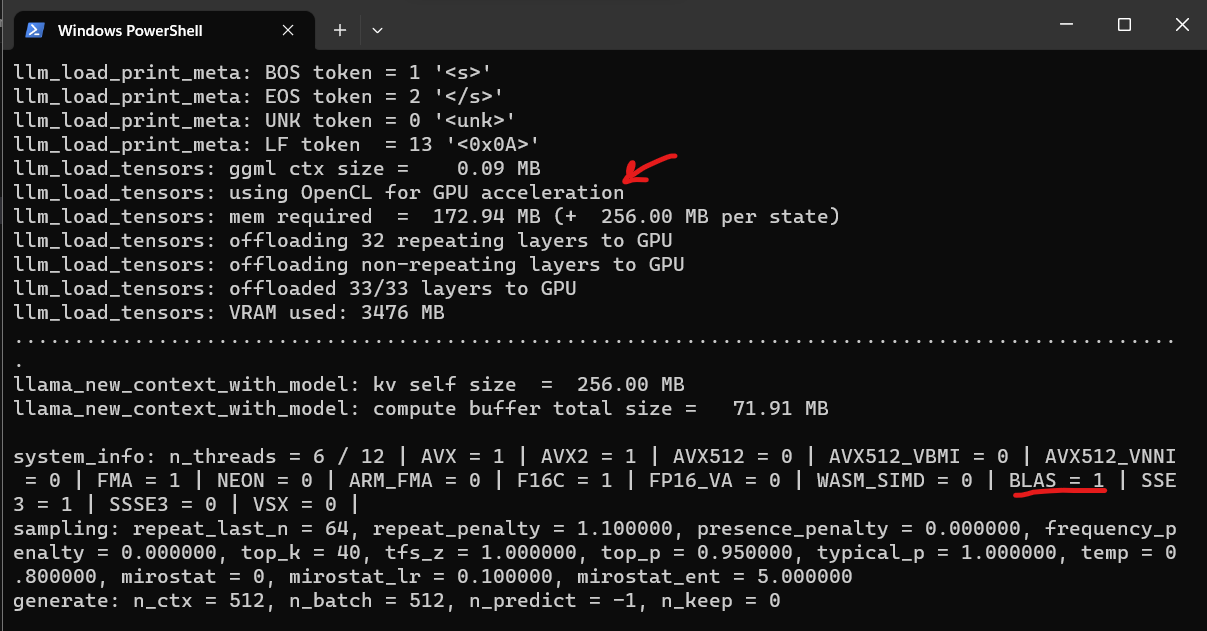A simple guide to compile Llama.cpp and llama-cpp-python using CLBlast for older generation AMD GPUs (the ones that don't support ROCm, like RX 5500).
- Install
cmakeusing pip.
pip install cmake
- Follow regular instructions to install llama-cpp-python. The uninstalled the default llama-cpp-python versions installed:
pip uninstall -y llama-cpp-python llama-cpp-python-cuda
-
Move the
OpenCLfolder under the C drive. Alternatively, edit theCLBlastConfig-release.cmakefile to point to where you save the folderOpenCL.- This folder was obtained from OCL SDK Light AMD. The only difference is that that one creates an env variable to OCL_ROOT, but you can just point to the folder directly and avoid dealing with .exe files.
- Here is the part you need to update in the
CLBlastConfig-release.cmakefile if you save theOpenCLfolder somewhere else:
# Import target "clblast" for configuration "Release" set_property(TARGET clblast APPEND PROPERTY IMPORTED_CONFIGURATIONS RELEASE) set_target_properties(clblast PROPERTIES IMPORTED_IMPLIB_RELEASE "${_IMPORT_PREFIX}/lib/clblast.lib" IMPORTED_LINK_INTERFACE_LIBRARIES_RELEASE "C:/OpenCL/lib/OpenCL.lib" IMPORTED_LOCATION_RELEASE "${_IMPORT_PREFIX}/lib/clblast.dll" )Edit the
IMPORTED_LINK_INTERFACE_LIBRARIES_RELEASEto where you put OpenCL folder. -
Reinstall llama-cpp-python using the following flags.The location
C:\CLBlast\lib\cmake\CLBlastshould be inside of where you downloaded the folder CLBlast from this repo (you can put it anywhere, just make sure you pass it to the -DCLBlast_DIR flag)- For powershell, set env variables first:
$env:CMAKE_ARGS="-DLLAMA_CLBLAST=on -DCLBlast_DIR=C:\CLBlast\lib\cmake\CLBlast" $env:FORCE_CMAKE=1 pip install llama-cpp-python --no-cache-dir- If you are installing through cmd, you can just use this instead:
CMAKE_ARGS="-DLLAMA_CLBLAST=on -DCLBlast_DIR=C:\CLBlast\lib\cmake\CLBlast" FORCE_CMAKE=1 pip install llama-cpp-python --no-cache-dir -
All done, fire it up and you should see something like this when you load a model using llama-cpp-python:
- Install
cmakeusing pip.
pip install cmake
- Clone
llama.cpprepo
git clone https://github.com/ggerganov/llama.cpp
cd llama.cpp
- Create a build folder and run cmake with the following flags:
-DLLAMA_CLBLAST=onto enable CLBlast-DCLBlast_DIR=C:\CLBlast\lib\cmake\CLBlastto point to where you downloaded the folder CLBlast from this repo (you can put it anywhere, just make sure you pass it to the -DCLBlast_DIR flag)
mkdir build
cd build
cmake .. -DLLAMA_CLBLAST=on -DCLBlast_DIR=C:/CLBlast
- Build the project
cmake --build . --config Release
-
Add the the
clblast.dllfolder to your path. Or alternatively. Just copy theclblast.dllto theReleasefolder where you have your llama-cpp executables.- You can find the
clblast.dllinC:\CLBlast\libon this repo.
- You can find the
-
Run a model
cd bin/Release
.\main.exe -m 'C:\YOUR-MODELS-FOLDER\codellama-7b-instruct.Q5_K_S.gguf' -ngl 40 -t 6 -p 'write a python function to delete all folders that are bigger than 100 mb on current directory'
where the flags mean:
-mpath to the model-nglnumber of layers to offload to gpu-tnumber of threads./main.exeis the executable generated by cmake
Error:
Error The code execution cannot proceed because clblast.dll was not found
Solution: Put clblast.dll in the same folder as the executables. You can find the clblast.dll in C:\CLBlast\lib on this repo. Or add the folder where you have the clblast.dll to your path.
Error:
CMake Error in CMakeLists.txt:
Imported target "clblast" includes non-existent path
"C:/OpenCL/include"
Solution
Edit the CLBlastConfig-release.cmake file to point to where you saved the folder OpenCL if it is different from C:\OpenCL.