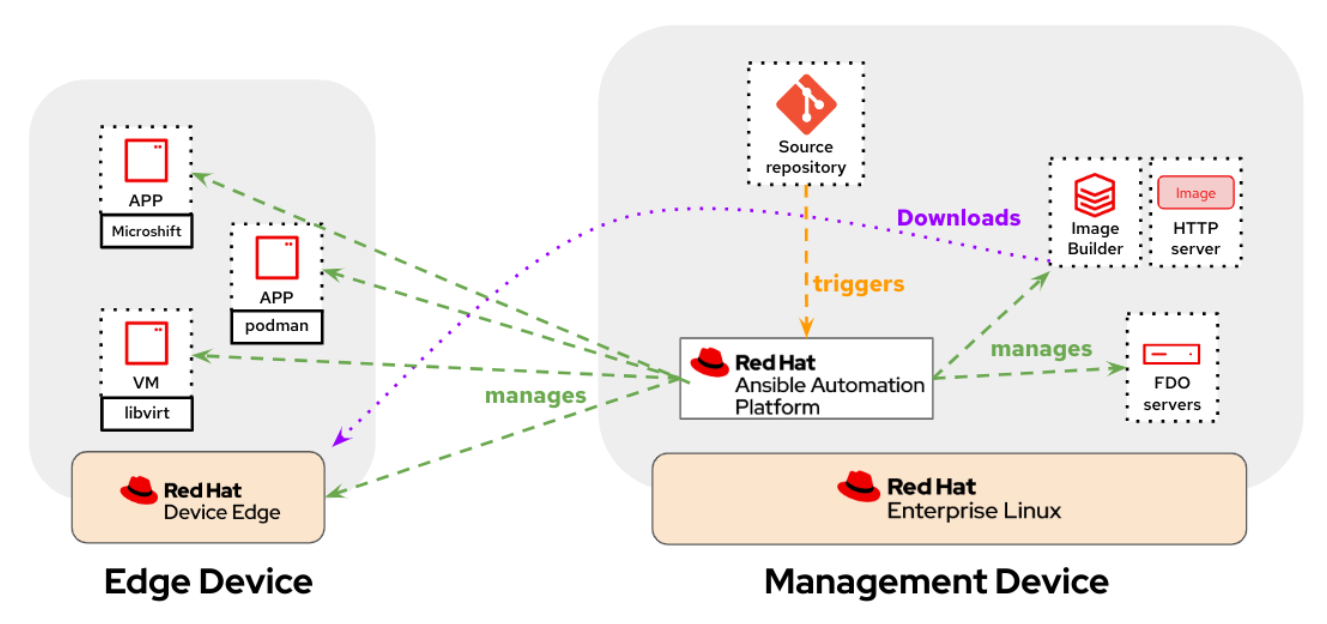This Ansible Collection helps installing and configuring the following architecture for demos and PoCs:
The VPN connection is optional, it's pre-configured and will be setup if you deploy your edge device with the libreswan package installed.
Note
In order to connect a machine in the local network to the remote node using the already pre-configured VPN, you will need to use a local subnet contained in
192.168.0.0/16or172.16.0.0/12. It is very important that if you are deploying the edge management server locally and you are using a network in that range you don't enable the VPN on the server (include_vpn: falsevariable while deploying the lab) or if the VPN is enabled that you don't deploy the edge server with the VPN active (that means not including thelibreswanpackage in the image definition) because there will be routing issues in that case.
If you need a quick deployment and you don't want to expend time reading the role documentation, try this:
- You need to install the Ansible Collection on your laptop (of course you will also need
ansibleandansible-galaxy)
ansible-galaxy collection install luisarizmendi.rh_edge_mgmt --force-with-deps- Clone this repo and move it into the
docs/exampledirectory
git clone https://github.com/luisarizmendi/rh_edge_mgmt
cd rh_edge_mgmt/docs/example-
Obtain the AAP Manifest file following the steps that you find in this section of the setup role and place it in the directory
fileswith the namemanifest.zip. -
Create a new Ansible vault file in the
varsdirectory (remember the password that you configure):
ansible-vault create vars/secrets.yml- In that file, add your Red Hat account username and password, the pull-secret (obtain it here) and a Red Hat offline (obtain it here) token following variables:
pull_secret: '<your pull secret>'
offline_token: '<your offline token>'
red_hat_user: <your RHN user>
red_hat_password: <your RHN password>- Add the target host where you will install the management services (Ansible Automation Platform, Event Driven Automation, Gitea and Image-Builder) in the
inventoryfile. This must be a RHEL 9 (the collection was tested with 9.3) with 4 vCores and at least 10GB of memory and 50GB of disk. Remember to configure passwordless access to the username that you use for access the node and run the ansible playbooks (or configure a valid sudo password in the inventory file).
vi inventory- Run the playbook that uses the roles and include the secrets in the Vault file
ansible-playbook -vvi inventory --ask-vault-pass playbooks/main.ymlNote
In case you are running the playbook from/on the same machine you want to install (Management Device), make sure to remove the TASK on rebooting the device during the installation located here
- Wait until the playbook finishes and, after a couple of minutes, you will be able to access the deployed services in the target host with the default user/password (there are 3 users created by default, the first one is
user1):
- Ansible Automation Platform Controller: 8080 (HTTP) / 8443 (HTTPS) -
user<number>/password<number> - Ansible Automation Platform Event-Driven Ansible Controller: 8082 (HTTP) / 8445 (HTTPS) -
admin/R3dh4t1! - Cockpit: 9090 -
admin/R3dh4t1! - Gitea: 3000 -
user<number>/password<number>
Note
Make sure you don't have anything running on the target device for the ports above listed (i.e. 8080) otherwise the installation will fail
- You can now follow the example demo steps.
If you want to use the script to create the instance in AWS:
- Be sure that
The collection is composed by two main roles:
- setup_rh_edge-mgmt-node that deploys RHDE management services
This Ansible Role was created to be used as a simple way of deploying all Management components that you would need to run a Red Hat Edge Management DEMO:
-
Image Builder
-
FDO Servers
-
Ansible Automation Platform (Controller, Hub and Event Driven Automation)
-
Gitea
-
config_rh_edge-mgmt-node that configures those services
This Ansible Role was created to be used as a simple way of configuring the following components that you would need to run a Red Hat Edge Management DEMO:
- Ansible Automation Platform (Controller and Event Driven Automation)
- Gitea
You need to install the Ansible Collection on your laptop:
ansible-galaxy collection install luisarizmendi.rh_edge_mgmt --force-with-depsNote
Even if you have already installed the collection, it is a good idea to run the command above so the collection playbooks are updated if there has been any change since you downloaded it for the first time.
I've been able to deploy everything on a VM with 4 vCores and 10GB of memory. Storage will depend on the number of RHDE images that you generate.
You need a server with RHEL 9 installed (the collection has been tested with RHEL 9.3) that will be the target node (selected in the Ansible inventory) where installing the services. It must be registered with a valid Red Hat Subscription.
This is the summary of the pre-requisites (all for installing the services):
- Ansible Automation Platform Manifest file
- Red Hat Customer Portal Offline Token
- Red Hat Pull Secret
- Red Hat User and Password
You can find more details about them in the role README file:
You can also take a look at the pre-requistes of the config role, but mainly is demo config customization
-
Note
You can ignore the additional Collections installation since those should be installed as part of the
luisarizmendi.rh_edge_mgmtcollection install.
Prepare the Ansible inventory file and the variables in the main.yml playbook as explained in the roles README files, for example:
---
- name: RHDE and AAP Demo
hosts:
- edge_management
tasks:
- name: Install management node
ansible.builtin.include_role:
name: luisarizmendi.rh_edge_mgmt.setup_rh_edge_mgmt_node
- name: Config management node
ansible.builtin.include_role:
name: luisarizmendi.rh_edge_mgmt.config_rh_edge_mgmt_node
vars:
gitea_admin_repos_template: ../templates/gitea_admin_repos
gitea_user_repos_template: ../templates/gitea_user_repos
aap_config_template: ../templates/aap_config.j2
aap_repo_name: aapBe sure that you include all secrets, preferably using an Ansible Vault file by adding --ask-vault-pass while launching the script:
ansible-playbook -vvi inventory --ask-vault-pass playbooks/main.ymlYou have a base demo example under docs/example that you can use as starting point.