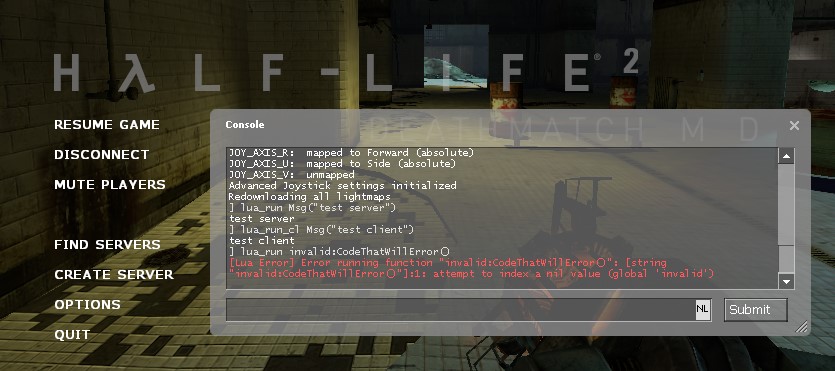This template servers as a starting point for creating a multiplayer mod with the Source (1) SDK 2013. It embeds Lua 5.4 and provides a few examples on how to use it.
Note
Disclaimer: This repository is not affiliated with, endorsed by, or in any way officially connected to Valve Software. Check out their LICENSE for more information on the usage of their content.
-
Git (for windows you can use Git for Windows)
-
Source SDK 2013 Multiplayer Base (install this through Steam -> Library -> Tools)
-
(Optional) You can use Visual Studio 2022 (or newer) if you like, but Visual Studio 2013 still has to be installed. Its build tools are used to compile the game projects. If you run into issues check this Troubleshooting section.
Note
The commands below will assume you are using Windows
-
Clone this repository to your
sourcemodsdirectory (wherever Steam is installed). While cloning, change the last argument to the name of your mod.cd "C:\Program Files (x86)\Steam\steamapps\sourcemods" git clone https://github.com/luttje/template-source-sdk-2013-lua mymodname
From here on out, replace
mymodnamewith the name of your mod that you used in the command above. -
Open the
mymodname/srcdirectory and generate the game project files.cd mymodname\src creategameprojects.bat
This will generate the Visual Studio solution file
games.slnand.vcxprojfiles for the game projects. -
Open the
games.slnsolution file in Visual Studio. -
Change the solution configuration to
Release. -
Go to the
Buildmenu and selectBuild Solution. Wait for the build to finish.In Visual Studio, check the
Outputwindow for any errors. If successful, you should see a message like:========== Build: 6 succeeded, 0 failed, 0 up-to-date, 0 skipped ==========
-
Open
game/mod_hl2mp/gameinfo.txtand change thegamevalue fromMy First HL2MP Modto the nice name of your mod, e.g:My Awesome Mod. -
Restart Steam for the mod to show up in your library. You'll recognize it by the name you set in the
gameinfo.txt. -
Launch your mod.
-
In the main menu open
Optionsand enable the Developer Console underKeyboard->Advanced->Enable Developer Console. -
Now in the main menu go to
Create Serverand host a game, picking the only map available. -
When in-game press the
~key to open the console and:-
Type
lua_run Msg("Hello, Server!"). Thelua_runcommand is run on the server. -
Type
lua_run_cl Msg("Hello, Client!"). Thelua_run_clcommand is run on the client. -
Both commands should print the provided message in the console.
-
You can find these commands defined at the bottom of src/game/shared/luahandle.cpp.
-
📃 How to add more scripts
You might expect that creating a .h and/or .cpp file in a folder, should have it show up in the project. However, this is not the case.
The .vpc scripts in each project directory are used to generate the project files. They are run when you execute the creategameprojects.bat (or similar) scripts.
Here's an example on how to add two new source files to the Client project:
-
Say that you have created two files:
src/game/shared/my_script.cppsrc/game/shared/my_script.h
-
Open
src/game/client/client_base.vpcin a text editor. -
Find the
$Folder "Source Files"section. -
Find a suitable location to add the new files. It might be wise to put them well at the bottom (e.g: before the
$Folder "Lua"line). -
Add the following lines and save the file:
$File "$SRCDIR\game\shared\my_script.cpp" $File "$SRCDIR\game\shared\my_script.h" -
Ensure Visual Studio is closed.
-
Run
creategameprojects.batagain. -
Open the
games.slnsolution file in Visual Studio again.
You should now see the new files in the Client project, under the Source Files folder.
Tip: Check out the
$Folder "Lua"example insrc/game/client/client_base.vpcto see how you can organize your files in folders.
🔗 How to add external libraries (.dll)
Check out this commit 8043889 to see how Lua was implemented in this template.
Some important steps:
-
Add the
.dllfile to thegame/mod_hl2mp/bindirectory. This must be distributed with your mod. -
Place
.libfiles in thesrc/lib/publicdirectory. -
Place any header files (
.h) in thesrc/public/libdirectory.You may also place these in a subdirectory, e.g:
src/public/lib/lua, in which case you will later include them like#include "lua/lua.h". -
Ensure the
.libfiles are included in thegameproject's.vpcfile, for Windows (32-bit) you would:-
Open
src/vpc_scripts/source_dll_win32_base.vpcin a text editor. -
Find the
$Folder "Link Libraries"section at the bottom. -
Add the following line:
$Lib "$LIBPUBLIC\lua54"Replace
lua54with the name of the library you are adding, do not include the.libextension.
-
-
Include the library headers where needed in your code.
#include "lua.h" // Or if you placed the headers in a subdirectory named 'lua': // #include "lua/lua.h"
-
Use the library in your code.
⌨ How to add new Lua functions
Check out luaMsg in src/game/shared/luahandle.cpp for an example on how to add new Lua functions.
Important steps:
-
Add a new function to
LuaHandle::RegisterFunctions:void LuaHandle::RegisterFunctions() { REG_FUNCTION(Msg); REG_FUNCTION(MyNewFunction); // Add this line }
-
Add the actual function definition to the file:
// Note that the function name is prefixed with 'lua' here int luaMyNewFunction(lua_State *L) { // Your code here return 0; }
Valve Developer Wiki:
Half Life 2: Sandbox:
Note that the hl2sb-src repo wont compile out of the box, since it contains some merge errors and isn't actively maintained. However, it can be a good source of inspiration.
- Half Life 2: Sandbox Source Code
- Implementing
hook.Call: