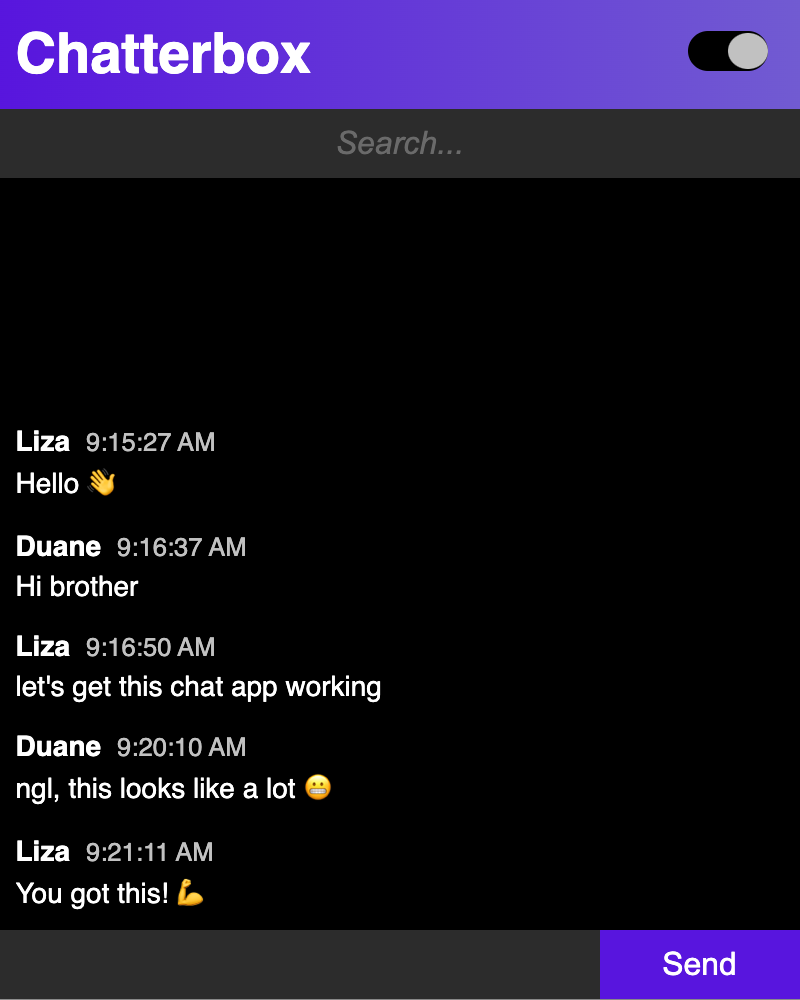- Create an API with Flask for a React frontend application.
So far, we've seen how to build a Flask API and perform various CRUD actions using SQLAlchemy. In this lab, you'll work on creating an API in Flask once more — but this time, you'll also have code for a React frontend application, so you can get a taste of full-stack development!
This project is separated into two applications:
- A React frontend, in the
clientdirectory. - A Flask backend, in the
serverdirectory.
All of the features for the React frontend are built out, and we have a simple
json-server API that you can run to see what the completed version of the app
will look like. Your main goal with this lab is to build out a Flask API server
to replace json-server, so most of your coding will be done in the backend.
Let's take a quick tour of what we have so far.
To get started, cd into the client directory. Then run:
$ npm install
$ npm run serverThis will install the React project dependencies, and run a demo API server
using json-server. Next, run this in a new terminal:
$ npm startNOTE: If you get an error message about "Error: digital envelope
routines::unsupported", type the following in your terminal:
export NODE_OPTIONS=--openssl-legacy-provider, then try starting the client
again.
Then visit http://localhost:3000 in the browser and interact with the demo application to get a sense of its features.
Here's a demo of the what the React app should look like when using
json-server as the API:
Take a look at the components provided in the client directory. Explore the
code and pay special attention to where the React application is interacting
with json-server. Where are the fetch requests being written? What routes
are needed to handle these requests? What HTTP verbs? What data is being sent in
the body of the requests?
Once you've familiarized yourself yourself with the code, turn off json-server
with control + c in the terminal where we ran npm run server (you can keep
the React application running, though). Next, let's see what we have in the
backend.
In another terminal, run pipenv install; pipenv shell to install the
dependencies and enter your virtual environment, then cd into the server
directory to start running your Python code.
pipenv install && pipenv shell
cd serverIn this directory, you're given a bare-bones template for a Flask API application. It should look familiar to other Flask labs you've seen and has all the code set up so you can focus on building out your model and API routes.
Note the database has not been created, nor have any migrations been performed.
You'll be responsible for:
- Implementing the
Messagemodel and performing migrations. - Setting up the necessary routes to handle requests.
- Performing CRUD actions with SQLAlchemy.
- Sending the necessary JSON data in the responses.
The only new code for the server is the Flask CORS extension. This extension provides some Flask middleware which we need to configure so that applications running in the browser, like our React client, can make requests to the backend.
If we didn't use this gemextension, any requests from our React frontend in the browser would result in an error message like this:
Access to fetch at 'http://localhost:5000/messages' from origin
'http://localhost:3000' has been blocked by CORS policy: No
'Access-Control-Allow-Origin' header is present on the requested resource. If an
opaque response serves your needs, set the request's mode to 'no-cors' to fetch
the resource with CORS disabled.The reason for this warning message is due to a browser security feature known as Cross-Origin Resource Sharing (CORS). When we use JavaScript from one domain (aka origin) to make a request to a server on a different domain, the default behavior of the browser is to block those requests from going through.
For example, if I own the website definitelynotahacker.com, I can't use
JavaScript to make a network request to api.yourbankaccount.com, unless
api.yourbankaccount.com explicitly gives permission to my website.
To give that permission, any server that we want to make requests to using JavaScript must add some special headers to the response that tell the browser that the request was permitted.
Here's what the CORS configuration looks like (in the server/app.py file):
# server/app.py
from flask import Flask
from flask_cors import CORS
app = Flask(__name__)
CORS(app)You don't have to make any changes to this configuration to complete this lab, but CORS warnings are a very common thing to encounter in web development, so next time you see them, you'll know what this means!
NOTE: There may come a time when you want CORS configured for some routes but not others. You can specify these with the optional
resourcesargument or by instead using the@cross_origin()decorator on specific routes.
In previous lessons, we have used form data to retrieve input from the client. This is the typical approach we would take to this task, but some sites traffic in raw JSON instead. We're going to give that a shot here.
With the client running, navigate to Postman and point it to localhost:3000.
Instead of using "Params", we will click on "Body", select "raw" from the radio
buttons, then select "JSON" from the dropdown menu on the right.
From here, you can start to add messages:
{
"body": "Hello, World!",
"username": "Ian"
}When your Flask application is up and running, you can retrieve this data as a
dictionary with the request.get_json() method.
Work through the deliverables below. There are tests in the server folder.
You'll need to cd into the server directory and run pytest -x to run the
tests for the Flask backend until the first failure.
Make sure to try out your routes from the React frontend application as well
once you have everything set up. You can run your Flask server from the
server/ directory with:
$ python app.pyOr, if you have configured your Flask environment:
$ flask runStart by generating the Message model and the necessary migration code to
create messages with the following attributes:
- "body": String.
- "username": String.
- "created_at": DateTime.
- "updated_at": DateTime.
- Don't forget to add default values for "created_at" and "updated_at"!
- (Hint - we discussed this in the Phase 3 Many-to-Many Relationships reading and gave an example in the Phase 4 Building a Get API Reading.)
Once you've created the model, you should initialize the database, generate and
run the migrations, and use the provided seed.py file to seed the database:
$ flask db init
$ flask db revision --autogenerate -m'your message'
$ flask db upgrade
$ python seed.pyBuild out the following routes to handle the necessary CRUD actions:
GET /messages: returns an array of all messages as JSON, ordered bycreated_atin ascending order.POST /messages: creates a new message with abodyandusernamefrom params, and returns the newly created post as JSON.PATCH /messages/<int:id>: updates thebodyof the message using params, and returns the updated message as JSON.DELETE /messages/<int:id>: deletes the message from the database.