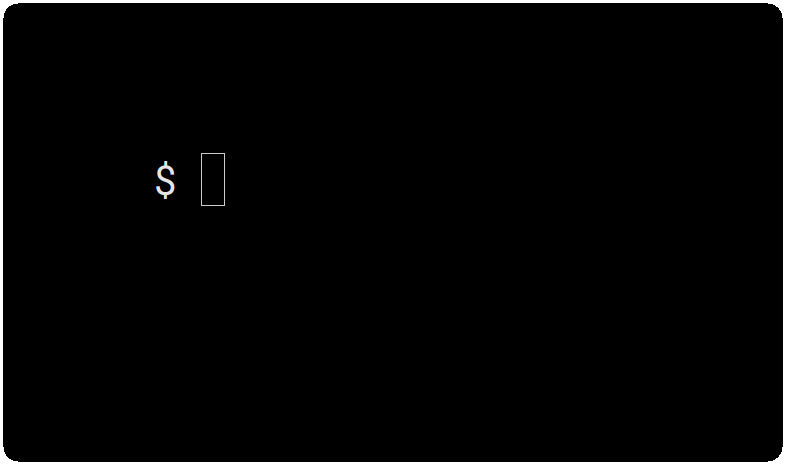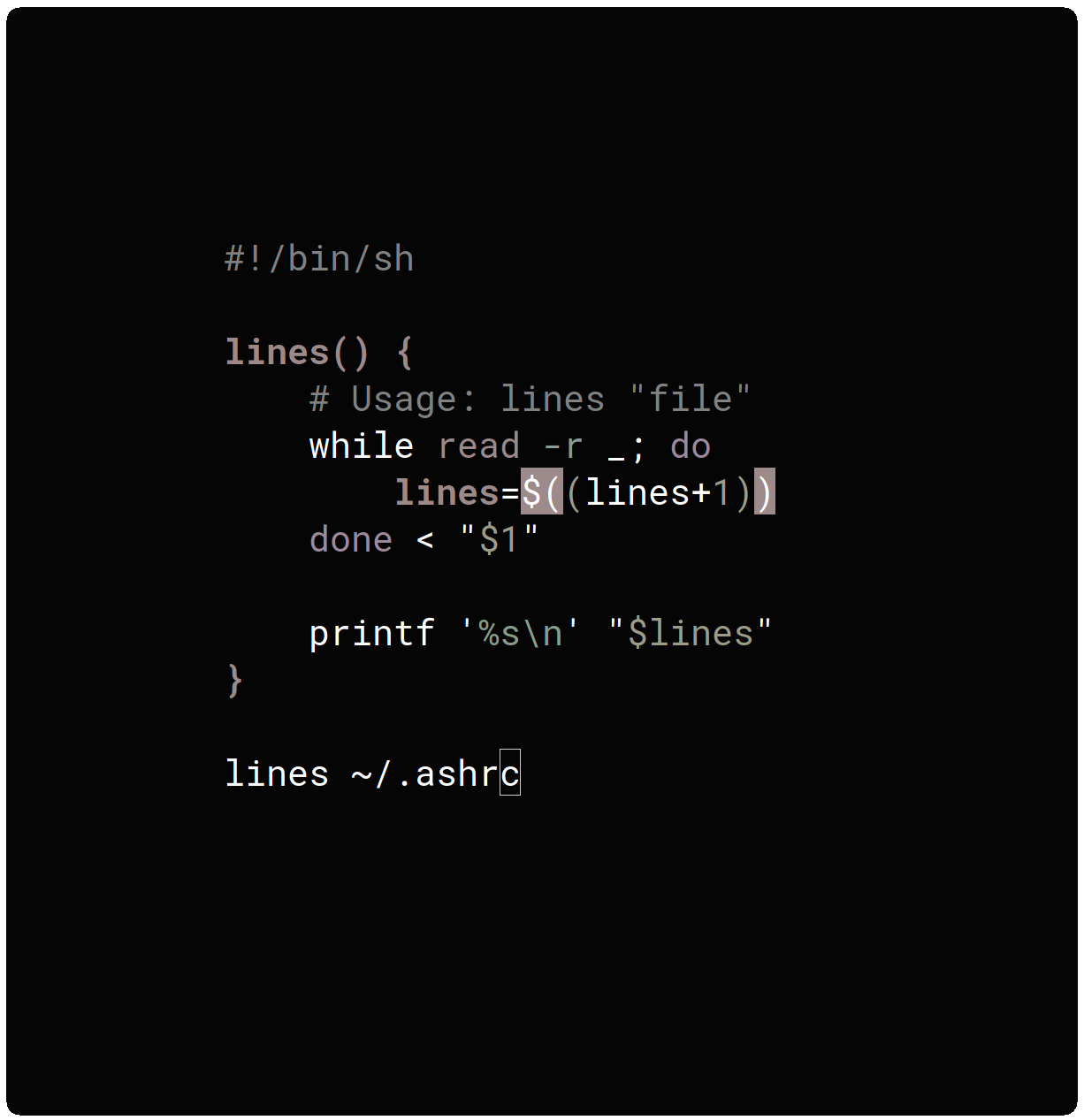Also see: pure bash bible (📖 A collection of pure bash alternatives to external processes).
A collection of pure POSIX sh alternatives to external processes.
The goal of this book is to document commonly-known and lesser-known methods of doing various tasks using only built-in POSIX sh features. Using the snippets from this bible can help remove unneeded dependencies from scripts and in most cases make them faster. I came across these tips and discovered a few while developing KISS Linux and other smaller projects.
The snippets below are all linted using shellcheck.
See something incorrectly described, buggy or outright wrong? Open an issue or send a pull request. If the bible is missing something, open an issue and a solution will be found.
- STRINGS
- Strip pattern from start of string
- Strip pattern from end of string
- Trim leading and trailing white-space from string
- Trim all white-space from string and truncate spaces
- Check if string contains a sub-string
- Check if string starts with sub-string
- Check if string ends with sub-string
- Split a string on a delimiter
- Trim quotes from a string
- FILES
- FILE PATHS
- LOOPS
- VARIABLES
- ESCAPE SEQUENCES
- PARAMETER EXPANSION
- CONDITIONAL EXPRESSIONS
- ARITHMETIC OPERATORS
- ARITHMETIC
- TRAPS
- OBSOLETE SYNTAX
- INTERNAL AND ENVIRONMENT VARIABLES
- AFTERWORD
Example Function:
lstrip() {
# Usage: lstrip "string" "pattern"
printf '%s\n' "${1##$2}"
}Example Usage:
$ lstrip "The Quick Brown Fox" "The "
Quick Brown FoxExample Function:
rstrip() {
# Usage: rstrip "string" "pattern"
printf '%s\n' "${1%%$2}"
}Example Usage:
$ rstrip "The Quick Brown Fox" " Fox"
The Quick BrownThis is an alternative to sed, awk, perl and other tools. The
function below works by finding all leading and trailing white-space and
removing it from the start and end of the string.
Example Function:
trim_string() {
# Usage: trim_string " example string "
# Remove all leading white-space.
# '${1%%[![:space:]]*}': Strip everything but leading white-space.
# '${1#${XXX}}': Remove the white-space from the start of the string.
trim=${1#${1%%[![:space:]]*}}
# Remove all trailing white-space.
# '${trim##*[![:space:]]}': Strip everything but trailing white-space.
# '${trim%${XXX}}': Remove the white-space from the end of the string.
trim=${trim%${trim##*[![:space:]]}}
printf '%s\n' "$trim"
}Example Usage:
$ trim_string " Hello, World "
Hello, World
$ name=" John Black "
$ trim_string "$name"
John BlackThis is an alternative to sed, awk, perl and other tools. The
function below works by abusing word splitting to create a new string
without leading/trailing white-space and with truncated spaces.
Example Function:
# shellcheck disable=SC2086,SC2048
trim_all() {
# Usage: trim_all " example string "
# Disable globbing to make the word-splitting below safe.
set -f
# Set the argument list to the word-splitted string.
# This removes all leading/trailing white-space and reduces
# all instances of multiple spaces to a single (" " -> " ").
set -- $*
# Print the argument list as a string.
printf '%s\n' "$*"
# Re-enable globbing.
set +f
}Example Usage:
$ trim_all " Hello, World "
Hello, World
$ name=" John Black is my name. "
$ trim_all "$name"
John Black is my name.Using a case statement:
case $var in
*sub_string1*)
# Do stuff
;;
*sub_string2*)
# Do other stuff
;;
*)
# Else
;;
esacUsing a case statement:
case $var in
sub_string1*)
# Do stuff
;;
sub_string2*)
# Do other stuff
;;
*)
# Else
;;
esacUsing a case statement:
case $var in
*sub_string1)
# Do stuff
;;
*sub_string2)
# Do other stuff
;;
*)
# Else
;;
esacThis is an alternative to cut, awk and other tools.
Example Function:
split() {
# Disable globbing.
# This ensures that the word-splitting is safe.
set -f
# Store the current value of 'IFS' so we
# can restore it later.
old_ifs=$IFS
# Change the field separator to what we're
# splitting on.
IFS=$2
# Create an argument list splitting at each
# occurance of '$2'.
#
# This is safe to disable as it just warns against
# word-splitting which is the behavior we expect.
# shellcheck disable=2086
set -- $1
# Print each list value on its own line.
printf '%s\n' "$@"
# Restore the value of 'IFS'.
IFS=$old_ifs
# Re-enable globbing.
set +f
}Example Usage:
$ split "apples,oranges,pears,grapes" ","
apples
oranges
pears
grapes
$ split "1, 2, 3, 4, 5" ", "
1
2
3
4
5Example Function:
trim_quotes() {
# Usage: trim_quotes "string"
# Disable globbing.
# This makes the word-splitting below safe.
set -f
# Store the current value of 'IFS' so we
# can restore it later.
old_ifs=$IFS
# Set 'IFS' to ["'].
IFS=\"\'
# Create an argument list, splitting the
# string at ["'].
#
# Disable this shellcheck error as it only
# warns about word-splitting which we expect.
# shellcheck disable=2086
set -- $1
# Set 'IFS' to blank to remove spaces left
# by the removal of ["'].
IFS=
# Print the quote-less string.
printf '%s\n' "$*"
# Restore the value of 'IFS'.
IFS=$old_ifs
# Re-enable globbing.
set +f
}Example Usage:
$ var="'Hello', \"World\""
$ trim_quotes "$var"
Hello, WorldThis could be used to parse a simple key=value configuration file.
# Setting 'IFS' tells 'read' where to split the string.
while IFS='=' read -r key val; do
# Skip over lines containing comments.
# (Lines starting with '#').
[ "${key##\#*}" ] || continue
# '$key' stores the key.
# '$val' stores the value.
printf '%s: %s\n' "$key" "$val"
# Alternatively replacing 'printf' with the following
# populates variables called '$key' with the value of '$val'.
#
# NOTE: I would extend this with a check to ensure 'key' is
# a valid variable name.
# export "$key=$val"
#
# Example with error handling:
# export "$key=$val" 2>/dev/null ||
# printf 'warning %s is not a valid variable name\n' "$key"
done < "file"Alternative to the head command.
Example Function:
head() {
# Usage: head "n" "file"
while IFS= read -r line; do
printf '%s\n' "$line"
i=$((i+1))
[ "$i" = "$1" ] && return
done < "$2"
# 'read' used in a loop will skip over
# the last line of a file if it does not contain
# a newline and instead contains EOF.
#
# The final line iteration is skipped as 'read'
# exits with '1' when it hits EOF. 'read' however,
# still populates the variable.
#
# This ensures that the final line is always printed
# if applicable.
[ -n "$line" ] && printf %s "$line"
}Example Usage:
$ head 2 ~/.bashrc
# Prompt
PS1='➜ '
$ head 1 ~/.bashrc
# PromptAlternative to wc -l.
Example Function:
lines() {
# Usage: lines "file"
# '|| [ -n "$line" ]': This ensures that lines
# ending with EOL instead of a newline are still
# operated on in the loop.
#
# 'read' exits with '1' when it sees EOL and
# without the added test, the line isn't sent
# to the loop.
while IFS= read -r line || [ -n "$line" ]; do
lines=$((lines+1))
done < "$1"
printf '%s\n' "$lines"
}Example Usage:
$ lines ~/.bashrc
48This works by passing the output of the glob to the function and then counting the number of arguments.
Example Function:
count() {
# Usage: count /path/to/dir/*
# count /path/to/dir/*/
[ -e "$1" ] \
&& printf '%s\n' "$#" \
|| printf '%s\n' 0
}Example Usage:
# Count all files in dir.
$ count ~/Downloads/*
232
# Count all dirs in dir.
$ count ~/Downloads/*/
45
# Count all jpg files in dir.
$ count ~/Pictures/*.jpg
64Alternative to touch.
:>file
# OR (shellcheck warns for this)
>fileAlternative to the dirname command.
Example Function:
dirname() {
# Usage: dirname "path"
# If '$1' is empty set 'dir' to '.', else '$1'.
dir=${1:-.}
# Strip all trailing forward-slashes '/' from
# the end of the string.
#
# "${dir##*[!/]}": Remove all non-forward-slashes
# from the start of the string, leaving us with only
# the trailing slashes.
# "${dir%%"${}"}": Remove the result of the above
# substitution (a string of forward slashes) from the
# end of the original string.
dir=${dir%%"${dir##*[!/]}"}
# If the variable *does not* contain any forward slashes
# set its value to '.'.
[ "${dir##*/*}" ] && dir=.
# Remove everything *after* the last forward-slash '/'.
dir=${dir%/*}
# Again, strip all trailing forward-slashes '/' from
# the end of the string (see above).
dir=${dir%%"${dir##*[!/]}"}
# Print the resulting string and if it is empty,
# print '/'.
printf '%s\n' "${dir:-/}"
}Example Usage:
$ dirname ~/Pictures/Wallpapers/1.jpg
/home/black/Pictures/Wallpapers/
$ dirname ~/Pictures/Downloads/
/home/black/Pictures/Alternative to the basename command.
Example Function:
basename() {
# Usage: basename "path" ["suffix"]
# Strip all trailing forward-slashes '/' from
# the end of the string.
#
# "${1##*[!/]}": Remove all non-forward-slashes
# from the start of the string, leaving us with only
# the trailing slashes.
# "${1%%"${}"}: Remove the result of the above
# substitution (a string of forward slashes) from the
# end of the original string.
dir=${1%${1##*[!/]}}
# Remove everything before the final forward-slash '/'.
dir=${dir##*/}
# If a suffix was passed to the function, remove it from
# the end of the resulting string.
dir=${dir%"$2"}
# Print the resulting string and if it is empty,
# print '/'.
printf '%s\n' "${dir:-/}"
}Example Usage:
$ basename ~/Pictures/Wallpapers/1.jpg
1.jpg
$ basename ~/Pictures/Wallpapers/1.jpg .jpg
1
$ basename ~/Pictures/Downloads/
DownloadsAlternative to seq and only suitable for small and static number ranges. The number list can also be replaced with a list of words, variables etc.
# Loop from 0-10.
for i in 0 1 2 3 4 5 6 7 8 9 10; do
printf '%s\n' "$i"
doneAlternative to seq.
# Loop from var-var.
start=0
end=50
while [ "$start" -le "$end" ]; do
printf '%s\n' "$start"
start=$((start+1))
donewhile IFS= read -r line || [ -n "$line" ]; do
printf '%s\n' "$line"
done < "file"Don’t use ls.
CAVEAT: When the glob does not match anything (empty directory or no matching files) the variable will contain the unexpanded glob. To avoid working on unexpanded globs check the existence of the file contained in the variable using the appropriate file conditional. Be aware that symbolic links are resolved.
# Greedy example.
for file in *; do
[ -e "$file" ] || [ -L "$file" ] || continue
printf '%s\n' "$file"
done
# PNG files in dir.
for file in ~/Pictures/*.png; do
[ -f "$file" ] || continue
printf '%s\n' "$file"
done
# Iterate over directories.
for dir in ~/Downloads/*/; do
[ -d "$dir" ] || continue
printf '%s\n' "$dir"
done$ var="world"
$ eval "hello_$var=value"
$ eval printf '%s\n' "\$hello_$var"
valueContrary to popular belief, there is no issue in utilizing raw escape sequences. Using tput abstracts the same ANSI sequences as if printed manually. Worse still, tput is not actually portable. There are a number of tput variants each with different commands and syntaxes (try tput setaf 3 on a FreeBSD system). Raw sequences are fine.
NOTE: Sequences requiring RGB values only work in True-Color Terminal Emulators.
| Sequence | What does it do? | Value |
|---|---|---|
\033[38;5;<NUM>m |
Set text foreground color. | 0-255 |
\033[48;5;<NUM>m |
Set text background color. | 0-255 |
\033[38;2;<R>;<G>;<B>m |
Set text foreground color to RGB color. | R, G, B |
\033[48;2;<R>;<G>;<B>m |
Set text background color to RGB color. | R, G, B |
| Sequence | What does it do? |
|---|---|
\033[m |
Reset text formatting and colors. |
\033[1m |
Bold text. |
\033[2m |
Faint text. |
\033[3m |
Italic text. |
\033[4m |
Underline text. |
\033[5m |
Slow blink. |
\033[7m |
Swap foreground and background colors. |
\033[8m |
Hidden text. |
\033[9m |
Strike-through text. |
| Sequence | What does it do? | Value |
|---|---|---|
\033[<LINE>;<COLUMN>H |
Move cursor to absolute position. | line, column |
\033[H |
Move cursor to home position (0,0). |
|
\033[<NUM>A |
Move cursor up N lines. | num |
\033[<NUM>B |
Move cursor down N lines. | num |
\033[<NUM>C |
Move cursor right N columns. | num |
\033[<NUM>D |
Move cursor left N columns. | num |
\033[s |
Save cursor position. | |
\033[u |
Restore cursor position. |
| Sequence | What does it do? |
|---|---|
\033[K |
Erase from cursor position to end of line. |
\033[1K |
Erase from cursor position to start of line. |
\033[2K |
Erase the entire current line. |
\033[J |
Erase from the current line to the bottom of the screen. |
\033[1J |
Erase from the current line to the top of the screen. |
\033[2J |
Clear the screen. |
\033[2J\033[H |
Clear the screen and move cursor to 0,0. |
| Parameter | What does it do? |
|---|---|
${VAR#PATTERN} |
Remove shortest match of pattern from start of string. |
${VAR##PATTERN} |
Remove longest match of pattern from start of string. |
${VAR%PATTERN} |
Remove shortest match of pattern from end of string. |
${VAR%%PATTERN} |
Remove longest match of pattern from end of string. |
| Parameter | What does it do? |
|---|---|
${#VAR} |
Length of var in characters. |
| Parameter | What does it do? |
|---|---|
${VAR:-STRING} |
If VAR is empty or unset, use STRING as its value. |
${VAR-STRING} |
If VAR is unset, use STRING as its value. |
${VAR:=STRING} |
If VAR is empty or unset, set the value of VAR to STRING. |
${VAR=STRING} |
If VAR is unset, set the value of VAR to STRING. |
${VAR:+STRING} |
If VAR is not empty, use STRING as its value. |
${VAR+STRING} |
If VAR is set, use STRING as its value. |
${VAR:?STRING} |
Display an error if empty or unset. |
${VAR?STRING} |
Display an error if unset. |
For use in [ ] if [ ]; then and test.
| Expression | Value | What does it do? |
|---|---|---|
-b |
file |
If file exists and is a block special file. |
-c |
file |
If file exists and is a character special file. |
-d |
file |
If file exists and is a directory. |
-e |
file |
If file exists. |
-f |
file |
If file exists and is a regular file. |
-g |
file |
If file exists and its set-group-id bit is set. |
-h |
file |
If file exists and is a symbolic link. |
-p |
file |
If file exists and is a named pipe (FIFO). |
-r |
file |
If file exists and is readable. |
-s |
file |
If file exists and its size is greater than zero. |
-t |
fd |
If file descriptor is open and refers to a terminal. |
-u |
file |
If file exists and its set-user-id bit is set. |
-w |
file |
If file exists and is writable. |
-x |
file |
If file exists and is executable. |
-L |
file |
If file exists and is a symbolic link. |
-S |
file |
If file exists and is a socket. |
| Expression | Value | What does it do? |
|---|---|---|
-z |
var |
If the length of string is zero. |
-n |
var |
If the length of string is non-zero. |
| Expression | What does it do? |
|---|---|
var = var2 |
Equal to. |
var != var2 |
Not equal to. |
var -eq var2 |
Equal to (algebraically). |
var -ne var2 |
Not equal to (algebraically). |
var -gt var2 |
Greater than (algebraically). |
var -ge var2 |
Greater than or equal to (algebraically). |
var -lt var2 |
Less than (algebraically). |
var -le var2 |
Less than or equal to (algebraically). |
| Operators | What does it do? |
|---|---|
= |
Initialize or change the value of a variable. |
| Operators | What does it do? |
|---|---|
+ |
Addition |
- |
Subtraction |
* |
Multiplication |
/ |
Division |
% |
Modulo |
+= |
Plus-Equal (Increment a variable.) |
-= |
Minus-Equal (Decrement a variable.) |
*= |
Times-Equal (Multiply a variable.) |
/= |
Slash-Equal (Divide a variable.) |
%= |
Mod-Equal (Remainder of dividing a variable.) |
| Operators | What does it do? |
|---|---|
<< |
Bitwise Left Shift |
<<= |
Left-Shift-Equal |
>> |
Bitwise Right Shift |
>>= |
Right-Shift-Equal |
& |
Bitwise AND |
&= |
Bitwise AND-Equal |
| |
Bitwise OR |
|= |
Bitwise OR-Equal |
~ |
Bitwise NOT |
^ |
Bitwise XOR |
^= |
Bitwise XOR-Equal |
| Operators | What does it do? |
|---|---|
! |
NOT |
&& |
AND |
|| |
OR |
| Operators | What does it do? | Example |
|---|---|---|
, |
Comma Separator | ((a=1,b=2,c=3)) |
# Set the value of var to var2 if var2 is greater than var.
# 'var2 > var': Condition to test.
# '? var2': If the test succeeds.
# ': var': If the test fails.
var=$((var2 > var ? var2 : var))Example Function:
is_float() {
# Usage: is_float "number"
# The test checks to see that the input contains
# a '.'. This filters out whole numbers.
[ -z "${1##*.*}" ] &&
printf %f "$1" >/dev/null 2>&1
}Example Usage:
$ is_float 1 && echo true
$
$ is_float 1.1 && echo true
$ trueExample Function:
is_int() {
# usage: is_int "number"
printf %d "$1" >/dev/null 2>&1
}Example Usage:
$ is_int 1 && echo true
$ true
$ is_int 1.1 && echo true
$Traps allow a script to execute code on various signals. In pxltrm (a pixel art editor written in bash) traps are used to redraw the user interface on window resize. Another use case is cleaning up temporary files on script exit.
Traps should be added near the start of scripts so any early errors are also caught.
# Clear screen on script exit.
trap 'printf \\033[2J\\033[H\\033[m' EXIT
# Run a function on script exit.
# 'clean_up' is the name of a function.
trap clean_up EXITtrap '' INTUse $() instead of ` `.
# Right.
var="$(command)"
# Wrong.
var=`command`
# $() can easily be nested whereas `` cannot.
var="$(command "$(command)")""$EDITOR" "$file"
# NOTE: This variable may be empty, set a fallback value.
"${EDITOR:-vi}" "$file"This is an alternative to the pwd built-in.
"$PWD""$$"
"$-"
Thanks for reading! If this bible helped you in any way and you'd like to give back, consider donating. Donations give me the time to make this the best resource possible. Can't donate? That's OK, star the repo and share it with your friends!
Rock on. 🤘