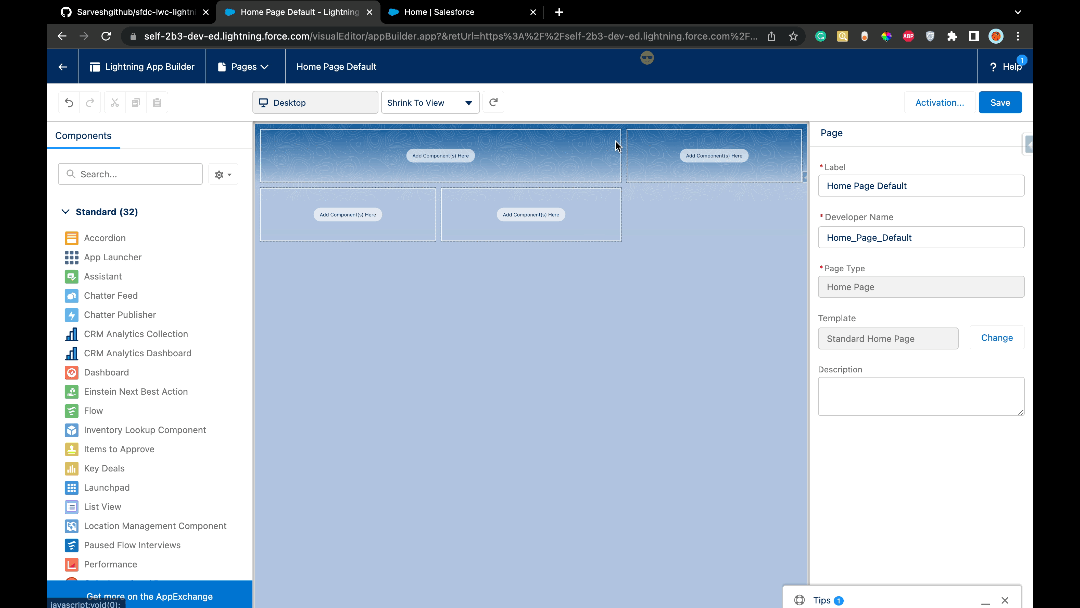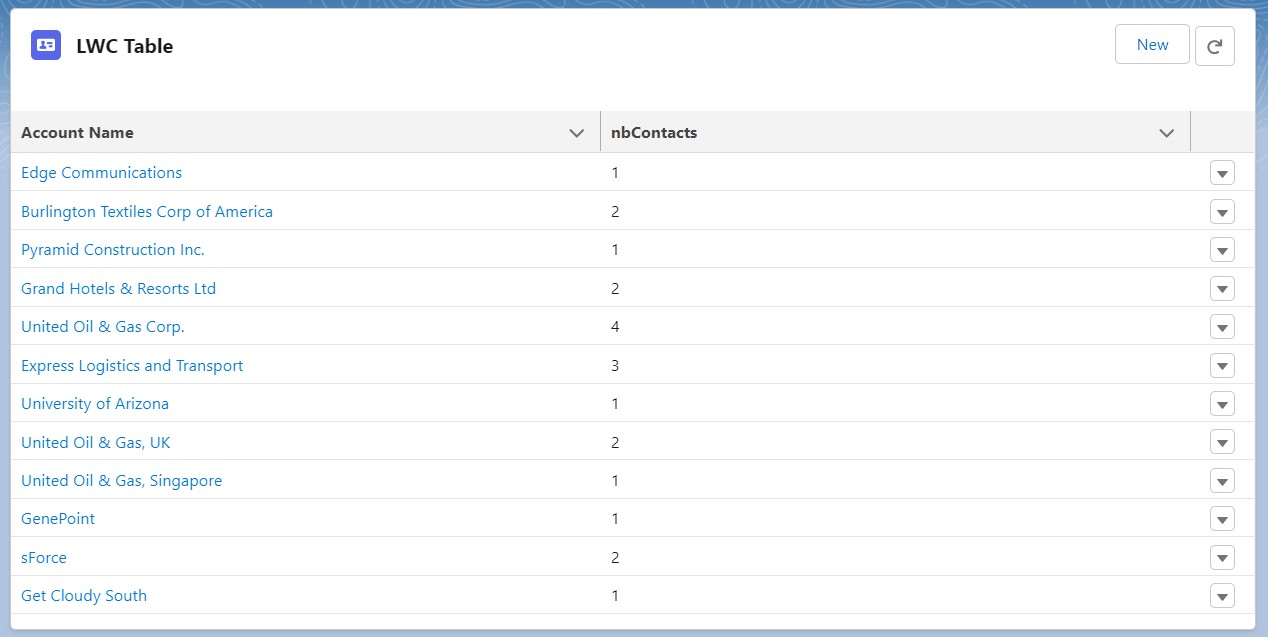Give a ⭐️ to this repository, Starring a repository will motivate contributors.
To deploy the component see Deploy
This is a generic lighting datatable, which is built in LWC. The customization is done by design attributes.
Main features
- Show records for both custom and standard objects.
- Add cols as per the fields that exist in object in JSON format.
- Pagination as First, Previous, Next and Last buttons.
- New record creation action
- Row action like : show detail, edit a record, delete a record
- Hide/Unhide checkbox column
- Configurable actions buttons (for developers, see Buttons configuration )
- Sorting by field (Note: sort will not work on search).
- Search
Custom Data types (the component extendedDatatable extends lightning:datatable) :
- picklist
- lookup
- long text area
- formula (image)
| Label | Required | Type | Value | Example |
|---|---|---|---|---|
| Enter Icon Name | ❌ | String | provide slds icon name (if you wish to override the default icon of the object) | standard:account |
| Enter Title | ✔️ | String | provide table title | LWC Table |
| Enter Object API Name | ✔️ | String | provide object custom or standard API name | Contact |
| Enter Columns API Name by comma seprated | ✔️ | String | Note : for related field it should be concat with . i.e : Account.Name for contact, Inline Edit not support cross reference Field | FirstName,LastName,Email,Phone |
| Enter fields to hide | ❌ | String | Columns to hide | AccountId,OpportuntityId |
| Enter Customized Field JSON ( This is Mandatory for Related Field ) | ❌ | String | customized Column Label, Record Redirect, Data Type. Note : This is Mandatory for Related Fields i.e : Account.Name for contact | See below Customized Field JSON |
| Enter Related field API Name | ❌ | String | Enter related field API name | Example AccountId for contact when component is on account layout. |
| Formula Image Field API Names | ❌ | String | Enter formula field API names Note : This is mandatory for formula fields displaying images | ["FormulaField__c"] |
| Hide/Unhide checkbox column | ❌ | Boolean | true/false | Hide/Unhide Checkbox |
| Enter WHERE clause | ❌ | String | provide aditional filters | Example LastName like '%s' AND Account.Name like '%t' AND AccountId = 'recordId' AND CreatedById = 'connectedUserId' Note : 'recordId' filter support detail page only |
| Group by | ❌ | String | set the group by clause | Example AccountId |
| Order by | ❌ | String | set the order by clause | Example LastName, Account.Name DESC |
| Enter limit | ❌ | Integer | limit the displayed number of records for the list | an integer |
| Show the number of record | ❌ | Boolean | append the number of records in the title | checked(true) OR not checked(false) |
| Show the view all / collapse buttons | ❌ | Boolean | display buttons to expand/collapse records | checked(true) OR not checked(false) |
| Enable/Disable pagination | ❌ | Boolean | enable or disable pagination for the list | checked(true) OR not checked(false) |
| Buttons to display | ❌ | String | buttons that we want to display | See below Buttons configuration |
| Enable/Disable search | ❌ | Boolean | enable or disable search bar | checked(true) OR not checked |
label : This key is for override column Name. ( Example : Override Column Label )
type : This key is for the override column Type :
- supported_lwc_datatable_datatype. ( Ex :
url). ( Example : Related Field Customized ) - lookup editable column
- picklist column
typeAttributes : This key is used for custom columns :
- a hyperlink to recordId (id of the current detail page) (
recIdstored recordId Field ). ( Example : Add Hyperlink for navigate to record ) - lookup editable column
The following example is for the field 'Enter Customized Field JSON ( This is Mandatory for Related Field )'
{ "AccountId": { "label": "Account Record Id", "type": "Id" } }AccountId : the api name of the column for which you want to override the label (only use the columns displayed)
The following example is for the field 'Enter Customized Field JSON ( This is Mandatory for Related Field )'
{ "FirstName": { "label": "{!Label.MyLabelName}", "type": "text" } }The following example is for the field 'Enter Customized Field JSON ( This is Mandatory for Related Field )'
{
"LastName": { "label": "Surname", "type": "text" },
"AccountId": { "label": "Account Record Id", "type": "Id" }
}When overriding columns you can override different columns for the different uses cases :
Here the lookup will not be editable (to have editable lookup field see #lookup-editable-column) The following example is for the field 'Enter Customized Field JSON ( This is Mandatory for Related Field )'
{ "Account.Name": { "label": "Account Name", "type": "text" } }By default, you don't need to insert JSON for a picklist field, the field is editable by default. However, you might have the following use cases :
make the picklist field non-editable
The following example is for the field 'Enter Customized Field JSON ( This is Mandatory for Related Field )'
{"StageName" : {"type": "text", "editable": false} }you can also override the label
The following example is for the field 'Enter Customized Field JSON ( This is Mandatory for Related Field )'
{"StageName" : {"label": "Step", "type": "picklist"} }The following example is for the field 'Enter Customized Field JSON ( This is Mandatory for Related Field )'
{
"Account.Name":
{
"label":"Account Name",
"type":"lookup",
"typeAttributes":{
"placeholder": "Choose Account",
"objectApiName": "Contact",
"fieldName": "AccountId",
"label": "Account",
"value": { "fieldName": "AccountId" },
"context": { "fieldName": "Id" },
"variant": "label-hidden",
"name": "Account",
"fields": ["Account.Name"],
"target": "_self"
}
}
}placeholder : text displayed when the lookup search bar is empty
fieldName and value.fieldName : field API name that links the record to the parent record
fields : what is displayed in the column (here the name of the account)
Use cases :
- non-editable lookup redirection to the record page
- redirection when a field is clicked (ex: a click on the firstname or lastname of a contact redirects to the record page)
The example enables redirection to the account when we click on the account name of a contact (the field Account.Name is included in columns API name in the example).
When used for a lookup the field is not editable (to have an editable lookup field see the section above for editable lookup)
The following example is for the field 'Enter Customized Field JSON ( This is Mandatory for Related Field )'
{
"Account.Name":
{
"label": "Account Name",
"type": "url",
"typeAttributes":
{
"label":
{ "fieldName": "Account.Name", "recId": "AccountId" }
}
}
}The following example is for the field 'Enter Customized Field JSON ( This is Mandatory for Related Field )'
{
"Account.Name":
{
"label": "Account",
"iconName": "standard:account"
}
}Please refer to the section 'Displaying Date and Time Using Type Attributes' of the documentation of the standard component lightning:datable .
To configure buttons(variant is the style of a button) see the documentation here : buttons documentation
The following example is for the field 'Enter Action Buttons JSON'
[{ "name": "New", "label": "New", "variant": "neutral" }]The following example is for the field 'Enter Action Buttons JSON'
[
{ "name": "New", "label": "New", "variant": "neutral" },
{ "name": "DeleteAll", "label": "Delete all", "variant": "destructive" }
]The "New" button is displayed by default
You can implement your logic for your new buttons based on button JSON (new, delete-selected...).
handleButtonAction(event) {
//call desired javacript method or apex call, or throw an event based on the button key(new, delete-selected...)
//you have selected rows in this.selectedRows
const buttonLabel = event.target.dataset.name;
switch (buttonLabel) {
case 'New':
this.newRecord();
break;
default:
}
}You can use the SOQL aggregate functions : min, max, sum, avg, count, count_distinct
Use case : display rollup summary field values without having to create a new rollup summary field.
Example 1 without redirection to a record:
- Enter Field API Name by comma seperated :
Account.Name acs,Count(Id) c - Enter ObjectApiName :
Contact - Enter Customized Field JSON ( This is Mandatory for Related Field ) :
{"Count(Id) c":{"label":"Number of contacts"}, "Account.Name acs":{"label":"Account Name","type":"text"} }- Enter Group by clause :
Account.Name
Example 2 : with redirection to a record:
- Enter Field API Name by comma seperated :
AccountId,Account.Name acs,count(Id) nbContacts - Enter fields to hide :
AccountId - Enter ObjectApiName :
Contact - Enter Customized Field JSON ( This is Mandatory for Related Field ) :
{"Account.Name acs":{"label":"Account Name","type":"url","typeAttributes":{"label": { "fieldName": "acs" ,"recId": "AccountId"}}}}- Enter Group by clause :
Account.Name,AccountId
Here you can see that we have to specify the AccountId field(including in the group by clause) otherwise the link to the record won't work in the fields but we can still hide the column AccountId and have a normal table with just the account name and their number of records :
Current limitations :
- You have to specify an alias for each field (in the example above acs is the alias for the field Account.Name).
- We cannot use count() just like the following query : SELECT count() FROM Contact
- We cannot use the search bar.
Click Button to deploy source in Developer/Sandbox

Feel free to ask any Question, Suggestion, Issue here
Create Pull Request to dev branch with your feature branch. Read Contribution Guidelines