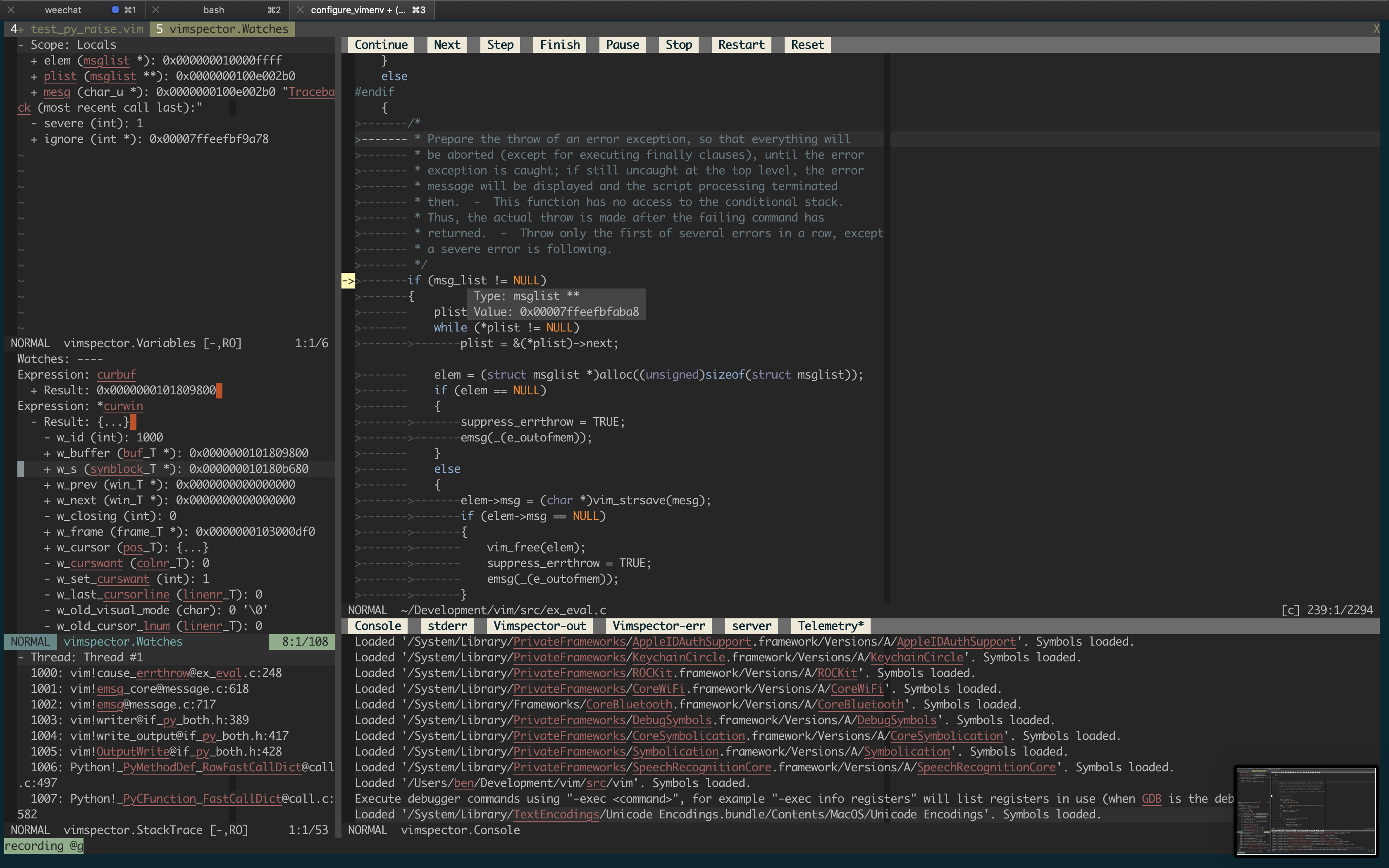For a tutorial and usage overview, take a look at the Vimspector website
- Features and Usage
- Installation
- About
- Mappings
- Usage
- Debug adapter configuration
- Customisation
- FAQ
- License
The plugin is a capable Vim graphical debugger for multiple languages. It's mostly tested for c++ and python, but in theory supports any language that Visual Studio Code supports (but see caveats).
The Vimspector website has an overview of the UI, along with basic instructions for configuration and setup.
But for now, here's a (rather old) screenshot of Vimsepctor debugging Vim:
- breakpoints (function, line and exception breakpoints)
- step in/out/over/up, stop, restart
- launch and attach
- remote launch, remote attach
- locals and globals display
- watch expressions
- call stack and navigation
- variable value display hover
- interactive debug console
- launch debugee within Vim's embedded terminal
- logging/stdout display
The following languages are used frequently by the author and are known to work with little effort, and are supported as first-class languages.
- C, C++, etc. (languages supported by gdb or lldb)
- Python 2 and Python 3
- TCL
- Bash scripts
The following languages are used frequently by the author, but require some sort of hackery that makes it challenging to support generally. These languages are on a best-efforts basis:
- Java (see caveats)
- C# (c-sharp) using dotnet core
- Go (requires separate installation of Delve)
- Node.js (requires node <12 for installation)
- Anything running in chrome (i.e. javascript).
- C# (c-sharp) using mono debug adapter (vimspector unable to set breakpoints)
Vimspector should work for any debug adapter that works in Visual Studio Code, but there are certain limitations (see FAQ). If you're trying to get vimspector to work with a language that's not "supported", head over to Gitter and contact the author. It should be possible to get it going.
There are 2 installation methods:
- Using a release tarball, or
- Manually
Release tarballs come with debug adapters for the default languages pre-packaged. To use a release tarball:
- Check the dependencies
- Untar the release tarball for your OS into
$HOME/.vim/pack:
$ mkdir -p $HOME/.vim/pack
$ curl -L <url> | tar -C $HOME/.vim/pack zxvf -
- Configure your project's debug profiles (create
.vimspector.json)
Alternatively, you can clone the repo and select which gadgets are installed:
- Check the dependencies
- Install the plugin as a Vim package. See
:help packages. - Install some 'gadgets' (debug adapters)
- Configure your project's debug profiles (create
.vimspector.json)
Vimspector requires:
- Vim version 8.1 with at least patch 1264, or Neovim 0.4.3
- One of the following operating systems:
- Linux
- macOS Mojave or later
- Windows (experimental)
Why such a new vim ? Well 2 reasons:
- Because vimspector uses a lot of new Vim features
- Because there are Vim bugs that vimspector triggers that will frustrate you if you hit them.
Why Windows support experimental? Because it's effort and it's not a priority for the author. PRs are welcome to fix bugs. Windows will not be regularly tested.
Which Linux versions? I only test on Ubuntu 18.04 and later and RHEL 7.
neovim doesn't implement some features Vimspector relies on:
- WinBar - used for the buttons at the top of the code window and for changing the output window's current output.
- Prompt Buffers - used to send commands in the Console and add Watches
- Balloons - used to display the values of variables when debugging.
Workarounds are in place as follows:
- WinBar - There are mappings,
:VimspectorShowOutputand:VimspectorReset - Prompt Buffers - There are
:VimspectorEvaland:VimspectorWatch
There is no workaroud for the lack of balloons; you'll just have to use
:VimspectorEval or :VimspectorWatch, or switch to Vim.
The following features are not implemented for Windows:
- Tailing the vimspector log in the Output Window.
The debug adapters themselves have certain runtime dependencies. They are categorised as follows:
Tested: Fully supported, Vimspector regression tests cover themSupported: Fully supported, frequently used and manually testedExperimental: Working, but not frequently used and rarely testedLegacy: No longer supported, please migrate your config
| Language | Status | Switch | Adapter | Dependencies |
|---|---|---|---|---|
| C, C++, etc. | Tested | --all or --enable-c |
vscode-cpptools | mono-core |
| Python | Tested | --all or --enable-python |
debugpy | Python 2.7 or Python 3 |
| Go | Tested | --enable-go |
vscode-go | Go, Delve |
| TCL | Supported | --all or --enable-tcl |
tclpro | TCL 8.5 |
| Bourne Shell | Supported | --all or --enable-bash |
vscode-bash-debug | Bash v?? |
| Node.js | Supported | --force-enable-node |
vscode-node-debug2 | 6 < Node < 12, Npm |
| Javascript | Supported | --force-enable-chrome |
debugger-for-chrome | Chrome |
| C# (dotnet core) | Experimental | --force-enable-csharp |
netcoredbg | DotNet core |
| C# (mono) | Experimental | --force-enable-csharp |
vscode-mono-debug | Mono |
| Python.legacy | Legacy | --force-enable-python.legacy |
vscode-python | Node 10, Python 2.7 or Python 3 |
For other languages, you'll need some other way to install the gadget.
There are many Vim plugin managers, and I'm not going to state a particular preference, so if you choose to use one, you're on your own with installation issues.
Install vimspector as a Vim package, either by cloning this repository into your package path, like this:
$ git clone https://github.com/puremourning/vimspector ~/.vim/pack/vimspector/opt/vimspector
- Configure vimspector in your
.vimrc:
let g:vimspector_enable_mappings = 'HUMAN'- Load vimspector at runtime. This can also be added to your
.vimrcafter configuring vimspector:
packadd! vimspector
See support/doc/example_vimrc.vim.
Also, if you want to try out vimspector without changing your vim config, run:
vim -Nu /path/to/vimspector/tests/vimrc --cmd "let g:vimspector_enable_mappings='HUMAN'"
There are a couple of ways of doing this, but using install_gadget.py is
highly recommended where that's an option.
For supported languages, install_gadget.py will:
- Download the relevant debug adapter at a version that's been tested from the internet, either as a 'vsix' (Visusal Studio plugin), or clone from GitHub. If you're in a corporate environment and this is a problem, you may need to install the gadgets manually.
- Perform any necessary post-installation actions, such as:
- Building any binary components
- Ensuring scripts are executable, because the VSIX pacakges are usually broken in this regard.
- Set up the
gadgetDirsymlinks for the platform.
To install the tested debug adapter for a language, run:
./install_gadget.py --enable-<language>
Or to install all supported gagtets:
./install_gadget.py --all
To install everything other than TCL (because TCL is sadly not as popular as it should be):
./install_gadget.py --all --disable-tcl
See --help for more info.
You essentially need to get a working installation of the debug adapter, find
out how to start it, and configure that in an adapters entry in either your
.vimspector.json or in .gadgets.json.
The simplest way in practice is to install or start Visusal Studio Code and use
its extension manager to install the relevant extension. You can then configure
the adapter manually in the adapters section of your .vimspector.json or in
a gadgets.json.
PRs are always welcome to add configuration to do this to install_gadget.py.
Vimspector uses the following directory by default to look for a file named
.gadgets.json: </path/to/vimspector>/gadgets/<os>.
This path is exposed as the vimspector variable ${gadgetDir}. This is useful
for configuring gadget command lines.
Where os is one of:
macoslinuxwindows(though note: Windows is not supported)
The format is the same as .vimspector.json, but only the adapters key is
used:
Example:
{
"adapters": {
"lldb-vscode": {
"variables": {
"LLVM": {
"shell": "brew --prefix llvm"
}
},
"attach": {
"pidProperty": "pid",
"pidSelect": "ask"
},
"command": [
"${LLVM}/bin/lldb-vscode"
],
"env": {
"LLDB_LAUNCH_FLAG_LAUNCH_IN_TTY": "YES"
},
"name": "lldb"
},
"vscode-cpptools": {
"attach": {
"pidProperty": "processId",
"pidSelect": "ask"
},
"command": [
"${gadgetDir}/vscode-cpptools/debugAdapters/OpenDebugAD7"
],
"name": "cppdbg"
},
"vscode-python": {
"command": [
"node",
"${gadgetDir}/vscode-python/out/client/debugger/debugAdapter/main.js"
],
"name": "vscode-python"
}
}
}The gadget file is automatically written by install_gadget.py.
Vimspector will also load any fies matching:
</path/to/vimspector>/gadgets/<os>/.gadgets.d/*.json. These have the same
format as .gadgets.json but are not overwritten when running
install_gadget.py.
The motivation is that debugging in Vim is a pretty horrible experience, particularly if you use multiple languages. With pyclewn no more and the built-in termdebug plugin limited to gdb, I wanted to explore options.
While Language Server Protocol is well known, the Debug Adapter Protocol is less well known, but achieves a similar goal: language agnostic API abstracting debuggers from clients.
The aim of this project is to provide a simple but effective debugging experience in Vim for multiple languages, by leveraging the debug adapters that are being built for Visual Studio Code.
The ability to do remote debugging is a must. This is key to my workflow, so baking it in to the debugging experience is a top bill goal for the project. So vimspector has first-class support for executing programs remotely and attaching to them. This support is unique to vimspector and on top of (complementary to) any such support in actual debug adapters.
Vimspector is a work in progress, and any feedback/contributions are more than welcome.
The backlog can be viewed on Trello.
In order to use it you have to currently:
- Write a mostly undocumented configuration file that contains essentially undocumented parameters.
- Accept that it isn't complete yet
- Work around some frustrating bugs in Vim
- Ignore probably many bugs in vimspector!
The plugin is currently experimental. That means that any part of it can (and probably will) change, including things like:
- breaking changes to the configuration
- keys, layout, functionatlity of the UI
If a large number of people start using it then I will do my best to minimise this, or at least announce on Gitter.
By default, vimspector does not change any of your mappings. Mappings are very
personal and so you should work out what you like and use vim's powerful mapping
features to set your own mappings. To that end, Vimspector defines the following
<Plug> mappings:
<Plug>VimspectorContinue<Plug>VimspectorStop<Plug>VimspectorRestart<Plug>VimspectorPause<Plug>VimspectorToggleBreakpoint<Plug>VimspectorAddFunctionBreakpoint<Plug>VimspectorStepOver<Plug>VimspectorStepInto<Plug>VimspectorStepOut
These map 1-1 with the API functions below.
For example, if you want <F5> to start/continue debugging, add this to some
appropriate place, such as your vimrc (hint: run :e $MYVIMRC).
nmap <F5> <Plug>VimspectorContinueThat said, many people are familiar with particular debuggers, so the following
mappings can be enabled by setting g:vimspector_enable_mappings to the
specified value.
Please note: Currently there are no <plug> mappings. These will be added in
future to make custom mappings much easier.
To use Visual Studio-like mappings, add the following to your vimrc before
loading vimspector:
let g:vimspector_enable_mappings = 'VISUAL_STUDIO'| Key | Function | API |
|---|---|---|
F5 |
When debugging, continue. Otherwise start debugging. | vimspector#Continue() |
Shift F5 |
Stop debugging. | vimspector#Stop() |
Ctrl Shift F5 |
Restart debugging with the same configuration. | vimspector#Restart() |
F6 |
Pause debugee. | vimspector#Pause() |
F9 |
Toggle line breakpoint on the current line. | vimspector#ToggleBreakpoint() |
Shift F9 |
Add a function breakpoint for the expression under cursor | vimspector#AddFunctionBreakpoint( '<cexpr>' ) |
F10 |
Step Over | vimspector#StepOver() |
F11 |
Step Into | vimspector#StepInto() |
Shift F11 |
Step out of current function scope | vimspector#StepOut() |
If, like me, you only have 2 hands and 10 fingers, you probably don't like
Ctrl-Shift-F keys. Also, if you're running in a terminal, there's a real
possibility of terminfo being wrong for shifted-F-keys, particularly if your
TERM is screen-256color. If these issues (number of hands, TERM variables)
are unfixable, try the following mappings, by adding the following before
loading vimspector:
let g:vimspector_enable_mappings = 'HUMAN'| Key | Function | API |
|---|---|---|
F5 |
When debugging, continue. Otherwise start debugging. | vimspector#Continue() |
F3 |
Stop debugging. | vimspector#Stop() |
F4 |
Restart debugging with the same configuration. | vimspector#Restart() |
F6 |
Pause debugee. | vimspector#Pause() |
F9 |
Toggle line breakpoint on the current line. | vimspector#ToggleBreakpoint() |
F8 |
Add a function breakpoint for the expression under cursor | vimspector#AddFunctionBreakpoint( '<cexpr>' ) |
F10 |
Step Over | vimspector#StepOver() |
F11 |
Step Into | vimspector#StepInto() |
F12 |
Step out of current function scope | vimspector#StepOut() |
- Create
vimspector.json. See below. :call vimspector#Launch()and select a configuration.
To launch a specific debug configuration, or specify replacement variables for the launch, you can use:
:call vimspector#LaunchWithSettings( dict )
The argument is a dict with the following keys:
configuration: (optional) Name of the debug configuration to launch<anything else>: (optional) Name of a variable to set
This allows for some intergration and automation. For example, if you have a
configuration named Run Test that contains a replacement
variable named ${Test} you could write a mapping which
ultimately executes:
vimspector#LaunchWithSettings( #{ configuration: 'Run Test'
\ Test: 'Name of the test' } )This would start the Run Test configuration with ${Test} set to 'Name of the test' and Vimspector would not prompt the user to enter or confirm these
things.
See this issue for another example where it can be used to specify the port to connect the java debugger
- Use
vimspector#ToggleBreakpoint()to set/disable/delete a line breakpoint. - Use
vimspector#AddFunctionBreakpoint( '<name>' )to add a function breakpoint.
- Step in/out, finish, continue, pause etc. using the WinBar.
- If you really want to, the API is
vimspector#StepInto()etc.
- Current scope shows values of locals.
- Use
<CR>to expand/collapse (+, -). - When changing the stack frame the locals window updates.
- While paused, hover to see values
The watches window is a prompt buffer, where that's available. Enter insert mode to add a new watch expression.
- Add watches to the variables window by entering insert mode and
typing the expression. Commit with
<CR>. - Alternatively, use
:VimspectorWatch <expression>. Tab-completion for expression is available in some debug adapters. - Expand result with
<CR>. - Delete with
<DEL>.
- In the threads window, use
<CR>to expand/collapse. - Use
<CR>on a stack frame to jump to it.
- In the outputs window use the WinBar to select the output channel.
- Alternatively, use
:VimspectorShowOutput <category>. Use command-line completion to see the categories. - The debugee prints to the stdout channel.
- Other channels may be useful for debugging.
The console window is a prompt buffer, where that's available, and can be used as an interactive CLI for the debug adapter. Support for this varies amongt adapters.
- Enter insert mode to enter a command to evaluate.
- Alternatively,
:VimspectorEval <expression>. Completion is available with some debug adapters. - Commit the request with
<CR> - The request and subsequent result are printed.
NOTE: See also Watches above.
To close the debugger, use:
ResetWinBar button (set mouse=a):VimspectorResetwhen the WinBar is not available.call vimspector#Reset()
For an introduction to the configuration of .vimspector.json, take a look at
the Getting Started section of the Vimspector website.
For full explanation, including how to use variables, substitutions and how to specify exception breakpoints, see the docs.
Current tested with the following debug adapters.
- C++: vscode-cpptools
NOTE FOR macOS USERS: Currently VSCode cpptools does not work on macOS out of the box. See this issue for the full details.
To resolve it:
- Install my build of
lldb-mi. Instructions here. - Add the following to the
configurationsection of your.vimspector.json(below):
{
"configurations": {
"<name>: Launch": {
"adapter": "vscode-cpptools",
"configuration": {
"miDebuggerPath": "/path/to/my/build/of/lldb-mi",
...
An alternative is to to use lldb-vscode, which comes with llvm. Here's how:
- Install llvm with HomeBrew:
brew install llvm - Create a file named
/path/to/vimspector/gadgets/macos/.gadgets.d/lldb-vscode.json:
{
"adapters": {
"lldb-vscode": {
"variables": {
"LLVM": {
"shell": "brew --prefix llvm"
}
},
"attach": {
"pidProperty": "pid",
"pidSelect": "ask"
},
"command": [
"${LLVM}/bin/lldb-vscode"
],
"env": {
"LLDB_LAUNCH_FLAG_LAUNCH_IN_TTY": "YES"
},
"name": "lldb"
}
}
}Example .vimspector.json (works with both vscode-cpptools and lldb-vscode.
For lldb-vscode replace the name of the adapter with lldb-vscode:
{
"configurations": {
"<name>: Launch": {
"adapter": "vscode-cpptools",
"configuration": {
"name": "<name>",
"type": "cppdbg",
"request": "launch",
"program": "<path to binary>",
"args": [ ... ],
"cwd": "<working directory>",
"environment": [ ... ],
"externalConsole": true,
"MIMode": "lldb"
}
},
"<name>: Attach": {
"adapter": "vscode-cpptools",
"configuration": {
"name": "<name>: Attach",
"type": "cppdbg",
"request": "attach",
"program": "<path to binary>",
"MIMode": "lldb"
}
}
...
}
}
- Python: debugpy
- Requires
install_gadget.py --enable-python, this requires a working compiler to build a C python extension for performance.
Migrating from vscode-python: change "adapter": "vscode-python" to
"adapter": "debugpy".
{
"configurations": {
"<name>: Launch": {
"adapter": "debugpy",
"configuration": {
"name": "<name>: Launch",
"type": "python",
"request": "launch",
"cwd": "<working directory>",
"python": "/path/to/python/interpreter/to/use",
"stopOnEntry": true,
"console": "externalTerminal",
"debugOptions": [],
"program": "<path to main python file>",
}
}
...
}
}- No longer installed by default - please pass
--force-enable-python.legacyif you just want to continue using your working setup. - vscode-python
- NOTE: You must be running
node10. See this issue
{
"configurations": {
"<name>: Launch": {
"adapter": "vscode-python",
"configuration": {
"name": "<name>: Launch",
"type": "python",
"request": "launch",
"cwd": "<working directory>",
"stopOnEntry": true,
"console": "externalTerminal",
"debugOptions": [],
"program": "<path to main python file>"
}
}
...
}
}- TCL (TclProDebug)
See my fork of TclProDebug for instructions.
- C# - dotnet core
Requires install_gadget.py --force-enable-csharp
{
"configurations": {
"launch - netcoredbg": {
"adapter": "netcoredbg",
"configuration": {
"request": "launch",
"program": "${workspaceRoot}/bin/Debug/netcoreapp2.2/csharp.dll",
"args": [],
"stopAtEntry": true
}
}
}
}- C# - mono
Requires install_gadget.py --force-enable-csharp.
Known not to work.*
{
"configurations": {
"launch - mono": {
"adapter": "vscode-mono-debug",
"configuration": {
"request": "launch",
"program": "${workspaceRoot}/bin/Debug/netcoreapp2.2/csharp.dll",
"args": [],
"cwd": "${workspaceRoot}",
"runtimeExecutable": "mono",
"runtimeArgs": [],
"env": [],
"externalConsole": false,
"console": "integratedTerminal"
}
}
}
}- Go
Requires:
install_gadget.py --enable-go- Delve installed, e.g.
go get -u github.com/go-delve/delve/cmd/dlv - Delve to be in your PATH, or specify the
dlvToolPathlaunch option
{
"configurations": {
"run": {
"adapter": "vscode-go",
"configuration": {
"request": "launch",
"program": "${fileDirname}",
"mode": "debug",
"dlvToolPath": "$HOME/go/bin/dlv"
}
}
}
}This uses the php-debug, see https://marketplace.visualstudio.com/items?itemName=felixfbecker.php-debug
Requires:
- (optional) Xdebug helper for chrome https://chrome.google.com/webstore/detail/xdebug-helper/eadndfjplgieldjbigjakmdgkmoaaaoc
install_gadget.py --force-enable-php- configured php xdebug extension
zend_extension=xdebug.so
xdebug.remote_enable=on
xdebug.remote_handler=dbgp
xdebug.remote_host=localhost
xdebug.remote_port=9000replace localhost with the ip of your workstation.
lazy alternative
zend_extension=xdebug.so
xdebug.remote_enable=on
xdebug.remote_handler=dbgp
xdebug.remote_connect_back=true
xdebug.remote_port=9000- .vimspectory.json
{
"configurations": {
"Listen for XDebug": {
"adapter": "vscode-php-debug",
"configuration": {
"name": "Listen for XDebug",
"type": "php",
"request": "launch",
"port": 9000,
"stopOnEntry": false,
"pathMappings": {
"/var/www/html": "${workspaceRoot}"
}
}
},
"Launch currently open script": {
"adapter": "vscode-php-debug",
"configuration": {
"name": "Launch currently open script",
"type": "php",
"request": "launch",
"program": "${file}",
"cwd": "${fileDirname}",
"port": 9000
}
}
}
}append XDEBUG_SESSION_START=xdebug to your query string
curl "http://localhost?XDEBUG_SESSION_START=xdebug"
or use the previously mentioned Xdebug Helper extension (which sets a XDEBUG_SESSION cookie)
export XDEBUG_CONFIG="idekey=xdebug"
php <path to script>
- Node.js
Requires:
install_gadget.py --force-enable-node- For installation, a Node.js environemt that is < node 12. I believe this is an
incompatibility with gulp. Advice, use [nvm][] with
nvm install --lts 10; nvm use --lts 10; ./install_gadget.py --force-enable-node ... - Options described here: https://code.visualstudio.com/docs/nodejs/nodejs-debugging
- Example:
support/test/node/simple
{
"configurations": {
"run": {
"adapter": "vscode-node",
"configuration": {
"request": "launch",
"protocol": "auto",
"stopOnEntry": true,
"console": "integratedTerminal",
"program": "${workspaceRoot}/simple.js",
"cwd": "${workspaceRoot}"
}
}
}
}- Chrome
This uses the chrome debugger, see https://marketplace.visualstudio.com/items?itemName=msjsdiag.debugger-for-chrome.
It allows you to debug scripts running inside chrome from within Vim.
./install_gadget.py --force-enable-chrome- Example:
support/test/chrome
{
"configurations": {
"launch": {
"adapter": "chrome",
"configuration": {
"request": "launch",
"url": "http://localhost:1234/",
"webRoot": "${workspaceRoot}/www"
}
}
}
}-
Java Debug Server. The java debug server runs as a jdt.ls plugin, rather than a standalone debug adapter. This makes a lot of sense if you already happen to be running the language server. Vimspector is not in the business of running language servers. So, rather than doing so, vimspector simply allows you to start the java debug server manually (however you might do so) and you can tell vimspector the port on which it is listening. See this issue for more background.
-
Java - vscode-javac. This works, but is not as functional as Java Debug Server. Take a look at this comment for instructions.
There is very limited support for customistaion of the UI.
Vimsector uses the following signs internally. If they are defined before
Vimsector uses them, they will not be replaced. So to customise the signs,
define them in your vimrc.
vimspectorBP: A breakpoint.vimspectorBPDisabled: A disabled breakpointvimspectorPCThe program counter, i.e. current line.
For example, to use some unicode symbols, you could put this in your vimrc:
sign define vimspectorBP text=🔴 texthl=Normal
sign define vimspectorBPDisabled text=🔵 texthl=Normal
sign define vimspectorPC text=🔶 texthl=SpellBad- Q: Does it work? A: Yeah, sort of. It's incredibly buggy and unpolished.
- Q: Does it work with this language? A: Probably, but it won't
necessarily be easy to work out what to put in the
.vimspector.json. As you can see above, some of the servers aren't really editor agnostic, and require very-specific unique handling. - How do I stop it starting a new Terminal.app on macOS? See this comment
- Can I specify answers to the annoying questions about exception breakpoints
in my
vimspector.json? Yes, see here.
Copyright © 2018 Ben Jackson