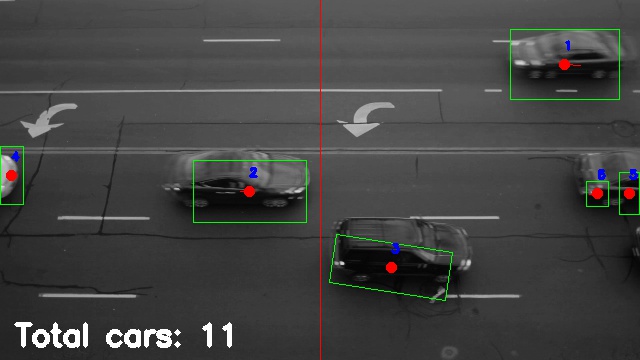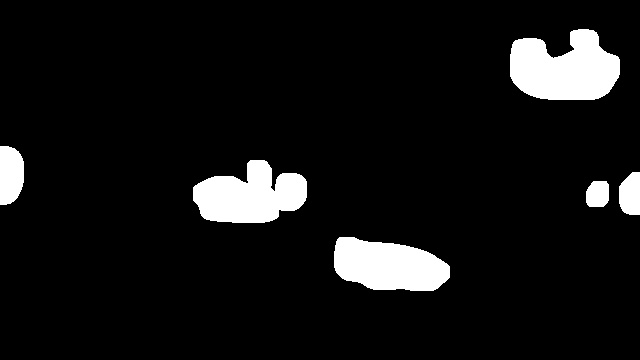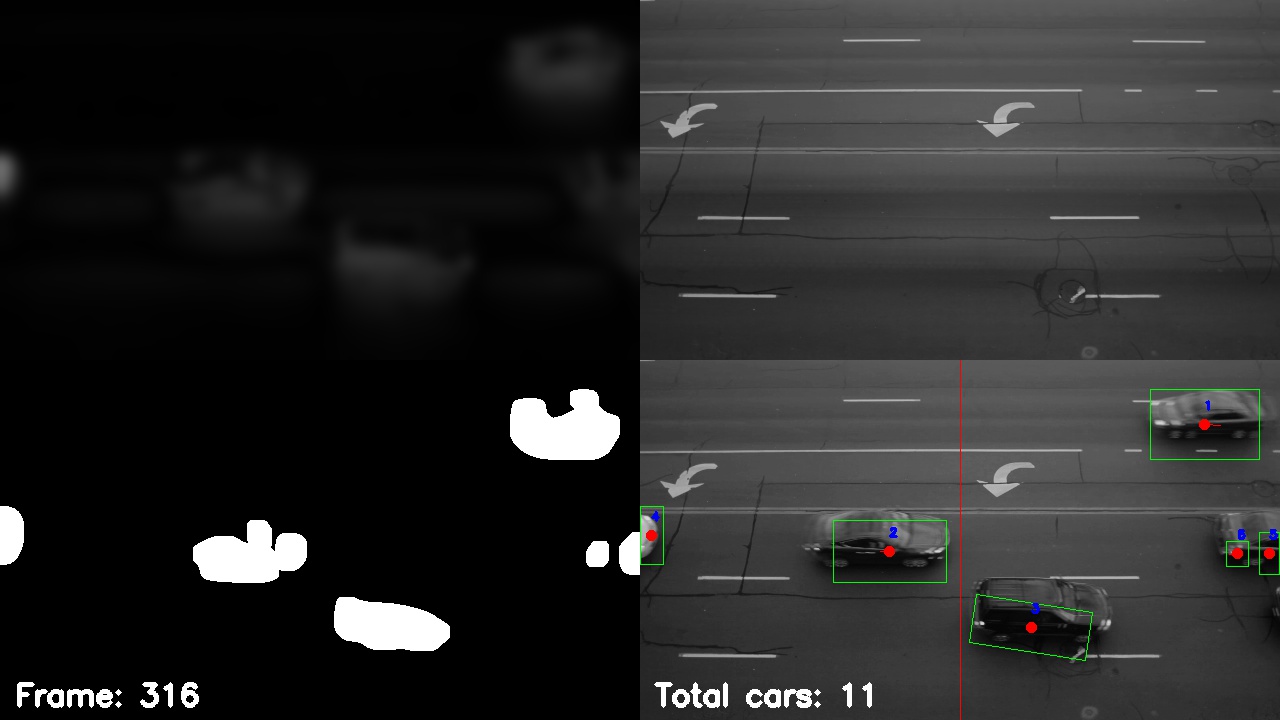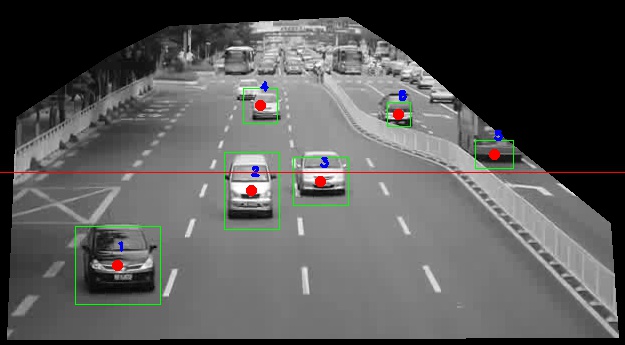This is the result of my undergraduate summer of research (2015) for the computer science department at Berea College. The OpenCV library is used to detect moving objects in a video feed by background subtraction and edge detection.
No machine learning or fancy AI is being done here. This was mainly to keep the processing requirements low.
The system counts the number of cars passing the road. The project was developed on the original Raspberry Pi and therefore it needed to be fast to run. However, a faster device is recommended.
The project was recently updated to use Python 3.7.8 and OpenCV 4.4.0.
You can check the paper report or the blog posts (links at the bottom) I made at the time to get a better idea about the motivation for the project.
I created a nice YouTube video explaining the project. You can watch it below:
I encourage you to subscribe to the channel to get notified when I post about new projects. Finally, if you have any questions, let me know in the comment section of the video, since it is something I check often.
In addition to the video, I wrote a short blog post describing this project. It is supposed to be complementary to the video and not a replacement.
You can also leave a comment there with questions or ideas.
The requirements.txt file contains the required libraries to run the script. It also contains other libraries like Jupyter notebook which is not really necessary. The main libraries and configurations needed are the following:
Python version: 3.7.8
OpenCV 4.4.0
Numpy 1.19.1
imutils 0.5.3
Installing OpenCV might be tricky depending on the system. Create a conda environment and install it in there. Maybe try running the command
conda install -c menpo opencvThere are several command line arguments that can be given to the script. The information here might be outdated, so the safest way to check the available commands is by running:
python main.py --helpWhich will return something like:
usage: main.py [-h] [-p PATH] [-a MINAREA] [-d DIRECTION DIRECTION]
[-n NUMCOUNT] [-w WEBCAM [WEBCAM ...]] [--rgb] [-vo VIDEO_OUT]
[-vw VIDEO_WIDTH] [-vp VIDEO_PARAMS VIDEO_PARAMS]
[-sf STARTING_FRAME]
Finds the contours on a video file
optional arguments:
-h, --help show this help message and exit
-p PATH, --path PATH A video filename or path. Works better with .avi
files. If no path or name is provided, the camera will
be used instead.
-a MINAREA, --minArea MINAREA
The minimum area (in pixels) to draw a bounding box
(default is 200)
-d DIRECTION DIRECTION, --direction DIRECTION DIRECTION
A character: H or V representing the orientation of
the count line. H is horizontal, V is vertical. If not
provided, the default is H,0.5. The second parameter
is a float number from 0 to 1 indicating the place at
which the line should be drawn.
-n NUMCOUNT, --numCount NUMCOUNT
The number of contours to be detected by the program
(default is 10).
-w WEBCAM [WEBCAM ...], --webcam WEBCAM [WEBCAM ...]
Allows the user to specify which one to use as the video
source
--rgb Boolean flag to use rbg colors.
-vo VIDEO_OUT, --video_out VIDEO_OUT
Provide a video filename to output
-vw VIDEO_WIDTH, --video_width VIDEO_WIDTH
Videos will be resized to this width (default is 640).
Height will be computed automatically to preserve
aspect ratio
-vp VIDEO_PARAMS VIDEO_PARAMS, --video_params VIDEO_PARAMS VIDEO_PARAMS
Provide video codec and extension (in that order) for
the output video. Example: `--video_params mjpg avi`.
Default values are mjpg avi
-sf STARTING_FRAME, --starting_frame STARTING_FRAME
Select the starting frame for video analysis (default
is 10). All frames before that will still be used for
the background average
The most important argument is -p which gives the script the name of the file to analyze (use of live camera video is not working yet). The flag -d is used to indicate the direction and position of the counting line. Like:
python main.py -p <path_to_your_video> -d v 0.5The desired video width can also be provided with the flag -vw. This will also affect the size of the output video.
python main.py -p <path_to_your_video> -vw 640To get videos saved, use the flag -vo and some text that will be included in the output file's filename. For example:
python main.py -p <path_to_your_video> -vo my_video_without_extensionsKeep in mind that the default values for the file extension and video codec might not work for your system. Use tag -vp to change the default codec and extension combination. The codec is a 4-letter code (i.e. MJPG, XDIV, DIVX,etc). The extension can be something like avi, mp4, etc. For example:
python main.py -p <path_to_your_video> -vo some_video_name -vp MJPG aviWhile the video windows are open, you can press s to save a screenshot at that particular frame. Pressing spacebar will pause the video (press spacebar again to resume).
I have updated the project and moved away from the original script. In the new one, the computer vision parts are handled in a class TrafficCoutner in traffic_counter.py. To run the script, you must run main.py with a combination of parameters. For example:
python main.py -p <path_to_your_video> -d V 0.5 There are other parameters that can be modified, but as of now, I have not included a way to change them once the script starts.
Once the script runs, a frame from the video will be displayed and you can click on several points on the frame to select an area of interest to calculate. Everything outside the selected area will be ignored. To proceed to the next part, press q or enter on the keyboard.
As part of the research requirements, I wrote blog posts describing the progress made each week. It can be found at:
A paper report of the work is also included in the repository: