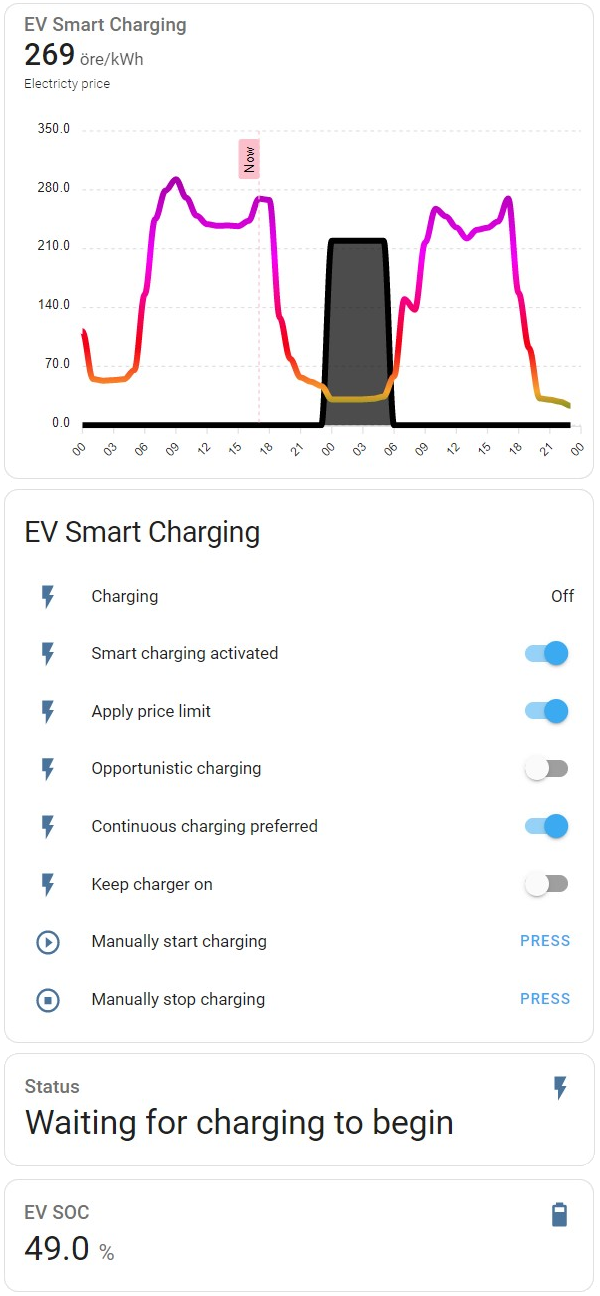The EV Smart Charging integration will automatically charge the electric vehicle (EV) when the electricity price is the lowest. The integration requires the Nordpool or the Energi Data Service integration.
The integration calculates the set of hours that will give the lowest price, by default restricted to a continuous set. This calculation is done when the electricity prices for tomorrow is available (typically between shortly after 13:00 CET/CEST and midnight) or when the time of the day is before the configured charge completion time. When the automatic charging has started, changes of settings will not have any effect.
- The Nordpool or the Energi Data Service integration.
- Home Assistant version 2022.7 or newer.
- Automatic EV charging control based on electrity prices from the Nordpool or Energi Data Service integration.
- Configuraton of the latest time of the day when the charging should be completed, and the earliest time the charging can start.
- Selection of preference between one continuous charging session or several (possibly more price optimized) non-continuous charging sessions.
- Optional setting of minimum SOC level that should be reached indepently of the electrity price.
- Optional setting to only charge when the electricty price is lower than a specified level (will be ignored if needed by the minimum SOC setting).
- Optional setting to lower the level of maximum electricity price even further if the electricity price is very low at the end of the day tomorrow.
- Optional possibility to provide information to the integration about when the EV is connected to the charger.
- Optional possibility to keep the charger on after completed charging, to enable preconditioning before departure, i.e., preheating/cooling can be done from the power grid instead of the battery.
- Service calls to dynamically control all configuation parameters that affect charging.
- Automatically detects and connects to the integrations Volkswagen We Connect ID and OCPP. Connnections to other EV and charger integrations can be configured manually.
- In Home Assistant go to HACS -> Integrations. Click on "+ Explore & Download Repositories" and search for "EV Smart Charging".
- In Home Assistant go to Settings -> Devices & Services -> Integrations. Click on "+ Add integration" and search for "EV Smart Charging".
- Using the tool of choice open the folder for your Home Assistant configuration (where you find
configuration.yaml). - If you do not have a
custom_componentsfolder there, you need to create it. - In the
custom_componentsfolder create a new folder calledev_smart_charging. - Download all the files from the
custom_components/ev_smart_charging/folder in this repository. - Place the files you downloaded in the new folder you created.
- Restart Home Assistant.
- In Home Assistant go to Settings -> Devices & Services -> Integrations. Click on "+ Add integration" and search for "EV Smart Charging".
The configuration is done in the Home Assistant user interface.
The configuration form contains the entities that the integration is interacting with.
| Parameter | Required | Description |
|---|---|---|
| Electricity price entity | Yes | The Nordpool or the Energi Data Service integration sensor entity. |
| EV SOC entity | Yes | Entity with the car's State-of-Charge. A value between 0 and 100. Note that this entity is crucial for the integration. If live information about he SOC is not available, please carefully read the section below with more information about the EV SOC entity. |
| EV target SOC entity | No | Entity with the target value for the State-of-Charge. A value between 0 and 100. If not provided, 100 is assumed. |
| Charger control switch entity | No | If provided, the integration will directly control the charger by setting the state of this entity to 'on' or 'off'. |
Additional parameters that affects how the charging will be performed are available as configuration entities. These parameters can be changed after intial configuration in Settings -> Devices & Services -> Integrations -> EV Smart Charging -> 1 device -> Configuration. These entities can be placed in the dashboard and can be controlled using automations.
| Entity | Type | Descriptions, valid value ranges and service calls |
|---|---|---|
select.ev_smart_charging_charge_start_time |
Select | The earliest time of the day for the charging to start. If None is selected, there will be no explicit limitation of the starting time. Valid options, "00:00", "01:00", ..., "23:00" and "None". Can be set by service call select.select_option. |
select.ev_smart_charging_charge_completion_time |
Select | The lastest time of the day for charging to reach the target State-of-Charge. If None is selected, charging will be optimized using all hours with available price information, including before tomorrow's prices are available. Valid options, "00:00", "01:00", ..., "23:00" and "None". Can be set by service call select.select_option. |
number.ev_smart_charging_charging_speed |
Number | The charging speed expressed as percent per hour. For example, if the EV has a 77 kWh battery and the charger can deliver 11 kW (3-phase 16 A), then set this parameter to 14.3 (11/77*100). If there are limitations in the charging power, it is preferred to choose a smaller number. Try and see what works for you! Valid values min=0.1, step=0.1, max=100. Can be set by service call number.set_value. |
number.ev_smart_charging_electricity_price_limit |
Number | If the apply_price_limit switch is activated, charging will not be performed during hours when the electricity price is above this limit. NOTE that this might lead to that the EV will not be charged to the target State-of-Charge. Also if the price limit is set to zero, there will be no limitations. Valid values min=0, step=0.01, max=10000. Can be set by service call number.set_value. |
number.ev_smart_charging_opportunistic_level |
Number | If the switch.ev_smart_charging_opportunistic_charging switch is activated, the price limit will be even further reduced if the price at the end of the day is lower than Electricity price limit * Opportunistic level / 100. For example, if the Opportunistic level is set to 50, the price limit will be set to 50% of the Electricity price limit. If the prices for tomorrow are available, the price at the end of the day tomorrow will be used as trigger. Valid values min=0, step=1, max=100. Can be set by service call number.set_value. |
number.ev_smart_charging_minimum_ev_soc |
Number | The minimum State-of-Charge that should be charged, independently of the electricity price. Valid values min=0, step=1, max=100. Can be set by service call number.set_value. |
| Entity | Type | Description |
|---|---|---|
sensor.ev_smart_charging_charging |
Sensor | The state is "on" or "off". Can be used with automations to control the EV charger. |
switch.ev_smart_charging_smart_charging_activated |
Switch | Turns the EV Smart Charging integration on and off. |
switch.ev_smart_charging_apply_price_limit |
Switch | Applies the price limit, if set to a non-zero value in the configuration form. |
switch.ev_smart_charging_opportunistic_charging |
Switch | Activates opportunistic charging. See the desciption of the configuration entitynumber.ev_smart_charging_opportunistic_level. This feature requires the feature Electricity price limit to be on. |
switch.ev_smart_charging_continuous_charging_preferred |
Switch | If turned on, will as basis schedule one continuous charging session. If turned off, will schedule charging on the hours with lowest electricity price, even if they are not continuous. |
switch.ev_smart_charging_keep_charger_on |
Switch | If "on", the sensor.ev_smart_charging_charging will not turn off after completed charge cycle. The feature is intended to enable preconditioning before departure, i.e., preheating/cooling can be done from the power grid instead of the battery. If this option is used, the feature Electricity price limit will be turned off, and vice versa. NOTE It is required that switch.ev_smart_charging_ev_connected is controlled in a proper way in order for this feature to work. Also, there is an assumption made that the EV itself will stop its charging when reaching the target SOC. |
switch.ev_smart_charging_ev_connected |
Switch | Tells the integration that the EV is connected to the charger. Is preferable controlled by automations (see example below). Can avoid problems occuring when the EV is not connected to the charger at the time the charging should start. Using it will also ensure that the sensor.ev_smart_charging_charging is set to "off" when the EV is not connected to the charger. |
button.ev_smart_charging_manually_start_charging |
Button | Manually start charging. This is totally independent of the automatic charging. |
button.ev_smart_charging_manually_stop_charging |
Button | Manually stop charging. This is totally independent of the automatic charging. |
The sensor sensor.ev_smart_charging_charging has the following attributes.
| Attribute | Description |
|---|---|
Current price |
The current price from the electricity price entity. |
EV SOC |
The current SOC of the electric vehicle, as reported by the EV SOC entity. |
EV target SOC |
The target SOC of the electric vehicle, as reported by the EV target SOC entity. |
Charging status |
One of the following, "Waiting for new prices", "No charging planned", "Waiting for charging to begin", "Charging", "Keeping charger on", "Disconnected" and "Smart charging not active". |
Charging is planned |
true if charging is planned, otherwise false. Is set to false after charging is completed. |
Charging start time |
If charging is planned, the date and time when the charging will start. |
Charging stop time |
If charging is planned, the date and time when the charging will stop. |
Charging number of hours |
If charging is planned, the number of hours that charging will be done. This might be less than the number of hours between the start and stop times, if the apply_price_limit switch is activated. |
Raw two days |
The electricty price today and tomorrow from the electricity price entity. |
Charging schedule |
The calculated charging schedule. Can be used by an ApexCharts card to visulize the planned charging, see below. |
ApexCharts Card can be used to create the follow type of graph. The black line shows when the automatic charging will be done.
Depending on the price unit used, modify the settings for unit, float_precision and color_threshold. For example, if the price unit SEK/kWh is used, change the follow lines in the example below.
unit: ' SEK/kWh'
float_precision: 2
color_threshold:
- value: -1
color: cyan
- value: 0
color: green
- value: 0.4
color: orange
- value: 1
color: red
- value: 2
color: magenta
- value: 5
color: black
type: vertical-stack
cards:
- type: custom:apexcharts-card
now:
show: true
label: Now
color: '#ffc0cb'
locale: en
header:
show: true
title: EV Smart Charging
show_states: true
graph_span: 2d
yaxis:
- min: ~0
apex_config:
forceNiceScale: true
span:
start: day
apex_config:
legend:
show: false
xaxis:
labels:
show: true
format: HH
rotate: -45
rotateAlways: true
hideOverlappingLabels: true
style:
fontSize: 10
fontWeight: 10
series:
- entity: sensor.ev_smart_charging_charging
name: Electricty price
unit: ' öre/kWh'
data_generator: >
return entity.attributes.raw_two_days.map((entry) => { return [new
Date(entry.start), entry.value]; });
type: line
float_precision: 0
show:
in_header: before_now
extend_to: false
color_threshold:
- value: -100
color: cyan
- value: 0
color: green
- value: 40
color: orange
- value: 100
color: red
- value: 200
color: magenta
- value: 500
color: black
- entity: sensor.ev_smart_charging_charging
name: Charging
data_generator: >
return entity.attributes.charging_schedule.map((entry) => { return
[new Date(entry.start), entry.value]; });
type: area
color: black
show:
in_header: false
extend_to: false
experimental:
color_threshold: true
- type: entities
entities:
- entity: sensor.ev_smart_charging_charging
name: Charging
- entity: switch.ev_smart_charging_smart_charging_activated
name: Smart charging activated
- entity: switch.ev_smart_charging_apply_price_limit
name: Apply price limit
- entity: switch.ev_smart_charging_opportunistic_charging
name: Opportunistic charging
- entity: switch.ev_smart_charging_continuous_charging_preferred
name: Continuous charging preferred
- entity: switch.ev_smart_charging_keep_charger_on
name: Keep charger on
- entity: button.ev_smart_charging_manually_start_charging
name: Manually start charging
- entity: button.ev_smart_charging_manually_stop_charging
name: Manually stop charging
title: EV Smart Charging
show_header_toggle: false
- type: entity
entity: sensor.ev_smart_charging_charging
attribute: Charging status
name: Status
- type: entity
entity: sensor.ev_smart_charging_charging
attribute: EV SOC
name: EV SOC
icon: mdi:battery-70
unit: '%'
If the EV SOC is not available as the state of an entity but as a state attribute, e.g. a sensor called sensor.my_ev with an attribute EV SOC, then it can be configured to be used by the following three steps.
- Creating a Number Helper in Setting -> Devices & Services -> Helpers (for example named "SOC" that typically will create an entity
input_number.soc) - Creating an automation that sets the value of this Number Helper with the value of the state attribute.
- Use the Helper entity
input_number.socwhen providing theEV SOC entityin the configuration of this integration.
alias: EV SOC
description: ""
trigger:
- platform: state
entity_id:
- sensor.my_ev
attribute: EV SOC
condition: []
action:
- service: input_number.set_value
data:
value: "{{ state_attr('sensor.my_ev', 'EV SOC') }}"
target:
entity_id: input_number.soc
mode: single
A lot of the functionality in this integration relies on knowing the EV SOC. However, if this information is not available, then it is still possible to use this integration to control a charger. In this case, create a Number Helper in Setting -> Devices & Services -> Helpers (for example named "SOC" that typically will create an entity input_number.soc), and then use this entity when configuring the integration. For the integration to work well, the value of the SOC should change between charging cycles. The recommended way to do this is to set the SOC value to 100 when charging is completed, and then set it to an appropriate value when starting next charging cycle.
For example, if the SOC entity is set 60, the Target SOC entity is set to 100 (or not configured) and the Charging speed parameter is set to 10, then there will be 4 hours of charging, (100-60)/10 = 4.
If the EV Target SOC is available as a state attribute, then a similar solution as for EV SOC above can be used.
If there is no integration that provides the EV Target SOC, one can create a Number Helper in Setting -> Devices & Services -> Helpers (for example named "Target SOC" that typically will create an entity input_number.target_soc), and then use this entity when configuring the integration.
If your charger's integration does not provide a swicth entity that this integration can use for control, then the connection between this integration and your charger's integration can in many cases be made with automations.
Also, if information about the EV being connected to the charger is available, an automation can provide that information to the integration in order to improve the handling of the case when the car is not connected to the charger at the time charging is planned to start.
alias: EV Smart Charging - Start
description: ""
mode: single
trigger:
- platform: state
entity_id:
- sensor.ev_smart_charging_charging
from: "off"
to: "on"
condition: []
action:
- service: easee.set_circuit_dynamic_limit
data:
charger_id: exxxxxxx (replace with your charger id, which can be found in the Easee app (Charger Settings -> About -> Serial Number))
currentP1: 16 (replace with your preferred charging current)
Please replace the contents of action: with suitable contents for your charger.
alias: EV Smart Charging - Stop
description: ""
mode: single
trigger:
- platform: state
entity_id:
- sensor.ev_smart_charging_charging
from: "on"
to: "off"
condition: []
action:
- service: easee.set_circuit_dynamic_limit
data:
charger_id: exxxxxxx (replace with your charger id, which can be found in the Easee app (Charger Settings -> About -> Serial Number))
currentP1: 0 (something below 6 to make the charging stop)
Please replace the contents of action: with suitable contents for your charger.
alias: EV Smart Charging - EV connected
description: ""
trigger:
- platform: state
entity_id:
- sensor.ocpp_status_connector
condition: []
action:
- if:
- condition: state
entity_id: sensor.ocpp_status_connector
state: Preparing
then:
- service: switch.turn_on
data: {}
target:
entity_id: switch.ev_smart_charging_ev_connected
else:
- if:
- condition: state
entity_id: sensor.ocpp_status_connector
state: Available
then:
- service: switch.turn_off
data: {}
target:
entity_id: switch.ev_smart_charging_ev_connected
mode: single
To verify that the integration is able to control the charging, go to Settings -> Devices & Services -> Integrations -> EV Smart Charging -> 1 device -> Controls.
- Connect the EV to the charger.
- PRESS the Manually start charging.
- Check that charging is started.
- PRESS the Manually stop charging.
- Check that charging is stopped.
If the above works, the integration is able to control the charging.