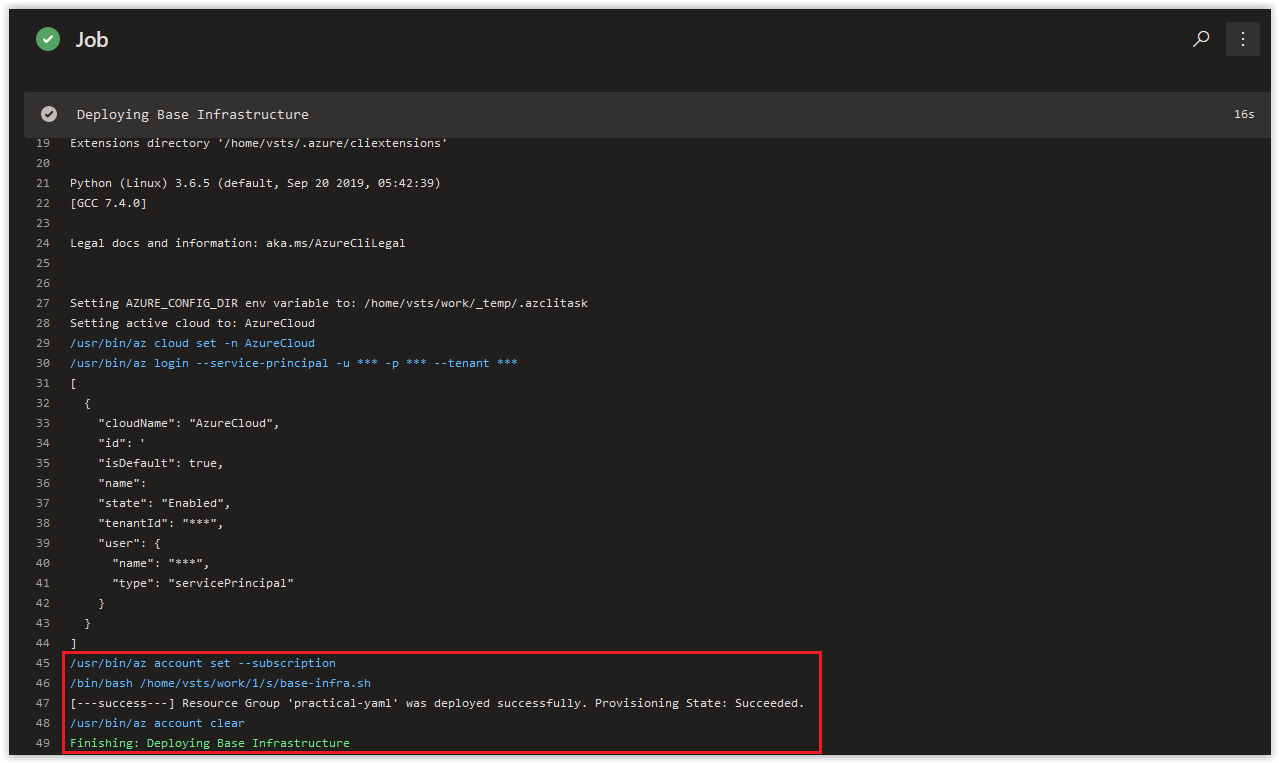The other posts in this Series can be found below.
Day 35 - Practical Guide for YAML Build Pipelines in Azure DevOps - Part 1
Day 38 - Practical Guide for YAML Build Pipelines in Azure DevOps - Part 2
Day 39 - Practical Guide for YAML Build Pipelines in Azure DevOps - Part 3
Day 40 - Practical Guide for YAML Build Pipelines in Azure DevOps - Part 4
Day 41 - Practical Guide for YAML Build Pipelines in Azure DevOps - Part 5
SPONSOR: Need to stop and start your development VMs on a schedule? The Azure Resource Scheduler let's you schedule up to 10 Azure VMs for FREE! Learn more HERE
Today, we are going to further refine the base-infra.sh bash script and demonstrate the process of adding in your own error handling.
In this article:
Figuring out your Error Handling Options
Update the Bash Script
Check on the Build Pipeline Job
Things to Consider
Conclusion
While Azure CLI commands are idempotent, there's the possibility that you come across a command that doesn't behave identically to the others. Because of this, you need to understand how you can capture their output, parse the output, and make decisions based on the parsed results.
Let's start off by looking at the current state of the base-infra.sh script which should match what is shown below.
#!/bin/bash
# Author: Ryan Irujo
# Name: base-infra.sh
# Description: Deploys Infrastructure to a target Azure Sub from an Azure CLI Task in Azure DevOps.
# Deploying the 'practical-yaml' Resource Group.
az group create \
--name practical-yaml \
--location westeurope \
--output none && echo "[---info---] Resource Group: practical-yaml was created successfully or already exists."
# Deploying the 'pracazconreg' Azure Container Registry.
az acr create \
--name pracazconreg \
--resource-group practical-yaml \
--sku Basic \
--output none && echo "[---info---] Azure Container Registry: pracazconreg was created successfully or already exists."
# Logging into the 'pracazconreg' Azure Container Registry.
az acr login \
--name pracazconreg \
--output none && echo "[---info---] Logged into Azure Container Registry: pracazconreg."So to start, we have real error handling other than if the command succeeds then we get a line echoed out telling us it succeeded. In it's current state, we aren't checking for failures or have anything in place in case there is an actual failure.
To start with, let's take the az group create command and capture all of its output into a variable. With the output stored in a variable, we can parse it and make our own logic to determine whether the command was successful or not.
On your Linux Host (with Azure CLI installed), open up a bash prompt and run the following command.
az group create \
--name practical-yaml \
--location westeuropeYou should get the following output since the practical-yaml Resource Group is already in place.
{
"id": "/subscriptions/00000000-0000-0000-0000-000000000000/resourceGroups/practical-yaml",
"location": "westeurope",
"managedBy": null,
"name": "practical-yaml",
"properties": {
"provisioningState": "Succeeded"
},
"tags": null,
"type": "Microsoft.Resources/resourceGroups"
}Since the default output of this command is in JSON and provides us with a provisioningState value of the operation, we have multiple options to use for querying it:
Since the --query argument is already native to the Azure CLI, it's in our best interest to make use of it.
Run the following command below.
CHECK_RG=$(az group create \
--name practical-yaml \
--location westeurope \
--query properties.provisioningState \
--output tsv)Run the following command to get see the results in the $CHECK_RG variable.
echo $CHECK_RGYou should get back the following response.
SucceededNow that we know the value of provisioningState to look for when the Resource Group has been deployed (or exists), we can build some error handling around this process. Below is the error handling I've added to the az group create command.
CHECK_RG=$(az group create \
--name practical-yaml \
--location westeurope \
--query properties.provisioningState \
--output tsv)
if [ "$CHECK_RG" == "Succeeded" ]; then
echo "[---success---] Resource Group 'practical-yaml' was deployed successfully. Provisioning State: $CHECK_RG."
else
echo "[---fail------] Resource Group 'practical-yaml' was not deployed successfully. Provisioning State: $CHECK_RG."
exit 2
fiSo we've added the --output argument and set it to tsv (tab-separated value) here to ensure that the result of the properties.provisioningState isn't surrounded by quotes making it easier for us to analyze returned value using the bash string comparison operator, (==).
Next, in VS Code, open the base-infra.sh file. Replace it's current contents with the code below and save and commit it to the repository.
#!/bin/bash
# Author: Ryan Irujo
# Name: base-infra.sh
# Description: Deploys Infrastructure to a target Azure Sub from an Azure CLI Task in Azure DevOps.
# Deploying the 'practical-yaml' Resource Group.
CHECK_RG=$(az group create \
--name practical-yaml \
--location westeurope \
--query properties.provisioningState \
--output tsv)
if [ "$CHECK_RG" == "Succeeded" ]; then
echo "[---success---] Resource Group 'practical-yaml' was deployed successfully. Provisioning State: $CHECK_RG."
else
echo "[---fail------] Resource Group 'practical-yaml' was not deployed successfully. Provisioning State: $CHECK_RG."
exit 2
fiReview the logs of the most current job in the practical-yaml-build-pipe Build Pipeline and you should see the following output from the Deploying Base Infrastructure Azure CLI Task.
NOTE: We're going to do the same thing for the Azure Container Registry and it's related Login in the next blog post of our Practical Guide for YAML Build Pipelines so you won't be missing any code in the end.
Irrespective of what tools you are using, be aware of any updates that are being made to the toolset; for example, going from Azure CLI 2.0.69 to Azure CLI 2.0.70. This is where having multiple environments for CI/CD deployment becomes very valuable. If you are using the exact same code for each environment and you have an update to your toolset, any odd behavior or breaking changes in Development will appear before deploying into Production. Sticking with toolsets that are not cloud-based is not necessarily a better idea. If someone else is updating your infrastructure, they only have to accidentally make one incorrect update to potentially throw everything out of whack for your deployments.
The Resource Group we are dealing with already exists so the error handling we've created will absolutely work, make sure you test your error handling when the resources you are trying to deploy don't exist yet or are in a state they aren't supposed to be in. This will ensure that you haven't forgotten anything and covered as much as you can.
Any error handling that you create needs to be thoroughly tested before running it in Production.
Consider using do/while loops for commands or processes that run for an indefinite length of time; this would allow you to check for the state you are looking for when it occurs.
In today's article we further refined the base-infra.sh bash script and demonstrated the process of adding in your own error handling. If there's a specific scenario that you wish to be covered in future articles, please create a New Issue in the starkfell/100DaysOfIaC GitHub repository.