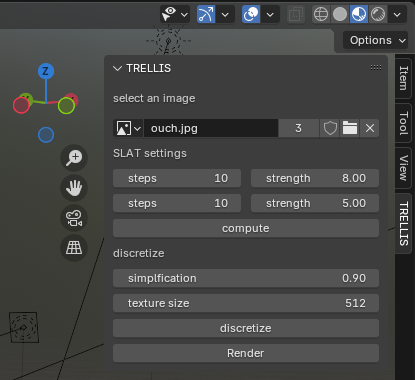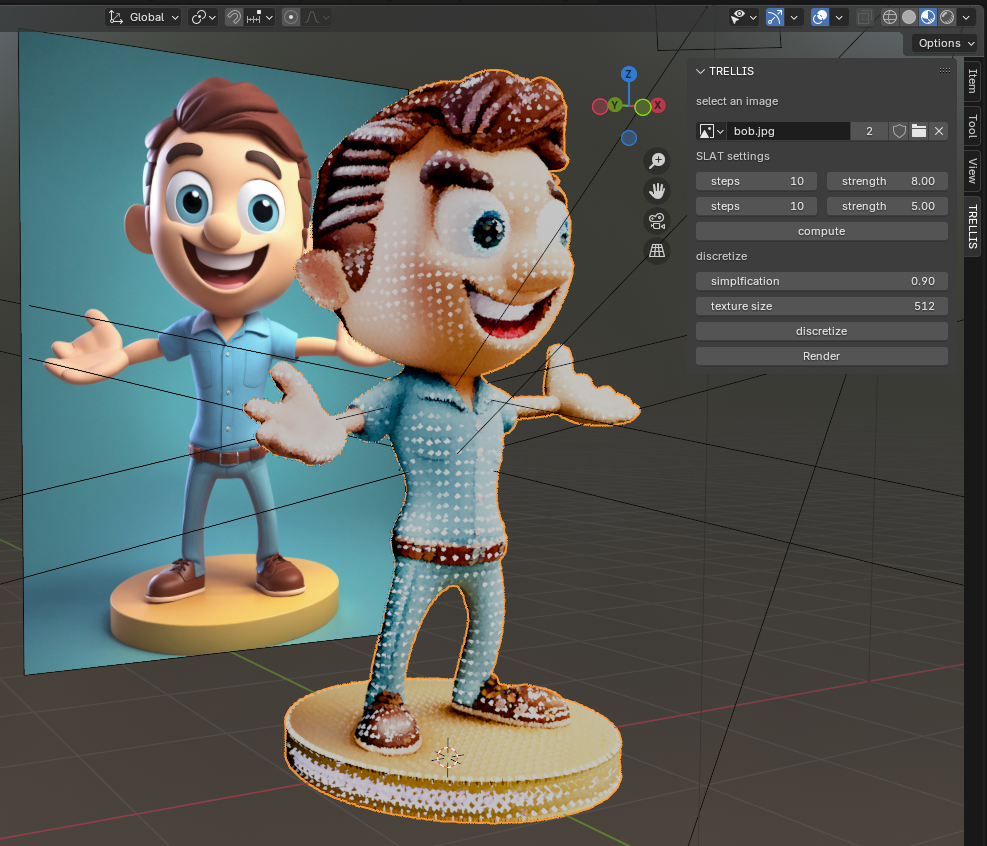addon to bind TRELLIS to blender, it allows to compute 3D models from an image and display the result in Blender.
this is an experimental toy project, mostly to learn how to create a Blender add-on, it will not be maintained or updated in a foreseable future.
I'm taking some notes about the inputs, results & limitations and writing some dev notes as I go.
You need to install and set up TRELLIS locally.
this means you need a beefy GPU with a minimum of 16Go VRAM, CUDA 11.8+.
- bind Blender to a TRELLIS service running locally
- separate Gaussian Splatting generation from GLB discretization & optimization
- use drag & drop image to create a mesh in place
- tried SF3D and SPAR3D instead of TRELLIS:
- pros
- initial pose is more faithful to the source image
- nice "cubic" UVs trick that produces a human readble UV map
- low-ish memory footprint ; it peaked at 12Go though discarding all the RTX 20XX series
- tries to "unlight" the diffuse texture
- very fast ( ~5s from image to model)
- cons
- produces a very crispy object, disjoint with lots of floaters
- low quality discretization ; they use an intentionnaly low amount of particles
- poor novel view synthesis: the sides and the back of objects is notoriously mushy, often ending up as noise
- pros
- improve the resulting mesh: the resulting meshes are disconnected patches, trying to imporve the toppology
- tried Open3d's connected components only to realize how fragmented the regions were
- TODO: add operator call to display the connected components
- tried Approximate Convex Decomposition for 3D Meshes with Collision-Aware Concavity and Tree Search which produces interesting results, need to assign patches to hulls.
- try SHRED
- add semantic segmentation involves custom training sets and intermediate data formats.
- tried Open3d's connected components only to realize how fragmented the regions were
- understand Blender scripting
TOOD
- understand Blender scripting
- versioning the files to compare different generation settings
- iron out the naming to re-generate a mesh
- document results + screenrecordings
download or clone this repo "somewhere".
open Blender and install the add-on from the edit > preferences > addons menu, choose install from disk and select the trellis.zip file from "somewhere".
then activate it if it doesn't start automatically. the panel should be available under the 'item', 'tool' 'view' tools.
for many reasons, the TRELLIS computations are handled in a separate terminal. the server is located in the add-ons foolder, you can find the server here:
import os
import addon_utils
path = addon_utils.paths()
path = [str for str in path if not '_core' in str ][0]
server_file = path + "/trellis/server/server.py"
# this should be the server file location
print( server_file )run the server in a separate terminal, for instance on Windows:
python 'C:\Users\__USER__\AppData\Roaming\Blender Foundation\Blender\4.3\scripts\addons/trellis/server/server.py'then start Blender and open trellis.blend or if blender is available from the CLI:
blender .\trellis.blend -yin Blender, first, select an image from the image browser or drag drop an image file from your desktop or select an drag-dropped image.
then you can change the SLAT generation settings. they correspond to these TRELLIS settings. in doubt, leave them "as is".
hitting compute will call the SLAT generation, this step is fast and will produce a Gaussian Splatting model that gives a good idea of the final result.
the SLAT *.ply file is saved next to the source image and can be viewed in a Gaussian Splatting viewer. I'd recommend the SuperSplat online editor (repo) to see the difference with the Blender preview!
the second step is to discretize the Gaussian Splatting model, you can tweak the mesh simplification ratio and the model's texture size. higher simplification ratios compute much faster but produce 'blobby' results.
hitting discretize will ... well ... discretize the Gaussian Splatting model and turn it into a triangular mesh. this step is slow, especially with low simplification ratios. it should produces something like this:

hitting discretize directly will run both the SLAT and the discretization steps.
not sure if useful but the scripting layout of the blender file contains a decimate/triangulate modifier that can be ran to collapse coplanar faces. it works well on mechanical meshes.

-
use large images: smaller images tend to be misinterpreted.
-
the models sees "objects" rather than "environments", the input image should be thought of in terms of "turntable" rather than "360° panoramas" or "landscapes".
-
salient details can lead to misinterpretation of the scene depth and create artificial "planes".
-
the most successful image represent a single, realistic subject, in whole ("from head to toes"), well lit with "sculptural" or "photographic" light.
-
model struggles with "shortcuts", frontal poses and T-poses work better for characters.
-
scenes with effects like blur, bloom, DOF, bokehs, distance fog etc. will fail.
-
thin details (like hairs, feathers, lines ... ) and natural effects (mist, lightnings, steam, water ripples etc.) get obliterated.
-
the back of the meshes is usually darker and tend to lose details, often ending up completely black.
-
2D designs fail: line art, comics, pixel art, flat design etc. don't work, probably due to the lack of "3D" depth informations.
-
mechanical objects work well if they're fully in the frame and show "as much as possible" of their inner details.
-
the uvs are islands on an atlas, they're scattered without semantic understanding yet have a good connectity.
-
thanks to the UVs, the resulting meshes are very resilient to aggressive decimation.
-
Blender runs its own Python version. a script / add-on is executed in the context of this Python environment. we can't install dependecies (pip) at runtime, anything else must run in separate Python installs/terminals on the system. an add-on can't run python script in separate terminals and comunication with servers is slow.
-
it's impossible to set the properties of an object directly from a Panel ; any change must be performed by an operator. variables and references must be stored so that Operators can perform the changes.
-
storing is tedious (need a wrapper) but makes everything very responsive
from bpy.types import WindowManager, Image, Object
from bpy.props import FloatProperty, IntProperty, PointerProperty
# storing an int
WindowManager.sparse_steps = IntProperty(name="steps", default=12, min=1, max=100)
# storing a float
WindowManager.slat_strength = FloatProperty(name="strength", default=3, min=0, max=50, step=0.1)
# storing an object
WindowManager.gizmo = PointerProperty(name="gizmo", type=Object)
# storing an image object
WindowManager.image = PointerProperty(name="image", type=Image)-
accessing the
contextis still a mystery, need to dig further. an unavailable context blocks most operations. -
remote server calls block the execution, even when using async calls. the workaround looks convoluted (modal & timers)
-
list a
structobject's properties:
for p in object.bl_rna.properties.items():
print( p )- server memory keeps inflating...