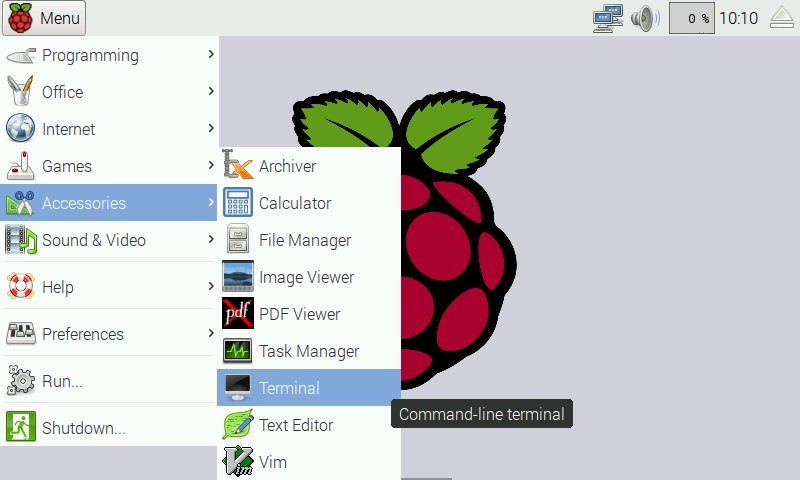The PiGlow is a small add on board for the Raspberry Pi that provides 18 individually controllable LEDs.
Learn more: https://shop.pimoroni.com/products/piglow
This repository contains the library and examples for the PiGlow board.
Just run our installer. To do this fire up Terminal which you'll find in Menu -> Accessories -> Terminal on your Raspberry Pi desktop like so:
In the new terminal window, run our easy installer by typing:
curl -sS get.pimoroni.com/piglow | bashThis script will install the library and copy the examples in this repository to ~/Pimoroni/piglow
The PiGlow Python library is designed to support examples written for Jason's PiGlow library found here: https://github.com/Boeeerb/PiGlow
It's compatible with the examples, and we've ported some over to show you how it's done.
To use the piglow library, you'll probably want to start by importing it:
import piglowNow, you can turn some LEDs on:
piglow.red(64)Nothing will happen yet, you've got to update PiGlow with your changes. Why? Because it's quicker! If you're setting up a pattern it costs time and resources to redraw every step of that setup to the PiGlow, so we don't do that. Instead you need to call show like so:
piglow.show()A bug is a feature you can't turn off, however, so if you want to change that behaviour you can set it after importing piglow:
piglow.auto_update = TrueThis will turn on auto update, refreshing the PiGlow after each change so you don't have to.
##Function Reference
auto_update- Set to True or False, determines if the PiGlow should automatically update after each LED changeclear_on_exit- Set to True or False, determines if the PiGlow should be cleared on exit
white( value from 0 to 255 )blue( value from 0 to 255 )green( value from 0 to 255 )yellow( value from 0 to 255 )orange( value from 0 to 255 )red( value from 0 to 255 )
arm( index from 0 to 2, value from 0 to 255 )
The set method accepts a list of LEDs, a list of values, or a single LED or value, or any permutation therein:
set(0, 255) - sets LED 0 to full brightness
set([1,3,5,7,9,11,13,15,17],255) - sets all odd LEDs to full brightness
set(0,[50,50,50]) - let the 3 LEDs starting at index 0 to 50 brightness
##Other support for PiGlow
Gordon Henderson (@drogon on Twitter) has very kindly added support for PiGlow into his very popular wiringPi library and even includes a basic command line tool that you can use to control your PiGlow! http://wiringpi.com/dev-lib/piglow/
Simon Walters (@cymplecy) has added awesome PiGlow support to his Raspberry Pi GPIO Scratch library: http://cymplecy.wordpress.com/2013/08/12/scratch-gpio-piglow-support/
Jason Barnett has put together a great Python class and a load of samples: https://github.com/Boeeerb/PiGlow
Ben Lebherz has forked Jasons project and tidied up the code a bit while adding gamma correction: https://github.com/benleb/PyGlow
Manuel Ernst has created a Node.js library: https://github.com/zaphod1984/node-piglow
##More information
For more information the datasheet for the SN3218 IC is included in this repository which outlines the complete communication protocol for the chip.
For those wanting to wire up their PiGlow in other ways these are the GPIO pins used by the module:
- P1 & P17 (3V3)
- P2 (5V)
- P14 (GND)
- P3 (SDA)
- P5 (SCL)
##Special Thanks
A special thanks for Jason Barnett for carrying the PiGlow torch with his original library.