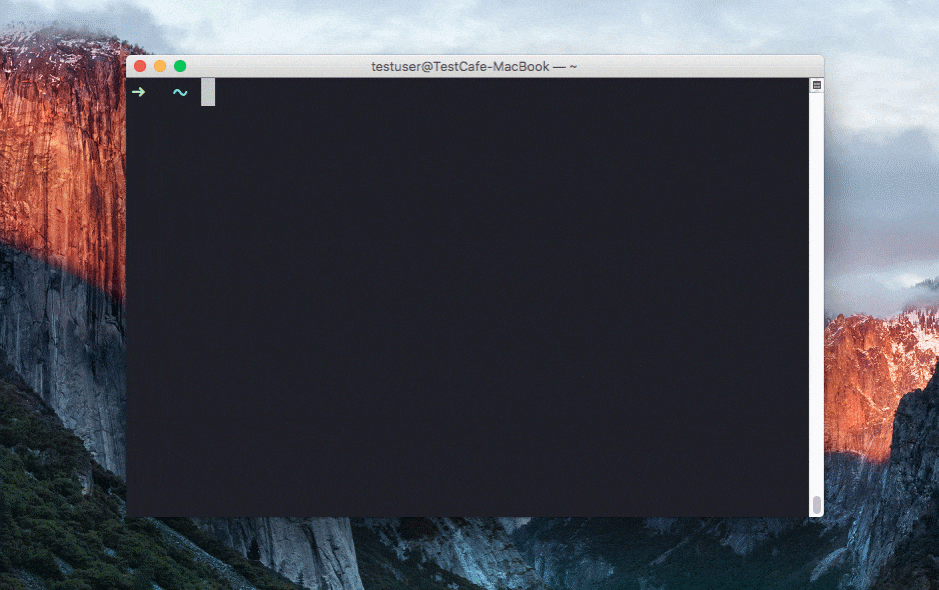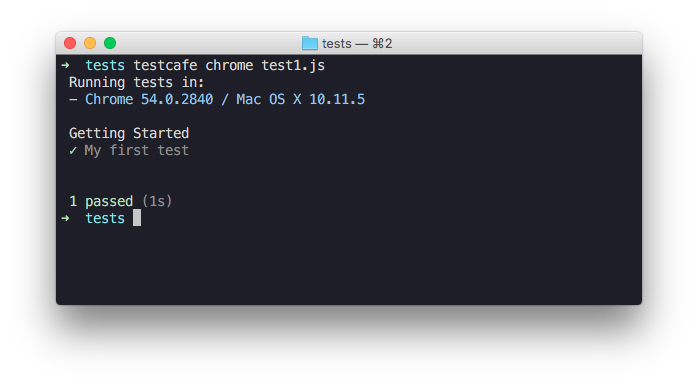A Node.js tool to automate end-to-end web testing.
Write tests in JS or TypeScript, run them and view results.
https://devexpress.github.io/testcafe
- Works on all popular environments: TestCafe runs on Windows, MacOS, and Linux. It supports desktop, mobile, remote and cloud browsers (UI or headless).
- 1 minute to set up: You do not need WebDriver or any other testing software. Install TestCafe with one command, and you are ready to test:
npm install -g testcafe - Free and open source: TestCafe is free to use under the MIT license. Plugins provide custom reports, integration with other tools, launching tests from IDE, etc. You can use the plugins made by the GitHub community or make your own.
Running a sample test in Safari
Stable tests and no manual timeouts
TestCafe automatically waits for page loads and XHRs before the test starts and after each action.
It also features smart test actions and assertions that wait for page elements to appear.
You can change the maximum wait time.
If elements load faster, tests skip the timeout and continue.
Latest JS and TypeScript support
TestCafe supports the latest JavaScript features, including ES2017 (for example, async/await).
You can also use TypeScript
if you prefer a strongly typed language.
Detects JS errors in your code
TestCafe reports JS errors that it finds on the webpage.
Tests automatically fail because of that.
However, you can disable this.
Concurrent tests launch
TestCafe can open multiple instances of the same browser to run parallel
tests which decreases test execution time.
PageObject pattern support
The TestCafe's Test API
includes a high-level selector library, assertions, etc.
You can combine them to implement readable tests with the PageObject pattern.
const macOSInput = Selector('.column').find('label').withText('MacOS').child('input');Easy to include in a continuous integration system
You can run TestCafe from a console, and its reports can be viewed in a CI system's interface
(TeamCity, Jenkins, Travis & etc.)
Ensure that Node.js (version 4 or newer) and npm are installed on your computer before running it:
npm install -g testcafeAs an example, we are going to test the https://devexpress.github.io/testcafe/example page.
Create a .js or .ts file on your computer.
Note that it needs to have a specific structure: tests must be organized into fixtures.
You can paste the following code to see the test in action:
import { Selector } from 'testcafe'; // first import testcafe selectors
fixture `Getting Started`// declare the fixture
.page `https://devexpress.github.io/testcafe/example`; // specify the start page
//then create a test and place your code there
test('My first test', async t => {
await t
.typeText('#developer-name', 'John Smith')
.click('#submit-button')
// Use the assertion to check if the actual header text is equal to the expected one
.expect(Selector('#article-header').innerText).eql('Thank you, John Smith!');
});Call the following command in a command shell. Specify the target browser and file path.
testcafe chrome test1.jsTestCafe opens the browser and starts executing the test.
Important! Make sure to stay in the browser tab that is running tests. Do not minimize the browser window. Tests are not guaranteed to execute correctly in inactive tabs and minimized browser windows because they switch to a lower resource consumption mode.
TestCafe outputs the results into a command shell by default. See Reporters for more information. You can also use plugins to customize the reports.
Read the Getting Started page for a more detailed guide.
Go to our website for full documentation on TestCafe.
Follow us on Twitter. We post TestCafe news and updates, several times a week.
Show everyone you are using TestCafe:
To display this badge, add the following code to your repository readme:
<a href="https://github.com/DevExpress/testcafe">
<img alt="Tested with TestCafe" src="https://img.shields.io/badge/tested%20with-TestCafe-2fa4cf.svg">
</a>Report bugs and request features on our issues page.
Ask questions and participate in discussions on the discussion board.
For more information on how to help us improve TestCafe, see the CONTRIBUTING.md.
You can use these plugin generators to create your own plugins:
- Build a browser provider to set up tests on your on-premises server farm, to use a cloud testing platform, or to start your local browsers in a special way. Use this Yeoman generator to write only a few lines of code.
- To build a custom reporter with your formatting and style, check out this generator.
If you want your plugin to be listed below, send us a note in a Github issue.
TestCafe developers and community members made these plugins:
-
Browser Providers
Allow you to use TestCafe with cloud browser providers and emulators.- SauceLabs provider (by @AndreyBelym)
- BrowserStack provider (by @AndreyBelym)
- Nightmare headless provider (by @ryx)
- fbsimctl iOS emulator (by @ents24)
- Electron (by @AndreyBelym)
- Puppeteer (by @jdobosz)
-
Framework-Specific Selectors
Work with page elements in a way that is native to your framework.- React (by @kirovboris)
- Angular (by @miherlosev)
- Vue (by @miherlosev)
- Aurelia (by @miherlosev)
-
Plugins for Task Runners
Integrate TestCafe into your project's workflow. -
Custom Reporters
View test results in different formats.- TeamCity (by @nirsky)
- Slack (by @Shafied)
- NUnit (by @AndreyBelym)
- TimeCafe (by @jimthedev)
-
Test Accessibility
Find accessibility issues in your web app. -
IDE Plugins
Run tests and view results from your favorite IDE.- Visual Studio Code (by @romanresh)
- SublimeText (by @churkin)
-
ESLint
Use ESLint when writing and editing TestCafe tests.- ESLint plugin (by @miherlosev)
We are grateful to BrowserStack for providing the infrastructure that we use to test code in this repository.
Code released under the MIT license.
Developer Express Inc. (https://devexpress.com)