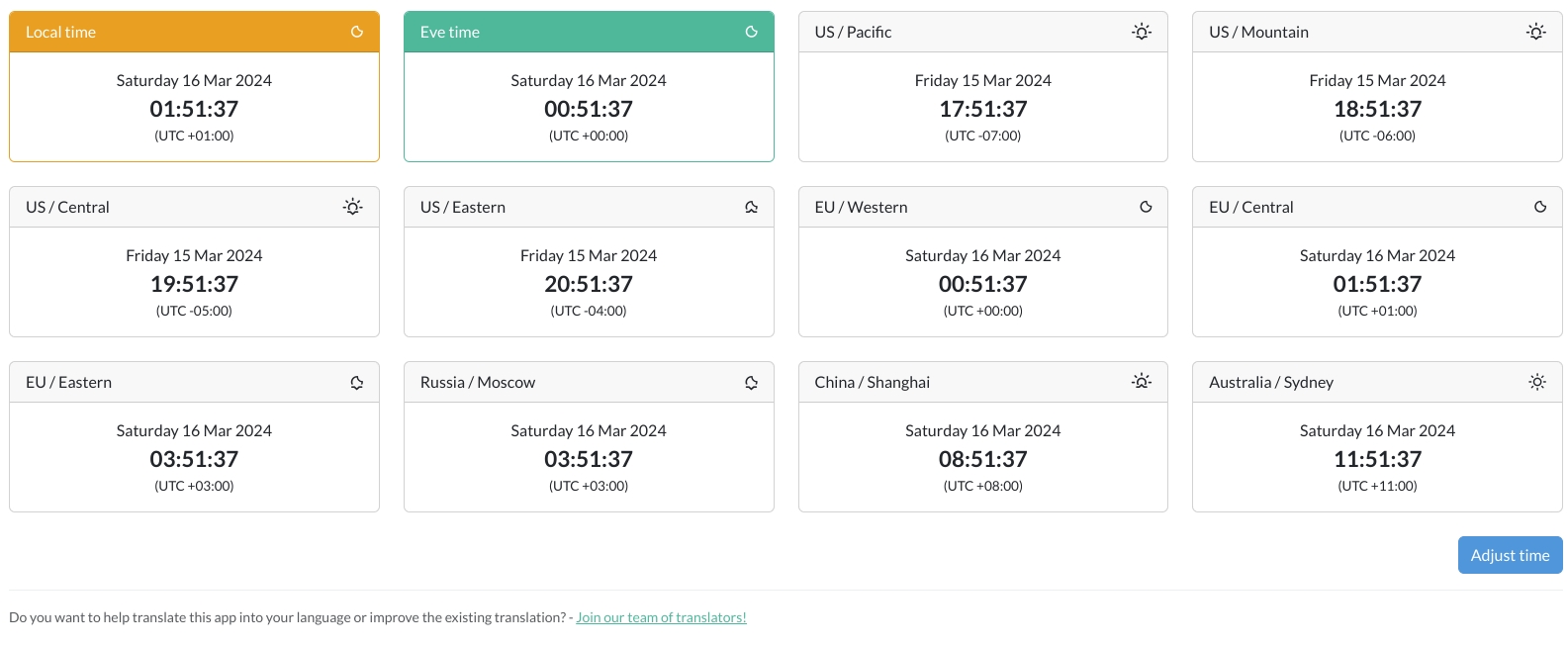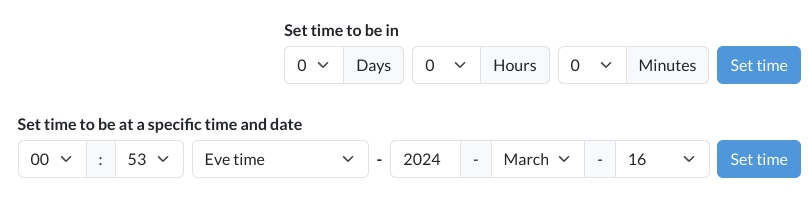App for displaying different time zones with Alliance Auth
Note
AA Time Zones >= 2.0.0 needs at least Alliance Auth v4.0.0!
Please make sure to update your Alliance Auth instance before you install this module or update to the latest version, otherwise an update to Alliance Auth will be pulled in unsupervised.
The last version compatible with Alliance Auth v3 is 1.16.2.
Make sure you're in the virtual environment (venv) of your Alliance Auth installation. Then install the latest version:
pip install aa-timezonesConfigure your AA settings (local.py) as follows:
- Add
'timezones',toINSTALLED_APPS
Run migrations & copy static files
python manage.py collectstatic
python manage.py migrateRestart your supervisor services for AA
Once done, it's time to add all the time zone information, so you can define your own set of panels later. To do so, simply run:
python manage.py timezones_load_tz_dataThis app supports AA's feature of public views, since time zones conversion is not
any mission-critical information. To allow users to view the time zone conversion page
without the need to log in, please add "timezones", to the list of
APPS_WITH_PUBLIC_VIEWS in your local.py:
# By default, apps are prevented from having public views for security reasons.
# To allow specific apps to have public views, add them to APPS_WITH_PUBLIC_VIEWS
# » The format is the same as in INSTALLED_APPS
# » The app developer must also explicitly allow public views for their app
APPS_WITH_PUBLIC_VIEWS = [
"timezones", # https://github.com/ppfeufer/aa-timezones
]Note
If you don't have a list for
APPS_WITH_PUBLIC_VIEWSyet, then add the whole block from here. This feature has been added in Alliance Auth v3.6.0 so you might not yet have this list in yourlocal.py.
To update your existing installation of AA Time Zones, first enable your virtual environment.
Then run the following commands from your AA project directory (the one that
contains manage.py).
pip install -U aa-timezonespython manage.py collectstaticpython manage.py migrateNow restart your AA supervisor services.
Per default, there are 10 additional time zone panels that are displayed (see first image). If you want to change those, you can create your own set of panels in your admin backend.
NOTE: "Local Time" and "EVE Time" will always be displayed as the first two panels, no matter what.
You can easily adjust the time that is displayed for all timezones. This is useful for reinforcement timers or pre-planned fleets. To do so, click on the "Adjust Time" button below the time zone panels, and you will see 2 different ways to set a new time.
The first one is meant for timers, like reinforcement timers, anchoring timers or the like. Its maximum is 7 days, 59 minutes and 59 seconds into the future. That should cover pretty much all timers you can find in Eve Online.
The second one is best suited for pre-planned fleets. Here you can set a fixed date and time based on the selected time zone. The default selected time zone is "EVE Time" but you can change it to all the available options. Keep in mind the selected time zone is the one the time and date will be adjusted to. So if you are going to use it to plan fleets, it is recommended to keep this set to "EVE Time".
To set the adjusted time, simply click on "Set Time" in the row you altered. This will then adjust all time zone panels to the time you selected and will also alter the link in your browser, so you can share it with others directly.
For this to work, you'll need to have allianceauth-discordbot installed, configured
and running. (See this link)
| Command | Effect |
|---|---|
/time |
Displays the current Eve time and what time it is in the configured time zones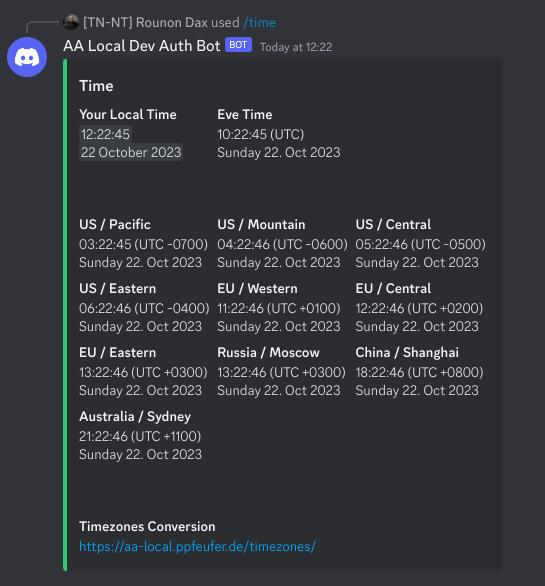 |
See CHANGELOG.md
Do you want to help translate this app into your language or improve the existing translation? - Join our team of translators!
Do you want to contribute to this project? That's cool!
Please make sure to read the Contribution Guidelines.
(I promise, it's not much, just some basics)