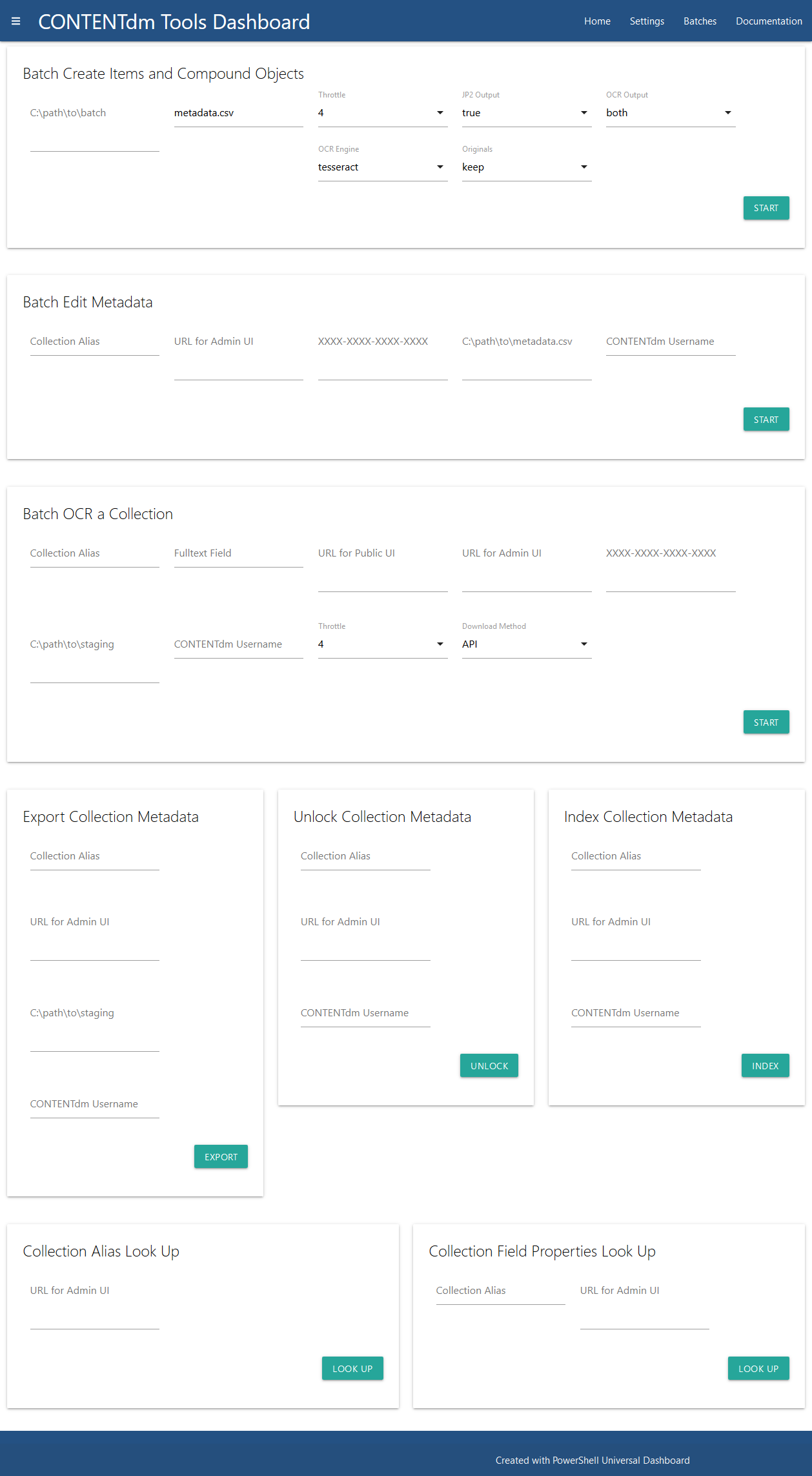CONTENTdm Tools is an open-source set of PowerShell scripts and a web-based Dashboard for 64-bit, parallel, batch processing of digital content and metadata to aid in the creation and management of CONTENTdm digital collections.
PowerShell is a scripting language that has been included in all versions of Windows since Windows 7. To run Powershell scripts, you need to first run a command to allow them. To do this, you will need to open PowerShell with Administrative Privileges and run the following command: Set-ExecutionPolicy Unrestricted. If you are unable to run PowerShell with Administrative Privileges, you can run the following command to run scripts, but it will need to be run in every PowerShell session: powershell.exe -ExecutionPolicy bypass.
- Download or Git Clone CONTENTdm Tools from GitHub.
- If downloading instead of using Git, you may want to download from the release page so you can more easily track what version you are using.
- Extract your ZIP or Clone to a stable location, not to your Downloads directory.
- Tesseract can raise false-positives on anti-virus software, so you may need to add an exception and re-extract.
- If you haven't already, set the PowerShell ExecutionPolicy as described above.
- In File Explorer, navigate to your CONTENTdm Tools directory, In the area it shows files, but not on a file, hold the Shift key and right-click, then choose
Open a PowerShell window Here. - Set the PowerShell ExecutionPolicy.
- If you have administrative rights, you will need to be in a PowerShell window with administrative rights. If one is already open, right-click the icon and select,
Run as Administrator. Then enter the following command. When prompted, press Y to agree.Set-ExecutionPolicy Unrestricted
- If you do not have administrative rights, you will need to run the following command in every new PowerShell window before scripts will run.
powershell.exe -ExecutionPolicy bypass
- If you have administrative rights, you will need to be in a PowerShell window with administrative rights. If one is already open, right-click the icon and select,
- If you plan to use the dashboard, you will need to run a setup script. Two are provided: one which requires Administrative Rights and one which does not. Both will need to be run twice because the session needs to be restarted half-way through for a newly installed module to take effect.
- If you have administrative rights and the
ExecutionPolicyhas been set toUnrestricted, enter the following command in a PowerShell window and follow the prompts. When asked to close the window, repeat and enter the same command..\setup.ps1
- If you do not have administrative rights, enter the following chain of commands in a PowerShell Window and follow the prompts. When asked to close the window, repeat both commands.
powershell.exe -ExecutionPolicy bypass.\setupNonAdmin.ps1
- If you have administrative rights and the
- To start the dashboard, double click on the
startDashboard.batfile. This will open a terminal window. Once text stops appearing on the screen, go to a browser and visit http://localhost:1000 to view the CONTENTdm Tools Dashboard. You do not need do bypass theExecutionPolicyfor the dashboard, it will automatically do so.- Do not close the terminal window or it will kill the dashboard. When you are done using CONTENTdm Tools, you can safely close the terminal window.
- When you start the dashboard for the first time, you will be prompted for Administrative Credentials to permit PowerShell to make a web server available networks. You can hit cancel and still use the dashboard on your workstation without Administrative Rights. If you wish other users to access the CONTENTdm Tools Dashboard running on your workstation, you can choose to open the PowerShell web server to Enterprise, Domain, Private, or Public networks. Please see the security section below and talk to your IT department first.
- If you are not using the dashboard, you can run the scripts in a PowerShell window, in the CONTENTdm Tools root directory.
Even if you are using the CONTENTdm Tools Dashboard, you will find the documentation, which is aimed more at command line usage, helpful. It provides details on the parameters and specific usage of each tool.
- Batch create items and compound objects.
- Batch edit items and compound objects.
- Batch OCR (or Re-OCR) a Collection.
CONTENTdm Tools is designed primary to be used by a single person at their workstation. For convenience, it can store organizational settings and user credentials. It can store multiple user passwords, anyone can use stored user passwords to send batch edits. This isn't much of a concern when someone is using CONTENTdm Tools at their wokstation and haven't opened up PowerShell's web server to networks.
If you would like to run CONTENTdm Tools on a server in a networked environment and allow multiple users, it should be possible to workout a secure method. If you used the current version of the software, you would need to take additional network security measures. User passwords are always encrypted.
CONTENTdm Tools uses openly-licensed tools to process images and CONTENTdm services. These tools are already included, so you don't need to install anything apart from running the setup script. They are listed here to credit the original projects and their contributors:
- CONTENTdm API -- The CONTENTdm API is used to retrieve record numbers and images.
- Ghostscript -- A tool for processing PDF files, used here to merge PDFs and downsample image resolution within PDFs.
- GraphicsMagick -- "The swiss army knife of image processing", used here to convert TIF to JP2, while ensuring JP2 compliance and color management.
- ImageMagick -- GraphicsMagick itself is based on an earlier project called ImageMagick.
- PDFtk Server -- PDFtk Server is an open-source PDF editing tool, used here to separte pages.
- PowerShell 5.1 -- PowerShell is the language used for CONTENTdm Tools. At the moment, some of the parallel processing requires a version of PowerShell that only works on Windows. Future versions of PowerShell will suport these features on all platforms, allowing CONTENTdm Tools, with some slight modifications, to be fully cross-platform.
- Xpdf -- Xpdf is an open-source PDF toolkit, used here to extract text.
- Tesseract OCR -- Tesseract is the leading open-source OCR package which is currently developed by Google, used here to convert TIF to TXT and generate searchable PDFs.
- Universal Dashboard -- Universal Dashboard is an open-souce, cross-platform PowerShell module for developing and hosting web-based interactive dashboards, used here to provide the CONTENTdm Tools Dashboard GUI.