Within this repository, ML6 presents a comprehensive template for MLOps projects on AWS. Our aim is to showcase ML6's preferred approach, where code promotion takes precedence over model promotion across different environments. This approach offers several notable advantages:
- Model and supporting code, such as inference pipelines, can follow the same staging pattern.
- Training code is reviewed and retraining can be automated in production.
- Staging of time series pipelines can be unified with regression/classification.
- Production-data access in development environment is not needed.
By embracing this code promotion strategy, ML6 aims to establish a standardized and efficient MLOps workflow, promoting best practices in model development, deployment, and maintenance on the AWS platform.
The content of this MLOps project-template is a Machine-Learning Pipeline in AWS SageMaker. The creation and deployment of pipelines represent standard practices within the MLOps domain and requires certain functionalities from your Cloud Provider. With SageMaker, we gain access to a comprehensive set of functionalities and can implement our ML model training pipeline, as well as experiment-tracking, re-training, model-deployment and other typical MLOps tasks. For further information, see the Training-Pipeline-ReadMe, where everything is explained in detail.
This project comprises three distinct environments and a total of four AWS accounts, each serving specific purposes:
-
Development: This environment is dedicated to the development phase of the project, where code changes and enhancements are implemented and tested.
-
Staging: The staging environment serves as an intermediate stage for testing and quality assurance. It allows for thorough validation of code and functionality before deployment to the production environment.
-
Production: The production environment is the live, operational environment where the application or system is accessible to end-users and delivers its intended functionality.
In addition to the three environments, there is also:
- Operations Account: This account is responsible for running continuous integration and deployment (CI/CD) processes. It serves as the central hub for hosting artifacts and resources that need to be promoted across the various environments.
By employing this account structure, we can ensure proper segregation of responsibilities and enable efficient promotion of artifacts from the operations account to the desired environments, following the established code promotion approach.
If you want to use this project template as your starting point, you need to perform the following steps:
As mentioned, there are four different AWS accounts in this project, that need to be setup manually. All resources inside these accounts will be managed with the infrastructure-as-code tool Terraform.
Once these accounts have been created, it is necessary to configure an AWS config-file with the appropriate credentials. This configuration is crucial for local development and testing across the different accounts. To distinguish between the accounts, profiles are utilized. The configuration file, located at ~/.aws/config, is structured as follows:
[default]
aws_access_key_id=foo
aws_secret_access_key=bar
region=us-west-2
[profile dev]
...
[profile staging]
...
[profile prod]
...
[profile operations]
...
Details on AWS credential-file
Besides the config file, there are a couple of other files, where we manually have to update our Account-ID's. All Account-ID's in the six files below need to be updated:
.
├── .github
│ └── workflows
│ └── on_tag.yml #1
├── terraform
│ ├── main
│ │ └── environment
│ │ ├── dev.tfvars #2
│ │ ├── staging.tfvars #3
│ │ └── prod.tfvars #4
│ └── operations
│ └── environment
│ └── operations.tfvars #5
├── training_pipeline
│ └── profiles.conf #6
└── ...In the next step, it is essential to modify the reference to our repository for GitHub Actions authentication within the main.tf file located at terraform/modules/openid_github_provider/. In this file, you should replace the value "repo:ml6team/aws-promote-code:*" with the name of your repository. This adjustment allows GitHub to assume the required role and carry out continuous integration and deployment (CI/CD) actions seamlessly.
data "aws_iam_policy_document" "assume_policy" {
statement {
...
condition {
test = "StringLike"
variable = "token.actions.githubusercontent.com:sub"
values = ["repo:ml6team/aws-promote-code:*"]
}
...
}
}In this project, we use Terraform to manage our infrastructure because it enables us to define infrastructure as code, ensure consistency, and easily scale our infrastructure. With Terraform, we can efficiently manage multiple environments, such as development, staging, and production, with consistent configurations and reproducible deployments, simplifying our infrastructure management across the different stages of the project lifecycle.
Download the mtsamples.csv file from the following website (https://www.kaggle.com/datasets/tboyle10/medicaltranscriptions) and then replace the mtsamples2bereplace.csv file with it, so that the training_pipeline/data directory looks like the following:
. └── training_pipeline └── data └──mtsamples.csv
The first step of setting up Terraform, is to create a remote backend for the Terraform-State on the operations account. This is also done with Terraform by running the following commands from the terraform/backend folder:
terraform init
terraform apply --var-file="../operations/environment/operations.tfvars"
After this backend is created, we need to update the backend references inside our modules, as they can only be hardcoded. This means updating the bucket name in the following files:
.
└── terraform
├── main
│ └── backend.tf
└── operations
└── backend.tf
Now you are ready to create the resources on the other accounts.
Next we have to setup the artifacts in the operations account. Besides the Terraform-backend, it also hosts the different Docker-images in an Elastic-Container-Registry (ECR). Additionally, the access rights for GitHub, which are needed to run our CI/CD, are created.
Create the resources on the operations account by running the following command from the terraform/operations folder:
terraform init
terraform apply -var-file="environment/operations.tfvars"
To effectively distinguish between the three environments (dev, staging, prod), we will utilize Terraform Workspaces. This approach allows us to utilize a single Terraform configuration for all environments while maintaining separate Terraform states within the same backend. By leveraging Terraform Workspaces, we can seamlessly manage and deploy infrastructure across multiple environments with improved organization and ease of maintenance.
We create the three Terraform-workspaces inside the terraform/main folder by running the following commands:
terraform workspace new dev
terraform workspace new staging
terraform workspace new prod
To deploy our artifacts in the dev-environment we will activate the workspace and create our artifacts:
terraform workspace select dev
terraform init
terraform apply -var-file="environment/dev.tfvars" -var="enable_profile=true"
With the flag -var-file we specify which variables we want to use to create our artifacts. By setting the variable enable_profile as true, we tell Terraform to use the dev-profile we created in the Authentication section. Because these Terraform files will also be used inside our CI/CD-Pipeline the default setting is to ignore/disable the profile config, as it will not be available when run inside the pipeline.
Your dev-environment is now ready for creating and running your training pipeline. For further details, see the Training-Pipeline README.
Once code changes have been implemented in the development environment, our workflow involves deploying these changes into the staging and production environments. For seamless CI/CD processes, we rely on GitHub Actions. These automated workflows are triggered to build and deploy any modifications made to the main branch initially in the staging environment and subsequently in the production environment. This ensures a streamlined and efficient deployment pipeline, enabling rapid and reliable software releases.
The complete CI/CD process is visualized in the following diagram:
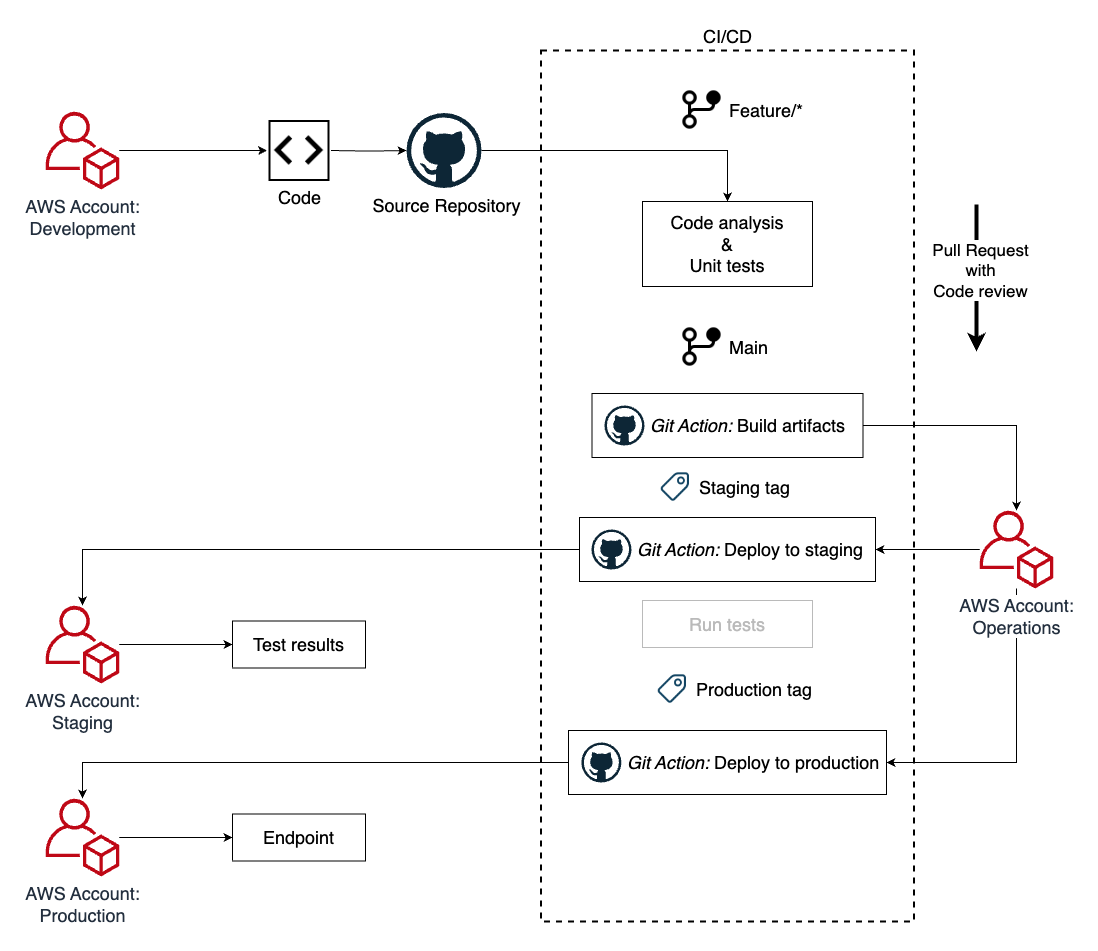
The development of new features in your MLOps project happens on the dev-account inside a dedicated feature-branch. By opening up a Pull-Request (PR) to the main-branch the changes in your code get reviewed. After the changes are approved, the feature-branch is merged into your main-branch. This triggers the Git action to automatically build the artifacts in the staging-environment.
Next, as shown in the diagram, the staging-tag is added to the commit, to trigger the deployment:
git tag staging <commit-id>
git push origin staging
Remember that after the initial creation of a tag, you need to add the -f flag to update the tag and trigger the deployment at later times:
git tag -f staging <commit-id>
git push -f origin staging
At this point, tests can be run in your staging environment. After these tests ran successfully you can add the production-tag to finally deploy to production:
git tag prod <commit-id>
git push origin prod
For further information about the MLOps template see the Training-Pipeline-ReadMe, where everything regarding the pipeline is explained in detail.
See CONTRIBUTING for more information.
This library is licensed under the MIT-0 License. See the LICENSE file.