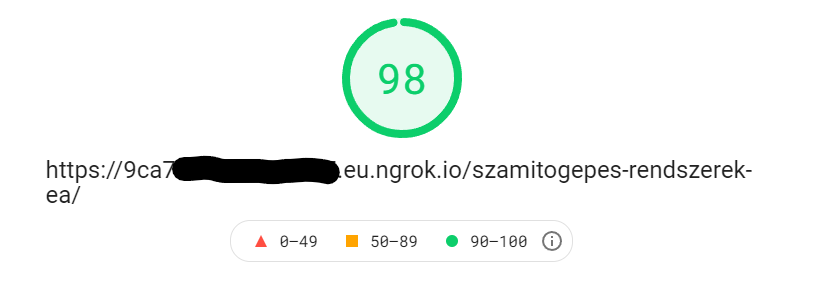A tool written in Java that exports your Notion.so workspace to a static website,
I started this project because I wanted a way to host my notes on my own server instead of Notion's, but every existing solution needed a Node.js backend, so I wansn't able to use my university's server. This tool generates static HTML from Notion pages, with a CSS included that closely matches the default Notion look. JS code is included for dark mode switching, page sharing, and various other features related to blocks.
KaTeX is used for rendering math equations, code blocks are handled by Prism.js, and icons are provided by Feather. Images are automatically optimised for lower storage usage and faster page loads. Depending on page content of course, you can achieve pretty good PageSpeed scores:
I decided to release this project, as it might be useful for other people in the same situation as I was in.
Before running the program, you will need to get an API key from Notion. Here are the steps to get that:
- Go to https://www.notion.so/my-integrations
- Click "+ New Integration"
- Choose a name you find appropriate, and select the workspace you want to use it in
- Click "Submit"
- Copy the "Internal Integration Token", you will need this to configure the tool
After the integration has been created, you need to share the pages you with to export with it. To do this:
- Open a page in your workspace you want to share
- Click "Share"
- Click "Invite"
- Select the integartion you just created
Once all this setup is done, you can move on to configuring this tool. There are two ways to go about this: using the
command-line interface, or creating a configuration file. While you can use the command-line interface, it's recommended to
create a configuration file instead, and this is what I will be writing about here. If you really want to use the CLI, run the program with --help to see all available options.
A sample configuration file looks like this:
[site]
name = "Jegyzetek"
author = "Gerber Lóránt Viktor"
favicon = ""
[notion]
rootPageId = "page-id"
followLinks = true
integrationKey = "api-key"
[export]
folder = "./test-out/"
rewriteIndex = true
fancyNames = trueLet's go over each option:
name→ The name of your site. Will be displayed in the browser's title bar and added to meta tagsauthor→ The author of the site. Will be display in the page's footer, and added to meta tagsfavicon(optional) → The icon that will be displayed in the browser's title barrootPageId→ The root of your new website. Page discovery starts from here iffollowLinksis enabled, otherwise, the page you want to renderfollowLinks→ Whether to follow links: child pages, page links, page mentions and child databases. You probably want to set this totrueintegrationKey→ The API key you created previouslyfolder→ The folder where your output files will be places in. Must be emptyrewriteIndex→ Whether to rewrite page names asindex.html. For example, if your site is hosted onhttps://www.example.com/, your root page would by default behttps://www.example.com/pageid.html, but when this is set totrue, it will be saved asindex.html. This also works for child pages, those will be saved to a new directory with anindex.htmlinsidefancyNames→ Controls whether to convert page IDs to human-readable names in URLs. For example, when set to true, the addresshttps://www.example.com/5999b73f85d04fa9b662be94ecb32a47/268ce3eb452547b2b7b60e8cd9d49f73/will becomehttps://www.example.com/notion-exporter-test/zsesemenyek/
Save this file as config.toml, and we can move on to Databases. Databases require extra configuration, because of API limitations (views, sorts and other stuff aren't available in the API). You only need this, if your pages contain more than
just simple tables, because by default, every database is rendered as a table, with all columns showing. If you have a Kanban board for example, you need to configure it here.
Create a file next to your config.toml called database.toml:
[547e4c464eb44147b4d2366326211065]
display="board"
columns=["Név", "Nap", "Idő", "Terem", "Csoport"]
sorts=['{"property": "Nap sorszám", "direction": "ascending"}', '{"property": "Napi sorszám", "direction": "ascending"}']
groupBy="Nap"
[d7a88c70129d475dbff6a1ef5ee4334d]
display="table"
columns=["Paradigma", "Jellemzők"]Each database has a section in this file, starting with [database-id]. You can get this ID from the Notion URL of your page:
The part between the red is your ID. The options in this file are the following:
display→ Sets how your database will be rendered. Valid options as of now are:tableandboardcolumns→ Defines which fields/columns to render, and in which order. By default, everything is renderedsorts→ Defines sorting for this database, like you would in the Notion UI. For more information, click heregroupBy→ Only used for Kanban boards, defines which columns to group byfilter→ Defines filtering criteria. For more information, click here
If you don't configure a database here, default settings wil be used (table view, everything rendered, no sorting)
Now with all this configuration out of the way, you're ready to export your site. Just run the program with the --config argument pointing to your configuration file:
java -jar notion-exporter.jar --config "./config.toml"After the program completes, your site will be ready to go in the output folder you specified.
| Block | Support | Block | Support |
|---|---|---|---|
| Bookmark | ✔ | Breadcrumb | ✔ |
| Bulleted List | ✔ | Callout | ✔ |
| Child Database | 🔨 | Child Page | ✔ |
| Code | ✔ | Divider | ✔ |
| Embed | 🔨 | Equation | ✔ |
| File | ✔ | Heading 1 | ✔ |
| Heading 2 | ✔ | Heading 3 | ✔ |
| Image | ✔ | Numbered List | ✔ |
| Paragraph | ✔ | ✔ | |
| Quote | ✔ | To-Do | ✔ |
| Toggle | ✔ | Video | 🔨 |
| Database: Table | ✔ | Database: Kanban | ✔ |
| Database: Gallery | 🔨 | Database: Calendar | ❌ |
| Database: List | 🔨 | Database: Timeline | ❌ |
| Table of Contents | 🔨 | Columns | ✔ |
- ✔ → fully supported
- 🔨 → work-in-progress
- ❌ → not supported in the near future, or ever
I'm constantly working on new blocks as they become available in the API. Thinks known to not work as of now:
- Database values of type: rollup, relations and formulas
- Child databases inside columns
Consider supporting me on Ko-Fi or Coinbase. Any support is appreciated!
To build the project on your machine, you will need:
- Java 8 (or newer)
- Lombok plugin for your IDE
- Clone the repo
git clone https://github.com/glorantq/notion-exporter.git
- Build the project with Gradle, or import into your favourite IDE
For testing purposes, two scripts are included for hosting your testing output with ngrok.io
run-tunnel.shrun-tunnel-wsl.bat(this version requires WSL)
These scripts will automatically open an ngrok tunnel to the directory of your choice (test-out by default), and open your default browser (requires wslview to be installed)