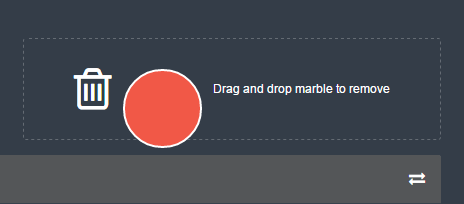- The underlying network for this application is the Hyperledger Fabric, a Linux Foundation project. You may want to review these instructions to understand a bit about the Hyperledger Fabric.
- This demo is to aid a developer learn the basics of chaincode and app development with a Hyperledger network.
- This is a
very simpleasset transfer demonstration. Multiple users can create and transfer marbles with each other.
- Admin can create a marble and store it in the chaincode state
- Admin can read and display all marbles in the chaincode state
- Admin can transfer a marble to another marble owner
- Admin can delete a marble
Hold on to your hats everyone, this application is going to demonstrate transferring marbles between many marble owners leveraging Hyperledger Fabric. We are going to do this in Node.js and a bit of GoLang. The backend of this application will be the GoLang code running in our blockchain network. From here on out the GoLang code will be referred to as 'chaincode' or 'cc'. The chaincode itself will create a marble by storing it to the chaincode state. The chaincode itself can store data as a string in a key/value pair setup. Thus, we will stringify JSON objects to store more complex structures.
Attributes of a marble:
- id (unique string, will be used as key)
- color (string, css color names)
- size (int, size in mm)
- owner (string)
We are going to create a Web based UI that can set these values and store them in our blockchain.
The marble gets created in the blockchain storage aka ledger as a key value pair.
The key is the marble id, and the value is a JSON string containing the attributes of the marble (listed above).
Interacting with the cc is done by using the gRPC protocol to a peer on the network.
The details of the gRPC protocol are taken care of by an SDK called Hyperledger Fabric Client SDK.
Check the picture below for topology details.
- The admin will interact with Marbles, our Node.js application, in their browser.
- This client side JS code will open a websocket to the backend Node.js application. The client JS will send messages to the backend when the admin interacts with the site.
- Reading or writing the ledger is known as a proposal. This proposal is built by Marbles (via the SDK) and then sent to a blockchain peer.
- The peer will communicate to its Marbles chaincode container. The chaincode will run/simulate the transaction. If there are no issues it will endorse the transaction and send it back to our Marbles application.
- Marbles (via the SDK) will then send the endorsed proposal to the ordering service. The orderer will package many proposals from the whole network into a block. Then it will broadcast the new block to peers in the network.
- Finally the peer will validate the block and write it to its ledger. The transaction has now taken effect and any subsequent reads will reflect this change.
There are 3 distinct parts/worlds that you need to keep straight. They should be thought of as isolated environments that communicate with each other. This walk through will jump from one to another as we setup and explain each part. It's important to identify which part is which. There are certain keywords and context clues to help you identify one from another.
- The Chaincode Part - This is GoLang code that runs on/with a peer on your blockchain network. Also, called
cc. All marbles/blockchain interactions ultimately happen here. These files live in/chaincode. - The Client Side JS Part - This is JavaScript code running in the user's browser. User interface interaction happens here. These files live in
/public/js. - The Server Side JS Part - This is JavaScript code running our application's backend. ie
Node.jscode which is the heart of Marbles! Sometimes referred to as ournodeorservercode. Functions as the glue between the marble admin and our blockchain. These files live in/utilsand/routes.
Remember these 3 parts are isolated from each other. They do not share variables nor functions. They will communicate via a networking protocol such as gRPC or WebSockets.
Follow the steps below to have your own marbles blockchain demo run locally.
- Go - most recent version
- Docker - v1.13 or higher
- Docker Compose - v1.8 or higher
- Node.js & npm - node v6.2.0 - v6.10.0 (v7+ not supported); npm comes with your node installation.
- xcode - only required for OS X users
- nvm - if you want to use the nvm install command to retrieve a node version
- Clone the repo and download the Docker images
- Set up the Fabric Node SDK
- Edit the configuration
- Start your network
- Use the Node SDK
- Run the Marbles App
Determine a location on your local machine where you want to place the Marbles and SDK libraries. Next, clone the marbles repo into the folder:
git clone https://github.com/IBM-Blockchain/marbles.gitNext, we will download the the docker images required to setup the network for running Hyperledger Fabric V1. From your workspace, make the shell script an executable:
cd marbles
chmod +x download-dockerimages.shNow run the script. Make sure you have docker running before executing this script. This process will take a few minutes so be patient:
./download-dockerimages.shOnce the script has completed, you should see the following in your terminal:
===> List out hyperledger docker images
hyperledger/fabric-ca latest 35311d8617b4 3 weeks ago 240 MB
hyperledger/fabric-ca x86_64-1.0.0-alpha 35311d8617b4 3 weeks ago 240 MB
hyperledger/fabric-couchdb latest f3ce31e25872 3 weeks ago 1.51 GB
hyperledger/fabric-couchdb x86_64-1.0.0-alpha f3ce31e25872 3 weeks ago 1.51 GB
hyperledger/fabric-kafka latest 589dad0b93fc 3 weeks ago 1.3 GB
hyperledger/fabric-kafka x86_64-1.0.0-alpha 589dad0b93fc 3 weeks ago 1.3 GB
hyperledger/fabric-zookeeper latest 9a51f5be29c1 3 weeks ago 1.31 GB
hyperledger/fabric-zookeeper x86_64-1.0.0-alpha 9a51f5be29c1 3 weeks ago 1.31 GB
hyperledger/fabric-orderer latest 5685fd77ab7c 3 weeks ago 182 MB
hyperledger/fabric-orderer x86_64-1.0.0-alpha 5685fd77ab7c 3 weeks ago 182 MB
hyperledger/fabric-peer latest 784c5d41ac1d 3 weeks ago 184 MB
hyperledger/fabric-peer x86_64-1.0.0-alpha 784c5d41ac1d 3 weeks ago 184 MB
hyperledger/fabric-javaenv latest a08f85d8f0a9 3 weeks ago 1.42 GB
hyperledger/fabric-javaenv x86_64-1.0.0-alpha a08f85d8f0a9 3 weeks ago 1.42 GB
hyperledger/fabric-ccenv latest 91792014b61f 3 weeks ago 1.29 GB
hyperledger/fabric-ccenv x86_64-1.0.0-alpha 91792014b61f 3 weeks ago 1.29 GBIn the your work folder, clone the repo for fabric node sdk:
cd ../
git clone https://github.com/hyperledger/fabric-sdk-node.gitFirst, checkout the alpha branch of the fabric-sdk-node repository:
cd fabric-sdk-node
git checkout v1.0.0-alphaEnsure that you are on the correct branch:
git branchYou should see the following:
* (HEAD detached at v1.0.0-alpha)
masterNow hop back to your workspace directory:
cd ..From the marbles folder, move the docker-compose-marblesv3.yaml to the test/fixtures folder in the fabric-sdk-node directory:
mv marbles/docker-compose-marblesv3.yaml fabric-sdk-node/test/fixturesStill from your workspace, empty the example chaincode source from the fabric-sdk-node directory:
rm -rf fabric-sdk-node/test/fixtures/src/github.com/example_cc/*Now copy the marbles chaincode to the same folder:
cp marbles/chaincode/src/marbles/* fabric-sdk-node/test/fixtures/src/github.com/example_cc/Note: If you want to run your own code on hyperledger fabric V1, just copy the chaincode code in fabric-sdk-node/test/fixtures/src/github.com/example_cc directory.
Update the config.json and instantiate-chaincode.js files in the fabric-sdk-node directory:
cd fabric-sdk-node/test/integration/e2eUse an editor to open the config.json and replace all instances of grpcs with grpc.
Use an editor to open instantiate-chaincode.js and replace line 147 with:
args: ['100'],Navigate up to the fabric-sdk-node directory:
cd ../../../Edit the package.json file. Add grpc dependency "grpc": "1.1.2" under "devDependencies".
Navigate to the marbles repo and edit the credentials file:
cd ../marbles/config/Use an editor to open blockchain_creds1.json. Replace the “network_id” field with a name of your choice. Change “chaincode_id” field to end2end. Change the "chaincode_version" field to v1.
Make sure to save all of your changes before continuing.
Navigate to the test/fixtures folder in the fabric-sdk-node directory and run the docker-compose file:
cd ../../fabric-sdk-node/test/fixtures
docker-compose -f docker-compose-marblesv3.yaml up -dOnce complete, issue a docker ps command to view your currently running containers. You should see the following:
CONTAINER ID IMAGE COMMAND CREATED STATUS PORTS NAMES
e61cf829f171 hyperledger/fabric-peer "peer node start -..." 3 minutes ago Up 2 minutes 0.0.0.0:7056->7051/tcp, 0.0.0.0:7058->7053/tcp peer1
0cc1f5ac24da hyperledger/fabric-peer "peer node start -..." 3 minutes ago Up 2 minutes 0.0.0.0:8056->7051/tcp, 0.0.0.0:8058->7053/tcp peer3
7ab3106e5076 hyperledger/fabric-peer "peer node start -..." 3 minutes ago Up 3 minutes 0.0.0.0:7051->7051/tcp, 0.0.0.0:7053->7053/tcp peer0
2bc5c6606e6c hyperledger/fabric-peer "peer node start -..." 3 minutes ago Up 3 minutes 0.0.0.0:8051->7051/tcp, 0.0.0.0:8053->7053/tcp peer2
513be1b46467 hyperledger/fabric-ca "sh -c 'fabric-ca-..." 3 minutes ago Up 3 minutes 0.0.0.0:8054->7054/tcp ca_peerOrg2
741c363ba34a hyperledger/fabric-orderer "orderer" 3 minutes ago Up 3 minutes 0.0.0.0:7050->7050/tcp orderer0
abaae883eb13 couchdb "tini -- /docker-e..." 3 minutes ago Up 3 minutes 0.0.0.0:5984->5984/tcp couchdb
2c2d51fe88c0 hyperledger/fabric-ca "sh -c 'fabric-ca-..." 3 minutes ago Up 3 minutes 0.0.0.0:7054->7054/tcp ca_peerOrg1
Go back to the root of the fabric-sdk-node directory.
Install node modules in your SDK repo.
cd ../..
npm installThe npm install command will put the node_modules into your SDK repo. This will take a minute or two. Next, install gulp:
npm install -g gulp
# if you get a "permission denied" error, then try with sudo
sudo npm install -g gulpFinally, build the fabric-ca client:
gulp caA Hyperledger Fabric channel is a private “subnet” of communication between two or more specific network members, for the purpose of conducting private and confidential transactions. A channel is defined by members (organizations), anchor peers per member, the shared ledger, chaincode application(s) and the ordering service node(s). Each transaction on the network is executed on a channel, where each party must be authenticated and authorized to transact on that channel. Each peer that joins a channel, has its own identity given by a membership services provider (MSP), which authenticates each peer to its channel peers and services.
Before starting let’s remove the key value stores and hfc artifacts that may have cached during previous runs:
rm -rf /tmp/hfc-*
rm -rf ~/.hfc-key-storeNow, leverage the SDK test program to create a channel named mychannel. From the fabric-sdk-node directory:
node test/integration/e2e/create-channel.jsPass the genesis block - mychannel.block - to the ordering service and join the peers to your channel:
node test/integration/e2e/join-channel.jsInstall the marbles source code on the peer's filesystems:
node test/integration/e2e/install-chaincode.jsSpin up the marbles containers:
node test/integration/e2e/instantiate-chaincode.jsNavigate to the marbles directory and install node modules:
cd ../marbles
npm installNow launch the application:
gulp marbles1Open a browser and visit localhost:3001. Scroll down to the bottom of the page and login as “admin”. You’re all set! Now you can create and trade marbles.
Open another terminal and view your peer or orderer logs:
docker logs -f peer0
# control + c will exit the process
docker logs -f orderer0- If you are at this step, you should have your environment setup, blockchain network created, marbles app and chaincode running. Right? If not look up for help (up the page, not literaly upwards).
- Open up your browser and browse to http://localhost:3001 or your Bluemix www route.
- If the site does not load, check your node console logs for the hostname/ip and port marbles is using.
- Finally we can test the application. Click the "+" icon on one of your users in the "United Marbles" section
- Fill out all the fields, then click the "CREATE" button
- After a few seconds your new marble should have appeared.
- If not refresh the page
- Next let’s trade a marble. Drag and drop a marble from one owner to another. Only trade it to owners within "United Marbles" if you have multiple marble companies. It should temporary disappear and then redraw the marble within its new owner. That means it worked!
- If not refresh the page
- Now let’s delete a marble by dragging and dropping it into the trash can. It should disappear after a few seconds.
- Refresh the page to double check that your actions "stuck".
- Use the search box to filter on marble owners or marble company names. This is helpful when there are many companies/owners.
- The pin icon will prevent that user from being filtered out by the search box.
- Congratulations you have a working marbles application :)!
- What is Chaincode
- Fundamentals of IBM Blockchain
- Hyperledger Fabric Documentation
- Hyperledger Fabric code on GitHub
- Todo List Network using Hyperledger Composer
- If you see a
containerID already existsupon running docker-compose up, then you need to remove the existing container. This command will remove all containers; NOT your images:
docker rm -f $(docker ps -aq)- When running
create-channel.js, if you see an error statingprivate key not found, then try clearing your cached key value stores:
rm -rf /tmp/hfc-*
rm -rf ~/.hfc-key-store