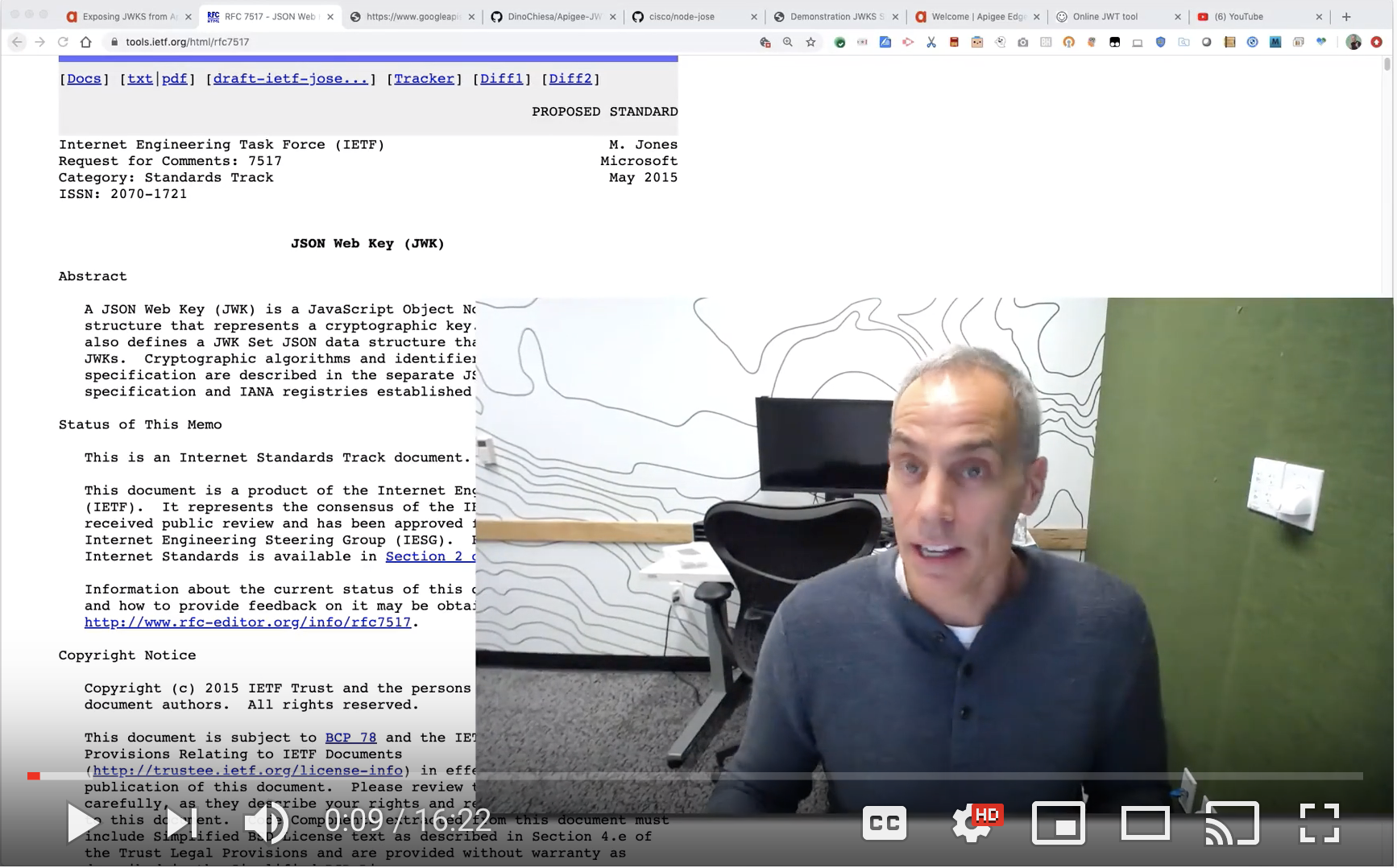Apigee does not include builtin management for JWKS content.
JWK is defined in a standard, RFC 7517.
That standard describes how any system can represent a cryptography key of various types in a JSON format. An example might be an RSA public key, which would look like this:
{"kty":"RSA",
"n": "0vx7agoebGcQSuuPiLJXZptN9nndrQmbXEps2aiAFbWhM78LhWx
4cbbfAAtVT86zwu1RK7aPFFxuhDR1L6tSoc_BJECPebWKRXjBZCiFV4n3oknjhMs
tn64tZ_2W-5JsGY4Hc5n9yBXArwl93lqt7_RN5w6Cf0h4QyQ5v-65YGjQR0_FDW2
QvzqY368QQMicAtaSqzs8KJZgnYb9c7d0zgdAZHzu6qMQvRL5hajrn1n91CbOpbI
SD08qNLyrdkt-bFTWhAI4vMQFh6WeZu0fM4lFd2NcRwr3XPksINHaQ-G_xBniIqb
w0Ls1jF44-csFCur-kEgU8awapJzKnqDKgw",
"e":"AQAB",
"alg":"RS256",
"kid":"2011-04-29"}
Apigee does not include builtin tools for automatic management of keys, and automatic generation of JWKS content. But it's not difficult to build this yourself.
This example shows how you might use Apigee to generate JWT signed with RSA or EC keys, and also publish a .jwks endpoint containing public keys, which allows external clients to verify the JWT.
View a screencast walkthrough of this repo.
This example is not an official Google product, nor is it part of an official Google product.
Before we go too much further, let's address a common misunderstanding. Some people think that verifying JWTs requires a JWKS endpoint.
This isn't true.
It is possible to use a JWKS to verify a JWT, whether you do the verification within Apigee, or using some other tool or technology. But a JWKS is not required. This is true if you do the verification in Apigee, or if you use some other tool, platform, or technology.
To verify a signed JWT, you need a public key. JWKS is a handy way of publishing
a list of public keys; each key can be distinguished by a unique key identifier
known as a kid. So a JWKS is sufficient but not necessary.
A JWKS (aka JSON Web Key Set) looks like this:
{
"keys": [
{
"kty": "EC",
"crv": "P-256",
"kid": "2775c10b",
"x": "j5J5MsLy8KSXzEg6iDccIefx7DpXegiMmKkn6vkHmFw",
"y": "Sy0ImntHK0NBn0GnPw1DKd1wbpdMGyelvQBmN2ZP0Bs"
},
{
"kty": "RSA",
"e": "AQAB",
"use": "sig",
"kid": "5601c05a",
"n": "gunSksQIlGfpul5q_hmwRtRor1E6eYRT9XTS-_UhZE0yO4lv0iZY5BnElzjmsuBa1bkjNBKyfASaa5_fj71eYwbz-O3iltfRmQ9wm4X_jWTtRL4xE6hydDR7o1CS7_rNdKcKjD88rhcNQmhxDZarVVSH7OYcndGgisLolo2w6lk3SN_j55AqzF2O4DGDyX-zXvv4DcEVSsprsizteZXxMGJoVKGsEx-kxoAn1OUB4CnkorWwqOiJ_RSHpd6X8fhRoWG_wEwmnd-0FFQmn3sNaR2CFmR9WHYhuDEj1VeKCMmZ_Xjh-lB2EMpyUNDug0c7tuo2EWkYxkBRJmrkrsCy5w"
}
]
}
Each item in the "keys" array specifies (in this case) a public key. Because these keys are
"public", they can be shared freely. The verifying app or
system can retrieve the JWKS payload from a well-known endpoint, and
then select one of the keys in the list to use to verify the signature. Normally
the verifier selects the key based on a match on the kid.
The JWT to be verified includes a kid value in the header, and the
verifying app just selects the key from the JWKS with the matching kid. Easy.
Here's what's necessary.
-
offline setup:
- generate a keypair and contrive a random keyid
- store the privatekey (PEM encoded) into encrypted KVM with the keyid as part of the KVM key
- store the current keyid into regular KVM
- store the JWKS conteent in regular KVM
-
to issue the JWT, configure a flow to:
- retrieve the current keyid from KVM
- retrieve the private key from the encrypted KVM using the current keyid
- call GenerateJWT with that privatekey
-
to support publishing the .JWKS, use a separate flow to:
- retrieve the .jwks content from KVM
- use AssignMessage to assign a response
When the verifying app wants to verify that JWT, it should:
- receive the JWT from ... something
- retrieve the .jwks endpoint. This data can be cached, usually for the lifetime of a JWT.
- decode the JWT header to find the kid
- use the kid to select the public key
- use that public key to verify the signature on the JWT
- rely on the claims in the verified JWT
This example will include:
- an API proxy configured to behave as described above
- a management tool to provision new keypairs
- an example client to verify an Apigee-generated JWT using the .JWKS
Prerequisites:
- node v10+
- npm v6+
- the curl utility
- an apigee org + environment
- A terminal shell
-
Prepare: Open the terminal shell. cd into the tools directory.
cd tools npm install -
Setup:
for Apgee Edge:
# Set shell variables ORG=myorg ENV=myenv # provision a new keypair, import and deploy the proxy, and provision a product and app node ./provision.js -v -u [email protected] -o $ORG -e $ENVOr, if you have a .netrc file with the credentials in it, then that last line can be:
node ./provision.js -v -n -o $ORG -e $ENVfor Apigee X or hybrid:
# Set shell variables ORG=myorg ENV=myenv TOKEN=$(gcloud auth print-access-token) node ./provision.js -v --apigeex --token $TOKEN -o $ORG -e $ENVThis will generate keypairs for RSA and for EC, load them into the KVM, import the proxy, deploy it, and then create a product, developer, and app.
-
In the output of the above provisioning script, find the client id and secret for the newly-created Apigee developer app. Copy paste them, to set it into your terminal environment:
client_id=baaadbeefeiodxkjkdjdlk client_secret=foobarlkls -
Invoke the example proxy to Get a token signed with an RSA key:
## Apigee Edge endpoint=https://${ORG}-${ENV}.apigee.net ## Apigee X or hybrid endpoint=https://my-custom-endpoint.net curl -i -X POST -H content-type:application/x-www-form-urlencoded \ -u ${client_id}:${client_secret} \ -d 'grant_type=client_credentials' -d 'alg=rsa' \ "$endpoint/jwt-with-jwks/oauth2-cc/token"Or, you can ask for a token signed with the EC key:
curl -i -X POST -H content-type:application/x-www-form-urlencoded \ -u ${client_id}:${client_secret} \ -d 'grant_type=client_credentials' -d 'alg=ec' \ "$endpoint/jwt-with-jwks/oauth2-cc/token"The result should look like:
HTTP/1.1 200 OK Date: Tue, 19 Nov 2019 16:15:32 GMT Content-Type: application/json Content-Length: 774 Connection: keep-alive { "jwt" : "eyJraWQiOiJzemhhc2x0MHZ2OXlyNjU0ODMiLCJ0eXAiOiJKV1QiLCJhbGciOiJSUzI1NiJ9.eyJhY2Nlc3NfdG9rZW4iOiJLUGUwWGJudkFNZXhLcFI1VXdLUFAxdXZqekJVZGNndzhLY09RRWw5UWNtWlpDUFoiLCJpc3MiOiJodHRwczpcL1wvZ2FjY2VsZXJhdGUzLXRlc3QuYXBpZ2VlLm5ldFwvand0LXdpdGgtandrcyIsImV4cCI6MTU3NDE4MTkzMiwiaWF0IjoxNTc0MTgwMTMyLCJjbGllbnRfaWQiOiJwcUFOSTV1QXdpTWw1VEludGo5b0gwdFBzWW5vMTlRMSIsImp0aSI6IjIxNDY5MzcxLTAwMWQtNGI1NS04NGNlLWU1YjFjYTA4MDA3NyJ9.lDeF6MMd8DSRGVkvhitWeDnEVSHucjb_YclcykqVXcDxfiZ2MFwaml3Re3K3IowJJvjjsxKyhJJnkDl0DhpRVBhDI7Iu-ku44Dg4X7Fu8-fGCdMWX9O_879UvMqUSjWQ-kMKm_Xv1QOTqCvGbRdzcp6b98QSrtQ-kO0UqgZqIcYNPSVbwDzerEjWQzDPaFa9DyC8JqFE5LD9pCY27FE2gvys1G2HRglUCdavff2ghXRr8vG2gEI5-tk9rNp4XR3lUtox-Hj2m-Q1yYSA586K0GD8ieLjzFIOH_ipFikkMXL1YAKgUivqgUD6XZgOYk8ZfyYHdmil0kIwB1V4eNqTRQ" } -
Verify that token:
JWKS_ENDPOINT=$endpoint/jwt-with-jwks/jwks.json JWT=TOKEN_FROM_ABOVE node ./validateToken.js -e $JWKS_ENDPOINT -t $JWTYou should see a happy message saying the token was verified.
You may also want to examine the response from the JWKS endpoint:
curl -q $JWKS_ENDPOINTIf you have the jq utility installed you can get the output pretty-printed:
curl -q $JWKS_ENDPOINT | jq .
Later, you can Generate and provision new keypairs, one for RSA and one for EC.
# Apigee Edge
node ./provisionNewKeyPair.js --token $TOKEN -v -o $ORG -e $ENV
# Apigee X or hybrid
node ./provisionNewKeyPair.js --apigeex --token $TOKEN -v -o $ORG -e $ENV
This will update the KVM that stores the "currentKid" to point to the new public key and new private key. It also updates the JWKS content in the KVM.
Subsequent requests for a token (step 4) will use the new key pair. and verification (step 5) will continue to work as before, using the new key. The data for the current key and JWKS is cached in the Apigee gateway, for 180s, so you may need to wait a while between provisioning a new key and seeing that new key be used as "the current key" for signing requests.
As you provision new key pairs, more and more public keys will accumulate in the KVM, and they'll be returned in the JWKS. If you'd like to remove some of the public keys from that list, you can use the publicKeyTool.js.
# list public keys on Apigee Edge
node ./publicKeyTool.js --token $TOKEN -v -o $ORG -e $ENV
# list public keys on Apigee X
node ./publicKeyTool.js --apigeex --token $TOKEN -v -o $ORG -e $ENV
If you use the Apigee UI to remove some of the public keys, you will want to later update the JWKS to coincide with the set of public keys.
# update the JWKS for the list public keys
node ./publicKeyTool.js --token $TOKEN -v -o $ORG -e $ENV -U
Finally, you can alternatively use the publicKeyTool to remove public keys and update the JWKS from the command line.
# update the JWKS for the list public keys
node ./publicKeyTool.js --token $TOKEN -v -o $ORG -e $ENV -R hjadgkjshkdj -R kasksdhksjhd -U
To remove all the provisioned assets, run the provision script with -R (for reset):
# Edge
node ./provision.js -v --token $TOKEN -o $ORG -e $ENV -R
# X / hybrid
node ./provision.js -v --apigeex --token $TOKEN -o $ORG -e $ENV -R
All of the supporting tools are written in nodejs.
-
provision.js - imports the example proxy bundle to Apigee, and deploys it, creates a new RSA keypair and a new EC keypair, loads those keys into the KVM, and finally creates the product, developer, and app.
-
provisionNewKeyPair.js - generates a new RSA public/private keypair, and a new EC keypair (curve: P-256), and loads the keys into the Apigee KVM. Private keys go into an encrypted KVM, while public keys go into a non-encrypted KVM. Also loads or updates the JWKS content into the non-encrypted KVM, to reference the public keys. This latter is used to fulfill requests to the jwks endpoint.
-
publicKeyTool.js - lists and optionally removes public keys from the KVM, and also optionally updates the JWKS data to reflect the current list of public keys.
-
validateToken.js - validates a token generated by Apigee, using the
node-joselibrary, and retrieving the public key from the public JWKS endpoint.
This example is not a supported part of Apigee. If you need assistance, you can try inquiring on The Apigee Community Site. There is no service-level guarantee for responses to inquiries regarding this callout.
The material in this repo is copyright (c) 2019-2021 Google LLC and is licensed under the Apache 2.0 License. This includes the JavaScript code as well as the API Proxy configuration.
- The provisioning tool does not remove keys from the JWKS payload when they are rotated out. As a result, the JWKS payload grows without bound when you re-run provisionNewKeyPair.js. Removing keys could be accomplished by storing a date in the KVM that marks when each particular keypair was provisioned. The script could compare that data with "now", and then reap old private and public keys, and updating the JWKS appropriately, when the date is "old" (let's say, more than 1 or 2 months out of date). Left as an exercise for the reader.