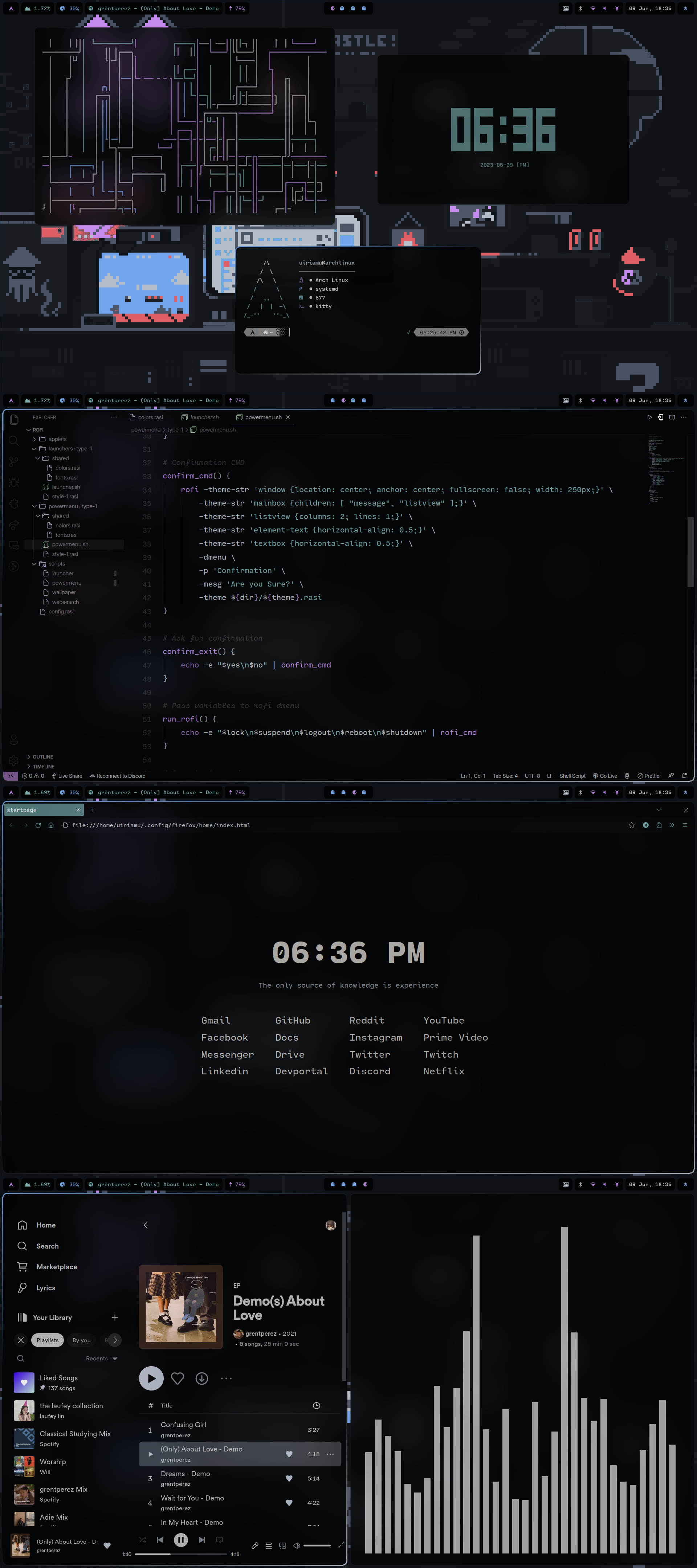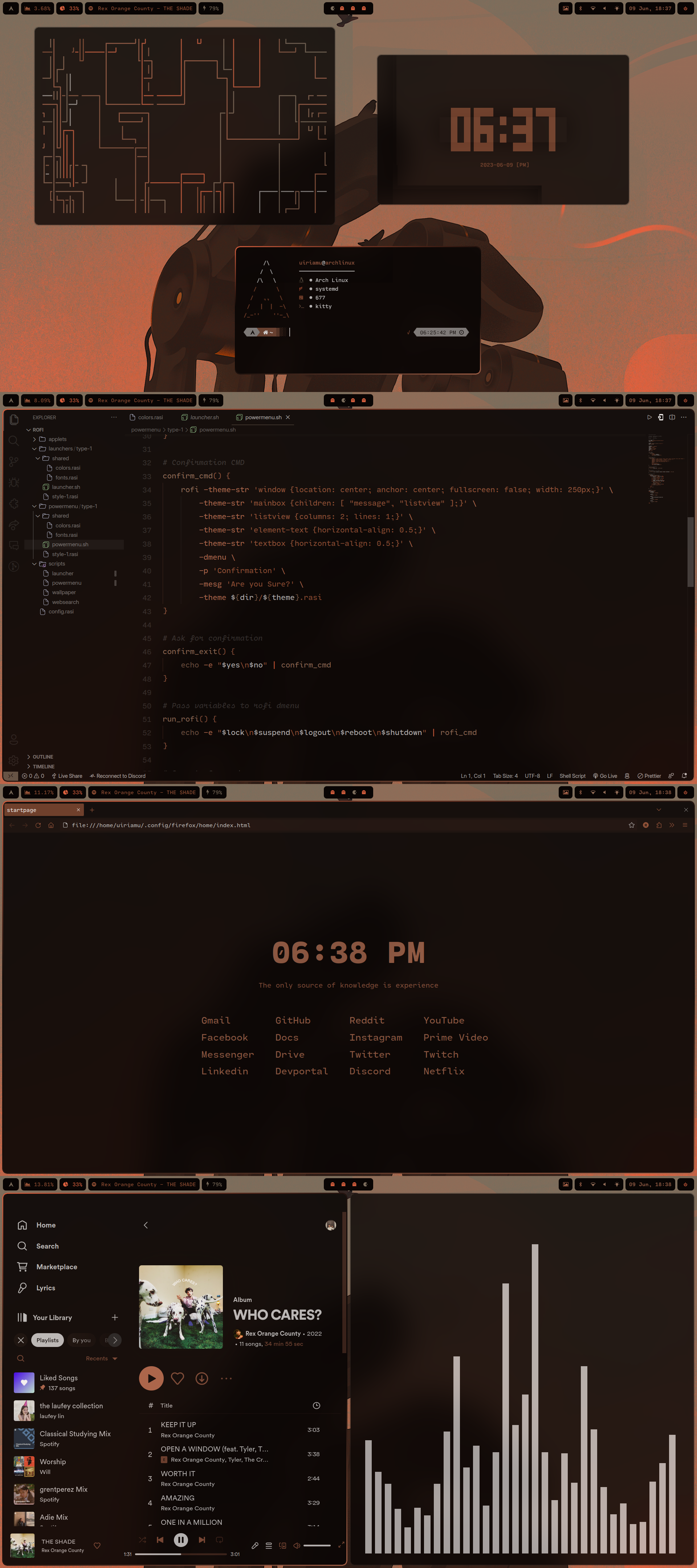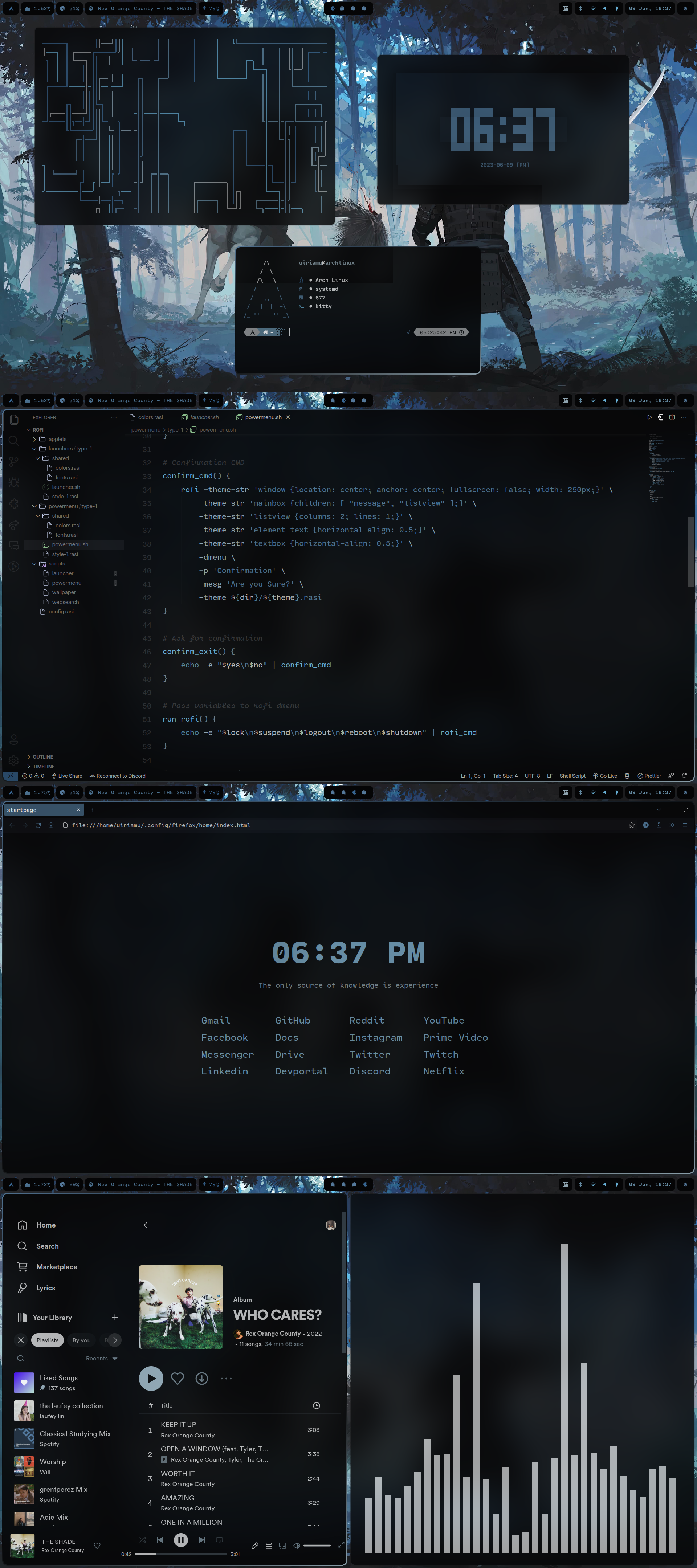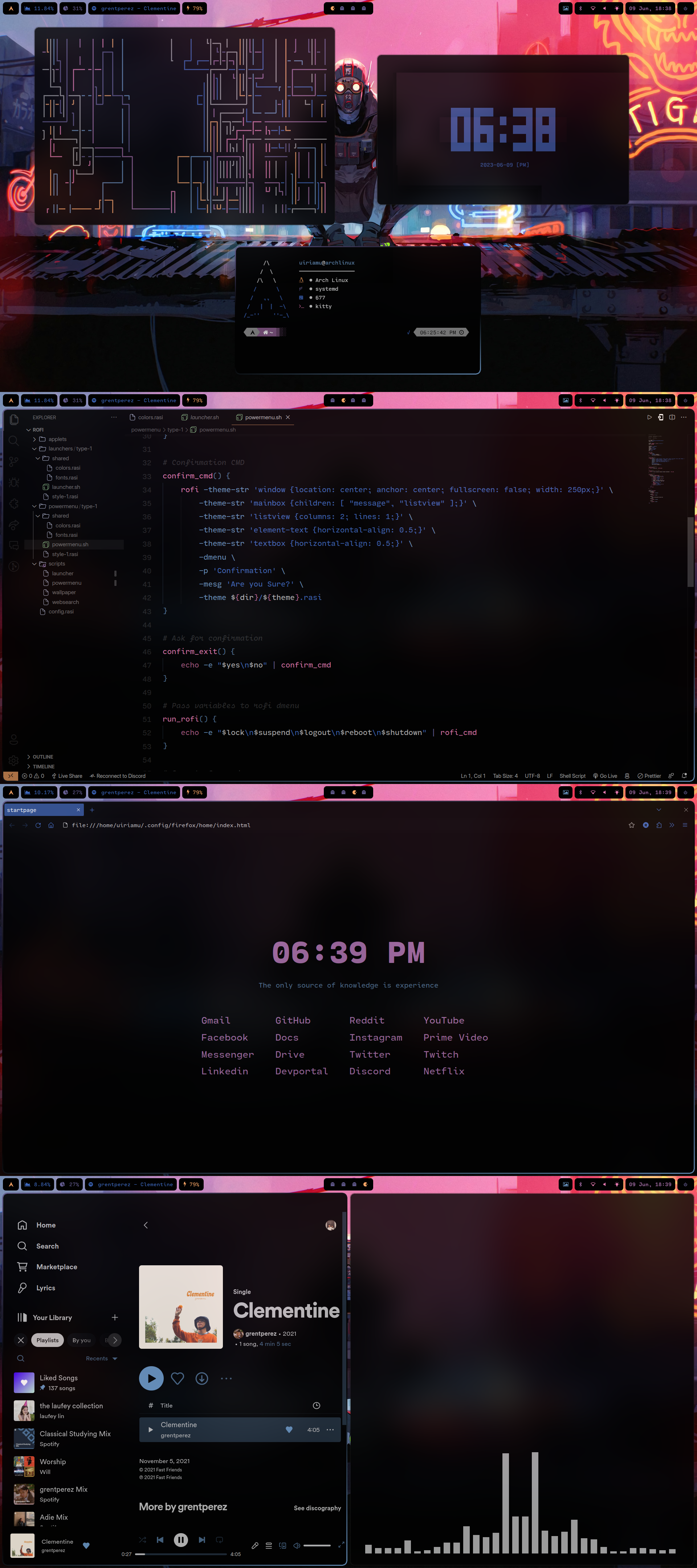Here are my configuration files for this rice. This rice relies heavily on Pywal. Colors change as you change your wallpaper!
- Select a wallpaper with
Super + Wand see the colors change - Discord, Spotify, VS Code, and Firefox are also themed
- Add any wallpapers in the home/Wallpapers directory and let Pywal handle the colors for you
- Apps will open in their respective workspaces
- Workspace 1: Terminal
- Workspace 2: VS Code
- Workspace 3: Browsers (Chrome, Microsoft Edge, and Firefox)
- Workspace 4: Files (Thunar and
ranger) - Workspace 5: Productivity (Craft)
- Workspace 6: Social media (Discord and Telegram)
- Workspace 7: Music (Spotify, Cider, and
cava)
- Toggle full screen:
Super + F - Launcher:
Super + D - Power menu:
Super + X - Search anything on the internet:
Super + Space - Select emojis:
Super + ; - Terminal:
Super + Enter - Ranger:
Super + Shift + Enter - VS Code:
CTRL + Alt + V - Chrome:
CTRL + Alt + W - Discord:
CTRL + Alt + D - Cider:
CTRL + Alt + M - Spotify:
CTRL + Alt + S - Telegram:
CTRL + Alt + T - Open Facebook:
CTRL + Alt + F - Open Craft:
CTRL + Alt + C - Open YouTube:
CTRL + Alt + Y - Some of the waybar configs:
- Right click on the wallpaper button on your bar to set a random wallpaper and set colors from it
- Click on the bluetooth icon to open
blueberry - Click on the wifi icon to open
nmtui - Click on the audio icon to open
pavucontrol
- Run
hyprcfgin your terminal to edit yourhyprland.conffile - Run
waycfgin your terminal to open your waybar config folder
If you want to use these dotfiles on your machine, you may need to run these commands first. Please use these dotfiles at your own risk !!!
I have paru as my AUR helper. You can use whatever you want!
paru -S wayland libdrm pixman libxkbcommon python libxml2 llvm libpng gegl mtdev xorg-xwayland qt5-wayland qt6-wayland hyprland swww waybar xdg-desktop-portal-wlr wlroots xdg-desktop-portal
paru -S polkit-kde-agent kitty pcmanfm-qt neovim gedit swaylock-effects brightnessctl pavucontrol alsa-utils grim slurp wl-clipboard mpv python-pip rofi blueberry bluez bluez-utils ranger ts-node zsh ttf-jetbrains-mono ttf-jetbrains-mono-nerd inotify-tools sddm-sugar-candy-git thunar ark playerctl pamixer whitesur-icon-theme-git whitesur-cursor-theme-git whitesur-gtk-theme-git xdg-user-dirs nwg-look-bin python-pillow python-pywalfox pywal-discord-git mako-git viewnior gnome-keyring neofetch imagemagick wtype inter-font-beta rofi-emoji noto-fonts-emoji ttf-droid alsa-firmware tumbler wal-telegram-git
Here are the apps that I normally have installed on distros that I use. Feel free to remove those that you're not using anyway.
paru -S google-chrome firefox-developer-edition microsoft-edge-stable-bin discord betterdiscordctl betterdiscord-git telegram-desktop spotify spicetify-cli cider visual-studio-code-bin cava cmatrix tty-clock pipes.sh obs-studio vlc
I'm using the Cartograph CF. It's a paid font and worth every penny. If you don't want to use the same font, go ahead and use those that you wish (be sure to replace them in the .config files for kitty, mako, rofi, waybar, etc.).
Do these first before copying the .zshrc and .p10k.zsh files to your home directory:
-
Install first Oh My Zsh by running this command:
sh -c "$(curl -fsSL https://raw.githubusercontent.com/ohmyzsh/ohmyzsh/master/tools/install.sh)" -
Install the Powerlevel10k theme:
git clone --depth=1 https://github.com/romkatv/powerlevel10k.git ${ZSH_CUSTOM:-$HOME/.oh-my-zsh/custom}/themes/powerlevel10k -
Install the syntax highlighting plugin and the autosuggestions plugin:
git clone https://github.com/zsh-users/zsh-syntax-highlighting.git ${ZSH_CUSTOM:-~/.oh-my-zsh/custom}/plugins/zsh-syntax-highlightinggit clone https://github.com/zsh-users/zsh-autosuggestions ${ZSH_CUSTOM:-~/.oh-my-zsh/custom}/plugins/zsh-autosuggestions
After that, you can now copy the .zshrc and .p10k.zsh files to your home directory.
If you want the regular Pywal, you can install it with paru -S python-pywal. But if you want 16 colors to be generated (which I use in this), you can install it by:
- Cloning this repo
cdinto the repo and runpip3 install --user . --break-system-packages
Once done, you can run the install.sh script found in this dotfiles directory and do a reboot after. Then, proceed to the next section.
Once done, you can go ahead and copy the files to their respective directories and do a reboot. Be sure to check out the some notes section in this README.
There's a Pywal theme for VS Code. Colors will automatically update as well once you apply the theme.
If you use Firefox and want to have Pywal colors:
- Download the theme extension here.
- Run
pywalfox updatein your terminal.
Once done, you don't need to worry about manually updating the colors everytime you change your wallpaper. A script already takes care of that BUT you do need to manually restart Firefox to apply the new colors.
As for the custom CSS, I followed this guide here. The userChrome.css can be found in .config/firefox/home/style.css. Be sure to modify line 2 (replace "uiriamu" with your Linux username).
If you want to have the custom Firefox homepage, be sure to modify line 1 in .config/firefox/home/style.css (replace "uiriamu" with your Linux username). After that, set your home page in Firefox to a URL directing to the index.html file (e.g., file:///home/{yourusername}/.config/firefox/home/index.html)
-
Open and login with Spotify first.
-
Run these in your terminal:
sudo chmod a+wr /opt/spotify sudo chmod a+wr /opt/spotify/Apps -R -
Once done, initially run
spicetify backup applyin your terminal. -
Then you can set the theme by running
spicetify config current_theme Pywalin your terminal to set the color theme.
Open Spotify and you should be good to go.
Note that you need to restart Spotify everytime the colors are changed. This process will be automatically done if you run Spotify using the CTRL + Alt + S keybind that I've set in hyprland.conf (you can change this keybind to whatever you want).
Login with Discord first, then run betterdiscordctl install in your terminal, that will install Better Discord.
There's a short and easy-to-follow guide for setting up Discord with Pywal here.
I got the waybar setup from @1amSimp1e's dotfiles and modified them a bit!
- I don't know about you but in case you're experiencing a super slow reboot or shutdown with this, I followed this Reddit comment and it helped! Not really sure why that's happening, though.
- If you get an error on line 60 of
hyprland.confafter rebooting saying that colors couldn't be found, be sure to check line 24. Replace "uiriamu" with your Linux username. After that, runhyprctl reloadin your terminal. Once this is resolved, it shouldn't happen anymore for future reboots. - Be sure to customize your sddm conf file in
/lib/sddm/sddm.conf.d/default.conf. Change your name, fonts, etc. if you want. - This repo is also open to forks if you guys want to make changes of your own and take them into your own repository.
- If you guys have any problems, you can reach me on Reddit u/rchrdwllm, I'll be happy to help!