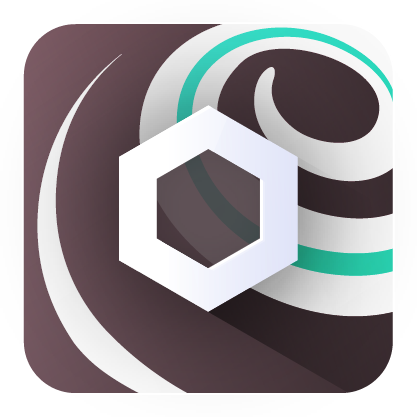- Chainlink Truffle Starter Kit
- Getting Started
- It's recommended that you've gone through the Truffle getting started documentation before proceeding here.
- Usage
- Test
- Interacting with Deployed Contracts
- Contributing
- Thank You!
Implementation of the following 4 Chainlink features using the Truffle development environment:
It's recommended that you've gone through the Truffle getting started documentation before proceeding here.
- git
- You'll know you did it right if you can run
git --versionand you see a response likegit version x.x.x
- You'll know you did it right if you can run
- Nodejs
- You'll know you've installed nodejs right if you can run:
node --versionand get an ouput like:vx.x.x
- You'll know you've installed nodejs right if you can run:
- Yarn instead of
npm- You'll know you've installed yarn right if you can run:
yarn --versionAnd get an output like:x.x.x- You might need to install it with npm
- You'll know you've installed yarn right if you can run:
If you're familiar with
npxandnpminstead ofyarn, you can usenpxfor execution andnpmfor installing dependencies.
- Clone and install dependencies
After installing all the requirements, run the following:
git clone https://github.com/smartcontractkit/truffle-starter-kit/
cd truffle-starter-kitThen:
yarn
or
npm i
- You can now do stuff!
Run truffle test
This will run your JavaScript, TypeScript, and Solidity tests underneath the ./test folder. If the development network is not specified in your truffle-config, truffle test will automatically bring up and tear down a local network on localhost:8545.
If you run truffle --help you'll get an output of all the tasks you can run.
In your truffle-config.js you'll see section like:
networks: {
This section of the file is where you define which networks you want to interact with. You can read more about that whole file in the Truffle documentation.. To deploy a contract, you would call:
truffle migrate --network <NETWORK>
This will deploy your contracts to the network you specify. If you do not specify network, by default truffle migrate will deploy to the development network if it is defined in your truffle-config.
If you'd like to interact with your deployed contracts, skip down to Interacting with Deployed Contracts.
One of the best ways to test and interact with smart contracts is with a local network. To start a local network with all your contracts in it, run the following:
ganache -d
This will start ganache, a local blockchain with private keys, pre-funded wallets, and an endpoint to potentially add to an EVM wallet. -d specifies a deterministic wallet. You can see all other ways you can configure Ganache here.
In our truffle-config, we've defined the local ganache network. To migrate, simply call:
truffle migrate --network ganache
To interact with a live or test network, you will need ETH and LINK token by following these steps:
- Get some Sepolia Testnet ETH and LINK
Head over to the Chainlink faucets and get some ETH and LINK. Please follow the chainlink documentation if unfamiliar.
- Create VRF V2 subscription
Head over to VRF Subscription Page and create the new subscription. Save your subscription ID and place it in your helper-truffle-config.js under subId.
This is our recommended way of deploying your contracts. With Truffle dashboard, you can deploy contracts and sign transactions through MetaMask - so you never exposing your private key! To do so, run:
truffle dashboard
This should bring up the dashboard on localhost:24012, where you can connect your wallet to the network of your choice. Note that if you want to deploy to a testnet or mainnet, you'll need ETH to pay the gas fees. Then, if you want to migrate your contracts, simply call:
truffle migrate --network dashboard
You should then see prompts to sign the transactions on the dashboard view. Check out this video on how to use it with Truffle and HardHat here.
In some cases, you might want your transactions to be automatically signed. In which case, you will need to provide your wallet's private key
- An RPC URL
- A private key
- ETH & LINK token (either testnet or real)
Let's look at an example of setting these up using the Sepolia testnet.
First, we will need to set environment variables. We can do so by setting them in our .env file (create it if it's not there). You can also read more about environment variables from the linked twilio blog. You'll find a sample of what this file will look like in .env.example
IMPORTANT: MAKE SURE YOU'D DONT EXPOSE THE KEYS YOU PUT IN THIS
.envFILE. By that, I mean don't push them to a public repo, and please try to keep them keys you use in development not associated with any real funds.
- Set your
SEPOLIA_RPC_URLenvironment variable.
You can get one for free from Infura, Alchemy, or Moralis. This is your connection to the blockchain.
- Set your
PRIVATE_KEYenvironment variable.
This is your private key from your wallet, ie MetaMask. This is needed for deploying contracts to public networks.
When developing, it's best practice to use a Metamask that isn't associated with any real money. A good way to do this is to use Truffle Dashboard. Alternatively, make a new browser profile (on Chrome, Brave, Firefox, etc) and install Metamask on that brower, and never send this wallet money.
Don't commit and push any changes to .env files that may contain sensitive information, such as a private key! If this information reaches a public GitHub repository, someone can use it to check if you have any Mainnet funds in that wallet address, and steal them!
.env example:
SEPOLIA_RPC_URL='https://sepolia.infura.io/v3/asdfasdfasdfasdf'
PRIVATE_KEY='abcdef'
bash example
export SEPOLIA_RPC_URL='https://sepolia.infura.io/v3/asdfasdfasdfasdf'
export PRIVATE_KEY='abcdef'
For other networks like mainnet and polygon, you can use different environment variables for your RPC URL and your private key. See the truffle-config.js to learn more.
Uncomment the sepolia network in your truffle-config. You should now be all setup! You can run any command and just pass the --network sepolia now!
To deploy all contracts:
truffle migrate --network sepolia
Tests are located in the test directory, and are split between unit tests and staging/testnet tests. Unit tests should only be run on local environments, and staging tests should only run on live environments.
To run unit tests:
truffle testAfter deploying your contracts, the deployment output will give you the contract addresses as they are deployed. You can then use these contract addresses in conjunction with Truffle scripts to perform operations on each contract. Alternatively, if you want to interact with contracts on the fly, you can read about how to use truffle console or truffle develop here.
The Price Feeds consumer contract has one script, to read the latest price of a specified price feed contract.
You can deploy just the price feed consumer with:
truffle migrate --f 3 --to 3 --network <NETWORK>After deployment, run the following:
truffle exec scripts/readPriceConsumer.js --network <NETWORK>The API Consumer contract has one script, to request data from the API and wait for a response.
You can deploy just the API Consumer with:
truffle migrate --f 4 --to 4 --network <NETWORK>
After deployment, run the following:
yarn truffle exec scripts/requestAndReadAPI.js --network <NETWORK>The VRF Consumer contract has one script, to request a random number and wait for a response.
You can deploy just the VRF Consumer with:
truffle deploy --f 5 --to 5 --network <NETWORK>
After deployment, you'll need to add your contract address to your subscription. Head over to vrf.chain.link and add your consumer.
Then, run the following:
truffle exec scripts/requestAndReadRandomNumber.js --network <NETWORK>The Keepers Consumer contract has one script, to check the upkeep. After deployment, run the following:
truffle exec scripts/checkUpkeep.js --network <NETWORK>To see everything in action, you'll want to set up a consumer at keepers.chain.link.
You'll need an ETHERSCAN_API_KEY environment variable. You can get one from the Etherscan API site.. If you have it set, your deploy script will try to verify them by default, but if you want to verify any manually, you can run:
truffle run verify <CONTRACT> --network <NETWORK>
example:
truffle run verify PriceConsumerV3 --network sepolia
Contributions are always welcome! Open a PR or an issue!