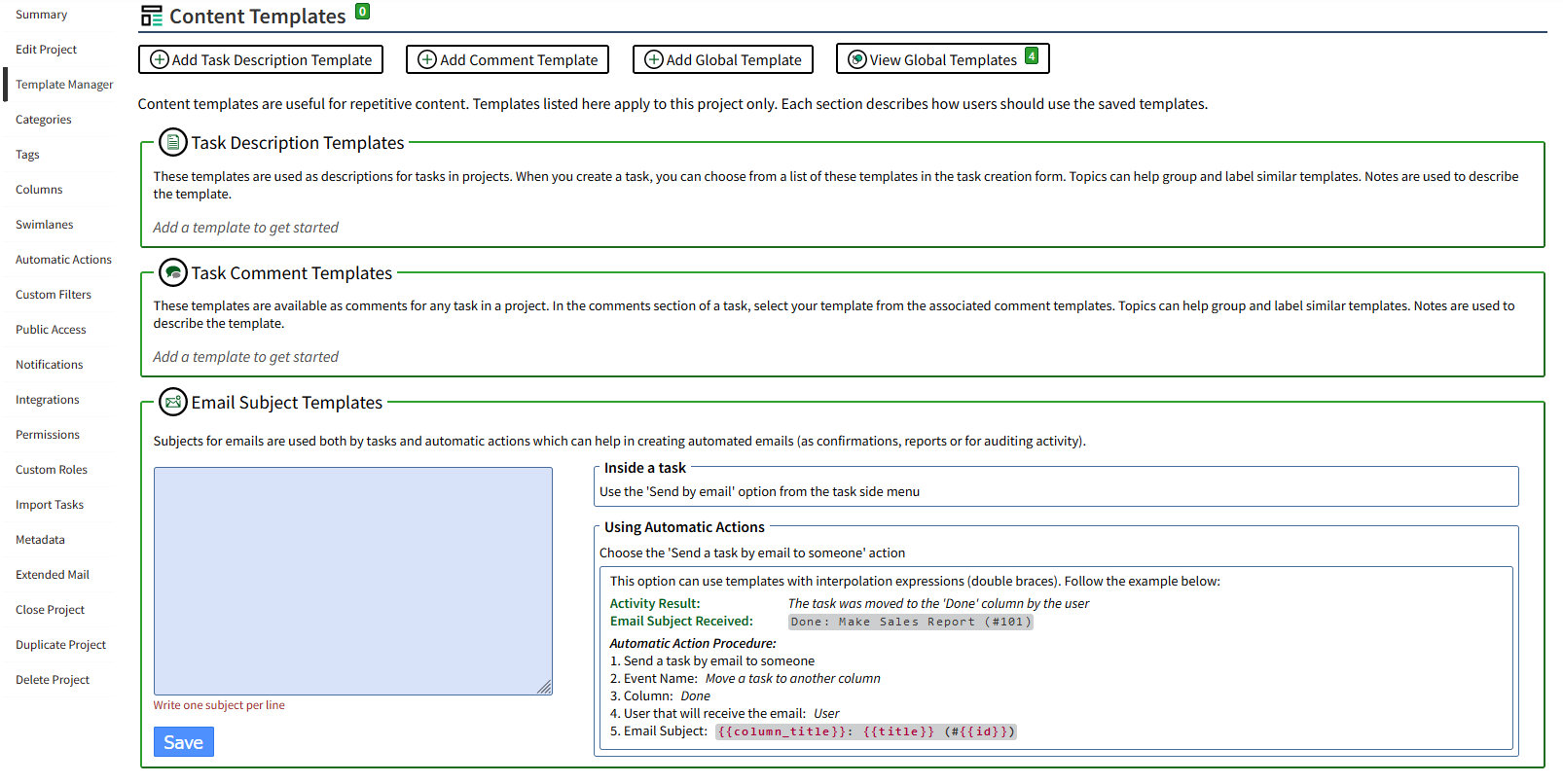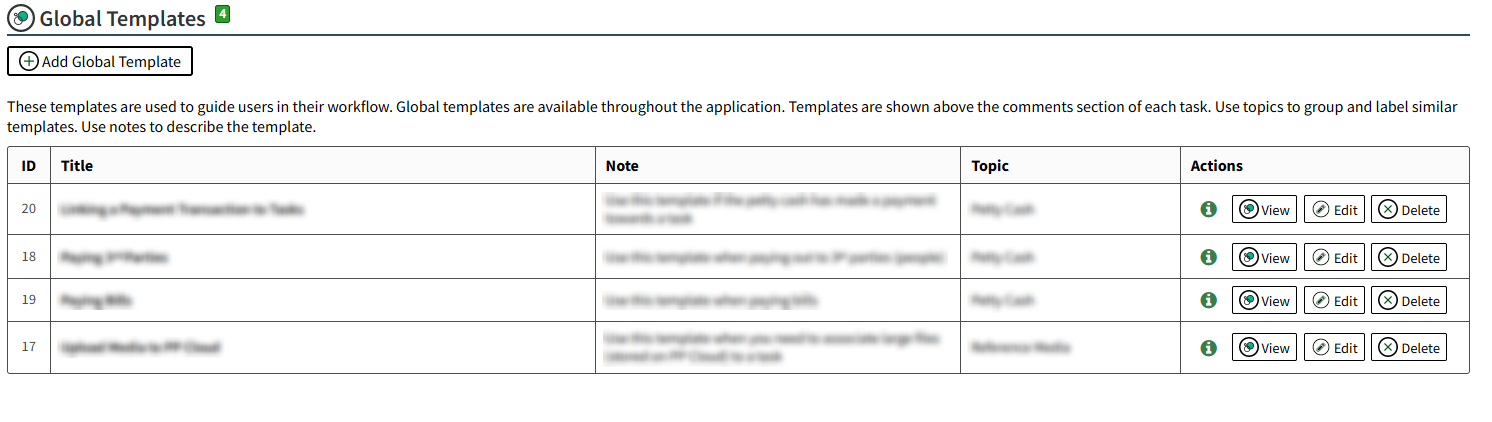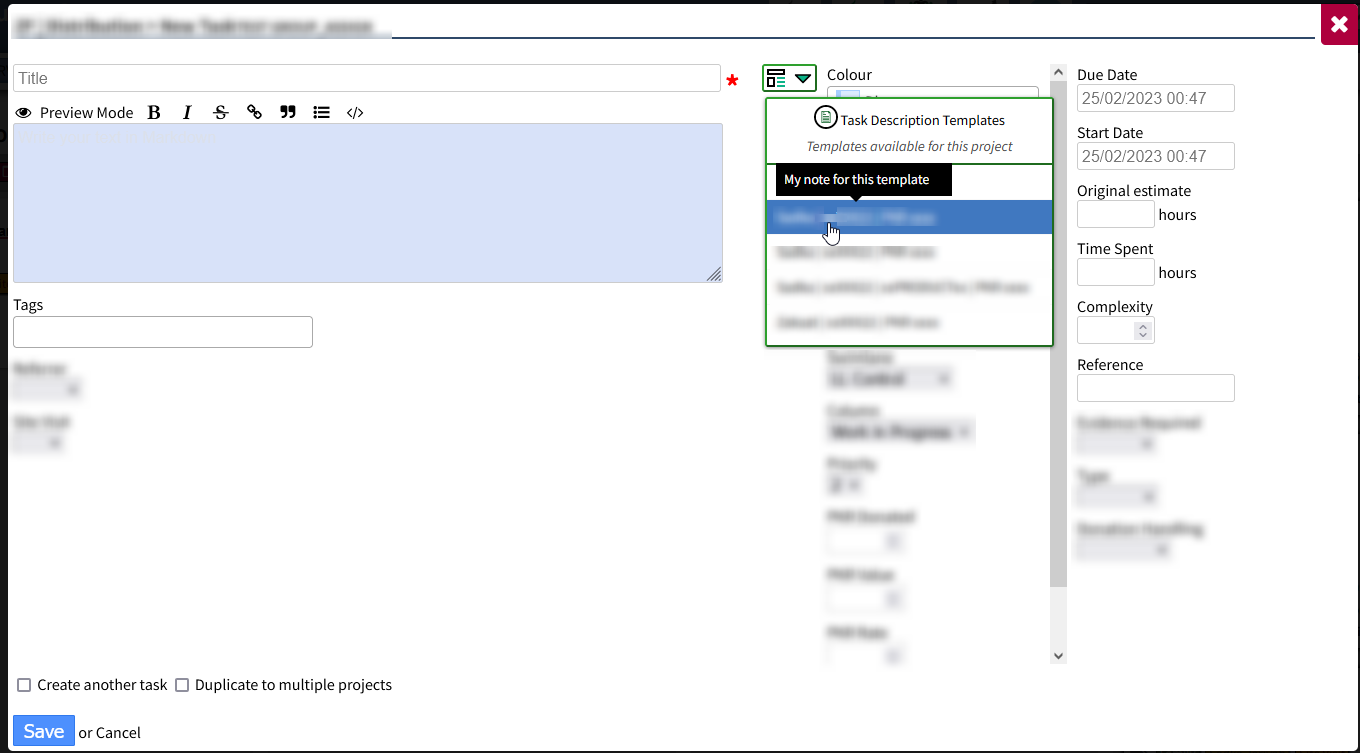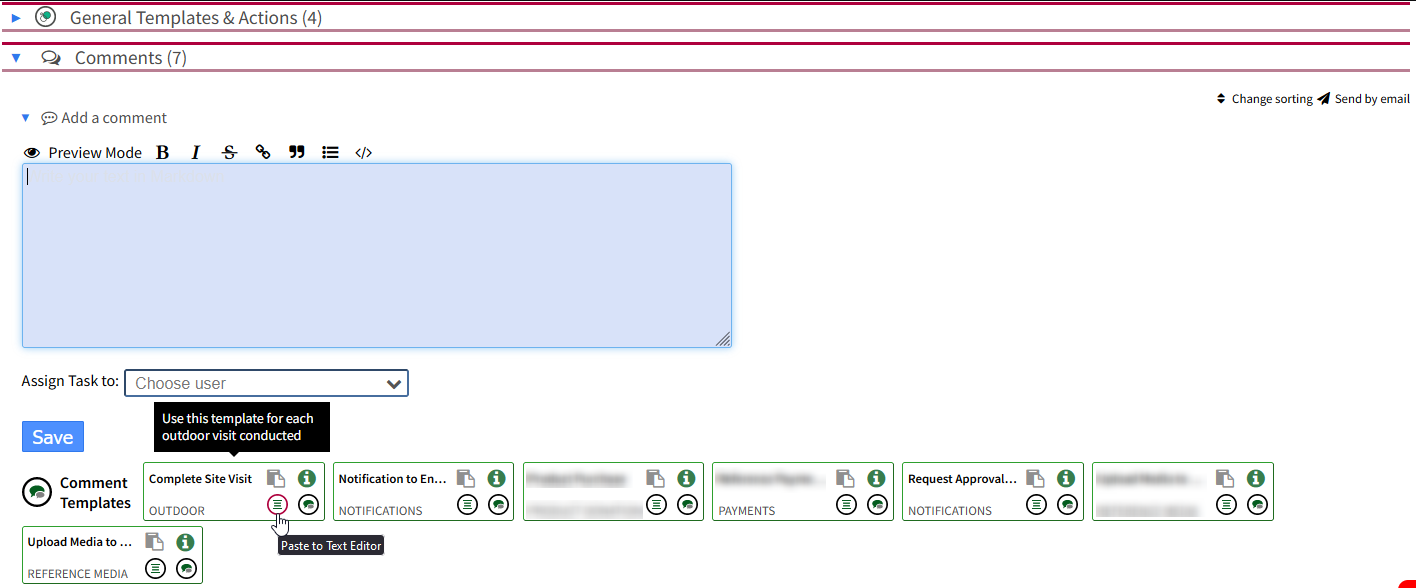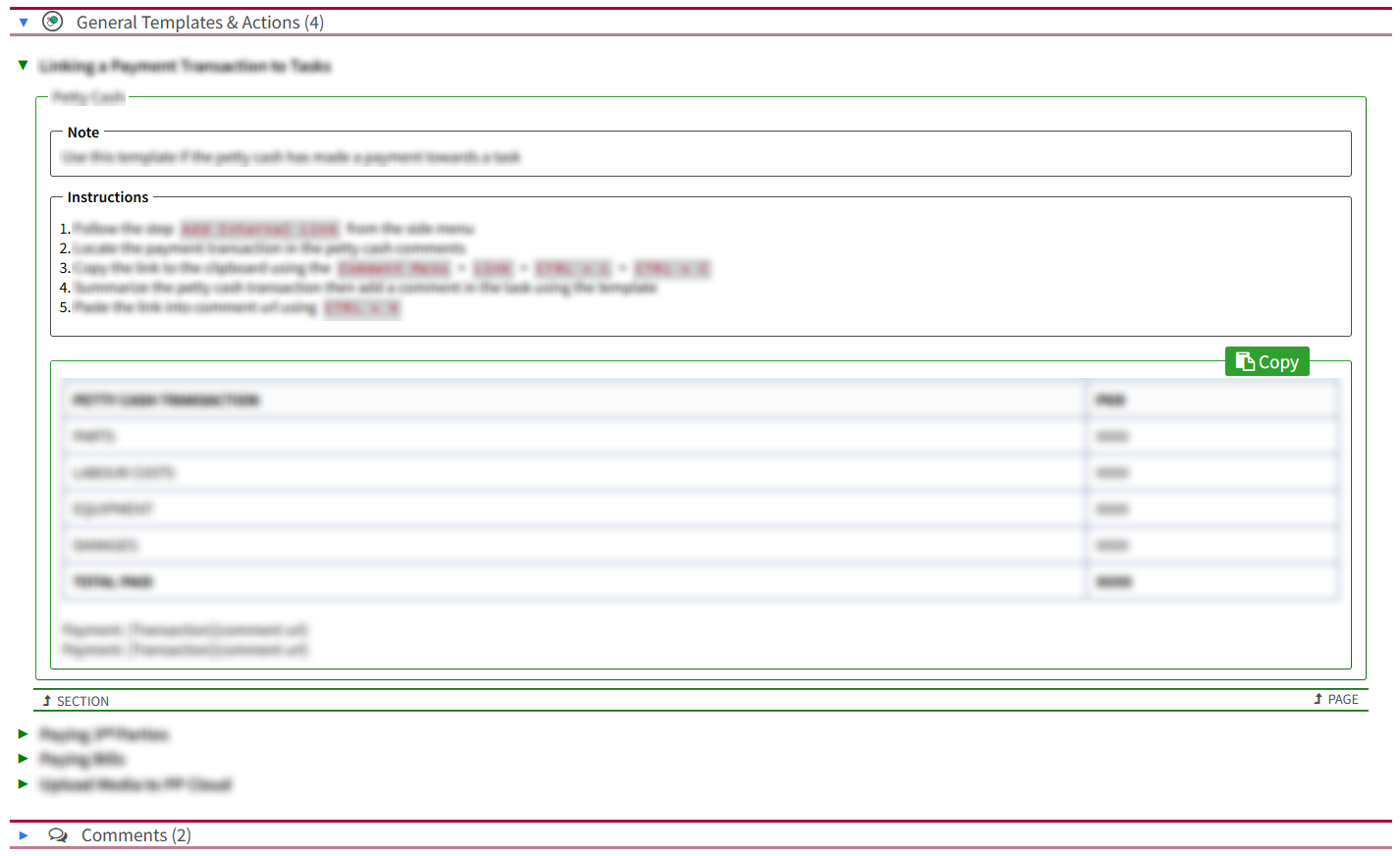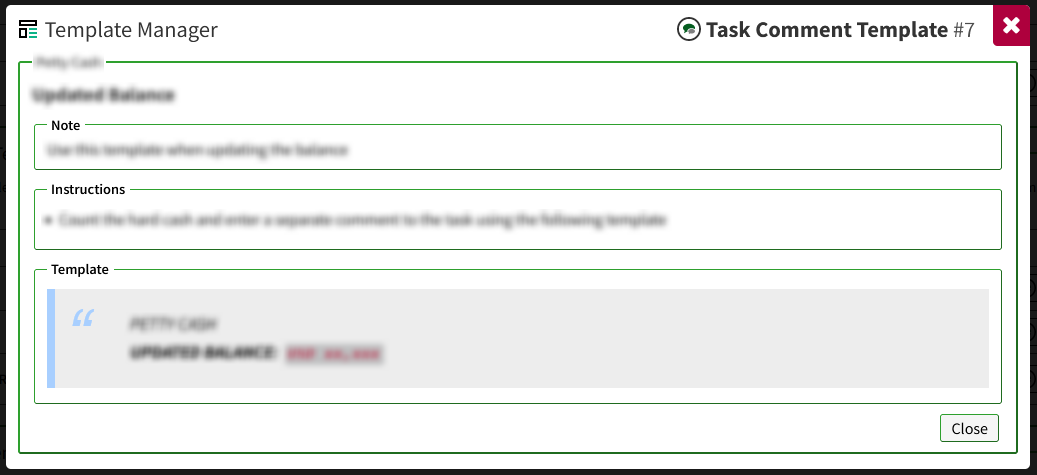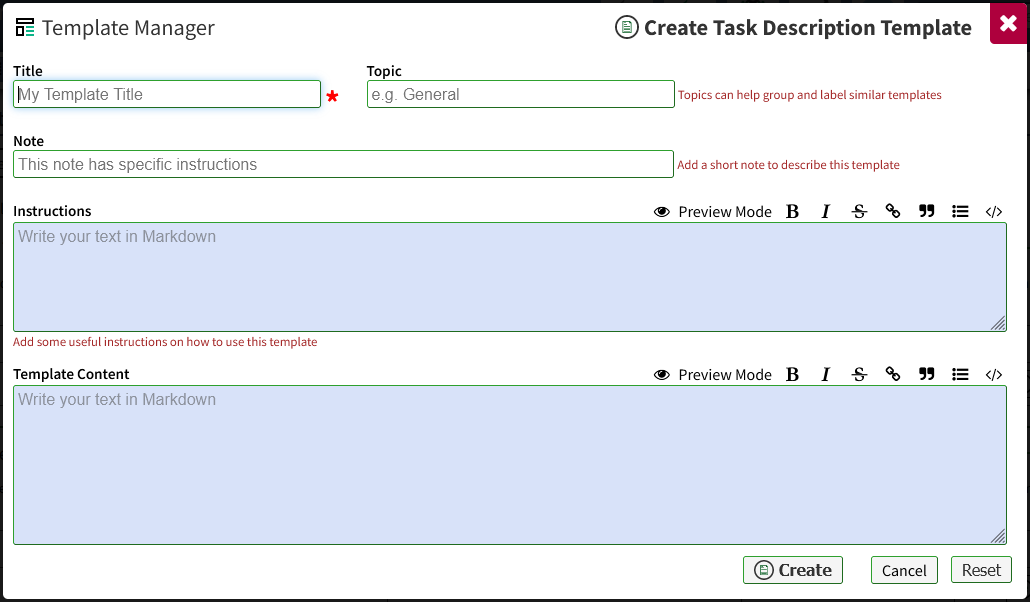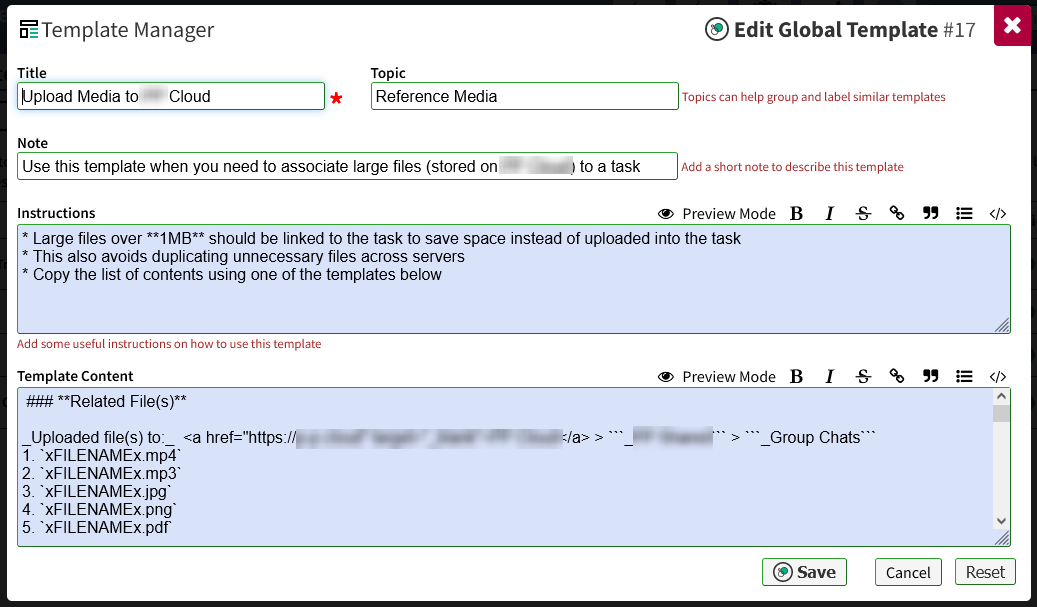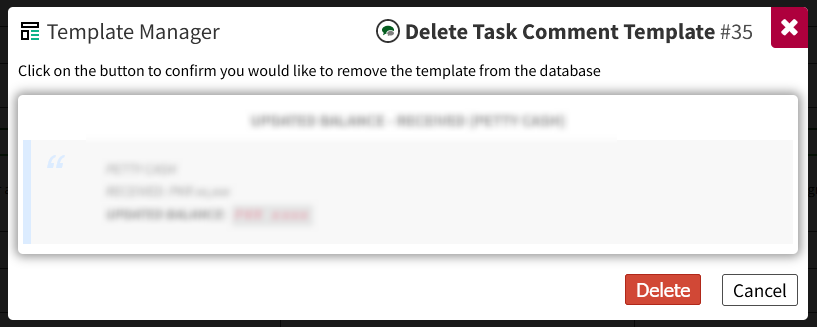Plugin for Kanboard
Predefined Contents is replaced by the Template Manager. Improve consistency of your project data and save time for repetitive comments using saved templates. Project Editors can create, update and delete templates for each project including adding notes and instructions separate to the template content to help keep content neat.
Templates can be created for task descriptions (core feature), comments (new feature), global templates (new feature) and email subjects (core feature) all in one place. The global templates feature shows for every project and can be used as a way to guide and advise users within tasks. Templates can also be useful in environments where auditing is required.
- Improved and extended the layout, modal and form designs for the
predefined contentssection - Renamed the
predefined contentssection toTemplate Manager - Show the total template count in the project dropdown menu directly linking to the Template Manager
- Show individual counts for each template section
- Compatibility with ApplicationBranding
- Total number of templates are shown in the Admin Dashboard
- Add pretty URLs (if globally configured)
https://mydomain.com/project/[project_id]/templates- Links to the relevant project's Template Manager section
https://mydomain.com/global-templates- Links to the Global Templates section
- Tasks:
https://mydomain.com/project/[project_id]/templates/tasks/addhttps://mydomain.com/project/[project_id]/templates/tasks/view/[template_id]https://mydomain.com/project/[project_id]/templates/tasks/edit/[template_id]https://mydomain.com/project/[project_id]/templates/tasks/delete/[template_id]
- Comments:
https://mydomain.com/project/[project_id]/templates/comments/addhttps://mydomain.com/project/[project_id]/templates/comments/view/[template_id]https://mydomain.com/project/[project_id]/templates/comments/edit/[template_id]https://mydomain.com/project/[project_id]/templates/comments/delete/[template_id]
- Global Templates:
https://mydomain.com/global-templates/addhttps://mydomain.com/global-templates/view/[template_id]https://mydomain.com/global-templates/edit/[template_id]https://mydomain.com/global-templates/delete/[template_id]
- Revised Email Subject Templates
- Added user instructions related to tasks and automatic actions
- Template Previews - Preview just the template without the instructions
- Topics - Label common templates into topics to help group them together
- Notes - Add a short note to describe each template (notes appear as tooltips)
- Instructions - Add optional instructions for each template (instructions show in view mode only)
- This plugin replicates and extends the features from TemplateTitle. It is safe to uninstall TemplateTitle after installing TemplateManager
- All data is saved in the database
Task Description Templates
- Revised
predefined contentsasTask Description Templates - Automatically populate the title of the template into the task title when creating or modifying tasks - imported TemplateTitle feature
- Show the template notes to end users in a tooltip when selecting the task description
NEW Comment Templates
- Add, update or delete templates for your regular comments which can be used repetitively in any task
- Templates utilise the Markdown Editor to enable complete formatting of comments
- Automatically populate the comment template to the text editor when creating comments
NEW Global Templates
- Show generic templates common to your personal or organisational workflow (to your end users)
- Inside tasks, global templates are shown under a new General Templates & Actions accordion section
- These templates are visible to all user roles and are not restricted by project
- Can be disabled through
Settings
Task Comments
- Show total number of comments created
- Saved comment templates can be quickly copied from each task
- Global templates are shown in each task above the comments section
- Shows the template notes to end users in a tooltip
Revised Project Sidebar
- Replaced the default code to extend the functionality of the project sidebar menu
- Moved the core hook
'template:project:sidebar'- Now shows before the Close Project menu link to show content to all users
- Changed the sort order of the sidebar menu for faster access to project configuration sections
- Moved the core hook
- Add a new hook
'template:project:sidebar:top'- Displays after the Summary menu link to show content to all users_
- Add a new hook
'template:project:sidebar:bottom'- Displays after the Delete Project menu link to show content to all users_
Template Manager - Interface
Template Manager - Settings
Task Description Templates - Frontend
Comment Templates - Frontend
Global Templates - Frontend
Comment Templates - View
Task Description Templates - Create
Global Templates - Edit
Comment Templates - Delete
- Go to
Settings⥂ About- To view global totals for your saved templates
- Requires ApplicationBranding
- Go to
Settings⥂Application⥂ Template Manager- To manage settings
- Go to any
Project⥂Project Settings⥂ Template Manager- To manage your templates
- Go to any
Project⥂Task⥂ Create Task- To use your task description templates
- Go to any
Project⥂Task⥂ Add Comment- To use your comment templates
- Go to
Settings⥂Global Templates- To manage your global templates
- Go to any
Task⥂ General Templates & Actions- To use your global templates
- Requires Kanboard ≥
1.2.20
- No known issues
- Compatible with KanboardCSS, TemplateTitle, ApplicationBranding, Glancer, Group_assign
04Template overrides- Database Changes:
01New database table created ascomment_templates01New database table created asglobal_templates03New columns added to thepredefined_task_descriptionstable astopicnoteinstructions
Read the full Changelog
- Install via the Kanboard Plugin Directory
- Go to:
- Kanboard:
Plugins⥂Plugin Directory
- Kanboard:
- or with PluginManager installed:
- Kanboard:
Settings⥂Plugins⥂Plugin Directory
- Kanboard:
- Go to:
or
- Install via the Releases folder
- A copy of each release is saved in the
/Releasesfolder of the repository - Simply extract the
.zipfile into the/pluginsdirectory
- A copy of each release is saved in the
or
- Install via GitHub
- Download the
.zipfile and decompress everything under the directory/plugins - The folder inside the
.zipmust not contain any branch names and must be exact case (matching the plugin name)
- Download the
Note: The /plugins folder is case-sensitive.
or
- Install using Git CLI
git clone(or ftp upload) and extract the.zipfile into this folder:.\plugins\(must be exact case)
- Contributors welcome
- Starter template available
- @aljawaid - Author
- Craig Crosby - Contributor
- Contributors welcome
- This project is distributed under the MIT License