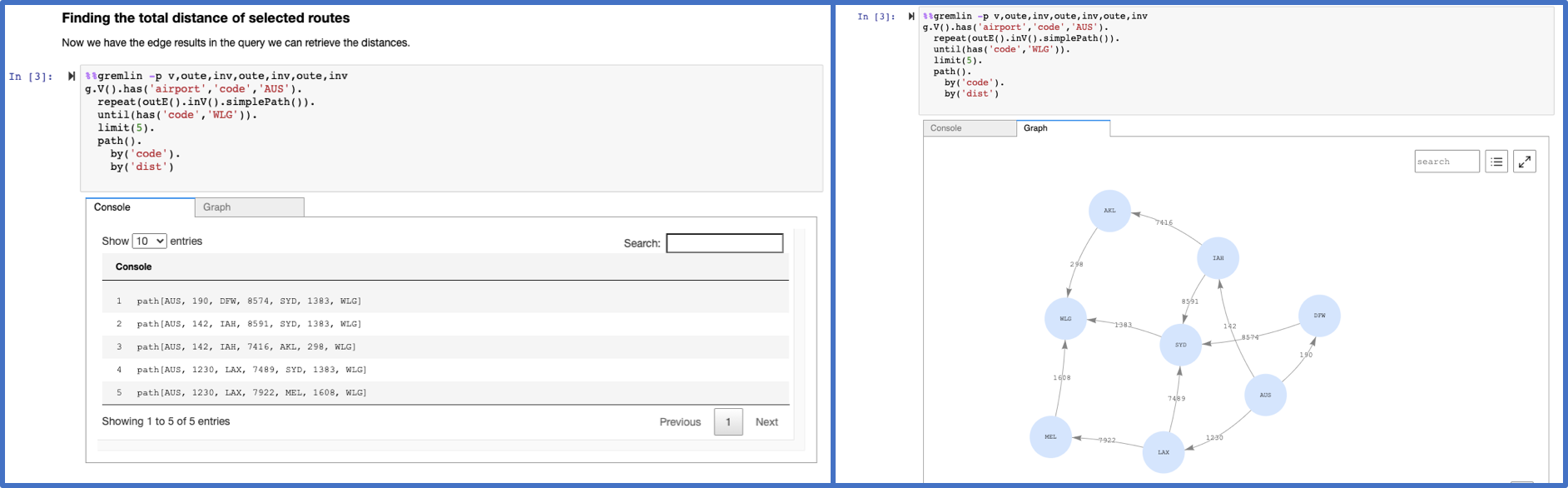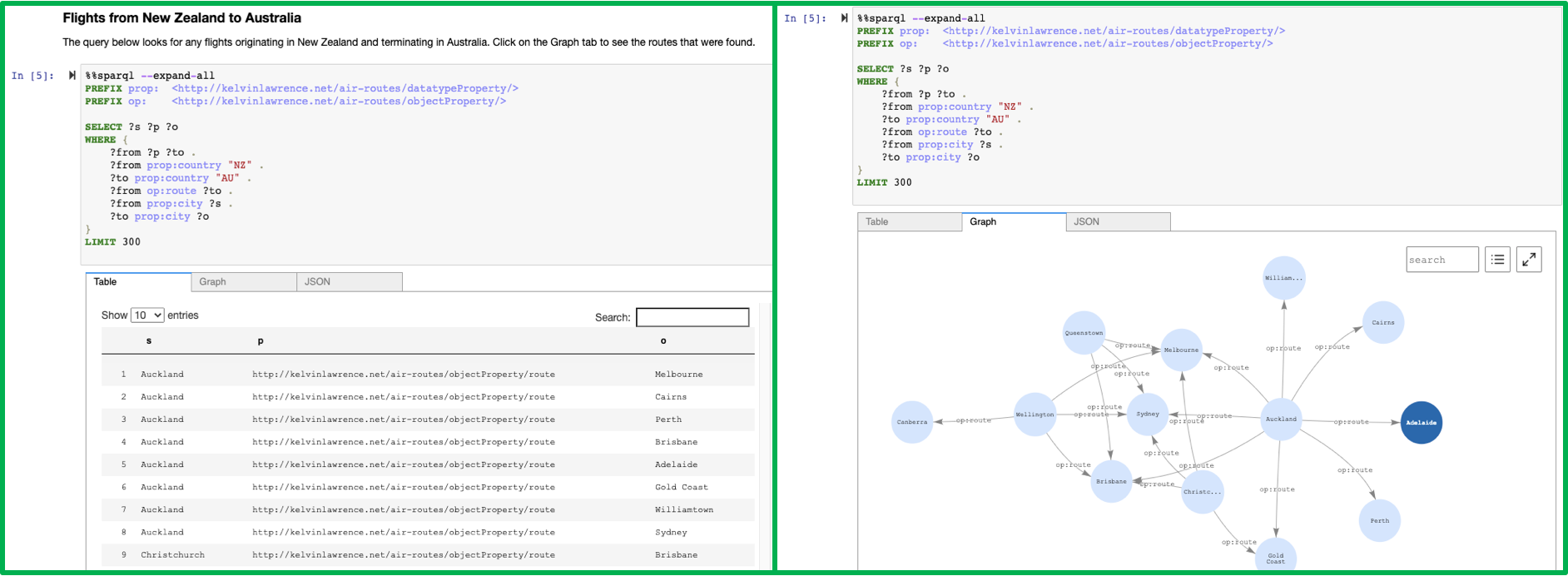The graph notebook provides an easy way to interact with graph databases using Jupyter notebooks. Using this open-source Python package, you can connect to any graph database that supports the Apache TinkerPop or the RDF SPARQL graph model. These databases could be running locally on your desktop or in the cloud. Graph databases can be used to explore a variety of use cases including knowledge graphs and identity graphs.
Instructions for connecting to the following graph databases:
| Endpoint | Graph model | Query language |
|---|---|---|
| Gremlin Server | property graph | Gremlin |
| Blazegraph | RDF | SPARQL |
| Amazon Neptune | property graph or RDF | Gremlin or SPARQL |
We encourage others to contribute configurations they find useful. There is an additional-databases folder where more information can be found.
%%sparql - Executes a SPARQL query against your configured database endpoint.
%%gremlin - Executes a Gremlin query against your database using web sockets. The results are similar to what the Gremlin console would return.
TIP 👉 There is syntax highlighting for both %%sparql and %%gremlin queries to help you structure your queries more easily.
%graph_notebook_config - Returns a JSON object that contains connection information for your host.
%query_mode - Lets you set the query mode for your queries to one of:
query(the default) : executes the query against the normal SPARQL or Gremlin endpointexplain: Returns an explanation of the query plan instead of the query's results (valid for both SPARQL and Gremlin).profile: Returns a profile of the query's operation, but does not actually execute the query (valid only for Gremlin).
%seed - Provides a form to add data to your graph without the use of a bulk loader. both SPARQL and Gremlin have an airport routes dataset.
TIP 👉 You can list all the magics installed in the Python 3 kernel using the %lsmagic command.
You will need:
- Python 3.6.1-3.6.12
- Jupyter Notebook 5.7.10
- Tornado 4.5.3
- A graph database that provides a SPARQL 1.1 Endpoint or a Gremlin Server
# pin specific versions of Jupyter and Tornado dependency
pip install notebook==5.7.10
pip install tornado==4.5.3
# install the package
pip install graph-notebook
# install and enable the visualization widget
jupyter nbextension install --py --sys-prefix graph_notebook.widgets
jupyter nbextension enable --py --sys-prefix graph_notebook.widgets
# copy static html resources
python -m graph_notebook.static_resources.install
python -m graph_notebook.nbextensions.install
# copy premade starter notebooks
python -m graph_notebook.notebooks.install --destination ~/notebook/destination/dir
# start jupyter
jupyter notebook ~/notebook/destination/dir
In a new cell in the Jupyter notebook, change the configuration using %%graph_notebook_config and modify the fields for host, port, and ssl. For a local Gremlin server (HTTP or WebSockets), you can use the following command:
%%graph_notebook_config
{
"host": "localhost",
"port": 8182,
"auth_mode": "DEFAULT",
"iam_credentials_provider_type": "ROLE",
"load_from_s3_arn": "",
"ssl": false,
"aws_region": "us-east-1"
}
To setup a new local Gremlin Server for use with the graph notebook, check out additional-databases/gremlin server
Change the configuration using %%graph_notebook_config and modify the fields for host, port, and ssl. For a local Blazegraph database, you can use the following command:
%%graph_notebook_config
{
"host": "localhost",
"port": 9999,
"auth_mode": "DEFAULT",
"iam_credentials_provider_type": "ROLE",
"load_from_s3_arn": "",
"ssl": false,
"aws_region": "us-east-1"
}
To setup a new local Blazegraph database for use with the graph notebook, check out the Quick Start from Blazegraph.
Change the configuration using %%graph_notebook_config and modify the defaults as they apply to your Neptune cluster:
%%graph_notebook_config
{
"host": "your-neptune-endpoint",
"port": 8182,
"auth_mode": "DEFAULT",
"iam_credentials_provider_type": "ENV",
"load_from_s3_arn": "",
"ssl": true,
"aws_region": "your-neptune-region"
}
To setup a new Amazon Neptune cluster, check out the AWS documentation.
When connecting the graph notebook to Neptune, make sure you have a network setup to communicate to the VPC that Neptune runs on. If not, you can follow this guide.
If you are running a SigV4 authenticated endpoint, ensure that the config field iam_credentials_provider_type is set
to ENV and that you have set the following environment variables:
- AWS_ACCESS_KEY_ID
- AWS_SECRET_ACCESS_KEY
- AWS_REGION
- AWS_SESSION_TOKEN (OPTIONAL. Use if you are using temporary credentials)
See CONTRIBUTING for more information.
This project is licensed under the Apache-2.0 License.