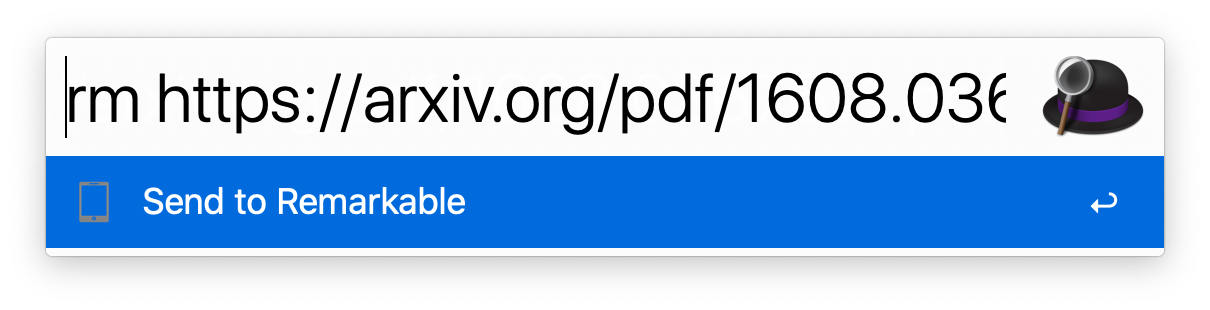paper2remarkable is a command line program for quickly and easily
transferring an academic paper to your reMarkable:
$ p2r https://arxiv.org/abs/1811.11242
There is also support for transferring an article from a website:
$ p2r https://hbr.org/2019/11/getting-your-team-to-do-more-than-meet-deadlines
The script can be run through the p2r command line program or via Docker
(see below). If you're using MacOS, you might be interested in the Alfred
workflow or Printing to p2r. On Linux, a
background terminal such as Guake can be very
handy. Note that even without a reMarkable, this program can make downloading
papers easier (just use the -n flag).
paper2remarkable makes it as easy as possible to get a PDF on your
reMarkable from any of the following sources:
- arXiv
- ACM Digital Library
- CiteSeerX
- CVF
- JMLR
- Nature
- NBER
- NeurIPS
- OpenReview
- PMLR
- PubMed Central
- SagePub
- ScienceDirect
- SemanticScholar
- SpringerLink
- Taylor & Francis
- A generic URL to a PDF file
- A local PDF file
- Any article on a website
The program aims to be flexible to the exact source URL, so for many of the academic sources you can either provide a URL to the abstract page or to the PDF file. If you have a source that you would like to see added to the list, let me know!
paper2remarkable takes the source URL and:
- Downloads the pdf
- Removes the arXiv timestamp (for arXiv sources)
- Crops the pdf to remove unnecessary borders
- Shrinks the pdf file to reduce the filesize
- Generates a nice filename based on author/title/year of the paper
- Uploads it to your reMarkable using rMapi.
Optionally, you can:
- Download a paper but not upload to the reMarkable using the
-nswitch. - Insert a blank page after each page using the
-bswitch (useful for note taking!) - Center (
-c) or right-align (-r) the pdf on the reMarkable (default is left-aligned), or disable cropping altogether (-k). - Provide an explicit filename using the
--filenameparameter - Specify the location on the reMarkable to place the file (default
/)
Here's an example with verbose mode enabled that shows everything the script does by default:
$ p2r -v https://arxiv.org/abs/1811.11242
2019-05-30 00:38:27 - INFO - Starting ArxivProvider
2019-05-30 00:38:27 - INFO - Getting paper info from arXiv
2019-05-30 00:38:27 - INFO - Downloading url: https://arxiv.org/abs/1811.11242
2019-05-30 00:38:27 - INFO - Generating output filename
2019-05-30 00:38:27 - INFO - Created filename: Burg_Nazabal_Sutton_-_Wrangling_Messy_CSV_Files_by_Detecting_Row_and_Type_Patterns_2018.pdf
2019-05-30 00:38:27 - INFO - Downloading file at url: https://arxiv.org/pdf/1811.11242.pdf
2019-05-30 00:38:32 - INFO - Downloading url: https://arxiv.org/pdf/1811.11242.pdf
2019-05-30 00:38:32 - INFO - Removing arXiv timestamp
2019-05-30 00:38:34 - INFO - Cropping pdf file
2019-05-30 00:38:37 - INFO - Shrinking pdf file
2019-05-30 00:38:38 - INFO - Starting upload to reMarkable
2019-05-30 00:38:42 - INFO - Upload successful.
The script requires the following external programs to be available:
- pdftk, qpdf, or pdftk-java, whichever your package manager provides.
- GhostScript
- rMAPI
Specifically:
-
First install rMAPI, using
$ go get -u github.com/juruen/rmapi -
Then install system dependencies:
- Arch Linux:
pacman -S pdftk ghostscript poppler - Ubuntu:
apt-get install pdftk ghostscript poppler-utils. Replacepdftkwithqpdfif your distribution doesn't packagepdftk. - MacOS:
brew install pdftk-java ghostscript poppler(using HomeBrew). - Windows: Installers or executables are available for qpdf (for instance the mingw binary executables) and GhostScript. Importantly, Windows support is untested and these are generic instructions, so we welcome clarifications where needed. The Docker instructions below may be more convenient on Windows.
- Arch Linux:
-
Finally, install
paper2remarkable:$ pip install paper2remarkablethis installs the
p2rcommand line program.
Optionally, you can install:
-
pdftoppm (recommended for speed). Usually part of a Poppler installation.
-
the ReadabiliPy package with Node.js support, to allow using Readability.js for HTML articles. This is known to improve the output of certain web articles.
If any of the dependencies (such as rmapi or ghostscript) are not available on
the PATH variable, you can supply them with the relevant options to the
script (for instance p2r --rmapi /path/to/rmapi). If you run into trouble
with the installation, please let me know by opening an issue on
Github.
The full help of the script is as follows. Hopefully the various command line
flags are self-explanatory, but if you'd like more information see the man
page (man p2r) or open an issue on GitHub.
usage: p2r [-h] [-b] [-c] [-d] [-e] [-n] [-p REMARKABLE_DIR] [-r] [-k] [-v]
[-V] [--filename FILENAME] [--gs GS] [--pdftoppm PDFTOPPM]
[--pdftk PDFTK] [--qpdf QPDF] [--rmapi RMAPI]
input [input ...]
Paper2reMarkable version 0.8.1
positional arguments:
input One or more URLs to a paper or paths to local PDF
files
optional arguments:
-h, --help show this help message and exit
-b, --blank Add a blank page after every page of the PDF
-c, --center Center the PDF on the page, instead of left align
-d, --debug debug mode, doesn't upload to reMarkable
-e, --experimental enable experimental features
-n, --no-upload don't upload to the reMarkable, save the output in
current working dir
-p REMARKABLE_DIR, --remarkable-path REMARKABLE_DIR
directory on reMarkable to put the file (created if
missing, default: /)
-r, --right Right align so the menu doesn't cover it
-k, --no-crop Don't crop the pdf file
-v, --verbose be verbose
-V, --version Show version and exit
--filename FILENAME Filename to use for the file on reMarkable
--gs GS path to gs executable (default: gs)
--pdftoppm PDFTOPPM path to pdftoppm executable (default: pdftoppm)
--pdftk PDFTK path to pdftk executable (default: pdftk)
--qpdf QPDF path to qpdf executable (default: qpdf)
--rmapi RMAPI path to rmapi executable (default: rmapi)
By default paper2remarkable makes a PDF fit better on the reMarkable by
changing the page size and removing unnecessary whitespace. Some tools for
exporting a PDF with annotations do not handle different page sizes properly,
causing annotations to be misplaced. If this is an issue for you, you can
disable cropping using the -k/--no-crop option to p2r.
On MacOS, you can optionally install this Alfred workflow. Alfred is a launcher for MacOS.
Once installed, you can then use rm command and rmb (for the --blank
pages to insert blank pages between pages for notes) with a URL passed. The
global shortcut Alt-P will send the current selection to p2r. Note that by
default --right is passed and p2r is executed in your bash environment.
You can edit the Workflow in Alfred if this doesn't work for your setup.
Printing to p2r allows printing prompts to save directly to your reMarkable
tablet, passing through p2r for processing.
For MacOS, you can follow the guide for printing with rmapi,
but for the bash script, instead use this script:
for f in "$@"
do
bash -c -l "p2r --right '$f'"
done
If you'd like to avoid installing the dependencies directly on your machine,
you can use the Dockerfile. To make this work you will need git and
docker installed.
First clone this repository with git clone and cd inside of it, then build
the container:
docker build -t p2r .paper2remarkable uses rMapi to sync
documents to the reMarkable. The first time you run paper2remarkable you
will have to authenticate rMapi using a one-time code provided by reMarkable.
By default, rMapi uses the ${HOME}/.rmapi file as a configuration file to
store the credentials, and so this is the location we will use in the commands
below. If you'd like to use a different location for the configuration (for
instance, ${HOME}/.config/rmapi/rmapi.conf), make sure to change the
commands below accordingly.
If you already have a ~/.rmapi file with the authentication details, you can
skip this section. Otherwise we'll create it and run rmapi in the docker
container for authentication:
$ touch ${HOME}/.rmapi
$ docker run --rm -i -t -v "${HOME}/.rmapi:/home/user/.rmapi:rw" --entrypoint=rmapi p2r versionThis command will print a link where you can obtain a one-time code to authenticate rMapi and afterwards print the rMapi version (the version number may be different):
ReMarkable Cloud API Shell
rmapi version: 0.0.12Use the container by replacing p2r with docker run --rm -v "${HOME}/.rmapi:/home/user/.rmapi:rw" p2r, e.g.
# print help and exit
docker run --rm -v "${HOME}/.rmapi:/home/user/.rmapi:rw" p2r --help
# equivalent to above usage
docker run --rm -v "${HOME}/.rmapi:/home/user/.rmapi:rw" p2r -v https://arxiv.org/abs/1811.11242
# to transfer a local file in the current directory
docker run --rm -v "${HOME}/.rmapi:/home/user/.rmapi:rw" -v "$(pwd):/home/user:r" p2r -v localfile.pdf
For transferring local files using the Docker image, you may find this helper function useful.
You can also create an alias in
your ~/.bashrc file to abstract away the Docker commands:
# in ~/.bashrc
alias p2r="docker run --rm -v \"${HOME}/.rmapi:/home/user/.rmapi:rw\" p2r"After running source ~/.bashrc to activate the alias, you can then use
paper2remarkable through Docker by calling p2r from the command line.
License: MIT
If you find a problem or want to suggest a feature, please open an issue on Github. You're helping to make this project better for everyone!