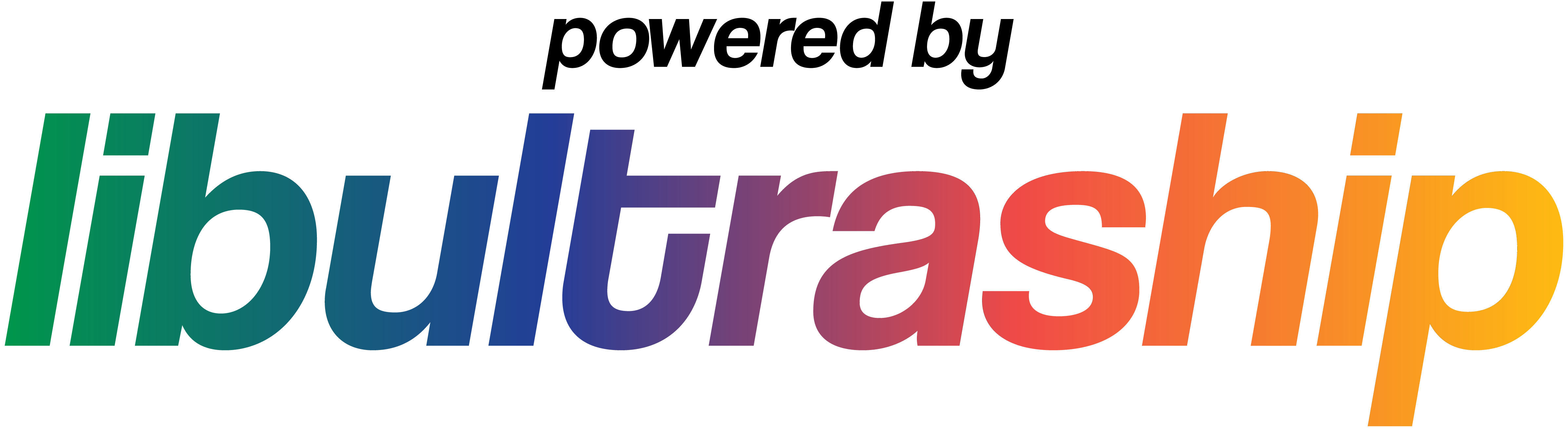Official Website: https://www.shipofharkinian.com/
Official Discord: https://discord.com/invite/shipofharkinian
If you're having any trouble after reading through this README, feel free ask for help in the Support text channels. Please keep in mind that we do not condone piracy.
The Ship does not include any copyrighted assets. You are required to provide a supported copy of the game.
You can verify you have a supported copy of the game by checking the sha1 hash. There are many ways to do this, one of the simplest is using the hasher-js webapp hosted at https://www.romhacking.net/hash/.
| Supported Version | sha1 |
|---|---|
| PAL GC | 0227d7c0074f2d0ac935631990da8ec5914597b4 |
| PAL GC (Debug) | cee6bc3c2a634b41728f2af8da54d9bf8cc14099 |
| PAL MQ (Debug) | 079b855b943d6ad8bd1eb026c0ed169ecbdac7da |
| PAL MQ (Debug) | 50bebedad9e0f10746a52b07239e47fa6c284d03 |
2. Download The Ship of Harkinian from Discord
The latest release is available in the most recent post in the #downloads channel.
- Extract the zip
- Launch
soh.exe
- Place your supported copy of the game in the same folder as the appimage.
- Execute
soh.appimage. You may have tochmod +xthe appimage via terminal.
- Run
soh.app. When prompted, select your supported copy of the game. - You should see a notification saying
Processing OTR, then, once the process is complete, you should get a notification sayingOTR Successfully Generated, then the game should start.
- Run one of the PC releases to generate an
oot.otrand/oroot-mq.otrfile. After launching the game on PC, you will be able to find these files in the same directory assoh.exeorsoh.appimage. On macOS, these files can be found in/Users/<username>/Library/Application Support/com.shipofharkinian.soh/ - Copy the files to your sd card
sdcard
└── switch
└── soh
├── oot-mq.otr
├── oot.otr
├── soh.nro
└── soh.otr
- Launch via Atmosphere's
Game+Rlauncher method.
Congratulations, you are now sailing with the Ship of Harkinian! Have fun!
| N64 | A | B | Z | Start | Analog stick | C buttons | D-Pad |
|---|---|---|---|---|---|---|---|
| Keyboard | X | C | Z | Space | WASD | Arrow keys | TFGH |
| Keys | Action |
|---|---|
| F1 | Toggle menubar |
| F5 | Save state |
| F6 | Change state |
| F7 | Load state |
| F9 | Toggle Text-to-Speech (Windows and Mac only) |
| F10 | Fullscreen (OpenGL) |
| Tab | Toggle Alternate assets |
| Alt+Enter | Fullscreen (DirectX) |
| Ctrl+R | Reset |
Currently, there are three rendering APIs supported: DirectX11 (Windows), OpenGL (all platforms), and Metal (MacOS). You can change which API to use in the Settings menu of the menubar, which requires a restart. If you're having an issue with crashing, you can change the API in the shipofharkinian.json file by finding the line gfxbackend:"" and changing the value to sdl for OpenGL. DirectX 11 is the default on Windows.
Custom assets are packed in .otr files. To use custom assets, place them in the mods folder.
If you're interested in creating and/or packing your own custom asset .otr files, check out retro!
If you want to manually compile SoH, please consult the building instructions.
If you want to playtest a continuous integration build, you can find them at the links below. Keep in mind that these are for playtesting only, and you will likely encounter bugs and possibly crashes.
- Windows
- macOS
- Linux (performance) (requires
glibc 2.35or newer, but will be more performant than the compatibility build.) - Linux (compatibility) (compatible with most Linux distributions, but may not be as performant as the performance build.)
- Switch