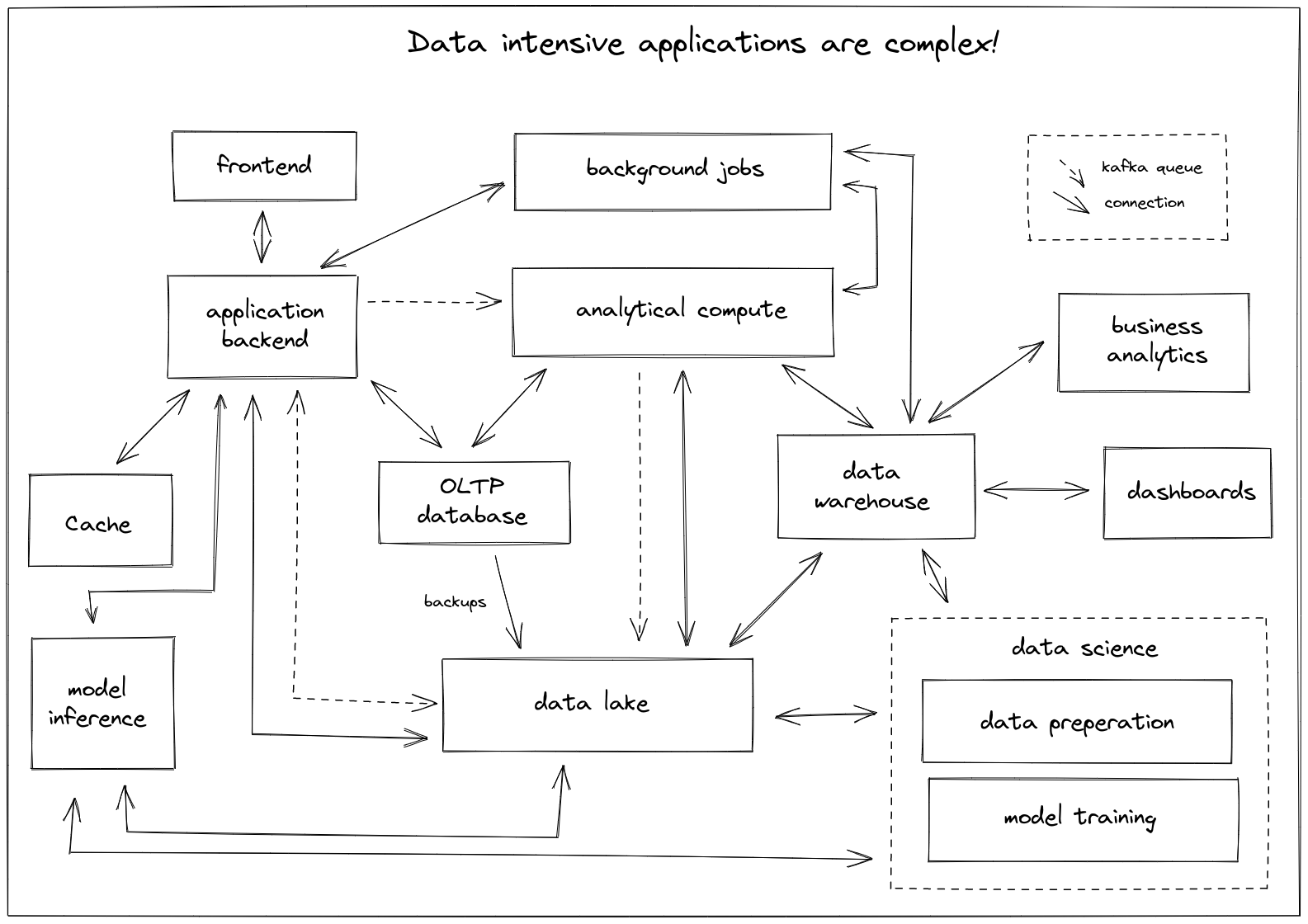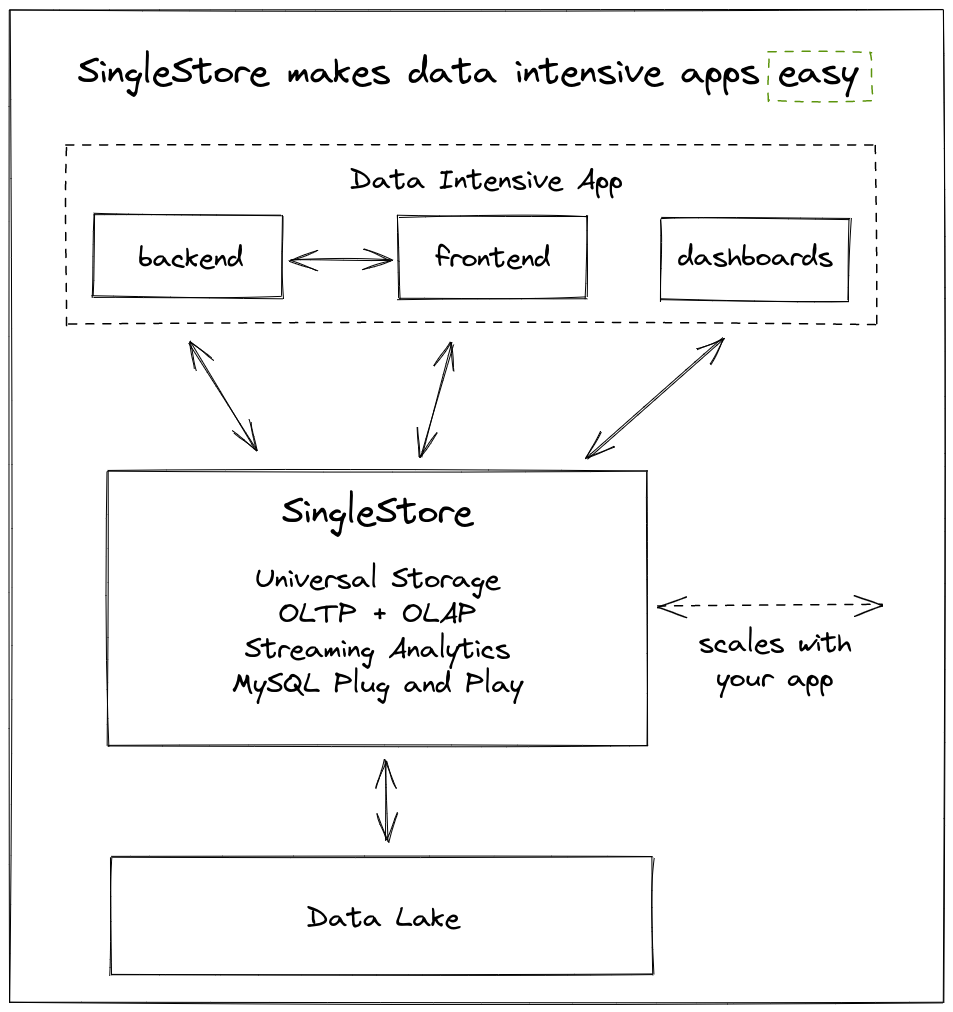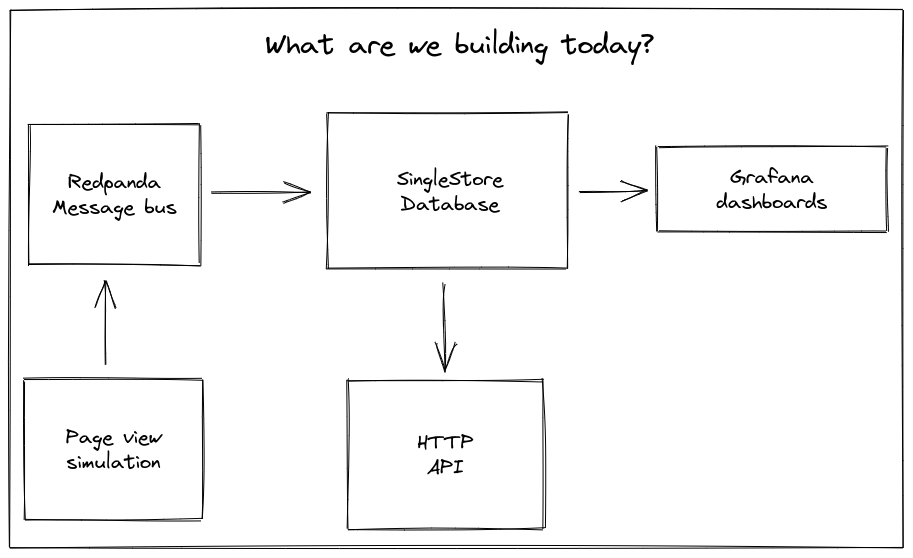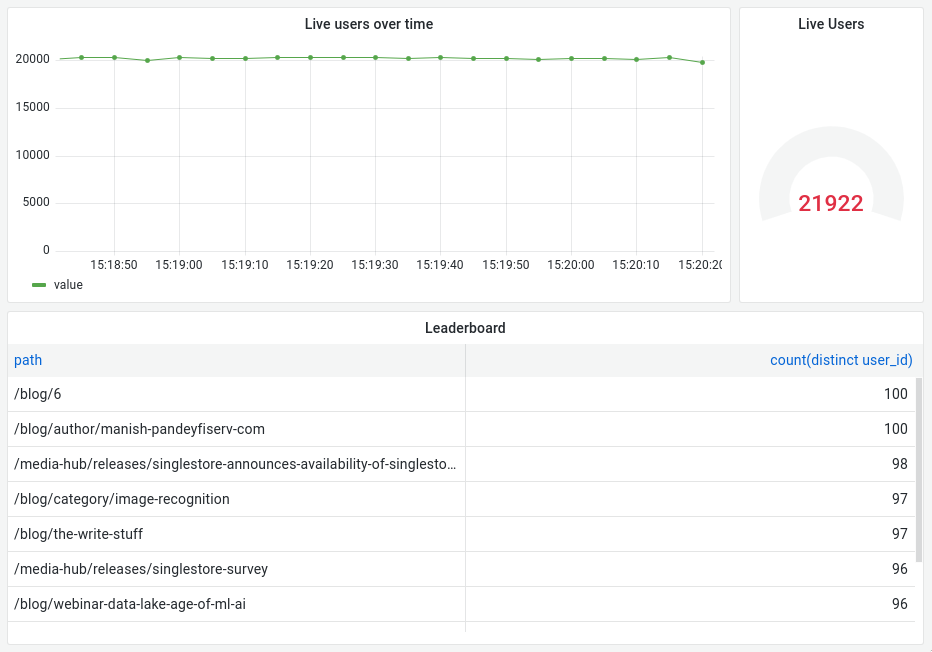Attention: The code in this repository is intended for experimental use only and is not fully tested, documented, or supported by SingleStore. Visit the SingleStore Forums to ask questions about this repository.
👋 Hello! I'm @carlsverre, and I'll be helping you out today while we build a data-intensive application. Since everyone tends to work at different speeds, this workshop is designed to be self-guided with assistance as needed. If you are taking this workshop on your own and get stuck, feel free to ask for help in the SingleStore forums via a Github Issue
This repo provides a starting point for building applications using SingleStore, Redpanda (by Vectorized), and the Go language. SingleStore is a scale-out relational database built for data-intensive workloads. Redpanda is a Kafka API compatible streaming platform for mission-critical workloads created by the team at Vectorized.
When you finish this workshop, you will have built a simple data-intensive application. You might be wondering, what is a data-intensive application. An application is data-intensive when data defines its constraints. This can manifest itself in many ways:
- your application runs a complex query workload against multiple systems
- you depend on data from many sources
- you serve complex analytics to customers
- as your customer base grows your data increases exponentially in volume or velocity
Because of the inherent complexity of building a data-intensive application, they tend to grow out of control into sprawling systems which look something like this:
SingleStore has always been focused on simplifying the diagram above which is why our customer's tend to have systems that look a bit more like this:
By following the workshop documented in this file, you will build a data-intensive application. During the tutorial, you will accomplish the following tasks:
- Prepare your environment
- Write a digital-twin
- Define a schema and load the data using Pipelines
- Expose business logic via an HTTP API
- Visualize your data
Once complete, you will have an application architecture which looks something like this:
Let's get started!
Before we can start writing code, we need to make sure that your environment is setup and ready to go.
-
Make sure you clone this git repository to your machine
git clone https://github.com/singlestore-labs/singlestore-workshop-data-intensive-app.git
-
Make sure you have docker & docker-compose installed on your machine
❗ Note: If you are following this tutorial on Windows or Mac OSX you may need to increase the amount of RAM and CPU made available to docker. You can do this from the docker configuration on your machine. More information: Mac OSX documentation, Windows documentation
❗ Note 2: If you are following this tutorial on a Mac with the new M1 chipset, it is unlikely to work. SingleStore does not yet support running on M1. We are actively fixing this, but in the meantime please follow along using a different machine.
-
A code editor that you are comfortable using, if you aren't sure pick one of the options below:
-
Recommended: this repository is setup with VSCode launch configurations as well as SQL Tools support.
-
-
Sign up for a free SingleStore license. This allows you to run up to 4 nodes up to 32 gigs each for free. Grab your license key from SingleStore portal and set it as an environment variable.
export SINGLESTORE_LICENSE="singlestore license"
ℹ️ Note: This repository uses a bash script
./tasksto run common tasks. If you run the script with no arguments it will print out some information about how to use it.
Before proceeding, please execute ./tasks up in the root of this repository to
boot up all of the services we need and check that your environment is working
as expected.
$ ./tasks up
(... lots of docker output here ...)
Name Command State Ports
-------------------------------------------------------------------------------------------------------------------------------------------------------------------------------------------------
grafana /run.sh Up 0.0.0.0:3000->3000/tcp,:::3000->3000/tcp
prometheus /bin/prometheus --config.f ... Up 0.0.0.0:9090->9090/tcp,:::9090->9090/tcp
redpanda /bin/bash -c rpk config se ... Up 0.0.0.0:29092->29092/tcp,:::29092->29092/tcp, 0.0.0.0:9092->9092/tcp,:::9092->9092/tcp, 0.0.0.0:9093->9093/tcp,:::9093->9093/tcp, 9644/tcp
simulator ./simulator --config confi ... Up
singlestore /startup Up 0.0.0.0:3306->3306/tcp,:::3306->3306/tcp, 3307/tcp, 0.0.0.0:8080->8080/tcp,:::8080->8080/tcpIf the command fails or doesn't end with the above status report, you may need to start debugging your environment. If you are completely stumped please file an issue against this repository and someone will try to help you out.
If the command succeeds, then you are good to go! Lets check out the various services before we continue:
| service | url | port | username | password |
|---|---|---|---|---|
| SingleStore Studio | http://localhost:8080 | 8080 | root | root |
| Grafana Dashboards | http://localhost:3000 | 3000 | root | root |
| Prometheus | http://localhost:9090 | 9090 |
You can open the three urls directly in your browser and login using the provided username & password.
In addition, you can also connect directly to SingleStore DB using any MySQL compatible client or VSCode SQL Tools. For example:
$ mariadb -u root -h 127.0.0.1 -proot
Welcome to the MariaDB monitor. Commands end with ; or \g.
Your MySQL connection id is 28
Server version: 5.5.58 MemSQL source distribution (compatible; MySQL Enterprise & MySQL Commercial)
Copyright (c) 2000, 2018, Oracle, MariaDB Corporation Ab and others.
Type 'help;' or '\h' for help. Type '\c' to clear the current input statement.
MySQL [(none)]> select "hello world";
+-------------+
| hello world |
+-------------+
| hello world |
+-------------+
1 row in set (0.001 sec)
To make sure that Redpanda is receiving data use the following command to read from a test topic and see what the hello simulator is saying:
$ ./tasks rpk topic consume --offset latest test
{
"message": "{\"message\":\"hello world\",\"time\":\"2021-07-21T21:25:50.708768659Z\",\"worker\":\"sim-0\"}\n",
"partition": 3,
"offset": 2,
"timestamp": "2021-07-21T21:25:50.708Z"
}
{
"message": "{\"message\":\"hello world\",\"time\":\"2021-07-21T21:25:51.70910547Z\",\"worker\":\"sim-0\"}\n",
"partition": 4,
"offset": 2,
"timestamp": "2021-07-21T21:25:51.709Z"
}Now that we have our environment setup it's time to start writing some code. Our first task is to build a digital-twin, which is basically a data simulator. We will use this digital-twin to generate large volumes of real-time data we need to make our application truly data-intensive.
In this workshop, our digital-twin will be simulating simple page events for the SingleStore website. Lets define it's behavior:
- The simulation will maintain a set of users browsing the website
- New users will be randomly created
- Users will "enter" the website at a random point in the sitemap
- Users will navigate through the tree via adjacent nodes (up, down, sibling) at random
- Users will spend a random amount of time on each page
- While users remain on the page we will periodically record how long they have been there
- No event will be generated when a user decides to leave the website
Note: This simulation is far from realistic and will result in extremely noisy data. A more sophisticated solution would be to take real page view data and use it to generate more accurate distributions (or build an AI replicating user behavior, left as an exercise to the reader). But for the purpose of this workshop, we won't worry too much about the quality of the data.
Note 2: I have already provided a ton of code and helpers to make this workshop run smoothly, so if it feels like something is a bit magic - I probably did that on purpose to keep the tutorial running smoothly. Please take a look through some of the provided helpers if you want to learn more!
We will be working in simulator.go for this section of the workshop, so please open that file. It should look like this:
// +build active_file
package src
import (
"time"
)
func (s *Simulator) Run() error {
testTopic := s.producer.TopicEncoder("test")
for s.Running() {
time.Sleep(JitterDuration(time.Second, 200*time.Millisecond))
err := testTopic.Encode(map[string]interface{}{
"message": "hello world",
"time": time.Now(),
"worker": s.id,
})
if err != nil {
return err
}
}
return nil
}Note: A finished version of this file is also included at simulator_finished.go in case you get stuck. You can switch between which one is used by changing the comment at the top of both files. Go will build the one with the comment
// +build active_fileand will ignore the one with the comment// +build !active_file. We will use this technique later on in this workshop as well.
First, we need to define an object to track our "users". Modify simulator.go as you follow along.
type User struct {
UserID string
CurrentPage *Page
LastChange time.Time
}We will also need an object which will help us write JSON to the events topic in
Redpanda. Go provides a feature called struct tags to help configure what the
resulting JSON object should look like.
type Event struct {
Timestamp int64 `json:"unix_timestamp"`
PageTime float64 `json:"page_time_seconds,omitempty"`
Referrer string `json:"referrer,omitempty"`
UserID string `json:"user_id"`
Path string `json:"path"`
}Time to modify the Run() method which you will also find in
simulator.go. To start, we need a place to store our users.
We will use a linked list data structure since we will be adding and removing
users often.
func (s *Simulator) Run() error {
users := list.New()We also need a way to write events to a Redpanda topic. I have already hooked up
the code to Redpanda and provided a way to create what I call TopicEncoders. A
TopicEncoder is a simple wrapper around a Redpanda producer which encodes each
message using JSON.
As you can see in the code, there is already a TopicEncoder for the test
topic. Let's modify that line to instead target the events topic:
events := s.producer.TopicEncoder("events")The Run() method has a main loop which starts with the line for s.Running().
s.Running() will return true until the program starts to exit at which point
it will return false.
Within this loop the code "ticks" roughly once per second. Each time the loop ticks we need to run a bit of simulation code.
The first thing we should do is create some users. Modify the simulation loop to look something like this:
for s.Running() {
time.Sleep(JitterDuration(time.Second, 200*time.Millisecond))
unixNow := time.Now().Unix()
// create a random number of new users
if users.Len() < s.config.MaxUsersPerThread {
// figure out the max number of users we can create
maxNewUsers := s.config.MaxUsersPerThread - users.Len()
// calculate a random number between 1 and maxNewUsers
numNewUsers := RandomIntInRange(0, maxNewUsers)
// create the new users
for i := 0; i < numNewUsers; i++ {
// define a new user
user := &User{
UserID: NextUserId(),
CurrentPage: s.sitemap.RandomLeaf(),
LastChange: time.Now(),
}
// add the user to the list
users.PushBack(user)
// write an event to the topic
err := events.Encode(Event{
Timestamp: unixNow,
UserID: user.UserID,
Path: user.CurrentPage.Path,
// pick a random referrer to use
Referrer: RandomReferrer(),
})
if err != nil {
return err
}
}
}
}Then update imports at the top of the file
import (
"container/list"
"time"
)ℹ️ Note: You can test your code as you go by running
./tasks simulator. This command will recompile the code and run the simulator. If you have any errors they will show up in the output.
Now that we have users, let's simulate them browsing the site. The basic idea is that each time the simulation loop ticks, all of the users will decide to either stay on the current page, leave the site, or go to another page. Once again, we will roll virtual dice to make this happen.
Add the following code within the for s.Running() { loop right after the code
you added in the last section.
// we will be removing elements from the list while we iterate, so we
// need to keep track of next outside of the loop
var next *list.Element
// iterate through the users list and simulate each users behavior
for el := users.Front(); el != nil; el = next {
// loop bookkeeping
next = el.Next()
user := el.Value.(*User)
pageTime := time.Since(user.LastChange)
// users only consider leaving a page after at least 5 seconds
if pageTime > time.Second*5 {
// eventProb is a random value from 0 to 1 but is weighted
// to be closer to 0 most of the time
eventProb := math.Pow(rand.Float64(), 2)
if eventProb > 0.98 {
// user has left the site
users.Remove(el)
continue
} else if eventProb > 0.9 {
// user jumps to a random page
user.CurrentPage = s.sitemap.RandomLeaf()
user.LastChange = time.Now()
} else if eventProb > 0.8 {
// user goes to the "next" page
user.CurrentPage = user.CurrentPage.RandomNext()
user.LastChange = time.Now()
}
}
// write an event to the topic recording the time on the current page
// note that if the user has changed pages above, that fact will be reflected here
err := events.Encode(Event{
Timestamp: unixNow,
UserID: user.UserID,
Path: user.CurrentPage.Path,
PageTime: pageTime.Seconds(),
})
if err != nil {
return err
}
}Then update imports at the top of the file:
import (
"container/list"
"math"
"math/rand"
"time"
)Sweet! You have built your first digital twin! You can test it by running the following commands:
$ ./tasks simulator
...output of building and running the simulator...
$ ./tasks rpk topic consume --offset latest events
{
"message": "{\"unix_timestamp\":1626925973,\"page_time_seconds\":8.305101859,\"user_id\":\"a1e684e0-2a8f-48f3-8af3-26e55aadb86b\",\"path\":\"/blog/case-study-true-digital-group-helps-to-flatten-the-curve-with-memsql\"}",
"partition": 1,
"offset": 3290169,
"timestamp": "2021-07-22T03:52:53.9Z"
}
{
"message": "{\"unix_timestamp\":1626925973,\"page_time_seconds\":1.023932243,\"user_id\":\"a2e684e0-2a8f-48f3-8af3-26e55aadb86b\",\"path\":\"/media-hub/releases/memsql67\"}",
"partition": 1,
"offset": 3290170,
"timestamp": "2021-07-22T03:52:53.9Z"
}
...tons of messages, ctrl-C to cancel...Next on our TODO list is getting the data into SingleStore! You can put away your Go skills for a moment, this step is all about writing SQL.
We will be using SingleStore Studio to work on our schema and then saving the
final result in schema.sql. Open http://localhost:8080 and login
with username: root, password: root. Once you are inside Studio, click SQL
Editor on the left side.
To start, we need a table for our events. Something like this should do the trick:
DROP DATABASE IF EXISTS app;
CREATE DATABASE app;
USE app;
CREATE TABLE events (
ts DATETIME NOT NULL,
path TEXT NOT NULL COLLATE "utf8_bin",
user_id TEXT NOT NULL COLLATE "utf8_bin",
referrer TEXT,
page_time_s DOUBLE NOT NULL DEFAULT 0,
SORT KEY (ts),
SHARD KEY (user_id)
);At the top of the code you will see DROP DATABASE.... This makes it easy to
iterate, just select-all (ctrl/cmd-a) and run (ctrl/cmd-enter) to rebuild
the whole schema in SingleStore. Obviously, don't use this technique in
production 😉.
We will use SingleStore Pipelines to consume the events topic we created earlier. This is surprisingly easy, check it out:
CREATE PIPELINE events
AS LOAD DATA KAFKA 'redpanda/events'
SKIP DUPLICATE KEY ERRORS
INTO TABLE events
FORMAT JSON (
@unix_timestamp <- unix_timestamp,
path <- path,
user_id <- user_id,
referrer <- referrer DEFAULT NULL,
page_time_s <- page_time_seconds DEFAULT 0
)
SET ts = FROM_UNIXTIME(@unix_timestamp);
START PIPELINE events;The pipeline defined above connects to Redpanda and starts loading the events
topic in batches. Each message is processed by the FORMAT JSON clause which
maps the event's fields to the columns in the events table. You can read more
about the powerful CREATE PIPELINE command in our docs.
Once START PIPELINE completes, SingleStore will start loading events from the
simulator. Within a couple seconds you should start seeing rows show up in the
events table. Try running SELECT COUNT(*) FROM events.
If you don't see any rows check SHOW PIPELINES to see if your pipeline is
running or has an error. You can also look for error messages using the query
SELECT * FROM INFORMATION_SCHEMA.PIPELINES_ERRORS.
Remember! Once your schema works, copy the DDL statements (
CREATE TABLE, CREATE PIPELINE, START PIPELINE) into schema.sql to make sure you don't loose it.
You can find a finished version of schema.sql in schema_finished.sql.
Now that we have successfully generated and loaded data into SingleStore, we can easily expose that data via a simple HTTP API. We will be working in api.go for most of this section.
The first query I suggest writing is a simple leaderboard. It looks something like this:
SELECT path, COUNT(DISTINCT user_id) AS count
FROM events
GROUP BY 1
ORDER BY 2 DESC
LIMIT 10This query counts the number of distinct users per page and returns the top 10.
We can expose the results of this query via the following function added to api.go:
func (a *Api) Leaderboard(c *gin.Context) {
limit, err := strconv.Atoi(c.DefaultQuery("limit", "10"))
if err != nil {
c.JSON(http.StatusBadRequest, gin.H{"error": "limit must be an int"})
return
}
out := []struct {
Path string `json:"path"`
Count int `json:"count"`
}{}
err = a.db.SelectContext(c.Request.Context(), &out, `
SELECT path, COUNT(DISTINCT user_id) AS count
FROM events
GROUP BY 1
ORDER BY 2 DESC
LIMIT ?
`, limit)
if err != nil {
c.JSON(http.StatusInternalServerError, gin.H{"error": err.Error()})
return
}
c.JSON(http.StatusOK, out)
}Make sure you update the imports at the top of the file to:
import (
"net/http"
"strconv"
"github.com/gin-gonic/gin"
)Then register the function in the RegisterRoutes function like so:
func (a *Api) RegisterRoutes(r *gin.Engine) {
r.GET("/ping", a.Ping)
r.GET("/leaderboard", a.Leaderboard)
}You can run the api and test your new endpoint using the following commands:
$ ./tasks api
...output of building and running the api...
$ ./tasks logs api
Attaching to api
api | [GIN-debug] [WARNING] Creating an Engine instance with the Logger and Recovery middleware already attached.
api |
api | [GIN-debug] [WARNING] Running in "debug" mode. Switch to "release" mode in production.
api | - using env: export GIN_MODE=release
api | - using code: gin.SetMode(gin.ReleaseMode)
api |
api | [GIN-debug] GET /ping --> src.(*Api).Ping-fm (3 handlers)
api | [GIN-debug] GET /leaderboard --> src.(*Api).Leaderboard-fm (3 handlers)
api | [GIN-debug] Listening and serving HTTP on :8000
$ curl -s "localhost:8000/leaderboard?limit=2" | jq
[
{
"path": "/blog/memsql-spark-connector",
"count": 524
},
{
"path": "/blog",
"count": 507
}
]Before moving forward consider creating one or two additional endpoints or modifying the leaderboard. Here are some ideas:
- (easy) change the leaderboard to accept a filter for a specific path prefix;
i.e.
/leaderboard?prefix=/blog - (medium) add a new endpoint which returns a referrer leaderboard (you only
care about rows where referrer is
NOT NULL) - (hard) add a new endpoint which returns the number of page loads over time bucketed by minute - keep in mind that each row in the events table represents a user viewing a page for 1 second
Whew! We are almost to the end of the workshop! As a final piece of the puzzle,
we will visualize our data using Grafana. I have already setup grafana for you,
so just head over to http://localhost:3000 to get started. Username and password
are both root.
Assuming your simulation and schema matches what is in this README, you can check out the pre-created dashboard I have already created here: http://localhost:3000/d/_TsB4vZ7k/user-analytics?orgId=1&refresh=5s
I highly recommend playing around with Grafana and experimenting with its many features. I have setup SingleStore as a datasource called "SingleStore" so it should be pretty easy to create new dashboards and panels.
For further Grafana education, I recommend checking out their docs starting here. Good luck!
Congrats! You have now learned the basics of building a data-intensive app with SingleStore! As a quick recap, during this workshop you have:
- created a user simulator to generate random browsing data
- ingested that data into SingleStore using Pipelines
- exposed business analytics via an HTTP API
- created dashboards to help you run your business
With these skills, you have learned the foundation of building data-intensive applications. For example, using this exact structure I built a logistics simulator which simulated global package logistics at massive scale. You can read more about that project on the SingleStore Blog.
I hope you enjoyed the workshop! Please feel free to provide feedback in the SingleStore forums or via a Github Issue.
Cheers!
This project wouldn't be complete without saying thank you to these amazing contributors!